WOW is one of the best kodi addons in which you can find collections of addons like DeathStar, WallHangers, Firecat, The Kratos, Just Sports, SlaughterHouse, Slamming and more. One of the most outstanding features is that the addon streams movies in SD & HD quality. So, WOW is the best home entertainment add-on that must be installed on your kodi media player. In this article, we will show you how to download WOW addon on Kodi supported devices.

You can download this addon from Kodil repo.
How to Install WOW Kodi Addon?
Since WOW is an unofficial Kodi addon, you need to download this addon from third party sources. You need to install Kodil repository to download this addon.
Information Use !!
Concerned about online trackers and introducers tracing your internet activity? Or do you face geo-restrictions while streaming? Get NordVPN - the ultra-fast VPN trusted by millions, which is available at 69% off + 3 Months Extra. With the Double VPN, Split tunneling, and Custom DNS, you can experience internet freedom anytime, anywhere.

Note: You need to enable Unknown source feature to download addons from third party sources. To enable this: navigate to settings -> Addons -> Unknown Source -> Turn On -> Tap Yes.
#1: Open Kodi Media Player and tap the Settings icon.

#2: Select File Manager menu.

#3: Double-click Add Source menu.

#4: On the Add source page, select <None>.

#5: Enter the source URL http:lvtvv.com and click ok.

#6: Name your source as Kodil and tap OK.

#7: Get back to the home page and select Addons.

#8: Click the Module icon located on the menu bar.

#9: Select Install from Zip File.

#10: Select the Kodil source that you added.

#11: Click repository.kodil-1.3.zip.

#12: Within a few minutes, the repository will be installed on your device. For your confirmation, a pop-up message Kodil Repository Installed will appear on the top right corner of the screen.

#13: Now, select Install from Repository.

#14: Select the Kodil Repository that you installed.

#15: Select Video Addons.

#16: Search and Select WOW addon.

#17: Click Install.

#18: WOW addon will be installed on your kodi media player.

Alternatives of WOW Kodi Addon
Here we provide some best alternatives for WOW Kodi Addon.
Monster Munch
Monster Munch is also an AIO (all in one) addon that lets you access popular movies, TV shows and much more on your device. You can find all the working links automatically with just one click. Moreover, the auto-play feature lets you select and stream the best link automatically. You can stream the videos at different resolutions of 720p, 1080p, and 4K.

Haystack TV Kodi Addon
Haystack TV Kodi addon streams latest news updates and news related shows on your Kodi media player. This addon has various categories including Trending Headlines, News, Science, Entertainment News, Technology, Finance, Business, Video Game News, Late Night Shows, and Movie Trailers.
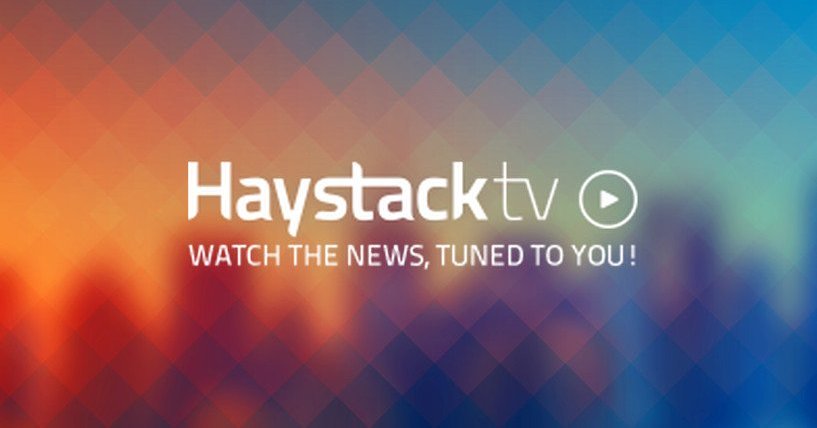
Tubi TV
Tubi TV is the famous Kodi addon that streams free movies and TV series in full HD. The addon offers many amazing features for its users. Tubi TV Kodi addon has some categories like Search, Featured, Horror, TV shows, New Releases, Recently Added, Not on Netflix, Drama, Action, Comedy, Comedies, Stand up, and many.

Conclusion
As we mentioned above, WOW addon is the one which has other add-ons under its categories from where you can stream recent content. If you want to access WOW Kodi addon, you need to get Best VPN for Kodi to safeguard your privacy.
Thank you for visiting Techfollows.com. For further queries and feedback, feel free to leave a comment below.
Disclosure: If we like a product or service, we might refer them to our readers via an affiliate link, which means we may receive a referral commission from the sale if you buy the product that we recommended, read more about that in our affiliate disclosure.

![How to Install WOW Kodi Addon [2021]](https://www.techfollows.com/wp-content/uploads/2019/05/WOW-Kodi-Addon-1024x576.png)