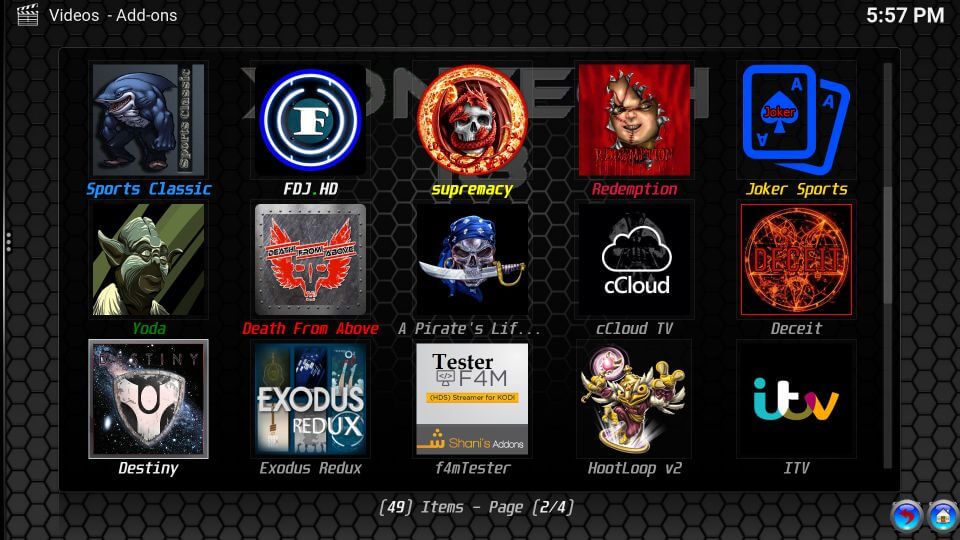Xontech is a new Kodi build that comes with plenty of popular addons to stream movies and TV shows. The build also comes with a futuristic layout with a large number of categories. Sized at 336 MB, the build is available on Falcon Wizard. Moreover, it also works on larger streaming devices like Nvidia Shield. You can integrate Real-debrid to get high-quality links while accessing this build. Read further and know to install Xontech Build on Kodi supported devices.
Popular Addons in Xontech Build: Yoda, Rising Tides, cCloud TV, Exodus Redux, The Magic Dragon, Sportsdevil, Monster Munch and many more.
Categories in Xontech Build: Movies, Shows, Docs, Kids, Music, Live TV, Sport, Hub, 3D-4K, A-Team, & System.
Information Use !!
Concerned about online trackers and introducers tracing your internet activity? Or do you face geo-restrictions while streaming? Get NordVPN - the ultra-fast VPN trusted by millions, which is available at 69% off + 3 Months Extra. With the Double VPN, Split tunneling, and Custom DNS, you can experience internet freedom anytime, anywhere.

How to Install Xontech Build on Kodi 18.3 Leia?
You’re downloading the build from the third-party sources. To download the build from third parties, you need to enable unknown sources on your app. To enable that, go to Settings -> System -> Addons -> Unknown sources -> Turn On.
#1: Click the settings icon on the home screen.

#2: Select File Manager.

#3: Double-click Add Source.

#4: Click <None> menu.

#5: Enter source URL: http://teamfalcon.exposed/wizard and click OK.

#6: Enter a name for your source and click OK.

#7: Get back to the home page and click Addons.

#8: Click the module icon located on the top of the menu bar.

#9: Select Install from Zip file.

#10: Select the source that you added.

#11: Click the zip file which named as plugin.program.teamfalcon.zip.

#12: Wait until you see the notification “Team Falcon Addon Installed” on the top right corner of the screen.
#13: After installing the Wizard, a series of popups will appear on the screen. Select Continue -> Ignore.
#14: Now launch the Wizard by navigating to home screen -> Addons -> Program Addons -> Team Falcon Wizard.

#15: Select (Team Falcon) Builds.

#16: From the list, select Xontech Leia.

#17: Click Fresh Install on the next screen. You can select Standard Install to keep the existing Kodi addons.

#18: Click Continue to restore the settings.

#19: The build will be downloaded and installed automatically. You don’t need to perform any action.

#20: Once installed, Force close and restart the app to use Xontech Kodi Build.
Final Thoughts
These are the steps required to install Xontech Build on Kodi 18.3 Leia. Try this build on your Kodi and share your feedback. Don’t forget to use VPN while downloading builds from third-party sources.
Thank you for visiting Techfollows.com. For further queries and feedback, feel free to leave a comment below.
Disclosure: If we like a product or service, we might refer them to our readers via an affiliate link, which means we may receive a referral commission from the sale if you buy the product that we recommended, read more about that in our affiliate disclosure.