Quick Answer
- You can install the IPTV Stalker addon from the PVR Client.
- Install Stalker Client: Go to Addons → Choose Install from repository → Tap PVR Clients → Select Stalker Client → Click the Install button.
IPTV Stalker, as the name suggests, is an IPTV addon that lets you stream live TV channels, movies, TV series, and more from IPTV providers. Using the PVR IPTV Client, you can install the IPTV Stalker Client addon.
Using the IPTV Stalker client, you can stream IPTV content from Stalker Middleware. This IPTV addon allows you to stream videos in SD and HD quality. This Kodi addon classifies the content into different categories based on its genre.
In this guide, you will learn how to install the IPTV Stalker addon and stream IPTV content.
Information Use !!
Concerned about online trackers and introducers tracing your internet activity? Or do you face geo-restrictions while streaming? Get NordVPN - the ultra-fast VPN trusted by millions, which is available at 69% off + 3 Months Extra. With the Double VPN, Split tunneling, and Custom DNS, you can experience internet freedom anytime, anywhere.

How to Install IPTV Stalker Kodi Addon
1. Open the Kodi application on your device.
2. Go to the Addons menu.
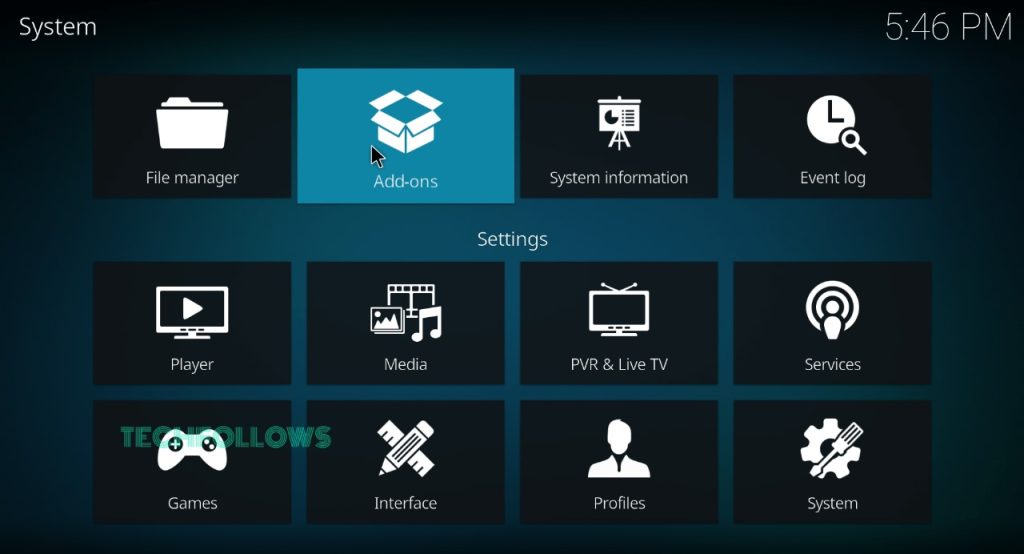
3. Choose the Install from repository option and select the Kodi Add-on Repository.
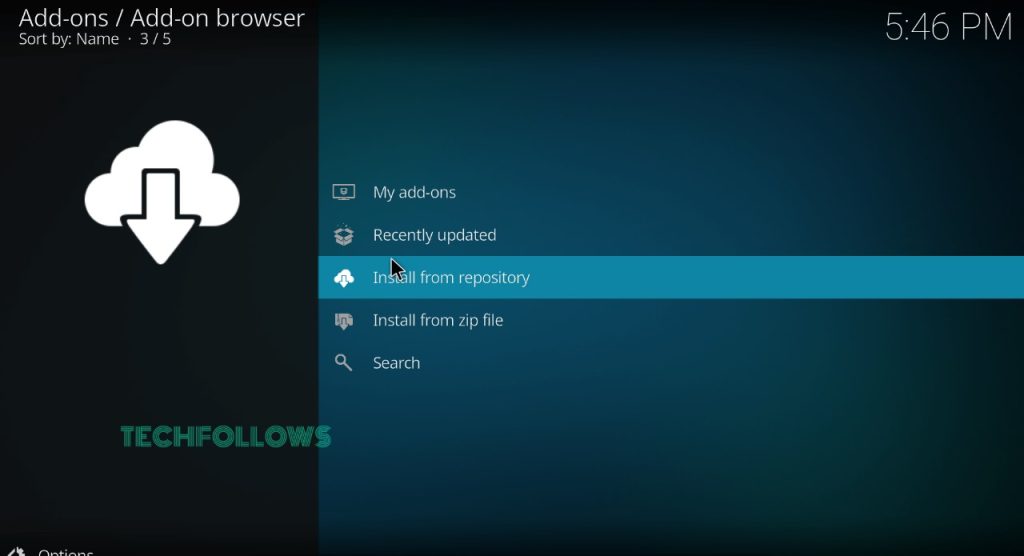
4. On the next screen, scroll down a bit and select the PVR clients option.
5. Now, search for the Stalker Client and tap on it.
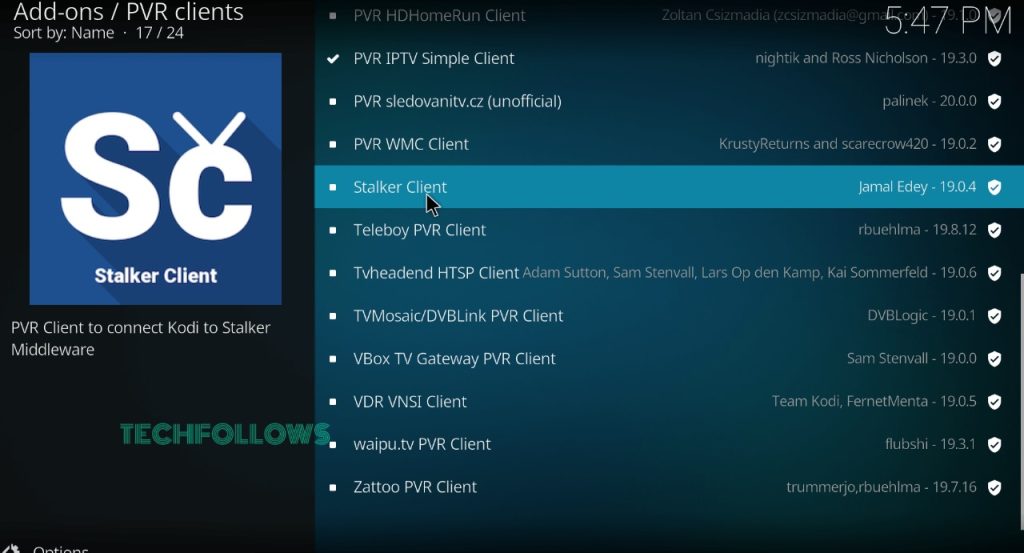
6. Click the Install button to get the IPTV Stalker addon on your device.
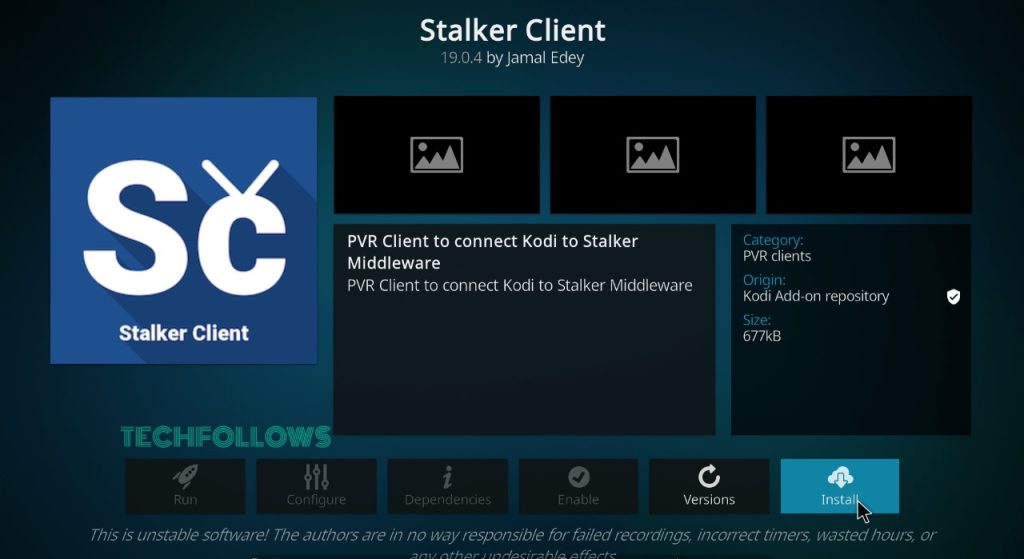
If you don’t know about IPTV, check our detailed guide on what IPTV is and its types.
How to Use IPTV Stalker Kodi Addon
1. Once the addon is installed, click the Configure button to enter the IPTV credentials.
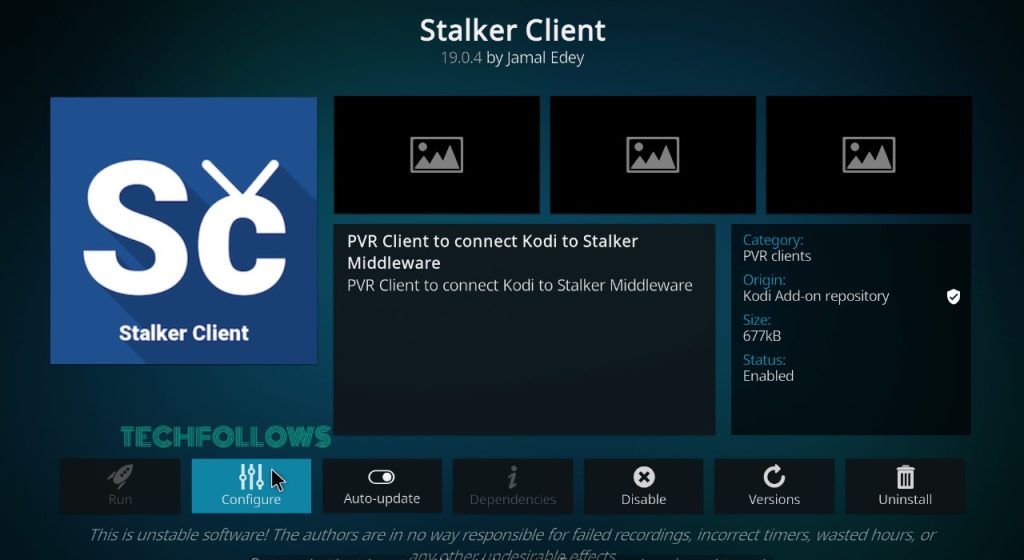
2. Go to Portal 1 and click the Login button.
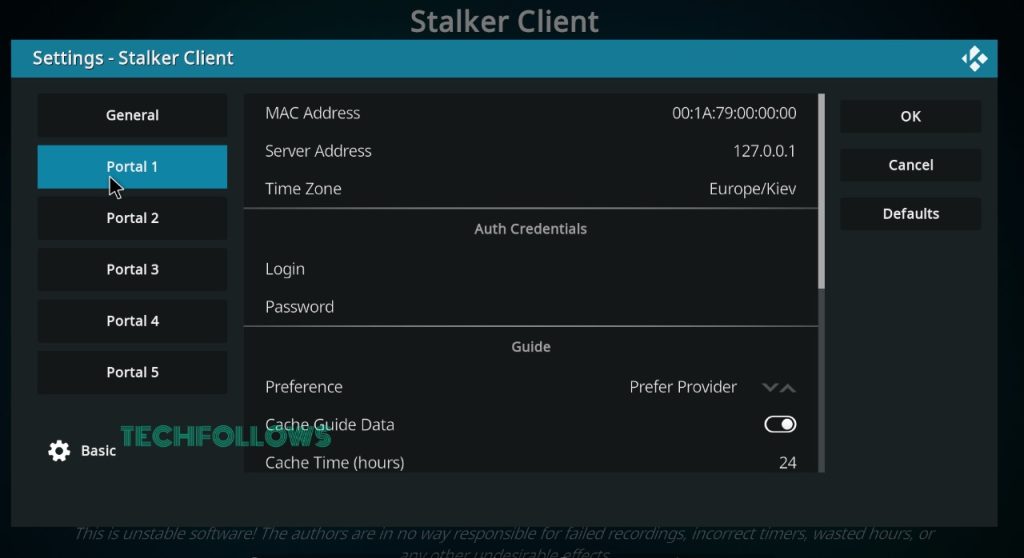
3. Enter your IPTV username and click the OK button.
4. Then, click the Password and enter the password.
5. Now, you can stream IPTV content using the Stalker client.
6. In the same way, you can add up to five IPTV providers and stream content in a separate profile.
IPTV Stalker Alternatives
For IPTV Stalker Player, there are plenty of alternatives available, like Blue IPTV Player or Wesopro IPTV Player. But as an addon, only PVR IPTV Client is considered as an alternative.
PVR IPTV Client

In the PVR IPTV Client, you can upload the M3U URL to stream IPTV content. When compared to IPTV Stalker, PVR Client is more reliable and easy to use. You can install the addon from the PVR Client menu. It is one of the best Kodi addons to stream IPTV content. Install the addon and stream IPTV content with ease.
FAQs
Yes. This addon is completely free to download and use.
It is impossible for us to conclude whether this addon is safe. It is highly recommended to use NordVPN while streaming content on IPTV Stalker.
Disclosure: If we like a product or service, we might refer them to our readers via an affiliate link, which means we may receive a referral commission from the sale if you buy the product that we recommended, read more about that in our affiliate disclosure.

