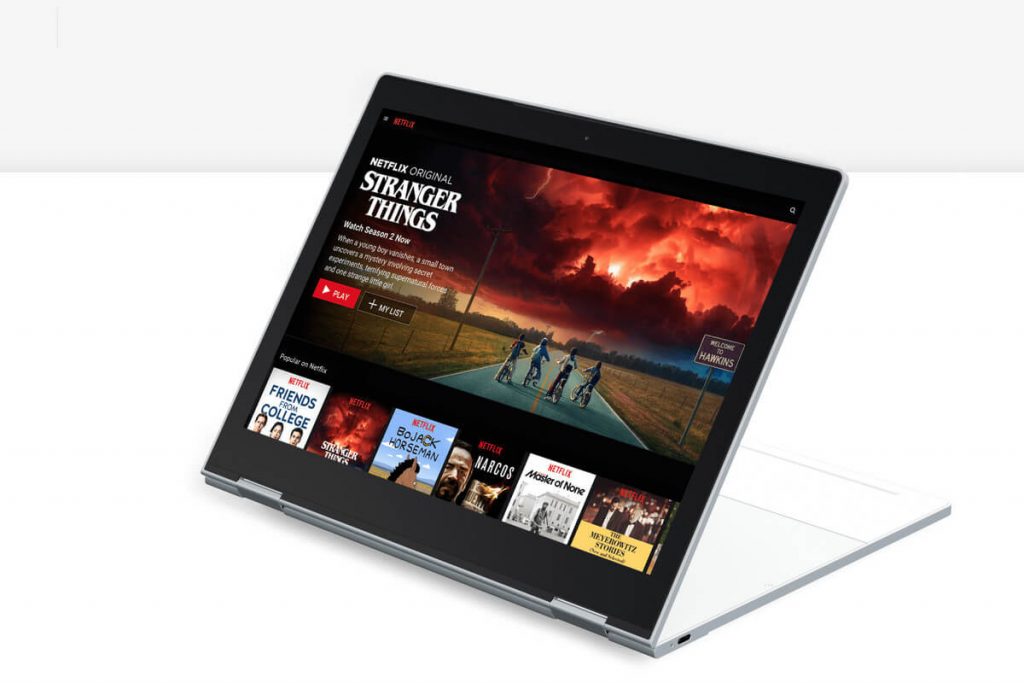Quick Guide
- Netflix is officially available on the Google Play Store of Chromebook.
- Alternatively, you can use a browser on your Chromebook to stream Netflix’s content from their official website.
Netflix is the most popular streaming service, with millions of users and vast streaming devices support. If you wish to watch Netflix movies and TV shows on your Chromebook, you can install the app from the built-in Google Play Store. Alternatively, you can use any browser on your Chromebook to stream Netflix’s content from their official website. Netflix is a premium streaming service, and the base subscription plan costs $6.99/month. You can subscribe to Netflix from its official website.
How to Install Netflix App on Chromebook Via Google Play Store
Firstly, enable Play Store to run Android apps on your Chromebook. Then, connect the Chromebook to strong WiFi.
1. Open the Play Store on your Chromebook.
Information Use !!
Concerned about online trackers and introducers tracing your internet activity? Or do you face geo-restrictions while streaming? Get NordVPN - the ultra-fast VPN trusted by millions, which is available at 69% off + 3 Months Extra. With the Double VPN, Split tunneling, and Custom DNS, you can experience internet freedom anytime, anywhere.

2. Navigate to the Search bar on the Play Store and type Netflix.
3. Select the Netflix app and tap Install to download the app.
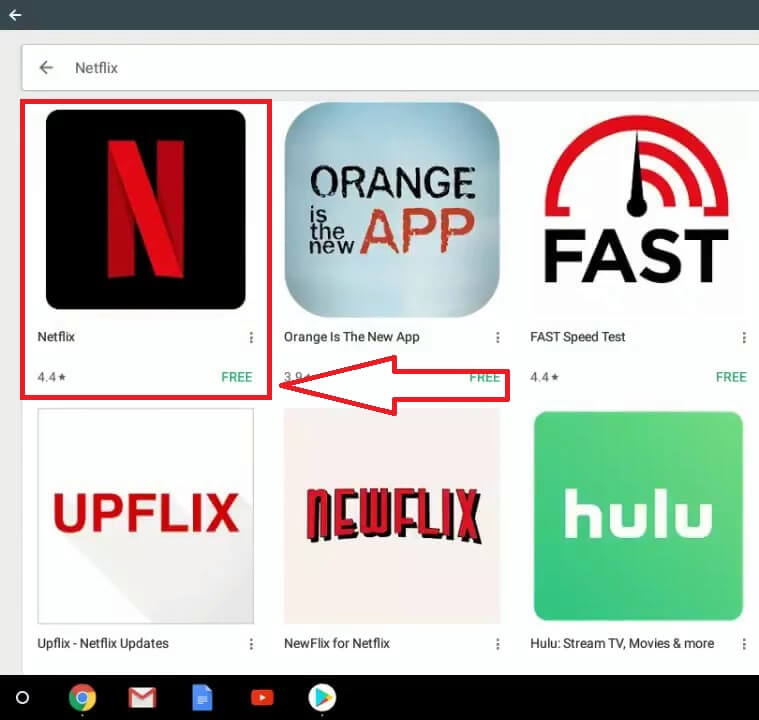
4. Launch the Netflix app after installation.
5. Sign in with your Netflix account credentials and start streaming your favorite movies or TV series on your Chromebook.
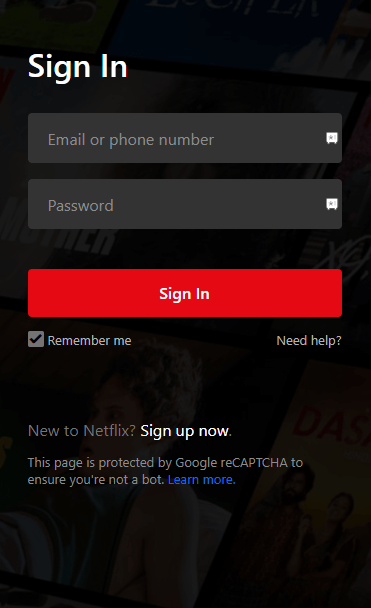
How to Stream Netflix on Chromebook Via Web Browser
Alternatively, you can use any browser on your Chromebook to stream Netflix’s content. Follow the steps below to do so.
1. Open any browser or Firefox browser on your Chromebook.
2. Go to the Netflix website (netflix.com) and log in with your account credentials.
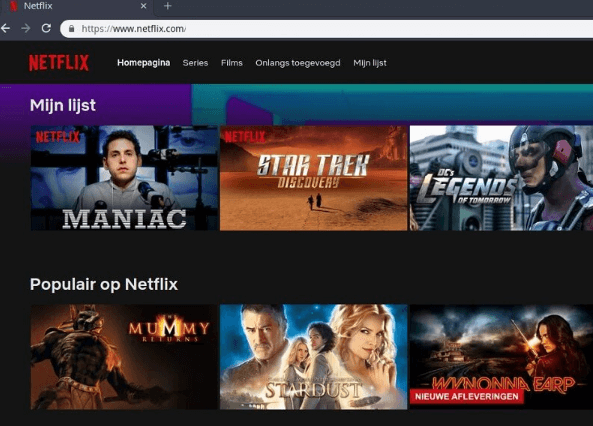
3. After signing in, play any content on the Netflix app and stream it on your Chromebook.
How to Download Netflix Movies & Series on Chromebook
Based on the plan you have subscribed to, you can download the Netflix content in the required quality.
1. Open the Netflix app on your Chromebook.
2. Login with your Netflix account credentials.
3. Tap the Menu icon and select Available for Download, or you can directly search the title in the search bar. If the download button is present, the content is available to download and watch offline.
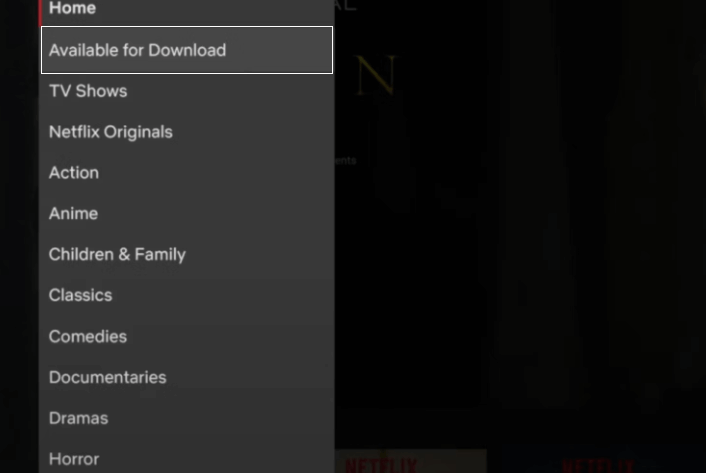
4. Click the Download icon and wait for the video to download.
5. Once downloaded, go to the My Downloads section and stream the video on your Chromebook.
How to Fix Netflix Not Working on Chromebook
If the Netflix app loads the content slowly or if the screen often freezes, make use of the basic DIY fixes below to resolve it.
- Ensure that you have the required Internet speed of 3Mbps or higher to play Netflix videos in HD.
- Clear the app cache on your Chromebook and restart it.
- Uninstall the app on the Chromebook and reinstall it if clearing the cache doesn’t fix the issue.
- Change your browser or use the updated Netflix app to stream.
- Update the ChromeOS and the Netflix app to the latest version.
Frequently Asked Question
You use a VPN service on your Chromebook to unblock Netflix.
Amazon Prime Video is the best alternative to Netflix. You can also install the Prime Video on Chromebook from the Play Store.
Disclosure: If we like a product or service, we might refer them to our readers via an affiliate link, which means we may receive a referral commission from the sale if you buy the product that we recommended, read more about that in our affiliate disclosure.