Google Play Store is a go-to option for Android users to download their favourite apps, games, books, and movies on their device. Sometimes, the users may receive an error code while downloading or updating an app. Those errors can be fixed by clearing the Google Play Store cache. It also comes handy when your Google Play Store is very slow to respond. The process takes only 2-3 minutes to complete. In this article, we will show you the simple step-by-step procedure to clear Google Play Store cache.
Related: How to Redeem Google Play Gift Card Voucher?
How to Clear Cache in Google Play Store App?
There is only one way to clear Google Play Store cache on your Android mobile or tablet. You can do it with the inbuilt settings on your Android device.
Information Use !!
Concerned about online trackers and introducers tracing your internet activity? Or do you face geo-restrictions while streaming? Get NordVPN - the ultra-fast VPN trusted by millions, which is available at 69% off + 3 Months Extra. With the Double VPN, Split tunneling, and Custom DNS, you can experience internet freedom anytime, anywhere.

#1: Open the Settings app on your Android device.
#2: Select Apps & Notifications.
#3: Click See All Apps.
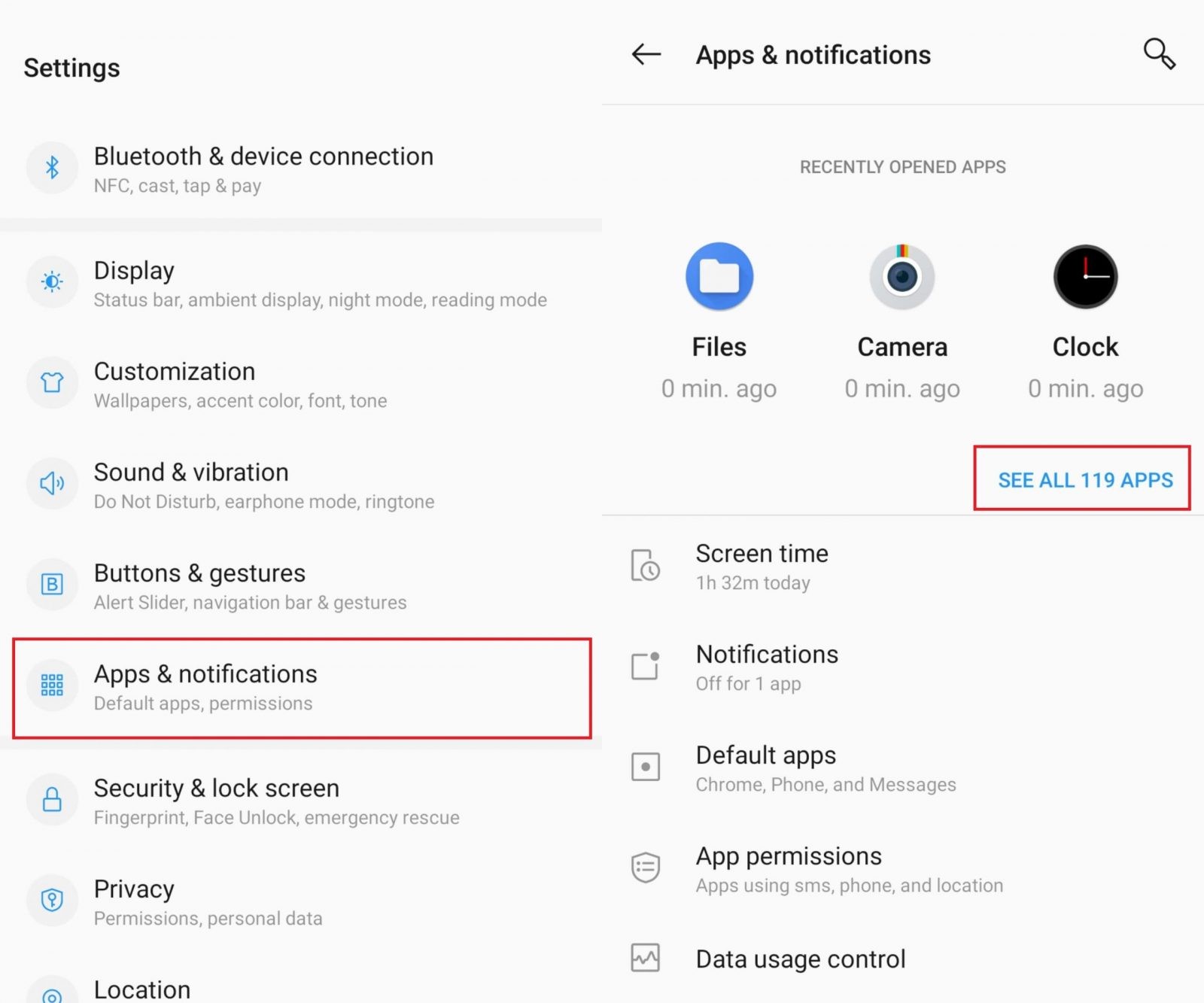
#4: Scroll down and select Google Play Store.
#5: Select Storage & cache.
#6: Tap CLEAR CACHE.
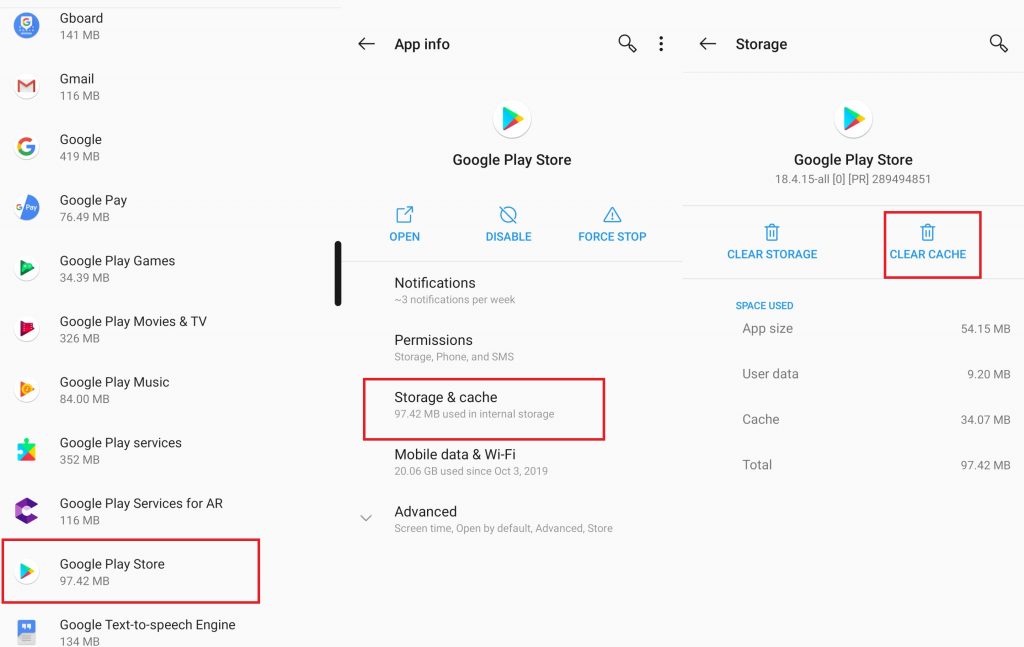
That’s it. You have successfully cleared the cache on your Google Play Store. Now, head to the Play Store app and try to download or update the app which caused some error. If the error repeats, update the play store to the latest version or access Google Play alternatives to download the particular app or game on your device.
The above-mentioned method will work on most of the Android devices. However, the terms inside the settings menu may vary depending on the manufacturer.
Thank you for visiting techfollows.com. For further queries and feedback related to the Google Play Store, use the comments section. Also, follow our Facebook and Twitter profiles to get the latest updates.
Disclosure: If we like a product or service, we might refer them to our readers via an affiliate link, which means we may receive a referral commission from the sale if you buy the product that we recommended, read more about that in our affiliate disclosure.

![How to Clear Google Play Store Cache [2021] Clear Google Play Store Cache](https://www.techfollows.com/wp-content/uploads/2020/01/Clear-Google-Play-Store-Cache-2.jpg)