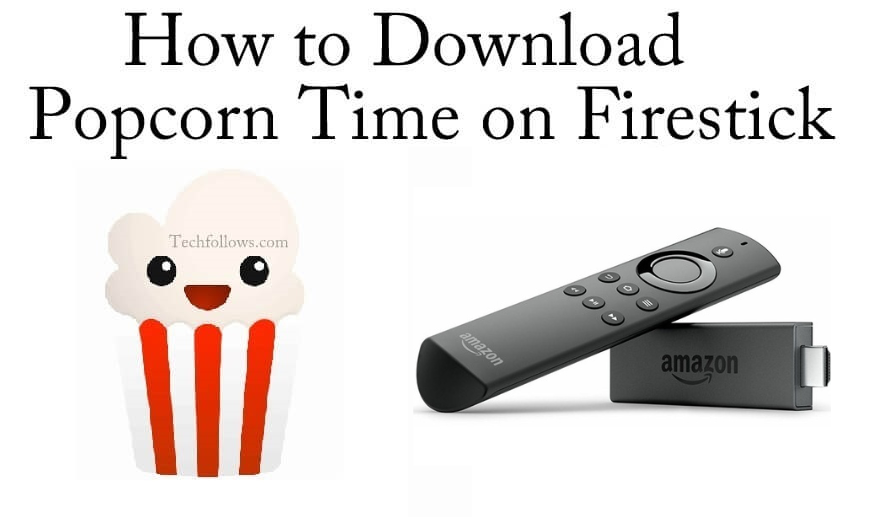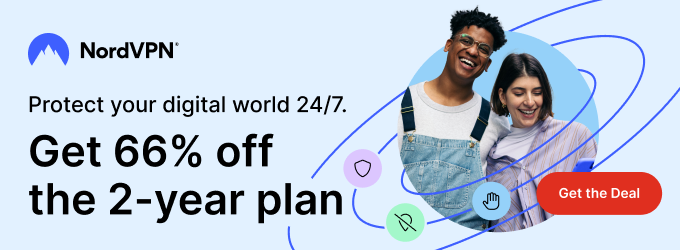Quick Guide
- The Popcorn Time app is unavailable in the Amazon App Store of Firestick and Fire TV.
- You can sideload the Popcorn Time APK [https://urlsrt.io/PopcornTimeAPK] on Firestick using the Downloader app.
- Alternatively, you can screen mirror Popcorn Time app to your Fire TV Stick from your Android smartphone.
Popcorn Time is a free streaming app that offers thousands of on-demand movies, series, and TV Shows. The Popcorn Time app is unavailable on the Amazon App Store to download on Firestick. However, you can sideload Popcorn Time by using third-party installers like the Downloader app.
Apart from sideloading, you can also screen mirror the app to your Firestick using the smartphone. Let’s see the different ways to get the Popcorn Time app and how to use it on Amazon Fire TV Stick devices.
ALERT!
Information Use !!
Concerned about online trackers and introducers tracing your internet activity? Or do you face geo-restrictions while streaming? Get NordVPN - the ultra-fast VPN trusted by millions, which is available at 69% off + 3 Months Extra. With the Double VPN, Split tunneling, and Custom DNS, you can experience internet freedom anytime, anywhere.

Governments and ISPs around the world are monitoring their users’ online activities. If they find anyone streaming copyrighted media content on their Amazon Fire TV Stick, they will get into serious trouble. Hence it is safe to use the best VPNs on FireStick to hide your identity when accessing copyrighted content. We recommend you use ExpressVPN as it is the most secure VPN globally, and it is very easy to install ExpressVPN on an Amazon Fire TV Stick).
How to Sideload Popcorn Time APK on Firestick Using Downloader
1. Install the Downloader app on Firestick from the Amazon App Store.
2. To download the APKs using Downloader, you need to enable Apps from Unknown Sources. For that, click the Settings icon.
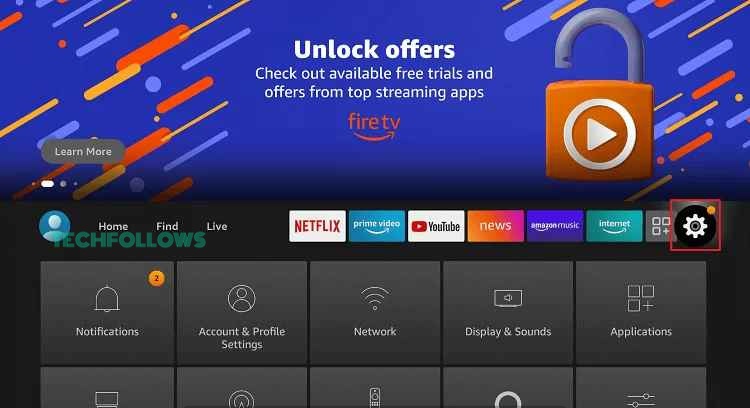
3. Tap the My Fire TV option. On the next screen, hit Developer Options.
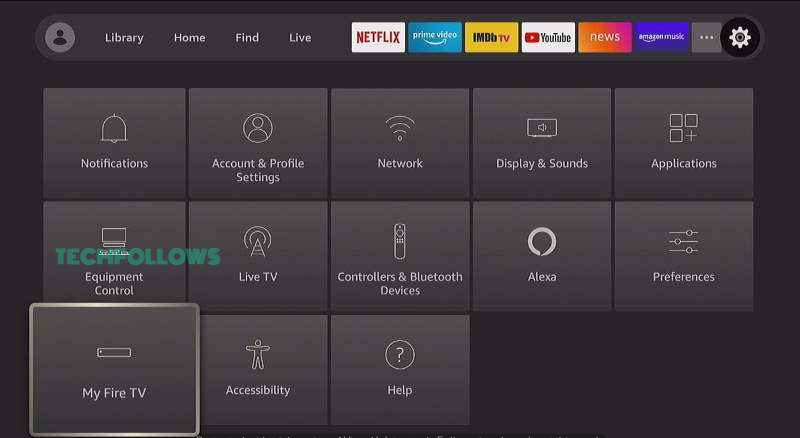
4. Scroll to Install Unknown Apps, choose the Downloader app and turn on the toggle.
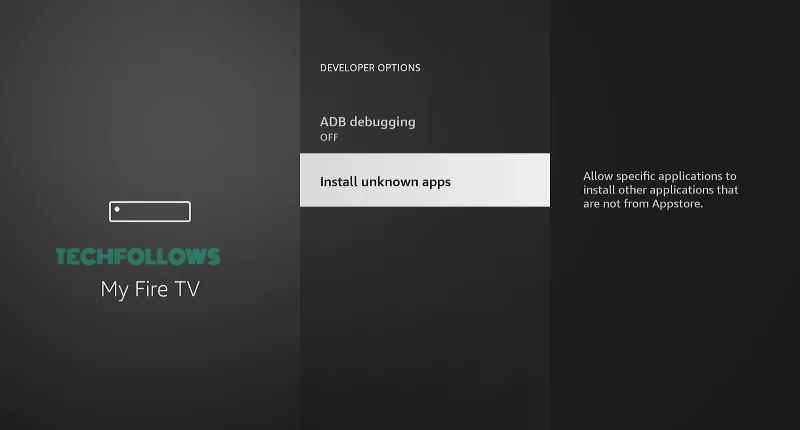
5. Then, open the Downloader app and tap the Allow button to give the necessary permissions.
6. Hit the Home tab and enter the APK URL of Popcorn Time [https://urlsrt.io/PopcornTimeAPK]. Then, click the Go button.
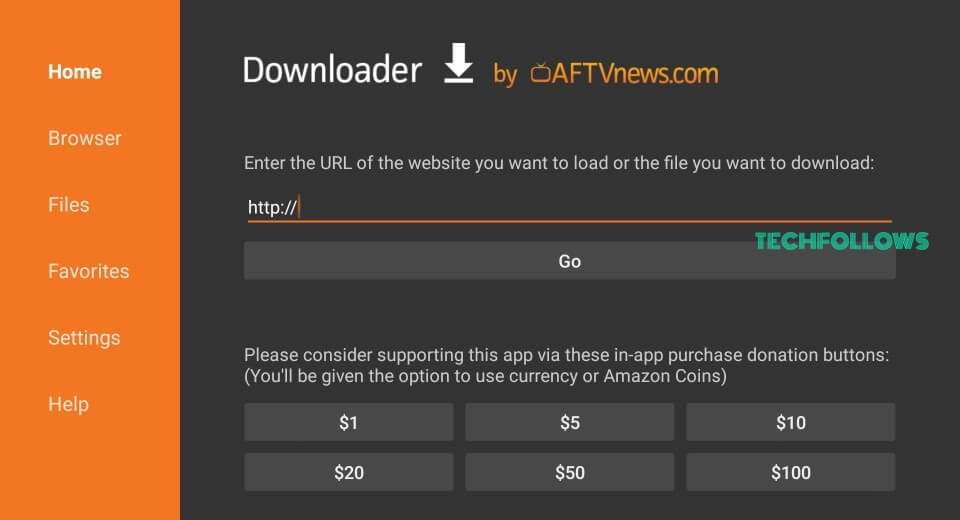
7. Wait for the Downloader app to download the APK file on your Firestick.
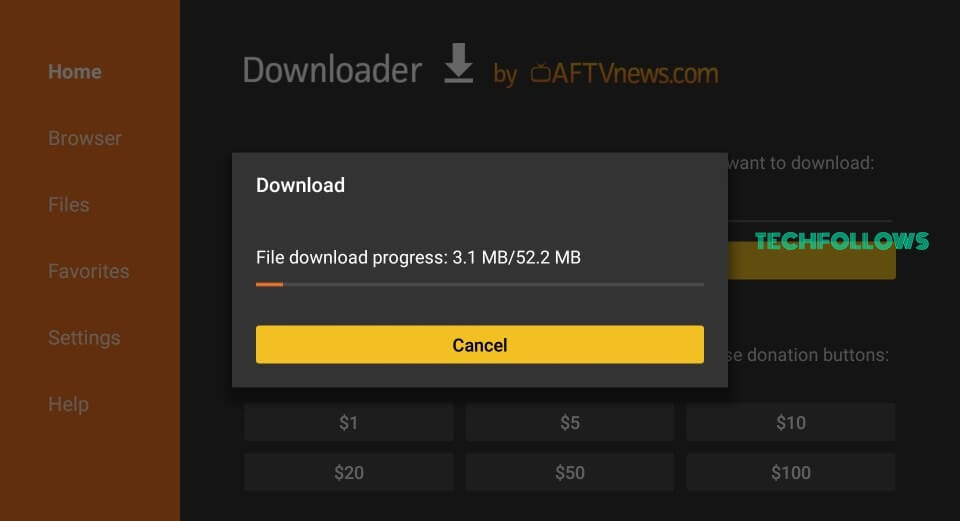
8. Once the downloading is finished, you will be displayed with the installation tab. Click the Next button.
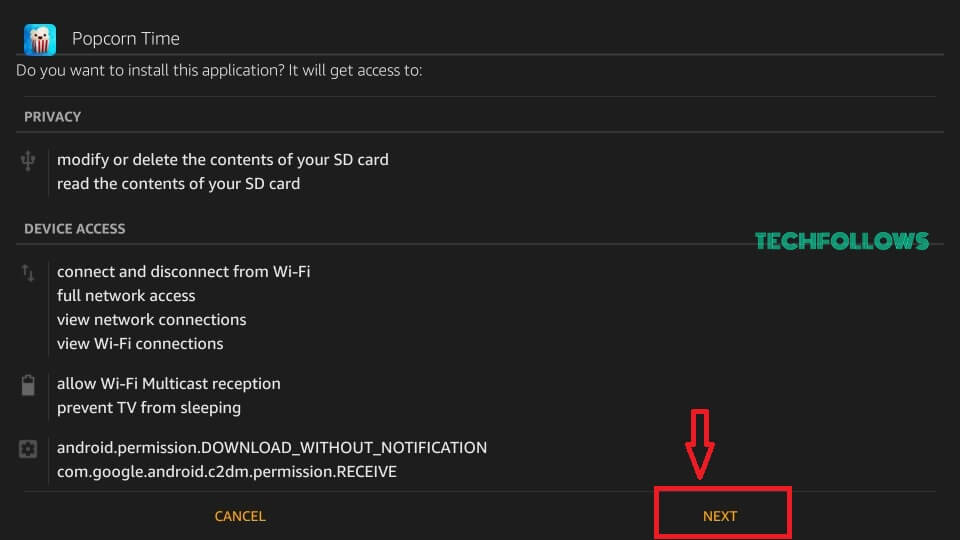
9. Tap Install to start the installation process.
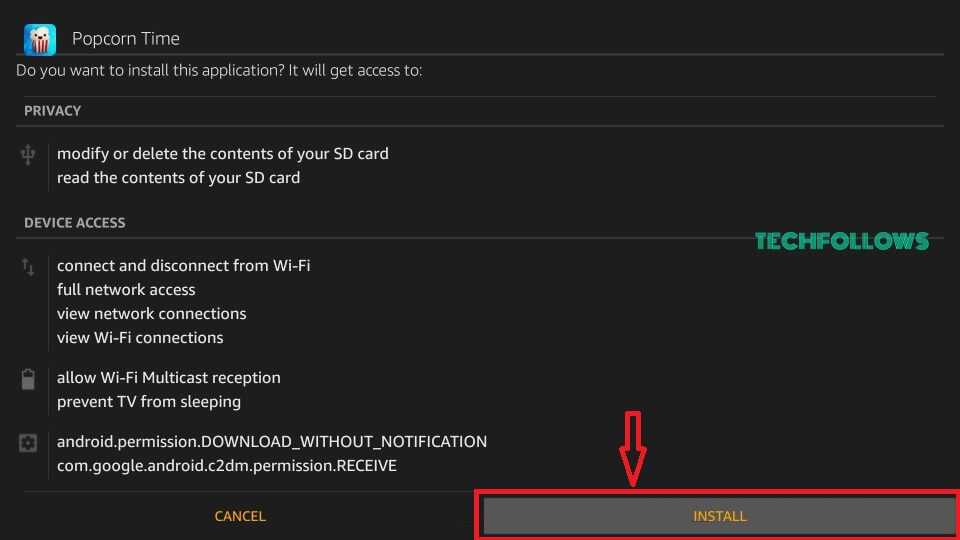
10. Once the installation is finished, click Open to launch the Popcorn Time app.

How to Use Popcorn Time on Firestick
1. When you open the app for the first time, you will see the Share this app prompt. You can close the prompt or click the Share button to share the app with your friends.
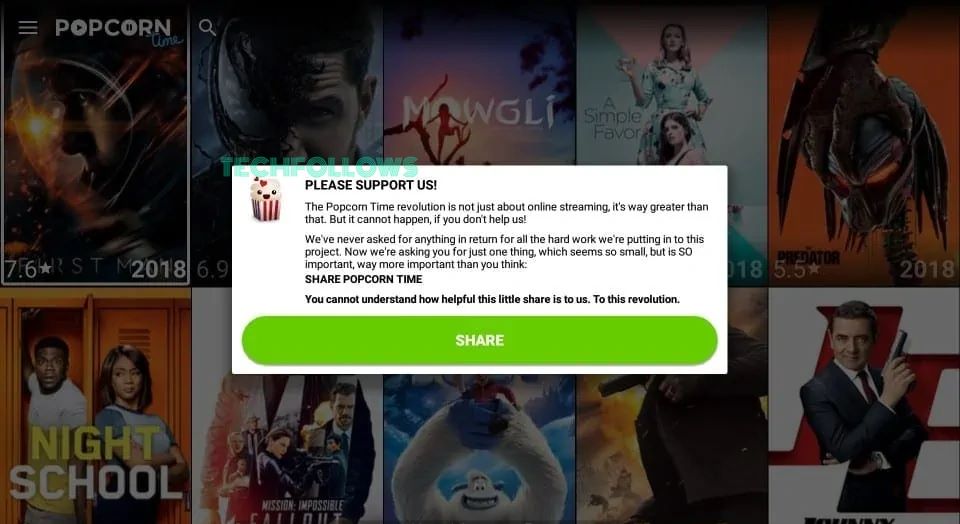
2. You will get the home screen. Here, you will get a list of popular movies and series. Choose a video title and play it on your Firestick.
3. If you want to search for a particular title, click the Hamburger icon and click the Search option.
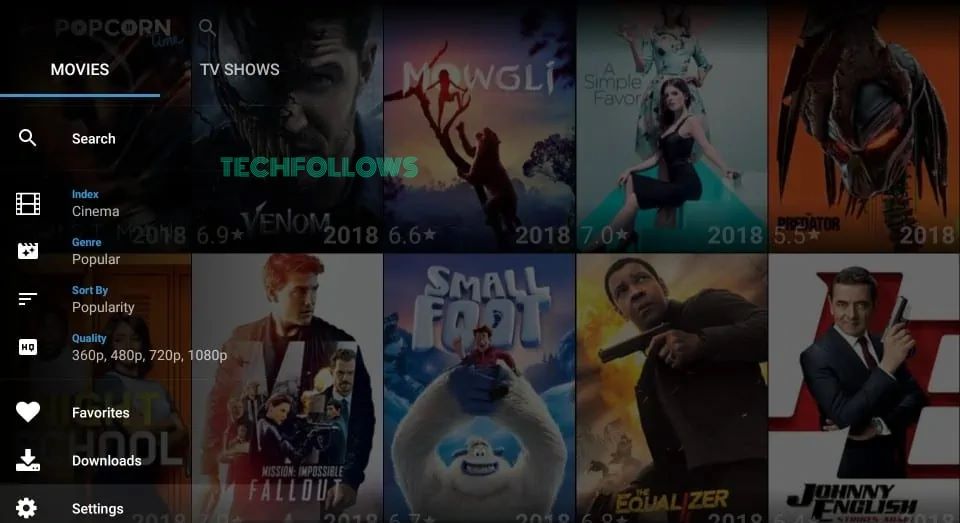
4. To get TV shows alone, click the TV Shows button on the Navigation menu.
5. To manage your favourites, click the Favorites option.
6. If you want to change the video quality, language, and subtitle, click the Settings option and customize all the options.
7. Open the Downloads folder to see the list of downloaded movies and TV shows.
8. Click the Back button on the Fire TV remote from the home screen to close the app.
How to Screen Mirror Popcorn Time on Firestick
If you don’t want to sideload APK files on Firestick, you can screen mirror Popcorn Time by sideloading the app on your smartphone. For that,
1. Connect your Android smartphone and Firestick to the same WiFi network.
2. Hold the Home button on the Fire TV remote to open the Quick Access menu.
3. Tap the Mirroring feature to enable the Screen Mirroring on Firestick.
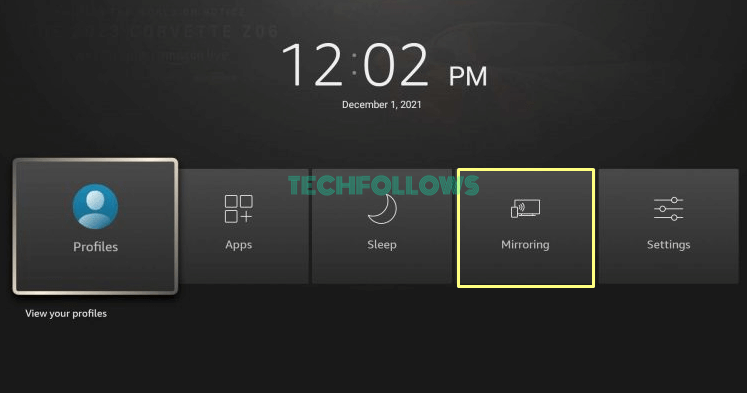
4. Now, your Fire TV will display the mirroring screen.
5. Then, sideload the Popcorn Time app on your Android smartphone.
6. On your Android smartphone, tap the Cast icon from the Notification Panel and choose Fire TV Stick or the name of your Firestick.
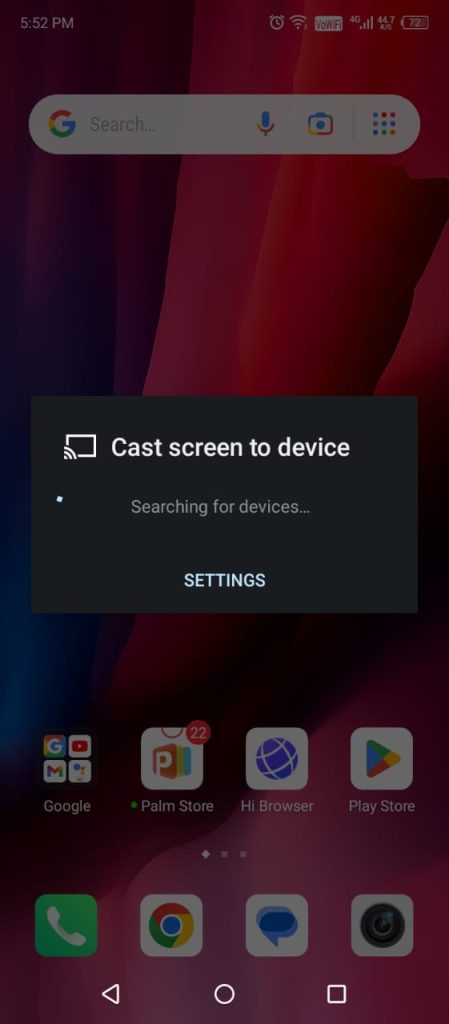
7. Open the Popcorn Time app and play any video content. It will appear on your Fire TV Stick.
FAQ
No, the Popcorn Time app is not available for Firestick and Fire TVs.
As the app isn’t directly available, you have to delete the Popcorn Time app and sideload the latest version of the Popcorn Time APK.
Disclosure: If we like a product or service, we might refer them to our readers via an affiliate link, which means we may receive a referral commission from the sale if you buy the product that we recommended, read more about that in our affiliate disclosure.