Quick Answer
- The Roku Standard remote will be paired automatically.
- To pair the Roku Voice remote, you need to press the Pairing button or Home and Back buttons.
- Pair Extra Remote: Go to Settings → Select Remotes & Devices → Tap Set up a new device → Choose Remote → Tap Continue → Pair the remote.
Recently, I got a new Roku remote as the old one was damaged. To pair the new remote to my Roku device, all I did was hold the Pairing button. Within seconds, the remote got paired to the device. Then, for backup, I paired an extra remote using the Settings menu.
If you are struggling to pair a new Roku remote or want to pair an additional remote, this guide will help you. In this article, I’ve mentioned how to pair a new remote & an additional remote and differentiate between Standard & Voice remotes.
How to Identify Roku Standard and Voice Remote
As mentioned above, Roku remotes have been classified into two different types: Roku Simple and Roku Voice remotes. Both remotes look similar to each other. But it varies according to the model.
Information Use !!
Concerned about online trackers and introducers tracing your internet activity? Or do you face geo-restrictions while streaming? Get NordVPN - the ultra-fast VPN trusted by millions, which is available at 69% off + 3 Months Extra. With the Double VPN, Split tunneling, and Custom DNS, you can experience internet freedom anytime, anywhere.

Roku Voice Remote
Roku Voice Remote uses a WiFi connection to control the device. For the Voice remote, you can use it in any direction and can also use voice commands. The Roku voice remote contains modern features. If your remote has a Pairing button or special buttons like Voice or Search button, it is a Roku Voice remote.
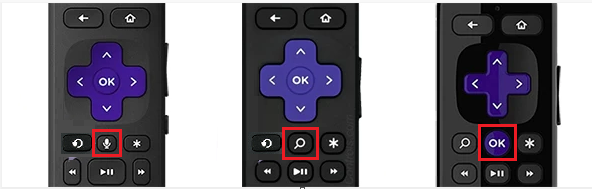
Roku Simple Remote
Roku Standard Remote or Roku Simple Remote uses infrared light to communicate with the TV. The Roku simple remote does not have any special and modern features. The remote only uses the infrared signals between the remote and the Roku device. With infrared, you need to point the remote directly to the device. Otherwise, the remote won’t work.
If the Roku remote does not contain a Mic button, it is a simple remote.

How to Pair Roku Simple Remote
The Roku simple remote does not have any special procedure to pair with your Roku device.
1. Turn on your Roku device.
2. Fetch the Roku simple remote.
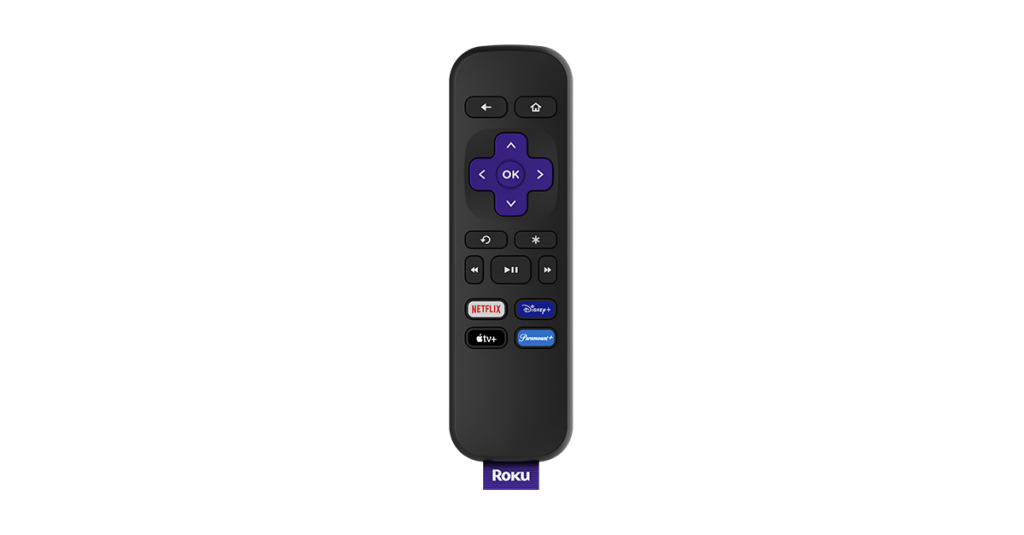
3. Connect the AAA-sized battery to the remote.
4. Point the remote towards the Roku device and start using it.
How to Pair Roku Voice Remote
Pairing the Roku voice remote is simple and can be done in 3-5 steps. As mentioned below.
1. Power on your Roku device or Roku TV.
2. Grab your Roku voice remote and connect the batteries.
3. You can see the Pairing button at the back side of the remote near the battery area. If you can’t see the pairing button, skip to the next method.
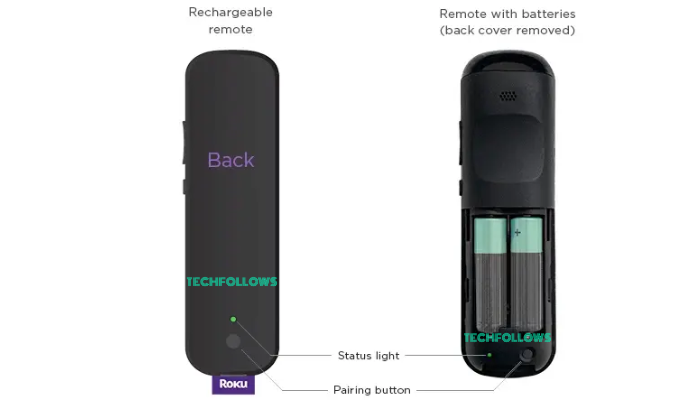
4. Press the Pairing button for 5 seconds until the status light turns green.
5. Once the color of the light has been changed, carry the remote near your Roku device.
6. If the connection is established, your screen will display the message Pairing remote.
How to Pair a Roku Voice Remote [Without Pairing Button]
The Roku remote earlier models do not have the paring button. In that case, you can pair the device only by using the combination keys on your remote. Follow the steps mentioned below to sync the Roku Voice remote without the Pairing button.
1. Pull down the battery tab and remove the batteries from the remote.
2. Insert the new batteries on your remote.
3. Hold the Home and Back buttons on your remote simultaneously for 5 seconds.
4. The status light on your remote will flash (indicates pairing).
5. Your Roku screen will prompt you with the Paring remote message.
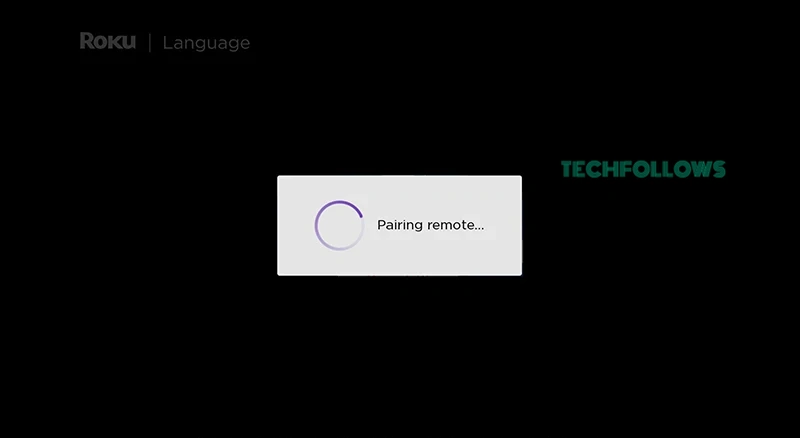
6. Once the remote has been paired, you can start controlling the Roku device with it.
How to Add Secondary Roku Voice Remote
You can add or pair an additional remote to your Roku device or TCL Roku TV to use it as a secondary option.
1. Press the Home button on your Roku remote and click Home.
2. Select the Settings option on the next page.
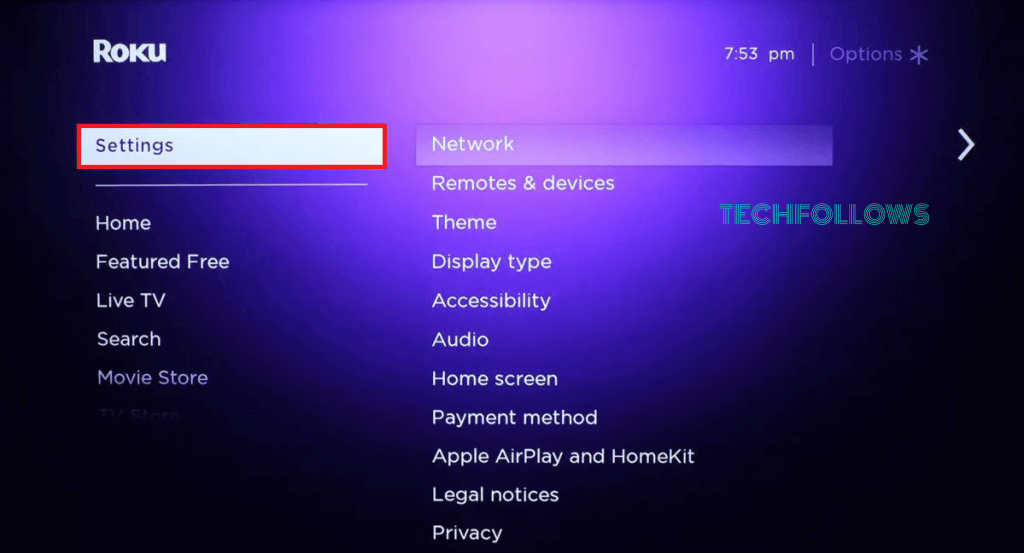
3. Choose Remotes & devices and click Set up a new device.
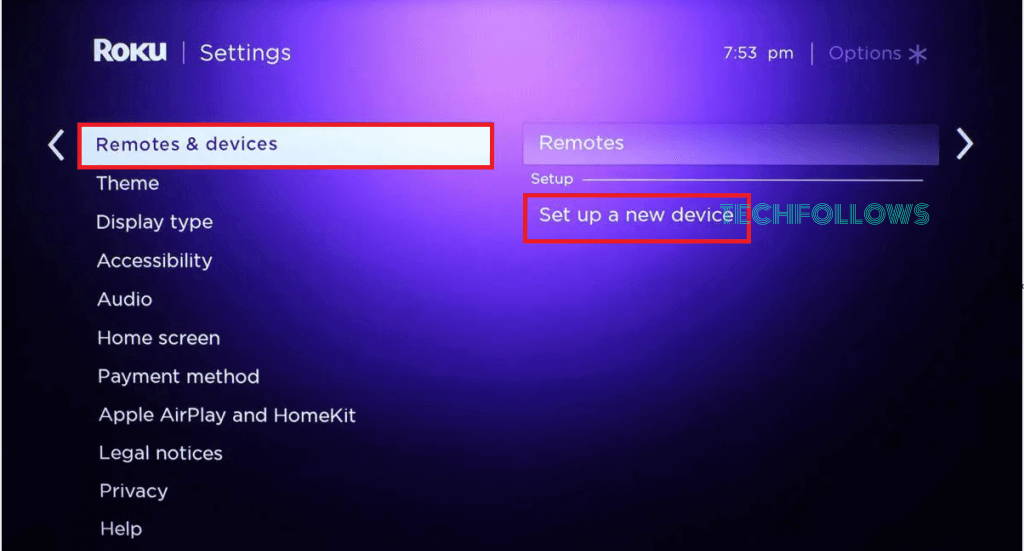
4. Select the Remote option and click Continue.
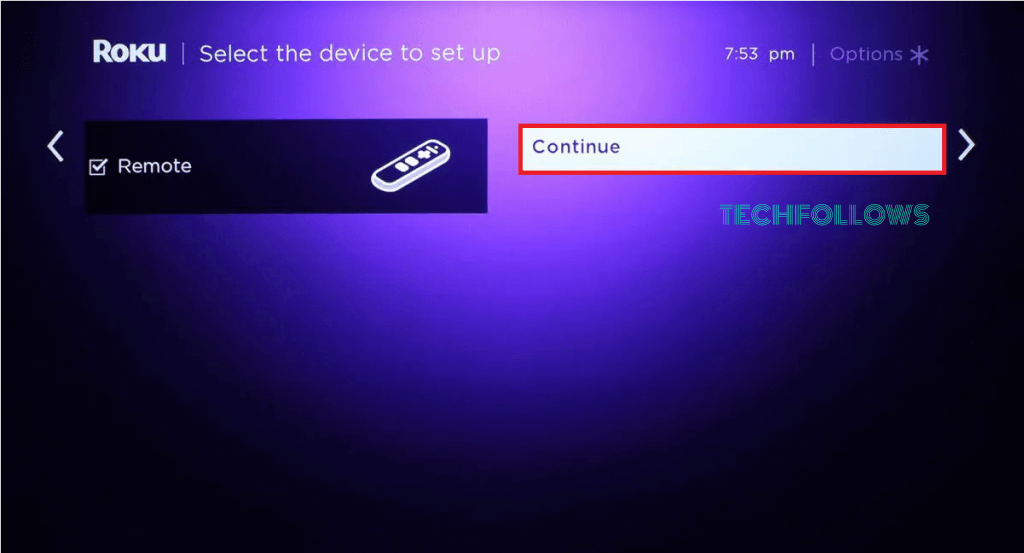
5. Now, press the Pairing button or the combination keys on your Roku remote until the status light turns green.
6. Finally, follow the on-screen prompt to complete the process.
How to Unpair Roku Voice Remote
Unpair and re-pairing the remote helps to fix the temporary problem on your remote. To unpair the Roku remote, refer to the steps below.
1. On your Roku remote, press and hold the Home, Back, and Pairing buttons simultaneously for five seconds.
2. The status light will blink three times.
3. Now, you have unpaired your Roku remote.
4. To verify it, press any buttons on your remote and check for the response. If your remote is not responding, you have unpaired the remote successfully.
Roku Remote Not Working – How to Fix
Sometimes, you may have faced the problem of the Roku remote not responding to your actions. This may occur due to the low power of the battery, or the path of the infrared signal may have been blocked between the remote and the Roku device. These problems can be fixed easily by the users themselves.
- Change or recharge the battery of the Roku remote.
- Turn off your Roku device and turn it on again after 10 minutes.
- Place the remote straight to the Roku device.
- Remove any obstructions between the device and the remote.
- Unpair the remote and pair it again.
- Use the Roku mobile app to control the device.
- Reset your Roku device and remote.
Frequently Asked Questions
Make sure that the battery of the remote is full. If it is a rechargeable battery, charge the battery fully. If it is a reusable battery, change to a new battery.
You can connect your Roku to WiFi without a remote by using the Roku mobile app.
Disclosure: If we like a product or service, we might refer them to our readers via an affiliate link, which means we may receive a referral commission from the sale if you buy the product that we recommended, read more about that in our affiliate disclosure.

![How to Pair Roku Remote [All Models] Pair Roku Remote](https://www.techfollows.com/wp-content/uploads/2022/12/How-to-Pair-Roku-Remote10.png)