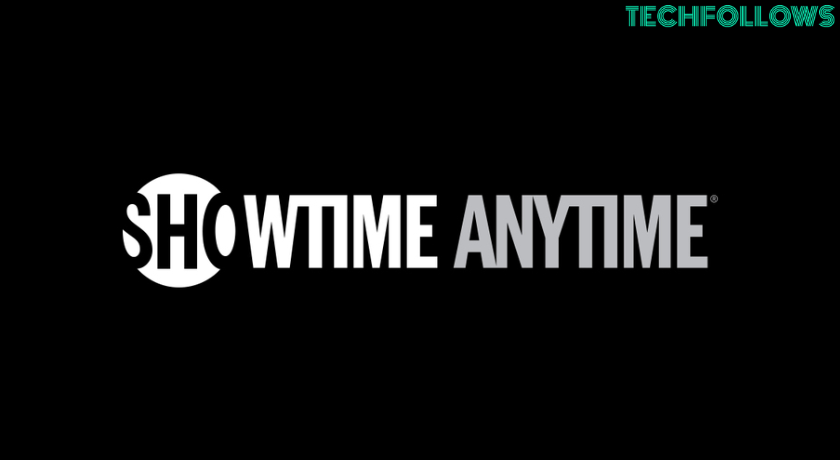If you want to watch the Showtime content on Roku, you can install the Showtime Anytime app from the Roku Channel Store. Unlike Showtime, Showtime Anytime doesn’t require any membership. You can sign in to this service if you have an active cable TV provider subscription. By installing Showtime Anytime, you can stream the latest on-demand thrillers, sports, documentaries, and more on Roku TV. Fortunately, Showtime Anytime upgrades its streaming list, whenever there is a new release. Therefore, you will not get bored with the repeated content.
How to Add Showtime Anytime on Roku
1. Turn On your Roku streaming device or TV.
2. Press the Home button on the Roku remote to get the home screen.
Information Use !!
Concerned about online trackers and introducers tracing your internet activity? Or do you face geo-restrictions while streaming? Get NordVPN - the ultra-fast VPN trusted by millions, which is available at 69% off + 3 Months Extra. With the Double VPN, Split tunneling, and Custom DNS, you can experience internet freedom anytime, anywhere.

3. Tap the Right navigation button and scroll through the channels to find the Add Channel menu.
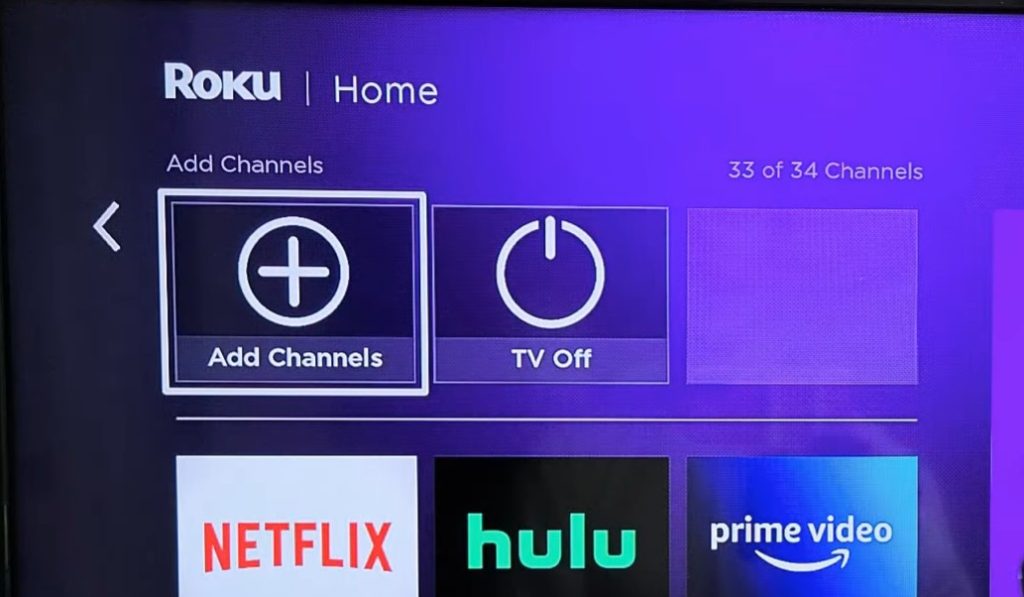
4. You can find Showtime Anytime in the Featured section and select it.
5. If not, select Search Channels and type Showtime Anytime using the virtual keyboard.
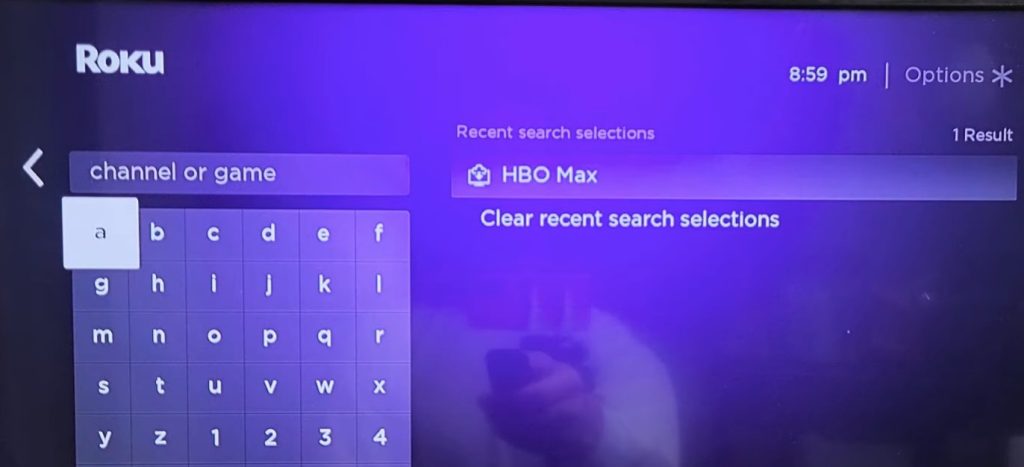
6. From the suggestions, select the app.
7. Further, click Add Channel to install.
8. After installing, select OK on the pop-up.
9. To launch, hit Go to Channel.
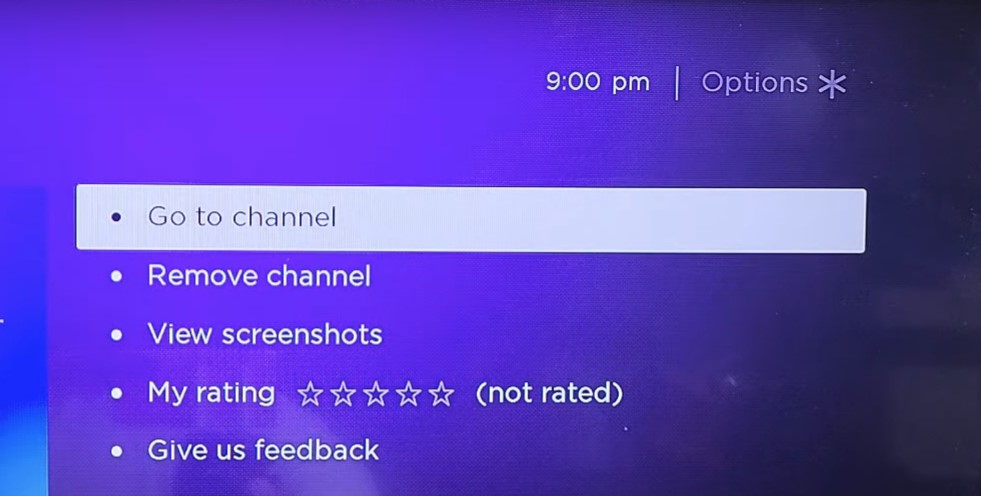
How to Get Showtime Anytime to Roku using Roku Website
You can even add Showtime Anytime to your streaming device with the browser.
1. Login to your Roku account on the desktop browser.
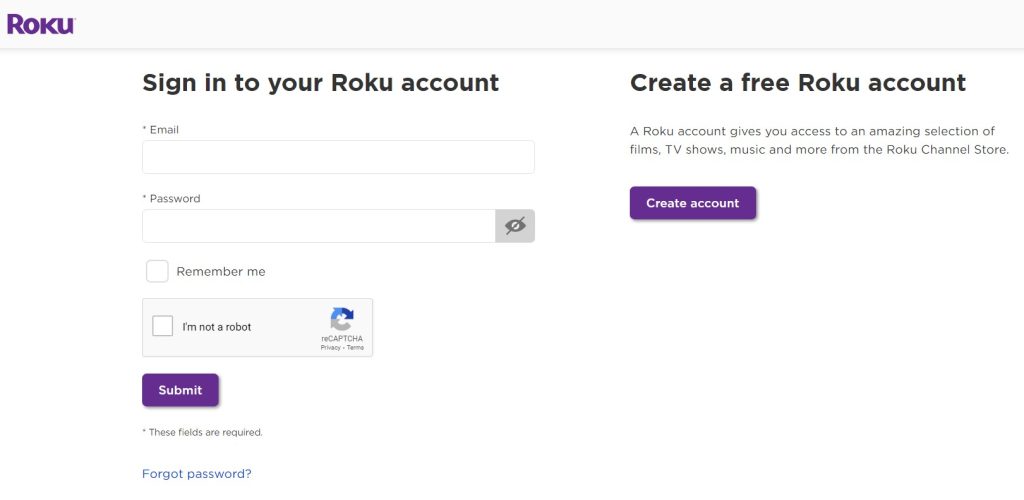
2. In the Search Channel box, type Showtime Anytime.
3. Select the channel from the suggestions.
4. Click Add Channel and choose your Roku device.
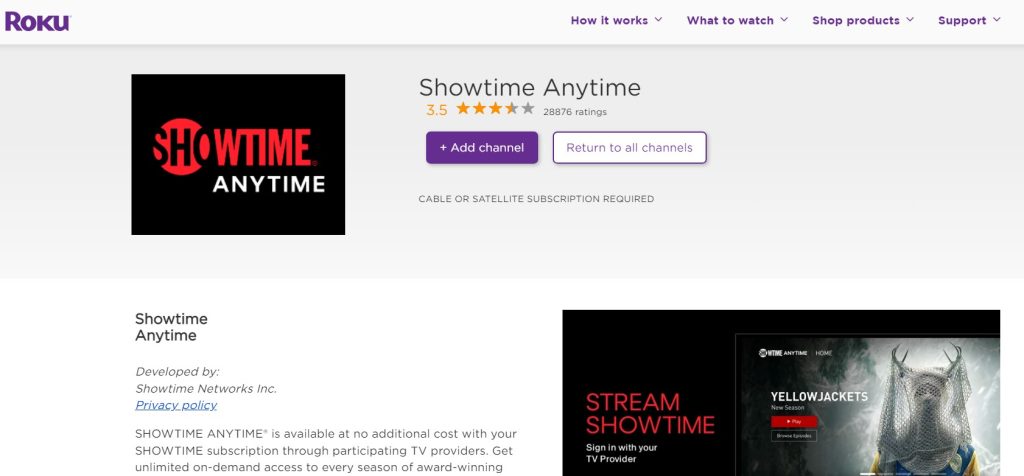
5. The channel will be added to your Roku TV or streaming device.
6. If you don’t find the app on your device, update Roku to get the channel.
How to Activate Showtime Anytime on Roku
1. Once you launch Showtime Anytime, select Activate under Settings.
2. It displays the activation code on the TV screen.
3. Visit the Showtime Anytime activation page on your desktop or mobile browser.
4. Type the code displayed on the TV and hit Submit.
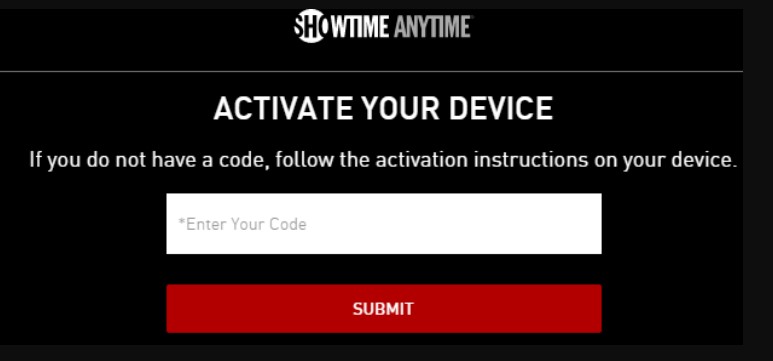
5. Select your TV Provider and login using the credentials.

6. Once the credentials get verified, you will get a Success message on the TV screen.
7. The app refreshes, and you can stream your favorite show.
How to Screen Mirror Showtime Anytime to Roku
If you can’t install the Showtime Anytime channel, you can screen mirror the app from your smartphone to Roku. To do it, follow the prerequisites below.
- If you have an Android smartphone, you must turn on screen mirroring on Roku.
- iOS users need to enable AirPlay on Roku.
1. Install the latest version of the Showtime Anytime app on your smartphone (Play Store/App Store)
2. Sign in to your account using the credentials.
3. Android users, head to Quick Settings and tap the Cast icon. For iPhone/iPad, swipe down the Control Panel and click Screen Mirroring.
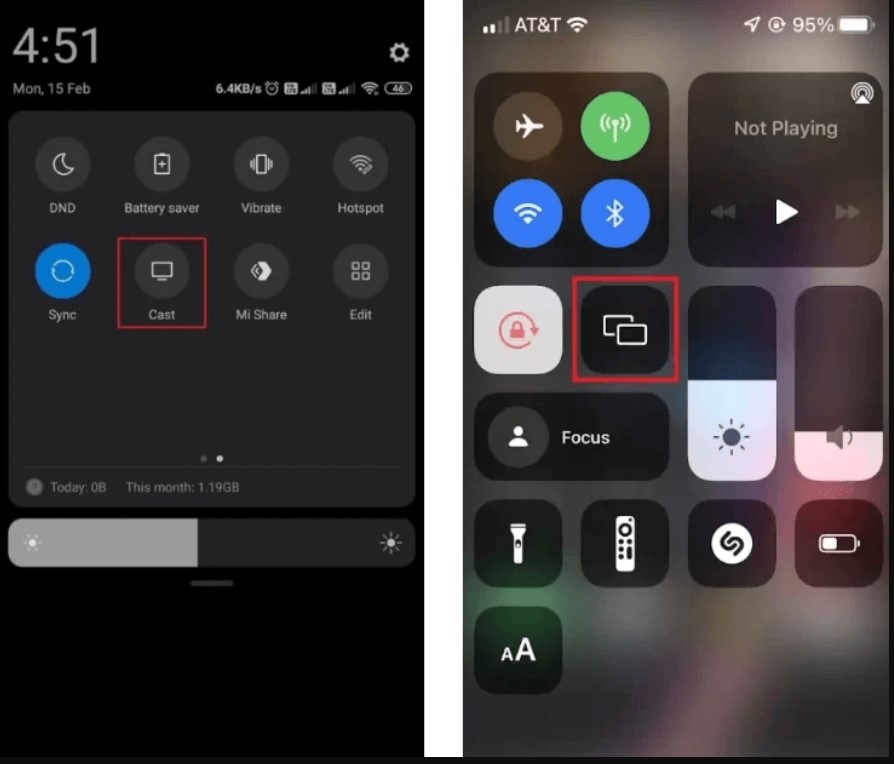
4. Select your Roku device name.
5. When the devices get paired, you can see the app screen on the Roku-connected TV.
6. Tap on a movie or series to stream the content on a bigger screen.
How to Fix Showtime Anytime Not Working on Roku
Sometimes, unexpectedly the Showtime Anytime channel might stop working due to technical glitches like screen freeze, app crash, etc. If you face this issue on your Roku-connected TV or Roku TV, you must follow the necessary troubleshooting methods to fix the issue.
1. Check the Internet connection – If the screen gets frozen or buffers in the middle while streaming, check whether the Internet connection is stable.
If you find it unstable, restart the router or connect to an alternative WiFi connection.
2. Check the device connection – If you screen mirror, and you can’t be able to stream or pair with Roku, check whether the devices are connected to the same WiFi.
3. Restart Showtime Anytime – If you find the channel lags or works slowly restart the channel on your device.
4. Restart Roku – If you still find the lag in the channel, try restarting your Roku device.
5. Update Showtime Anytime – Update the channel to the latest version to fix unknown minor bugs and fixes.
6. Update Roku OS – Update Roku firmware to the latest version, if the app crashes frequently.
7. Reset Roku – If nothing works, you can reset your Roku device to the factory settings, and try using the Showtime Anytime from scratch.
Frequently Asked Questions
Yes, you can get Showtime Anytime on Roku from the Roku Channel Store.
You can stream Showtime Anytime content for free with a cable TV Provider subscription.
Unfortunately, you can’t stream Showtime Anytime without a cable provider subscription.
Disclosure: If we like a product or service, we might refer them to our readers via an affiliate link, which means we may receive a referral commission from the sale if you buy the product that we recommended, read more about that in our affiliate disclosure.