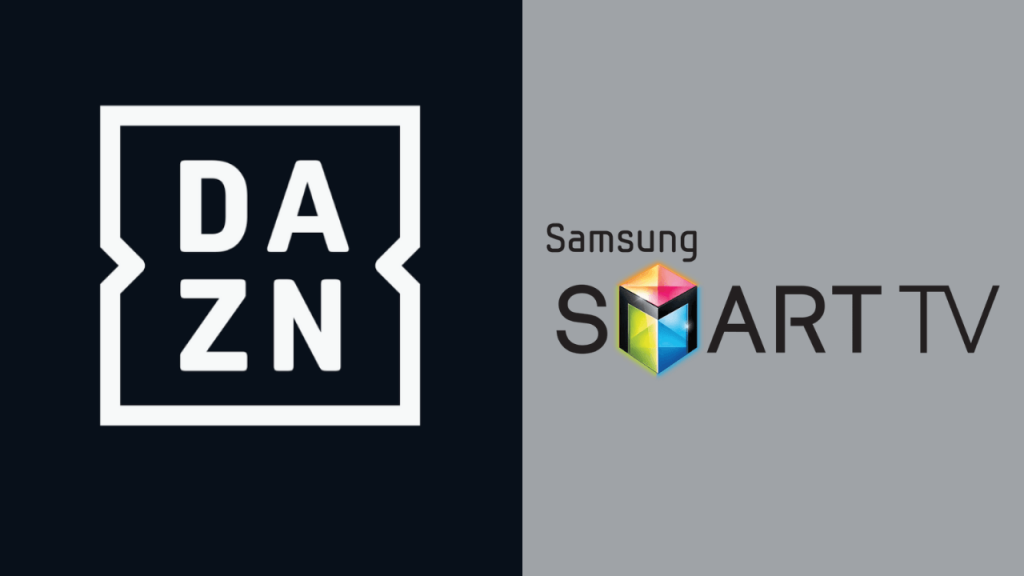Quick Guide
- The DAZN app is officially available for Samsung Smart TV.
- Alternatively, you can also AirPlay or Screen Mirror the DAZN content on your TV from your smartphone by installing the app from the Play Store or App Store.
- Moreover, you can visit the DAZN official website on your Windows or Mac PC web browser and screen mirror the content to the TV.
Are you looking for the smartest sports streaming service for your Samsung TV? Then DAZN would be the right choice to fulfill your needs. Since DAZN is a premium streaming service, you must subscribe to its service to stream content. DAZN plan starts from $19.99 per month, and you can purchase it by visiting its official website.
You cannot find the DAZN Samsung Smart TV app on all the models. The application is available only on the Samsung TV models launched after 2015. By following this article, you will learn the possible ways to stream the DAZN content on your Samsung Smart TV.
How to Install DAZN on Samsung Smart TV
1. Turn on your Samsung Smart TV and connect it to a stable WIFI.
Information Use !!
Concerned about online trackers and introducers tracing your internet activity? Or do you face geo-restrictions while streaming? Get NordVPN - the ultra-fast VPN trusted by millions, which is available at 69% off + 3 Months Extra. With the Double VPN, Split tunneling, and Custom DNS, you can experience internet freedom anytime, anywhere.

2. Press the Home button on your remote and launch the Apps tile.
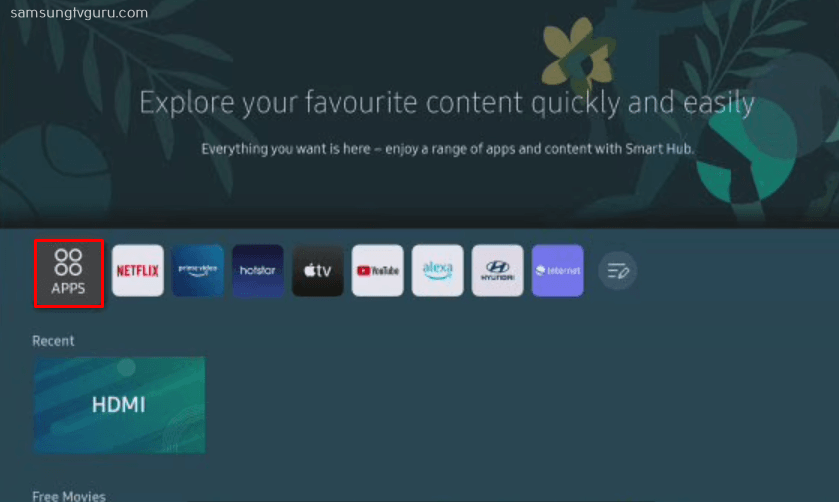
3. Click the Search bar at the top right corner and type DAZN using the on-screen keyboard.
4. Select the app and hit the Install button to download the app on your Samsung Smart TV.
5. Now, launch the DAZN app and sign in with your account credentials.
6. Finally, enjoy watching your desired content from the DAZN app on your Smart TV.
Alternative Ways to Stream DAZN on Samsung TV
Apart from the direct installation on your TV, you can stream the content without installing the app on your TV by sharing the content from your smartphone to your TV using AirPlay and Screen Mirror.
- Screen Mirror DAZN from Android
- AirPlay DAZN from Apple Device
- Stream DAZN via Mac
- Screen Mirror via Windows PC
Note: You can use the AirPlay and Screen Mirror features only from the Samsung TV models launched after 2018.
How to Stream DAZN App on Samsung TV from Android
DAZN has no built-in cast support. However, you can use the Android system settings to screencast the desired sports events on your Samsung TV.
1. Ensure you connect your smartphone and Samsung TV to the same internet connection.
2. Download and install the DAZN app from the Play Store on your smartphone.
3. Once installed, launch the app and log in to your DAZN account.
4. Play any content you want to screen mirror on your Samsung Smart TV.
5. Now, open the Notification panel on your smartphone and click the Screen Cast icon.
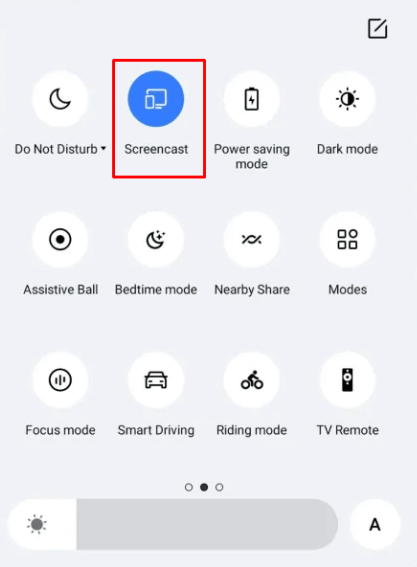
6. Then, a popup will be displayed on the right of your Samsung TV screen.
7. Select your Samsung TV name from the list of available active devices and tap the Allow option on your TV.
8. Finally, your smartphone and Samsung TV will be connected mutually and start mirroring the content of DAZN on your Smart TV.
How to AirPlay DAZN on Samsung TV from iOS
Before proceeding with the AirPlay process, make sure to enable the AirPlay option on Samsung TV.
1. Switch On your TV and connect your iOS device and TV to the same WiFi.
2. Launch the App Store and get the DAZN official app on your iOS device.
3. Once the installation is completed, launch the app and log in to your account.
4. Now, start playing any video in the DAZN app.
5. Move to the Control Center of your iOS device and tap the Screen Mirroring option.
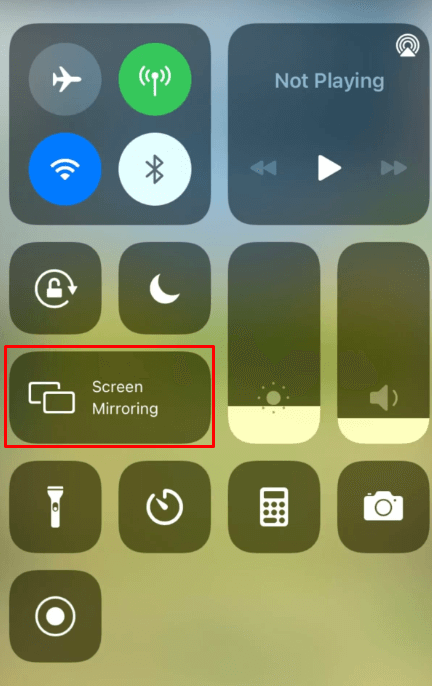
5. Choose your Samsung TV from the popup menu of available devices.
6. Once paired, the selected content on your iOS device will be simultaneously displayed on your Samsung TV.
How to AirPlay DAZN on Samsung TV from Mac
1. Connect your Samsung TV to the WiFi network, the same as your MacBook.
2. Open Safari browser on your Mac and visit the official website of DAZN [https://www.dazn.com].
3. Enter your username and password to Sign in to your account.
4. Choose any content from the website on your Mac and play it.
5. Now, navigate to the Control Center of your MacBook and tap the Screen Mirroring option.
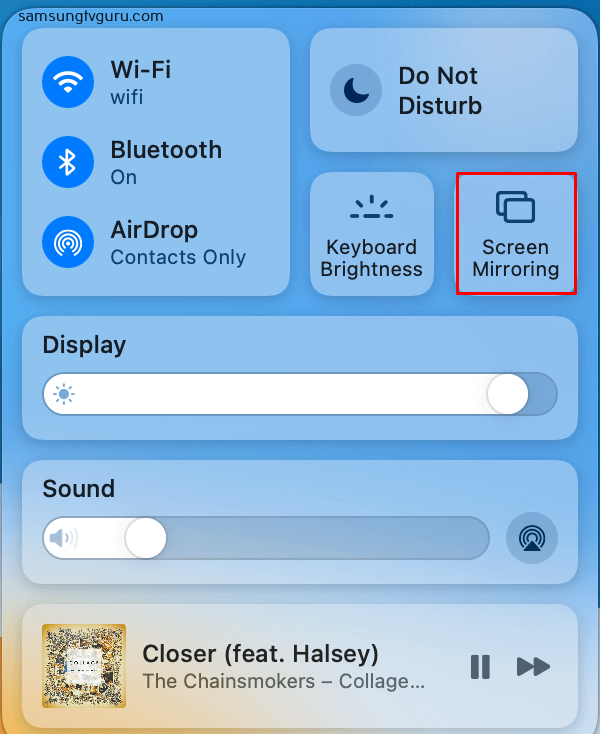
6. Choose your TV from the list of active devices.
7. Start streaming your favorite DAZN content on your MacBook. It will appear on your TV.
How to Watch DAZN on Samsung TV from Windows
1. Turn on your Samsung TV and PC.
2. Ensure that both devices are connected to the same internet connection.
3. Open any browser on your PC and visit the official DAZN website.
4. Now, enter your account details and sign in to your DAZN account.
5. Press Windows+K on your PC, and a mirroring screen will appear on the right of your PC.
6. Select your Samsung TV and tap Allow from the popup on your TV.
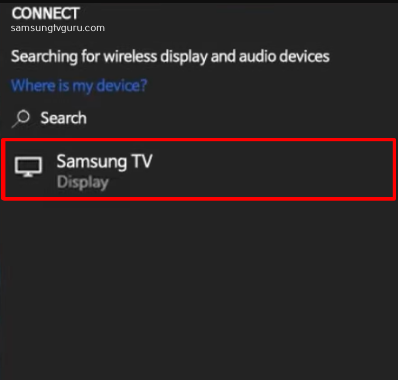
7. Now, play any content on your PC and start streaming the same on your TV.
Frequently Asked Questions
No, DAZN is not available on Samsung TV Plus.
If the DAZN app is not working on your Samsung Smart TV, it might be due to a poor internet connection or an outdated app. Update the DAZN app on your TV to fix the issue.
Yes, restarting your TV is the basic fix for temporary bugs and glitches that affect the performance of your TV. And it also helps you clear the cache on your TV. So, you can restart your Samsung Smart TV to fix the issue.
Yes. You need to connect the Chromecast device to your Samsung TV to cast the DAZN app content.
Disclosure: If we like a product or service, we might refer them to our readers via an affiliate link, which means we may receive a referral commission from the sale if you buy the product that we recommended, read more about that in our affiliate disclosure.