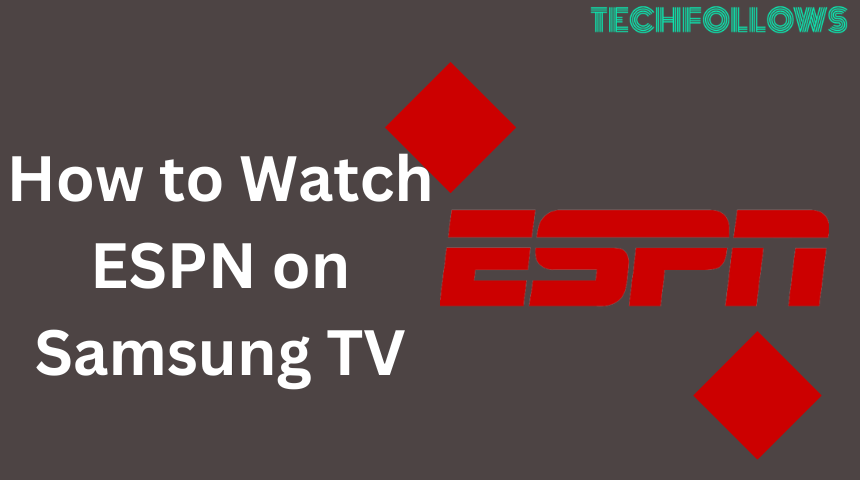Quick Answer
- The ESPN app is pre-installed with the latest models of Samsung Smart TVs.
- You can manually install the ESPN+ app on Samsung Smart TV from 2016 & above models.
Being an ESPN ardent fan, the Smart TV compatibility is the first thing that I checked before purchasing my Samsung Smart TV. In the ESPN+ Help Center, it is mentioned that the app is compatible with Samsung TVs that are manufactured from 2016 and above models. It is also to be noted that in some of the latest models for Samsung Smart TV, the ESPN+ app is pre-installed with the TV.
Unluckily, the ESPN app is not pre-installed on my TV. I have installed the app manually from the Smart Hub. If you don’t know how to install the ESPN+ app on your Samsung TV, this guide will help you.
How to Get ESPN on Samsung Smart TV
1. Firstly, connect your Samsung TV to a strong Wi-Fi network.
Information Use !!
Concerned about online trackers and introducers tracing your internet activity? Or do you face geo-restrictions while streaming? Get NordVPN - the ultra-fast VPN trusted by millions, which is available at 69% off + 3 Months Extra. With the Double VPN, Split tunneling, and Custom DNS, you can experience internet freedom anytime, anywhere.

2. Hit the Smart Hub button on your Samsung TV remote.
3. Then, Select the Apps tile at the bottom of the screen.
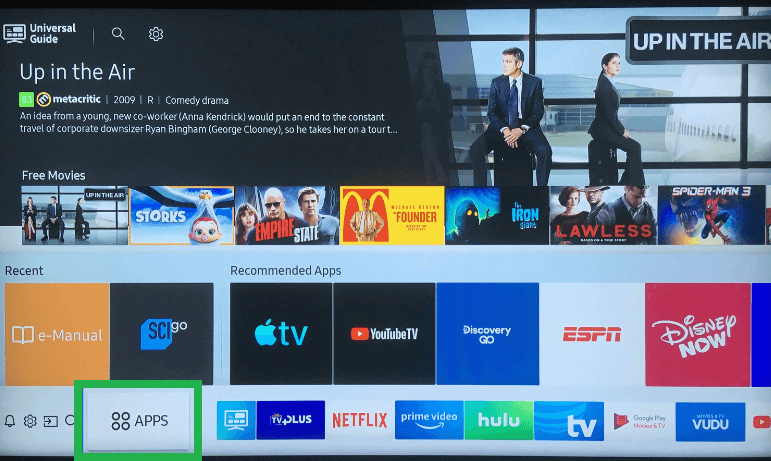
4. Click the Search icon and type ESPN using the virtual keyboard.
5. Pick ESPN from the search suggestions.
6. On the app description page, click the Install button to download the app on Samsung Smart TV.
How to Activate ESPN on Samsung Smart TV
1. Open the ESPN app and select the Settings icon on the top right.
2. Click the Account Information tile.
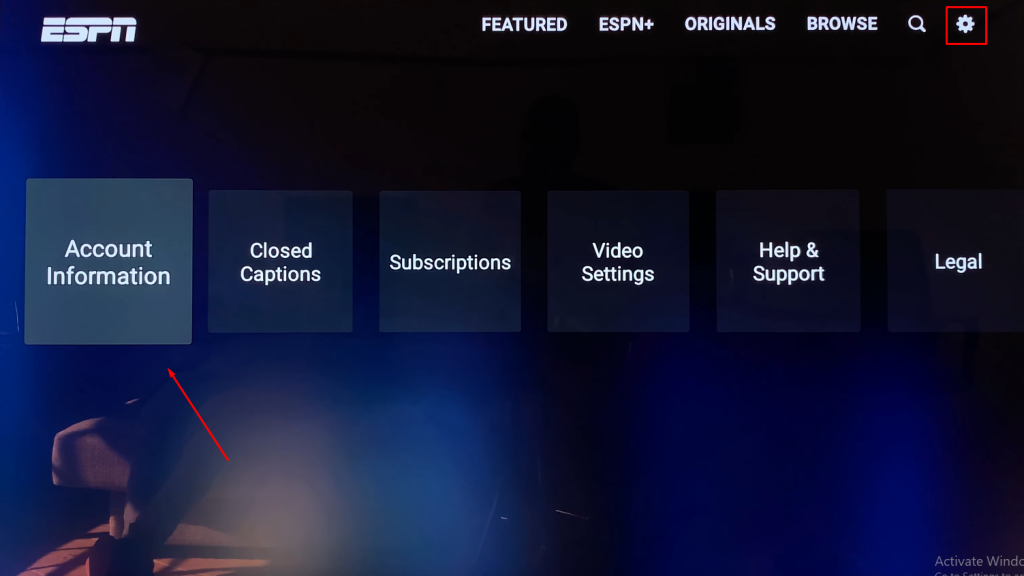
3. You can activate ESPN in two different ways.
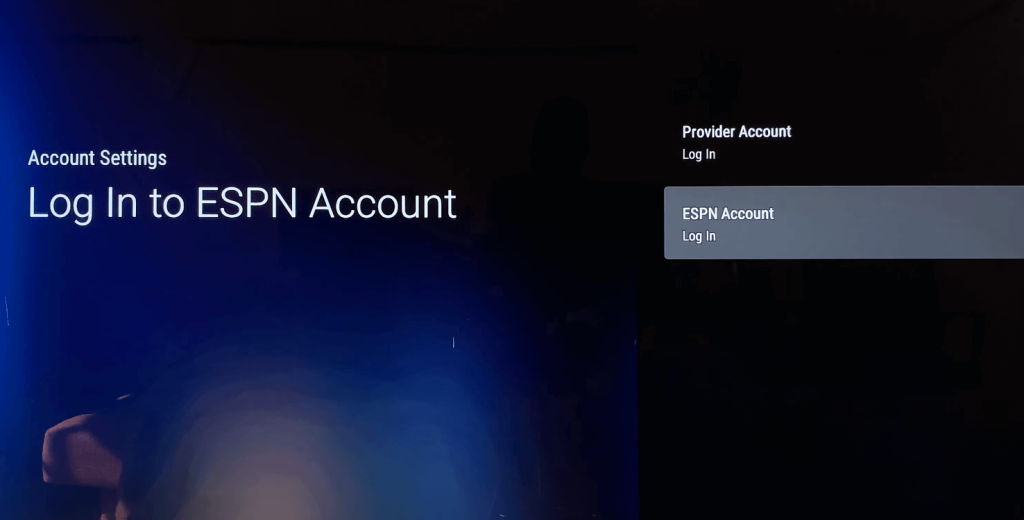
Provider Account:
If you have chosen the option Provider Account – Log In, then refer to the steps below to activate the app.
- Choose your TV Provider from the menu. ESPN supports multiple TV providers. To know about the full list of ESPN-supported TV providers, visit the official ESPN website.
- Type the Provider’s login credentials and hit Continue to sign in to the app.
ESPN Account:
If you have selected the ESPN Account – Log In option, make use of the steps below to activate the app.
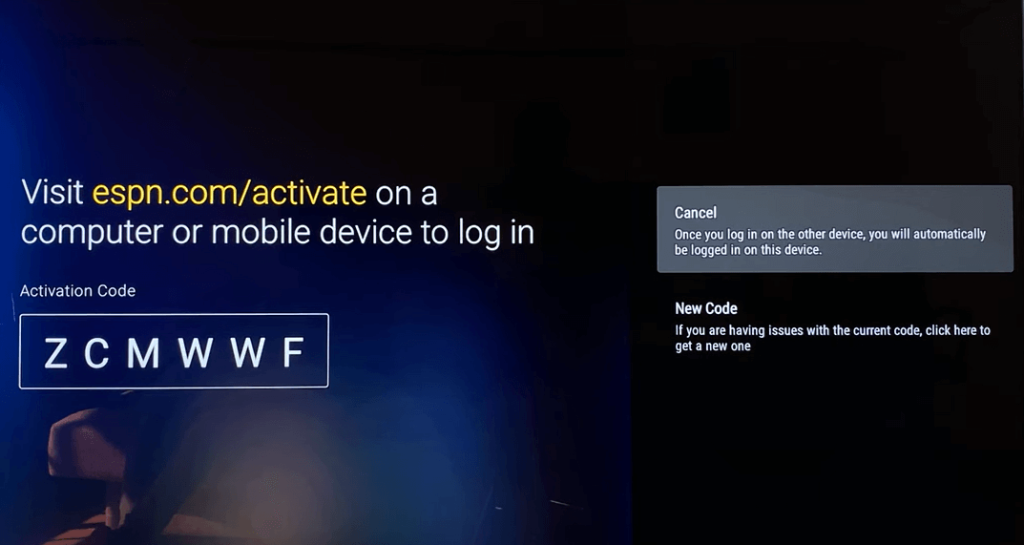
- The ESPN activation code will be displayed on the TV screen.
- Note down the code and go to the website www.espn.com/activate from a browser on your PC.
- Tap the activation code in the box and select the Continue button.
- Log In using your ESPN+ account credentials.
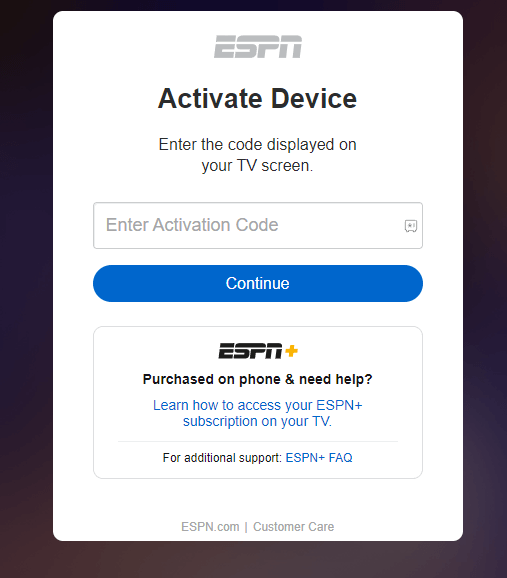
4. Now, the ESPN app will be activated on your Samsung Smart TV.
5. Launch the app and stream any sports content or the F1 race on Samsung Smart TV.
Alternative Ways to Watch ESPN on Samsung Smart TV
All the streaming apps mentioned below offer the ESPN channel. If you want to watch the ESPN channel without cable on a Samsung Smart TV, install any one of the apps below from the Smart Hub Store.
- Sling TV on Samsung Smart TV.
- fuboTV.
- Hulu on Samsung Smart TV.
- YouTube TV on Samsung Smart TV.
- DirecTV Stream.
How to Watch ESPN on Samsung TV via Browser
1. Press the Smart Hub button on your Samsung TV remote and hit the Internet Browser app.
2. Navigate to the address bar and visit the ESPN official website.
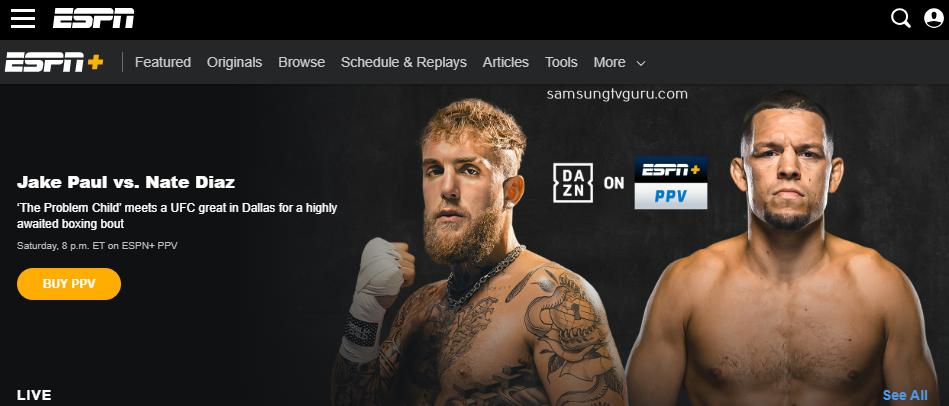
3. Sign In to your ESPN account.
4. Once signed in, start watching the ESPN channel on your TV.
How to Cast ESPN on Samsung Smart TV
Most of the latest Samsung TV models have in-built cast support. If your TV lacks cast support, you need to set up the Chromecast on your TV.
1. Install the ESPN app on your Smartphone from the Play Store or App Store.

2. Connect your Samsung TV and Smartphone to the same Wi-Fi network.
3. Launch the ESPN app on your smartphone and Sign in to your account using the necessary login credentials.
4. Now, choose any content to play and tap the Cast icon or AirPlay icon at the top.
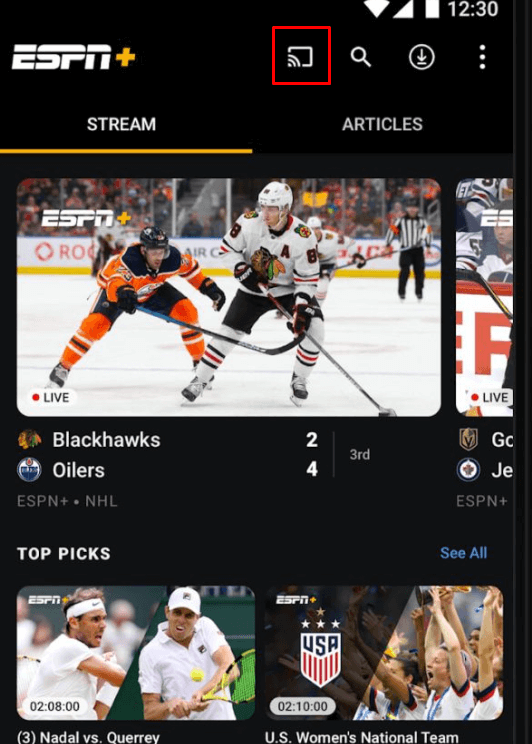
5. Pick your Samsung TV from the list of devices.
6. Now, the video playing on the smartphone mobile app will appear on your Samsung Smart TV.
How to AirPlay ESPN on Samsung TV (iPhone/iPad)
1. Connect your Samsung TV and Apple devices to the same WIFI network.
2. Launch the App Store on your iOS device and search for ESPN.
3. Select the app from the list of apps and hit the Get button to download the app on your iOS device.
4. Now, launch the app and enter into your account.
5. Move to the Control Center of your iOS and select the Screen Mirroring option.
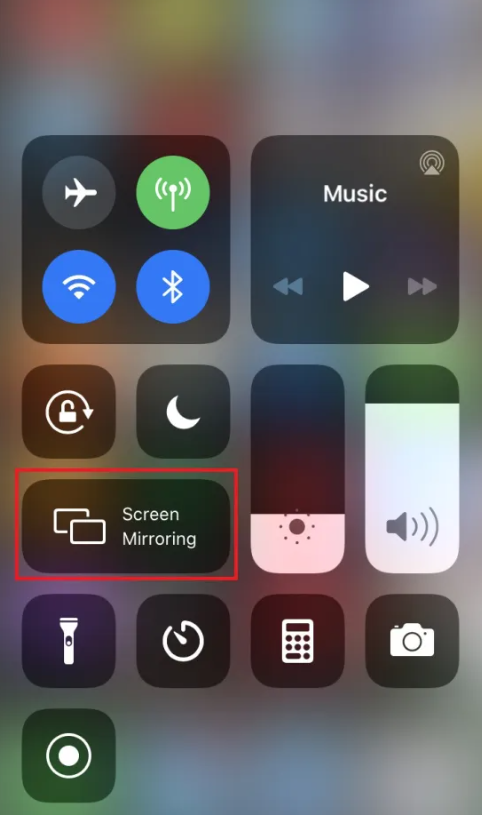
6. Select your Samsung TV from the list of available devices.
7. Finally, start playing any content on the iOS and simultaneously stream it on your Samsung Smart TV.
ESPN+ Subscription Plans and Price
ESPN+ offers two subscription plans – Monthly and Annual. They are listed below.
- Monthly Plan– $10.99/month.
- Annual Plan– $109.99/year.
How to Sign Up for ESPN
Since ESPN is a subscription-based streaming service, you need to sign up with any of its plans by visiting its official website to access the content. ESPN offers two different plans, and it starts from $9.99 per month. You can select any of its plans to stream its content on your Samsung TV.
Apart from a stand-alone subscription, you can stream ESPN on your Samsung TV by signing in with your TV Provider account. Most TV Providers offer ESPN in their channel lineup, and you can select any of the TV Providers compatible with the ESPN app to stream its content.
How to Fix ESPN+ Not working on Samsung Smart TV
If you experience any issues with the ESPN app, try the fixes below to resolve them.
1. Check the Internet connection: Ensure that your Samsung TV is connected to the internet properly.
2. Update Samsung TV: Ensure that your Samsung TV is running on the latest firmware version. If not, update your Samsung TV.
3. Update the ESPN app: If you haven’t updated the ESPN app, update the app on your Samsung Smart TV to fix the problem that is not working.
3. Clear Cache data: Sometimes, clearing the cache data of ESPN will resolve the issue of not working.
4. Uninstall and reinstall the app: If clearing the cache data did work out, Uninstall the ESPN app and reinstall it again from the Smart Hub.
5. Factory Reset: If none of the above steps work, then reset is the only option. Factory Reset your Samsung TV by navigating to Settings → Click System → Tap About → Select Reset.
Frequently Asked Questions
No, the ESPN channel is not included in the Samsung TV Plus lineup.
No, the built-in Samsung browser is not compatible with the ESPN+ website.
Disclosure: If we like a product or service, we might refer them to our readers via an affiliate link, which means we may receive a referral commission from the sale if you buy the product that we recommended, read more about that in our affiliate disclosure.