Quick Answer
- You can install the F1 TV app from the Play Store, Amazon App Store, or Roku Channel Store based on your Hisense TV OS.
- Install F1 TV App: Open the respective app store on your Hisense TV → Search for the F1 TV app → Select the app and install it → Open the app and stream the race.
- Cast F1 TV App: Install the F1 TV app on smartphone → Open the app and sign in to your account → Click the Cast icon → Choose your Hisense TV → Stream the race.
The F1 TV app is available for all the OSes of Hisense Smart TV. By installing the F1 TV app, you can watch all the F1 2024 races on your Smart TV.
The Bahrain Grand Prix is the first race of F1 2024. The race is scheduled for 2nd March 2024 at Bahrain International Circuit. The 1st & 2nd practice sessions are scheduled for 29th February. The 3rd practice session and qualification are scheduled for 1st March.
In this guide, you will learn about how to install the F1 TV app on all the Hisense Smart TV models. In addition to that, we also included steps on how to cast the F1 TV app to Hisense Android and Google TVs.
Information Use !!
Concerned about online trackers and introducers tracing your internet activity? Or do you face geo-restrictions while streaming? Get NordVPN - the ultra-fast VPN trusted by millions, which is available at 69% off + 3 Months Extra. With the Double VPN, Split tunneling, and Custom DNS, you can experience internet freedom anytime, anywhere.

How to Install F1 TV on Hisense Android TV
1. Connect your Hisense TV to stable Wi-Fi.
2. Click the Apps icon from the home screen.
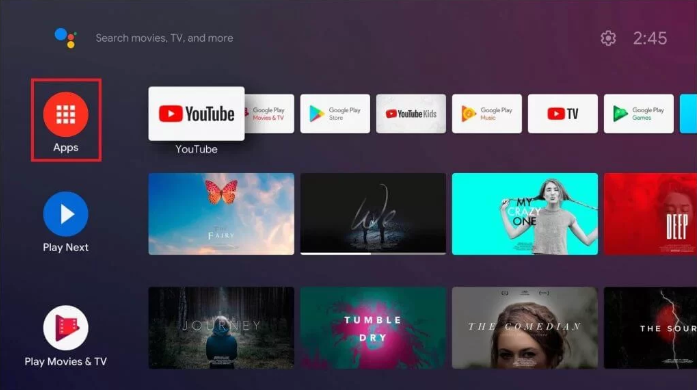
3. Select the Google Play Store and navigate to the search bar.
4. Type F1 TV on the search bar using the on-screen keyboard.
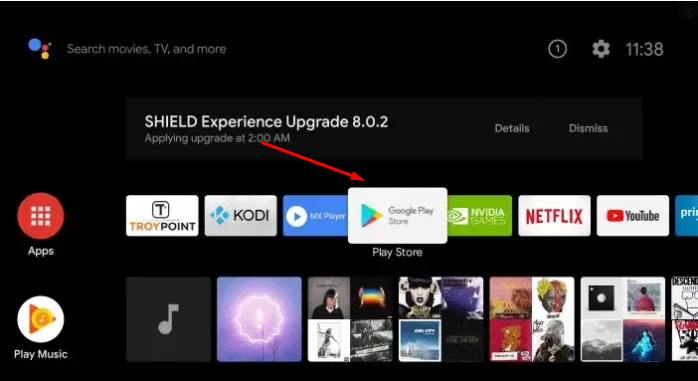
5. Select the F1 TV app from the search results.
6. Hit the Install button to download the app on Hisense Android TV.
7. After downloading, launch the F1 TV and sign in using your Email ID and password.
8. Now, start watching your favorite Formula 1 2024 race on your Hisense TV.
How to Get F1 TV on Hisense Google TV
1. After connecting the TV to a stable Internet, go to the home screen on Google TV and select the Search tab in the menu bar.
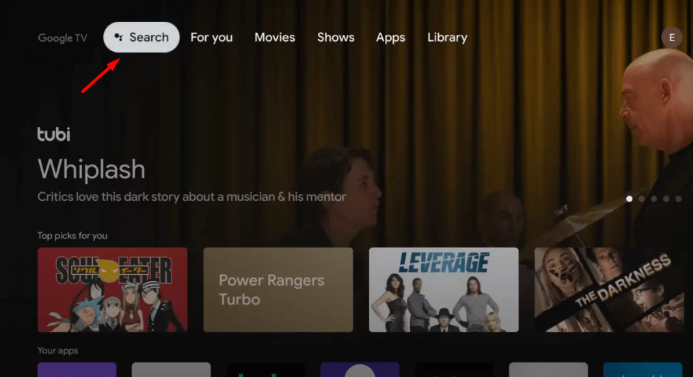
2. Type F1 TV using the virtual keyboard.
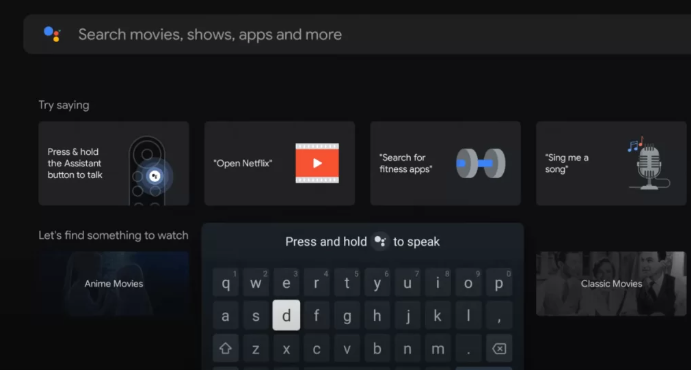
3. From the search results, click the F1 TV app.
4. Hit the Install button on the app info page.
5. Once downloaded, click the Open button to launch the app.
6. Finally, log in to your F1 TV account and livestream the Formula 1 race on a larger screen.
How to Add F1 TV on Hisense Roku TV
1. Turn On your Hisense Smart TV and connect it to a stable Wi-Fi network.
2. Press the Home Button on your Hisense Roku TV remote.
3. Navigate to the Streaming Channels option and click Search Channels.
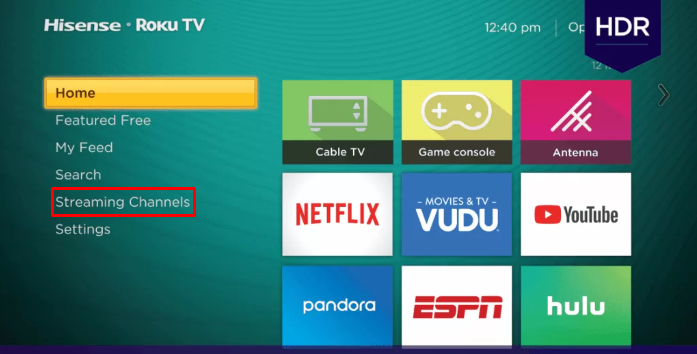
4. Type F1 TV using the virtual keyboard and select the app from the search suggestions.
5. Hit the +Add Channel option to download the app on your Hisense Roku TV.

6. After installation, launch the app and log in to your account to watch the Formula One race event.
How to Download F1 TV on Hisense Fire TV
1. Navigate to the Home screen and click the Find option.
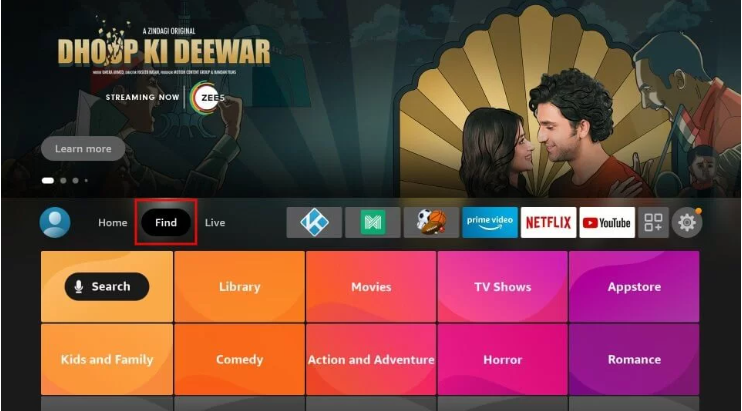
2. On the search box, type F1 TV using the on-screen keyboard.
3. Select the F1 TV app from the suggestions.
4. Tap the Get button to add the app to your Hisense TV.

5. Wait for the installation to complete, then launch the app.
6. Sign in with your credentials and stream the F1 Grand Prix 2024 event on your Hisense Fire TV.
How to Cast F1 TV on Hisense Smart TV
This method is applicable only to Hisense Android TV and Hisense Google TV. In addition to direct installation, you can also cast F1 TV videos on your TV. To cast the video, you need to connect the smartphone and Hisense Smart TV to the same WiFi.
Note: If your Hisense TV lacks cast support, connect a Chromecast device to your TV.
1. Navigate to the App Store or Play Store and install the F1 TV app on your Smartphone.
2. Launch the F1 TV app and sign in to your account using the required login details.
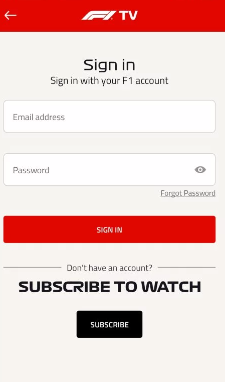
3. Play any video on the F1 TV app.
4. Tap the Cast icon located at the top right corner of the playback screen.
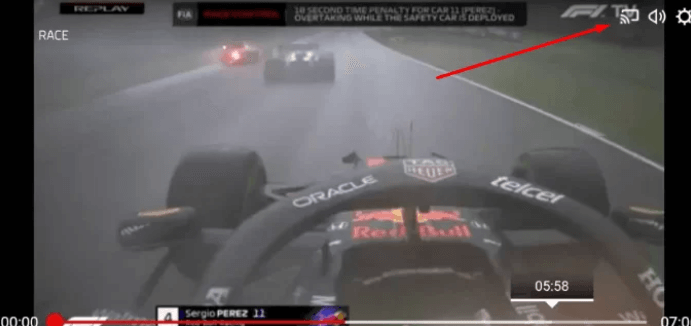
5. Choose your Hisense TV device from the pop-up menu.
6. Now, the video playing on the app will appear on your Hisense Smart TV.
F1 TV: Subscription Plans
Refer to the table below to learn about the subscription costs and packages offered by F1 TV. You can get any one of the subscriptions below on the official F1 TV website.
| Plans | Monthly Cost | Yearly Cost | Content Offered |
|---|---|---|---|
| F1 TV Pro | $9.99 | $79.99 | Stream F1 Live and on-demand content. |
| F1 TV Access | $2.99 | $26.99 | F1 race replays, Exclusive F1 documentaries and other on-demand videos. |
How to Fix F1 TV Not Working on Hisense Smart TV
If the F1 TV app doesn’t work properly, it may be due to several reasons, like poor internet connection, outdated Hisense TV firmware, more cache files, and an outdated F1 TV app. You can quickly fix these issues by following the troubleshooting methods mentioned below.
- Connect your Hisense TV to a strong internet connection
- Update your Hisense TV to the latest firmware.
- Clear the cache data in the F1 TV app.
- Update the F1 TV app.
- If none of the methods work, restart your Hisense TV and try again after some time.
Formula 1 2024 Schedule
| Round | Date | Grand Prix | Location |
|---|---|---|---|
| 1 | Feb 29-Mar 2 | GULF AIR BAHRAIN GRAND PRIX | Bahrain |
| 2 | Mar 7-9 | STC SAUDI ARABIAN GRAND PRIX | Saudi Arabia |
| 3 | Mar 22-24 | ROLEX AUSTRALIAN GRAND PRIX | Australia |
| 4 | Apr 5-7 | MSC CRUISES JAPANESE GRAND PRIX | Japan |
| 5 | Apr 19-21 | LENOVO CHINESE GRAND PRIX | China |
| 6 | May 3-5 | CRYPTO.COM MIAMI GRAND PRIX | United States |
| 7 | May 17-19 | MSC CRUISES GRAN PREMIO DELL’EMILIA-ROMAGNA | Italy |
| 8 | May 24-26 | GRAND PRIX DE MONACO | Monaco |
| 9 | Jun 7-9 | AWS GRAND PRIX DU CANADA | Canada |
| 10 | Jun 21-23 | ARAMCO GRAN PREMIO DE ESPAÑA | Spain |
| 11 | Jun 28-30 | QATAR AIRWAYS AUSTRIAN GRAND PRIX | Austria |
| 12 | Jul 5-7 | QATAR AIRWAYS BRITISH GRAND PRIX | Great Britain |
| 13 | Jul 19-21 | HUNGARIAN GRAND PRIX | Hungary |
| 14 | Jul 26-28 | ROLEX BELGIAN GRAND PRIX | Belgium |
| 15 | Aug 23-25 | HEINEKEN DUTCH GRAND PRIX | Netherlands |
| 16 | Aug 30-Sep 1 | PIRELLI GRAN PREMIO D’ITALIA | Italy |
| 17 | Sep 13-15 | QATAR AIRWAYS AZERBAIJAN GRAND PRIX | Azerbaijan |
| 18 | Sep 20-22 | SINGAPORE AIRLINES SINGAPORE GRAND PRIX | Singapore |
| 19 | Oct 18-20 | PIRELLI UNITED STATES GRAND PRIX | United States |
| 20 | Oct 25-27 | GRAN PREMIO DE LA CIUDAD DE MÉXICO | Mexico |
| 21 | Nov 1-3 | LENOVO GRANDE PRÊMIO DE SÃO PAULO | Brazil |
| 22 | Nov 21-23 | HEINEKEN SILVER LAS VEGAS GRAND PRIX | United States |
| 23 | Nov 29-Dec 1 | QATAR AIRWAYS QATAR GRAND PRIX | Qatar |
| 24 | Dec 6-8 | ETIHAD AIRWAYS ABU DHABI GRAND PRIX | Abu Dhabi |
Frequently Asked Questions
The Formula 1 races are live telecasted on the ESPN channel. ESPN channel is available on streaming apps like YouTube TV, DirecTV Stream, Hulu, FuboTV, or Sling TV. Install any one of the apps on Hisense TV and live stream the races through the ESPN channel.
Yes. F1 TV is a Chromecast-compatible app. So, you can easily cast F1 TV videos on your TV.
Disclosure: If we like a product or service, we might refer them to our readers via an affiliate link, which means we may receive a referral commission from the sale if you buy the product that we recommended, read more about that in our affiliate disclosure.

![How to Live Stream F1 on Hisense Smart TV [Formula 1 2024] F1 on Hisense](https://www.techfollows.com/wp-content/uploads/2023/02/on-Hisence.png)