Quick Answer
- To Update Samsung TV Manually: Turn On your TV → Settings → Support → Software Update → Update Now → Yes.
- To Update Samsung TV Automatically: Switch On the TV → Settings → Support → Software Update → Auto-update.
- If your TV is not compatible to connect with an internet connection, you can download the latest firmware on the USB drive and transfer it to your TV to update your Samsung TV.
TV firmware updates play a vital role in improving your device’s stability and help fix minor bugs and temporary errors in your TV. It is important to keep your Samsung TV updated with the latest software. By updating your Samsung TV with its latest version, you can enjoy the new features, updated security patches, and more to enhance your experience while using your TV.
Samsung Smart TVs allow you to update the firmware in three different ways. In this session, you will learn how to upgrade Samsung TV firmware in different ways. Before jumping into the steps, connect your Samsung Smart TV to an internet that is stable and fast.
How to Update Samsung Smart TV Manually
Since Samsung TV has a manual update feature, you can update your TV manually using the Software Update option.
Information Use !!
Concerned about online trackers and introducers tracing your internet activity? Or do you face geo-restrictions while streaming? Get NordVPN - the ultra-fast VPN trusted by millions, which is available at 69% off + 3 Months Extra. With the Double VPN, Split tunneling, and Custom DNS, you can experience internet freedom anytime, anywhere.

[1] Turn on your Samsung Smart TV and navigate to the Settings menu.
[2] Select the Support tab from the left pane and choose Software Update from the list of options.
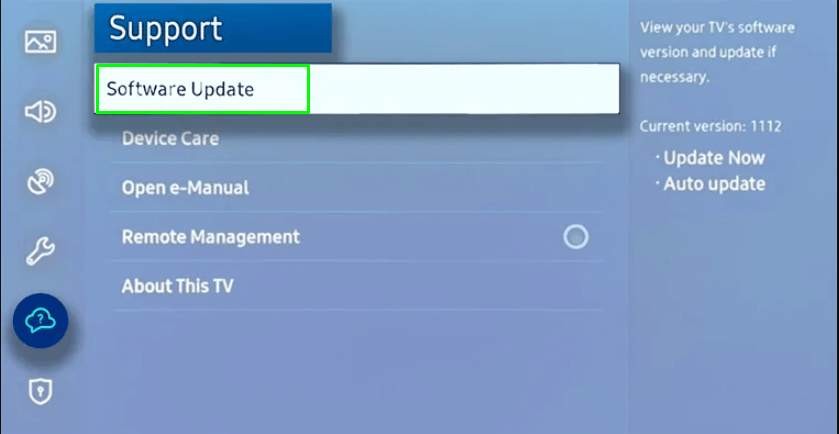
[3] Click the Update Now option to update your TV manually.
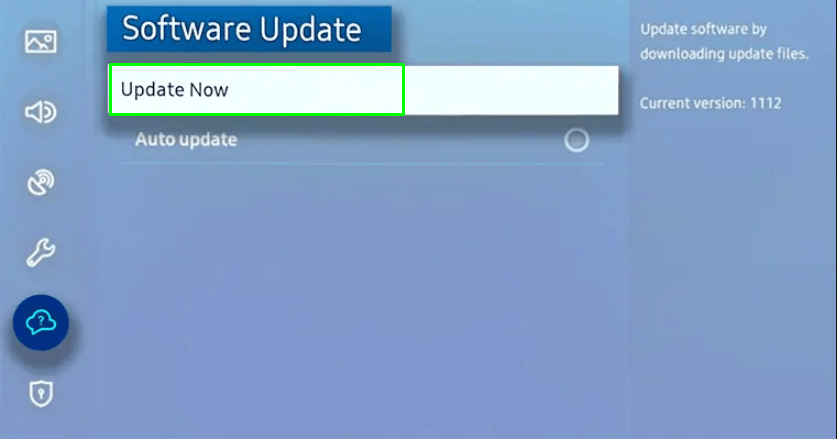
[4] Now, your TV will start searching for the new update. Once your TV is available for update, it will prompt you to select the Yes or No option.
[5] Select the Yes option to download and install the new firmware update on your TV.
Note: If you own a TV launched in 2014 and 2015, you can update the TV by selecting the Menu → Support → Software Update → Update Now → Enter to update its firmware with the latest version.
How to Update Samsung Smart TV Software Automatically
You can also enable the auto-update feature on your TV to avoid the hectic process of updating the TV manually. Enabling the auto-update feature on your TV will automatically update the firmware when new updates are released.
[1] Turn on your Samsung TV and go to the Settings menu.
[2] Select the Support option.
[3] Now, highlight and select the Software Update option.
[4] Select the Auto Update feature and turn it On.
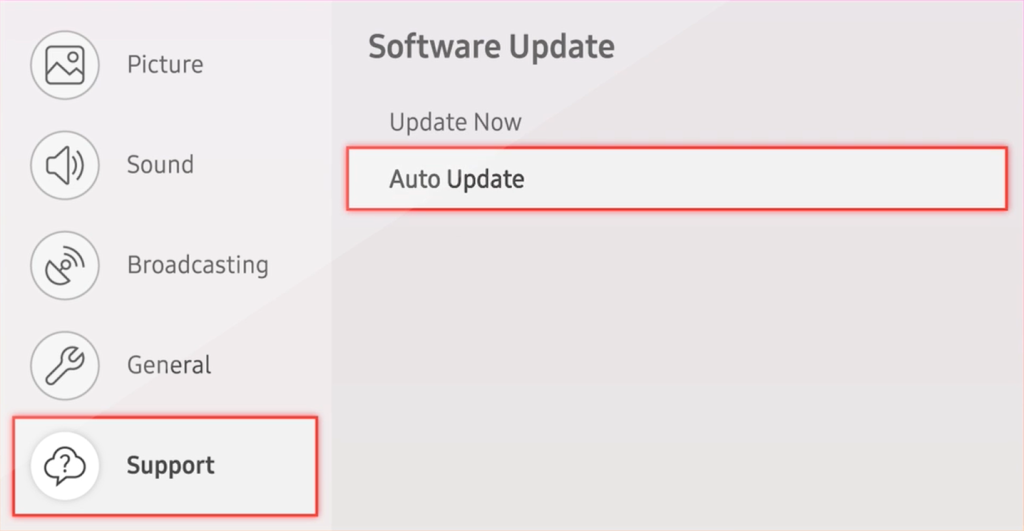
How to Update Samsung Smart TV Firmware Via USB Drive
If your TV is not connecting to an internet connection or is not compatible with the internet connection, you can use the USB drive as the primary tool to download and install the new update on your TV.
[1] Launch the browser on your PC and visit Samsung’s support website.
[2] Enter the model number of your Samsung TV on the Search Samsung Support search bar.
[3] Select your TV from the search suggestions.
[4] Scroll down and navigate to the Manuals & Download section.
[5] Locate and select the file named Upgrade File (USB type).
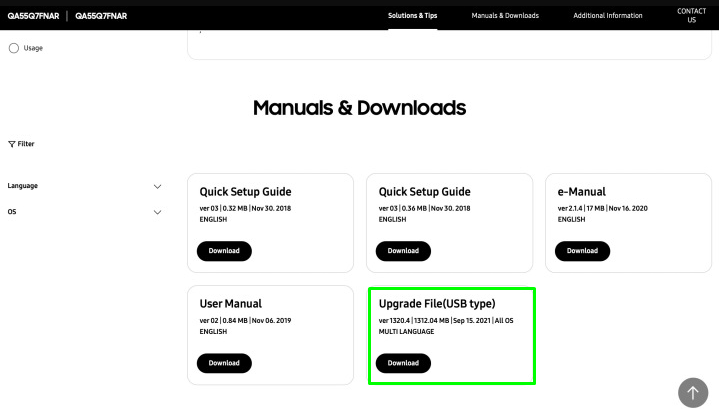
[6] Hit the Download button to download the zip file.
[7] Once the file has been downloaded, navigate to the Downloads section on your PC.
[8] Select the ZIP file and extract it to your desired location.
[9] Now, connect the USB drive to your PC and move the downloaded file to USB.
[10] Once you have moved the file successfully, eject the USB drive safely from your PC.
[11] Now, connect the USB drive to your TV and turn it on.
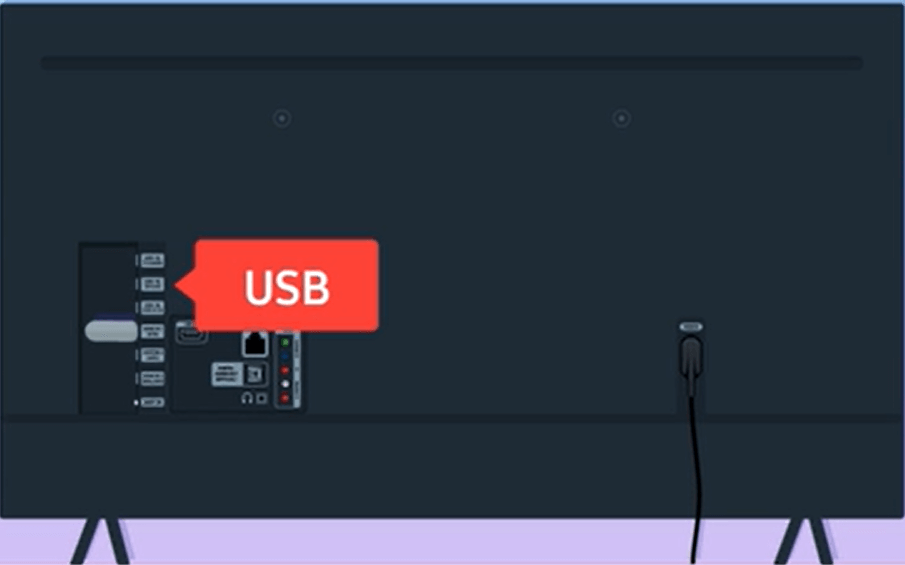
[12] Select the Menu option on your TV and navigate to the Support option.
[13] Now, hit the Software Upgrade option to scan the downloaded file from the USB drive.
[14] Once the process is completed, your Samsung TV will restart automatically.
That’s it. You have successfully done with the latest Samsung TV software update via the USB drive.
FAQ
Yes. If your TV is compatible with the new software upgrade, you can update your TV without any hassle.
You cannot update your TV without connecting it to a WIFI connection.
Yes, you can update the firmware of your TV to fix the errors that occurred in the last update.
Disclosure: If we like a product or service, we might refer them to our readers via an affiliate link, which means we may receive a referral commission from the sale if you buy the product that we recommended, read more about that in our affiliate disclosure.

![How to Update Samsung Smart TV Software [Manually & Automatically]](https://www.techfollows.com/wp-content/uploads/2023/01/update-samsung-smart-tv-1024x587.png)