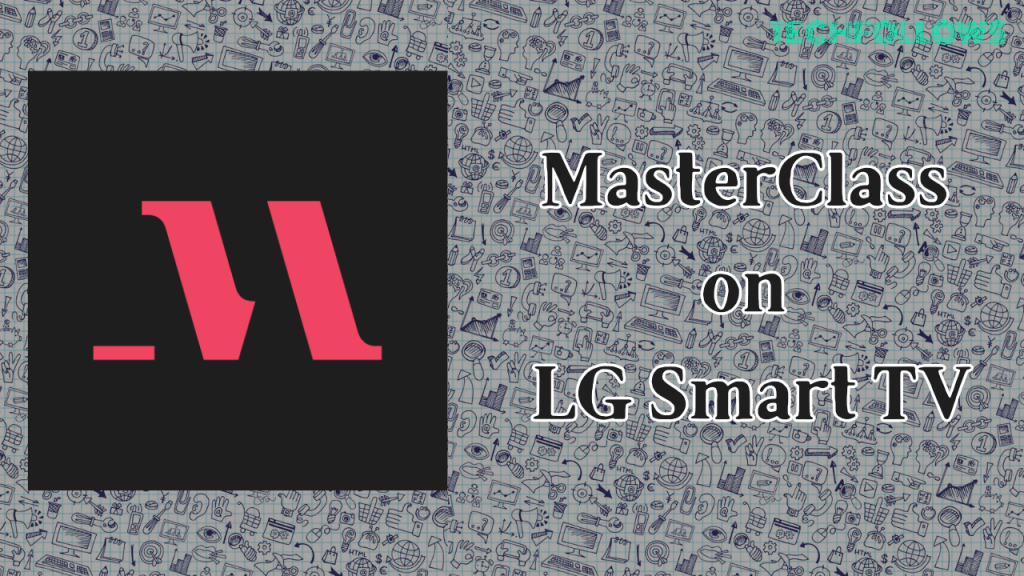There are plenty of apps for home education. But, if you are seeking the affordable one, MasterClass is the right choice for you. Luckily, MasterClass is available for LG Smart TV (webOS 4.0 or higher) models released in 2018 or later. MasterClass is one of the reliable learning platforms that include videos in different categories, such as food, music, business, sports, gaming, arts, etc., taught by the best instructors. With the MasterClass premium, you can stream all the learning videos on LG TV without any ads.
How to Install MasterClass on LG Smart TV
Before moving into the main steps, connect the LG Smart TV to a strong WiFi.
1. On your LG Smart TV, click the LG Content Store tile or Apps tile.
Information Use !!
Concerned about online trackers and introducers tracing your internet activity? Or do you face geo-restrictions while streaming? Get NordVPN - the ultra-fast VPN trusted by millions, which is available at 69% off + 3 Months Extra. With the Double VPN, Split tunneling, and Custom DNS, you can experience internet freedom anytime, anywhere.

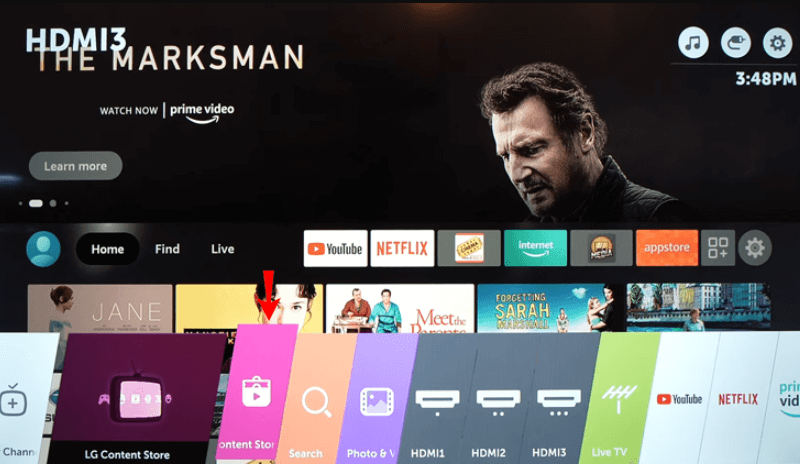
2. Hit the Search icon at the top.
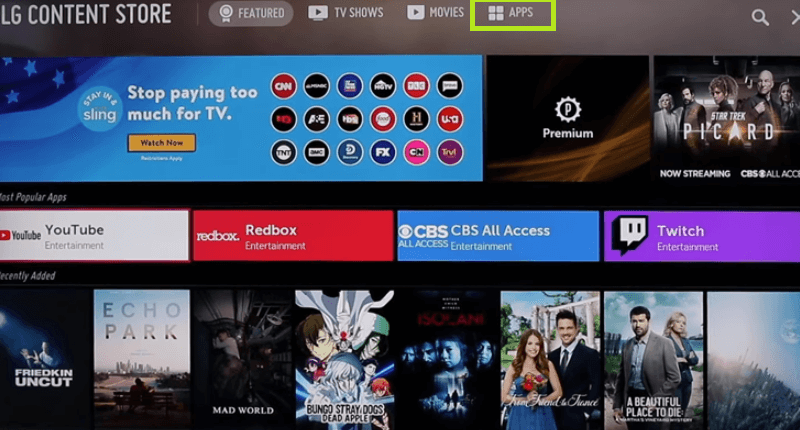
3. Type and search for the MasterClass app.
4. Pick up the MasterClass app from the search results and hit the Install button.
5. Wait until the application is installed completely.
6. After installation, select Launch to open the app.
7. Enter the required login credentials and stream the training videos on a big screen.
How to Cast MasterClass on LG Smart TV
If you cannot install the MasterClass app on your LG Smart TV, cast or AirPlay the MasterClass videos on your TV.
Before referring to the steps below, ensure to fulfil the requirements below based on the smartphone you use.
- Android users must connect and set up a Chromecast device with the LG TV.
- iPhone or iPad users must enable the AirPlay option on LG Smart TV.
- Download the MasterClass app from the Play Store and App Store.
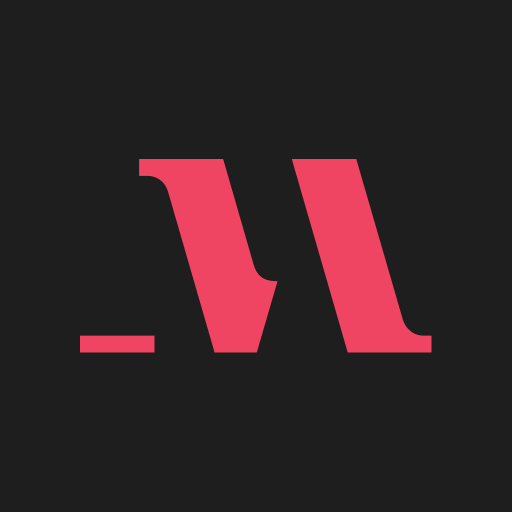
1. Connect your LG Smart TV and Smartphone on the same WiFi.
2. Open the MasterClass app on your Smartphone and log in to your account.
3. Play any video on the MasterClass app and tap the Cast icon or AirPlay icon on the app.
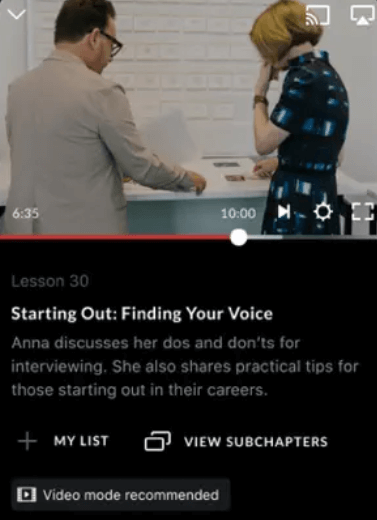
4. Now, your Smartphone will start to detect the devices available on the same WiFi.
5. From the devices list, choose your LG Smart TV.
6. Within seconds, the MasterClass video can be seen on your LG Smart TV.
MasterClass: Subscription Plans
| Subscription Plans | Subscription Cost | No.of. Devices |
|---|---|---|
| Individual | $15/month | 1 Device |
| Duo | $20/month | 2 Devices |
| Family | $23/month | 6 Devices |
How to Sign Up for MasterClass
After installing the MasterClass app, you must create an account to stream all your favourite videos without interruptions.
1. Open a browser on your Smartphone/PC and visit masterclass.com.
2. Click on Login from the top-right corner of the screen and select the Sign-Up option.
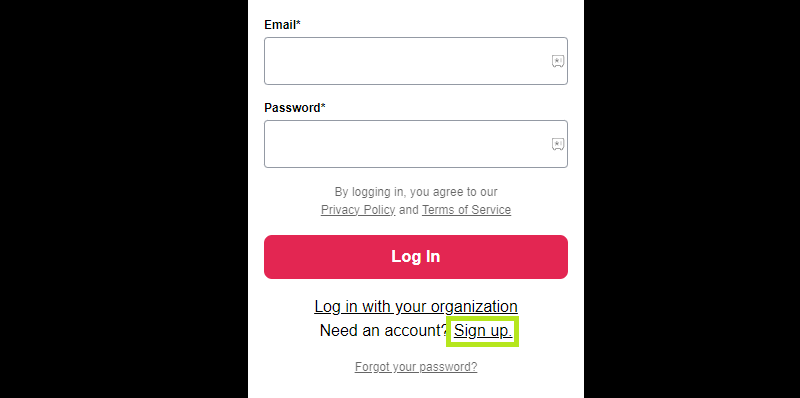
3. Now, enter your email & password and click on Create Account.
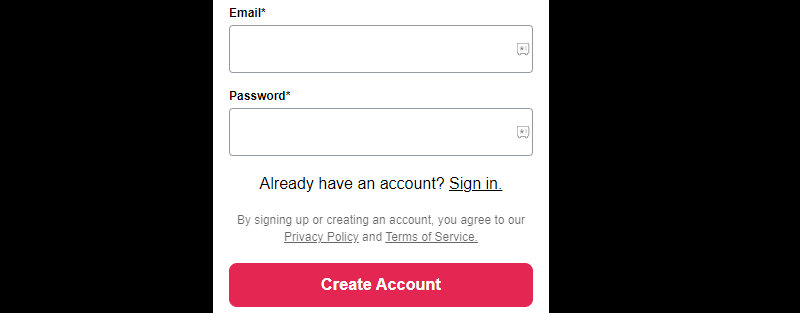
4. In the current screen, you will be questioned regarding your arrival at the MasterClass. Check in the relevant answer and hit Continue.
5. Select Next and choose the topics that you find interesting. If you don’t want to pick any choices, Skip this step.
6. Next, answer all questions from the MasterClass website.
7. In the last screen, select Sign up.
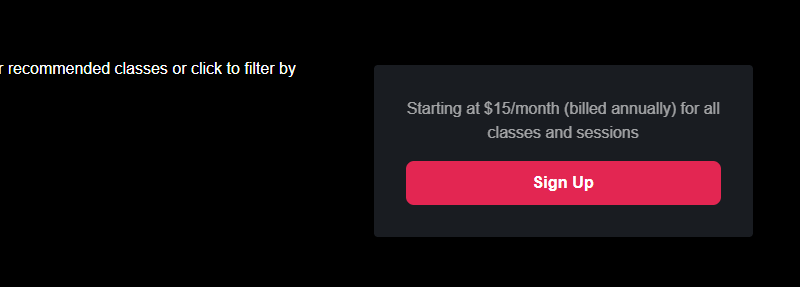
8. Next, choose the subscription plan you are comfortable with and select Continue.
9. Finally, enter your card details and tap Place Secure Order.
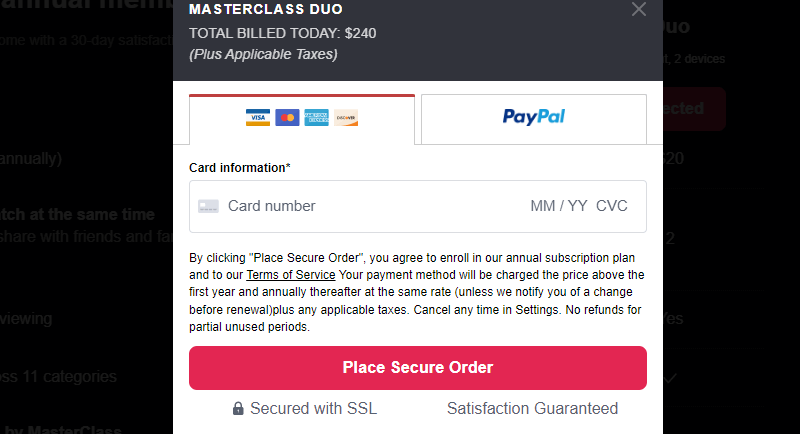
Once you complete subscribing, open the MasterClass application on your TV and sign in with your MasterClass account details to stream the videos.
Popular Instructors and Topics on MasterClass
| INSTRUCTORS | Topics |
|---|---|
| President Bill Clinton | Inclusive Leadership |
| Chris Voss | Art of Negotiation |
| Jon Kabat-Zinn | Mindfulness and Meditation |
| Hillary Rodham Clinton | Power of Resilience |
| Gordon Ramsay | Cooking |
| Lewis Hamilton | Winning Mindset |
| Mathew Walker | Science of Better Sleep |
| Thomas Keller | Cooking Techniques |
| Yotam Ottolenghi | Modern Middle Eastern Cooking |
| Cornel West | Philosophy |
FAQ
Yes. The MasterClass app is natively available on the LG Content Store.
No. MasterClass doesn’t offer any free trial. But it includes a 30-day money-back guarantee.
Disclosure: If we like a product or service, we might refer them to our readers via an affiliate link, which means we may receive a referral commission from the sale if you buy the product that we recommended, read more about that in our affiliate disclosure.