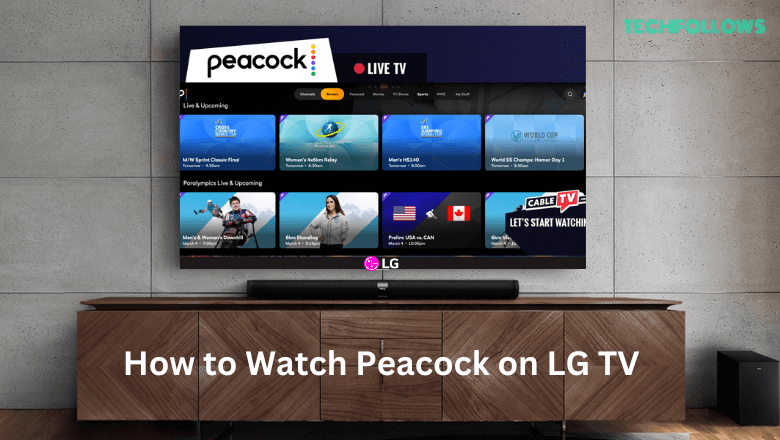Quick Guide
- The Peacock TV app is available for LG Smart TV in the LG Content Store.
- Visit the Peacock TV activation website to activate the app after installing it on your Firestick.
- Alternatively, you can Cast or AirPlay the Peacock TV content on your LG Smart TV from the Android phone (Play Store) or iPhone (App Store).
Peacock TV is a popular streaming service where you can watch over 50+ TV channels and 80,000 hours of VOD content. Peacock TV is available in the LG Content Store for the LG TV models (2017-newer) with webOS 3.5 or higher. If you are using older LG TV models, you can Cast or AirPlay the content to your TV from your Android or Apple smartphone.
Peacock TV is a premium service that you can access only with a subscription. It provides two subscription plans – Premium ($5.99/month) and Premium Plus ($11.99/month). For the pricing of the annual plan, refer to the Peacock TV website.
After subscribing, use the methods mentioned in this guide to install and watch Peacock TV on LG TV.
Information Use !!
Concerned about online trackers and introducers tracing your internet activity? Or do you face geo-restrictions while streaming? Get NordVPN - the ultra-fast VPN trusted by millions, which is available at 69% off + 3 Months Extra. With the Double VPN, Split tunneling, and Custom DNS, you can experience internet freedom anytime, anywhere.

How to Install the Peacock TV App on LG Smart TV
1. Power On your LG Smart TV and press the Home button on the LG TV remote.
2. Scroll right and select the LG Content Store tile.
3. Locate and hit the Search icon on the LG Content Store.
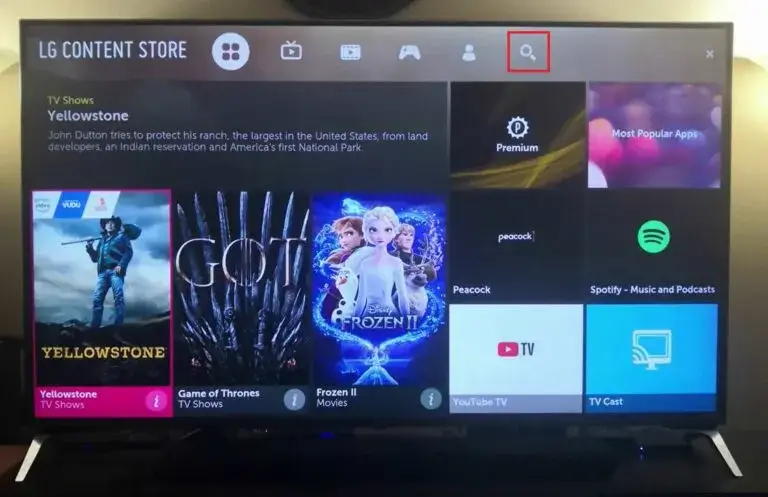
4. Type Peacock TV in the search box using the virtual keyboard.
5. Select the app and tap Install on the app description page.
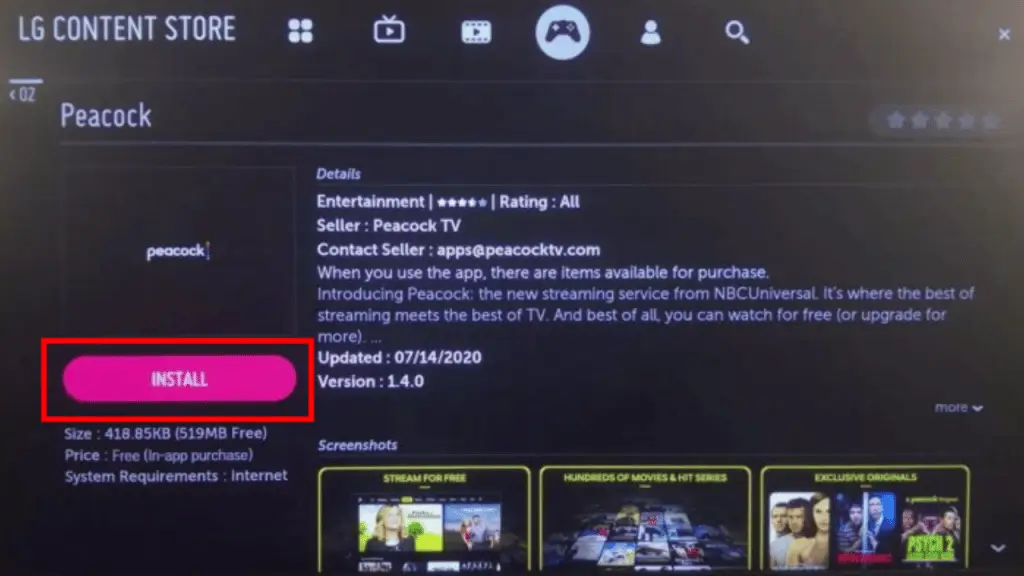
How to Activate Peacock TV on LG Smart TV
After installing the Peacock app, you must activate it to access its content. To do it, refer to the steps below.
1. Launch the Peacock TV app on your LG TV.
2. Note the activation code shown on the LG TV screen.
3. Visit the Peacock TV activation webpage (peacocktv.com/activate) from a browser on your Windows or Mac PC.
4. Enter the Peacock activation code displayed on your TV and tap Continue.
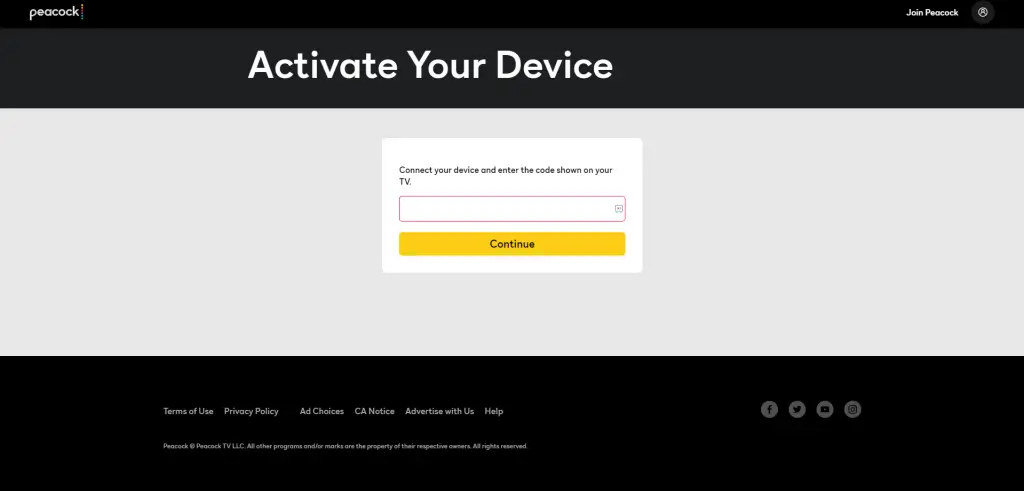
5. Sign in to your Peacock TV account by filling in the required credentials.
6. Now, reopen the Peacock TV app and stream your favorite movies and TV shows.
How to Cast/AirPlay Peacock TV on LG Smart TV from Smartphone
Before following the steps below, connect your Smartphone and LG Smart TV to the same WiFi network. If your LG TV does not support built-in Chromecast, you can use the Chromecast device to support casting. Meanwhile, you need to turn on AirPlay on LG TV to support the AirPlay functionality.
1. Install the Peacock TV app on your Android phone or iPhone from the Play Store or App Store.
2. Launch the Peacock TV app after installation and sign in to your account.
3. Then, play any content on the Peacock TV app to watch it on your TV.
4. Tap the Cast or AirPlay icon on the media player.
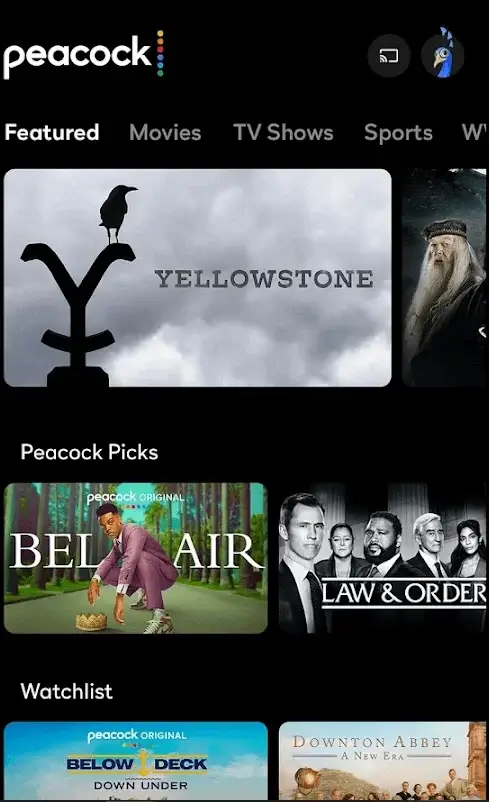
5. Choose your LG Smart TV to cast the video.
6. Now, enjoy streaming the Peacock TV video on LG Smart TV.
How to Fix Peacock TV Not Working on LG Smart TV
On some occasions, you might experience issues like error codes, black screen, buffering, etc., while streaming Peacock TV on an LG Smart TV. These problems are caused due to minor bugs or temporary malfunctions. You can easily fix this problem using the troubleshooting steps listed below.
- Verify if Peacock TV has a server outage.
- Ensure your LG TV has a strong internet connection.
- If AirPlay is not working on the LG Smart TV, check whether you have connected the iPhone and TV to the same WiFi.
- Update the app on LG Smart TV.
- Clear the Cache of the Peacock TV app.
- Update the LG Smart TV to the latest firmware.
- Finally, restart your LG Smart TV and try accessing the app again.
Frequently Asked Questions
Yes. You can stream the Peacock app content by visiting its official website on your TV web browser.
Disclosure: If we like a product or service, we might refer them to our readers via an affiliate link, which means we may receive a referral commission from the sale if you buy the product that we recommended, read more about that in our affiliate disclosure.