Quick Answer
- The Sky Go app is not available on the LG Content Store.
- You have to use your smartphone to cast the Sky Go video content.
Sky Go is a streaming platform that offers 100+ live TV channels and on-demand content. The platform is available only in the UK. The Sky Go app is not available for LG Smart TVs. The app is not listed on the LG Content Store. However, you can cast or screen mirror the Sky Go app on your LG TV using your smartphone.
In this guide, you will learn how to cast videos from the Sky Go app on your TV. We have also included a separate guide on using streaming devices and consoles on LG TV to use the Sky Go app.
How to Cast Sky Go on LG TV From Android Smartphone
1. Connect your smartphone and LG TV to the same WiFi network.
2. Install the Sky Go app from the Play Store on your smartphone.
3. Launch the Sky Go app and sign in to your account.
Information Use !!
Concerned about online trackers and introducers tracing your internet activity? Or do you face geo-restrictions while streaming? Get NordVPN - the ultra-fast VPN trusted by millions, which is available at 69% off + 3 Months Extra. With the Double VPN, Split tunneling, and Custom DNS, you can experience internet freedom anytime, anywhere.

4. Play any video on the Sky Go app.
5. Then, go to the Notification Panel and tap the Cast icon.
6. From the list of devices shown on your smartphone, select your LG Smart TV device name.
7. Within seconds, the video playing on the Sky Go app will appear on your Chromecast-connected LG TV.
8. To stop the casting, tap the Cast icon again and disconnect the Chromecast device.
How to AirPlay Sky Go on LG Smart TV
If you are an iPhone user, you can AirPlay the Sky Go app. To pair your iPhone, you must enable the AirPlay option on your LG TV.
1. After enabling AirPlay, connect the iOS device and LG Smart TV to the same WiFi.
2. Go to the Control Center on your iOS device.
3. Tap the Screen Mirroring option and select your LG Smart TV to mirror the iOS screen.
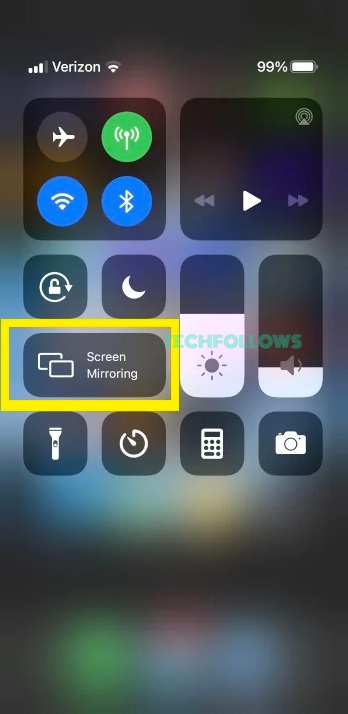
4. Once mirrored, open the Sky Go app. If you don’t have the app, install it from the App Store.
5. Sign in with your account and play any video content. It will appear on your LG TV.
6. When you are done with the Sky Go app, tap the Screen Mirroring icon and tap the iPhone to disconnect the LG TV.
Use Streaming Devices and Consoles
The Sky Go app is available for Apple TV, PS5, and Xbox consoles. You can connect any of those devices to your LG TV and install the app from the respective app store. With that, you can use the Sky Go app on your TV. If you want, check our installation guide on how to get the Sky Go app.
Frequently Asked Questions
No. Sky Go is available only in the UK. You can use any reliable VPN service like ExpressVPN to access Sky Go content in the USA.
No, both are not the same. Although they have the same name, both have different identities.
Disclosure: If we like a product or service, we might refer them to our readers via an affiliate link, which means we may receive a referral commission from the sale if you buy the product that we recommended, read more about that in our affiliate disclosure.

![How to Stream Sky Go on LG Smart TV [Possible Ways] How to Watch Sky Go on LG Smart TV](https://www.techfollows.com/wp-content/uploads/2022/10/How-to-Watch-Sky-Go-on-LG-Smart-TV.png)