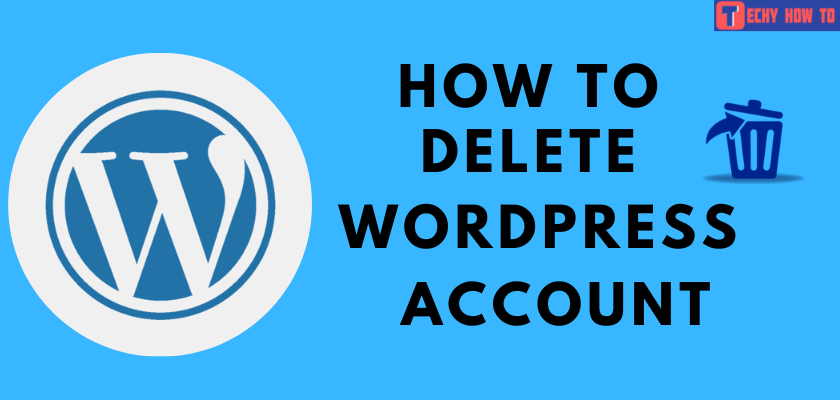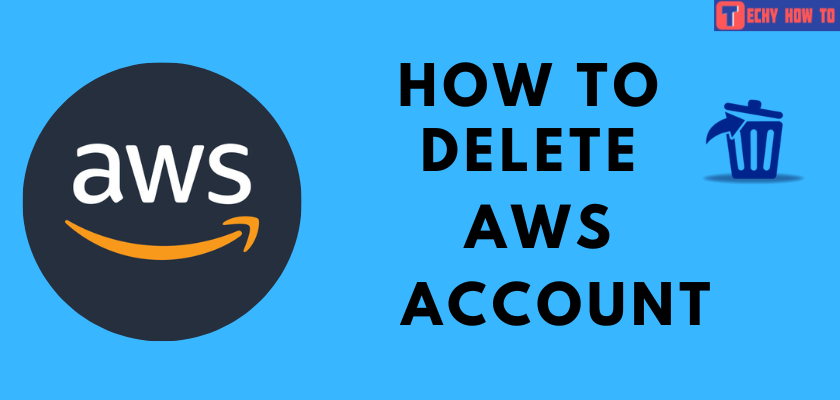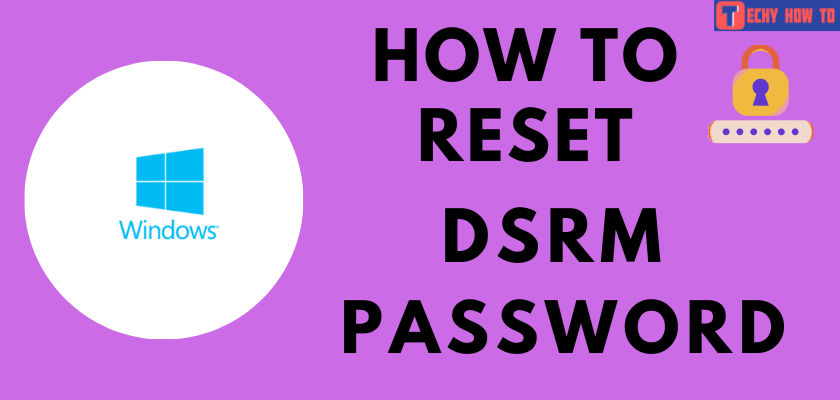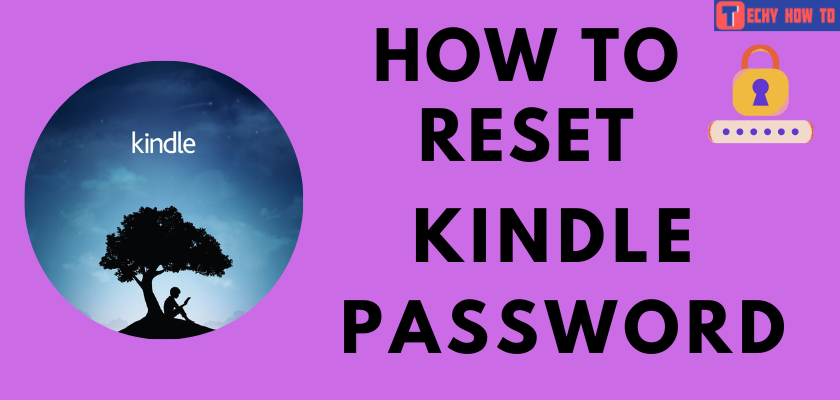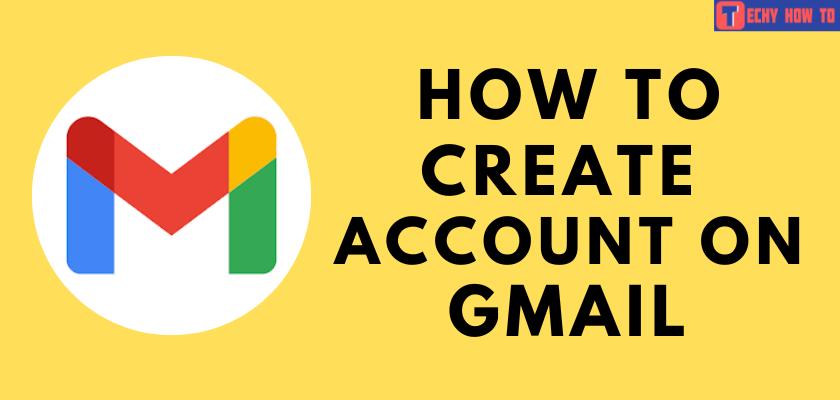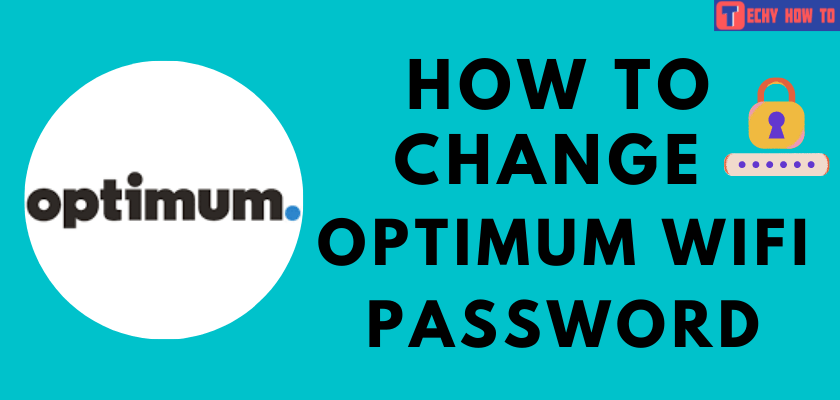Change Password
How to Change Cox WiFi Password [3 Methods]
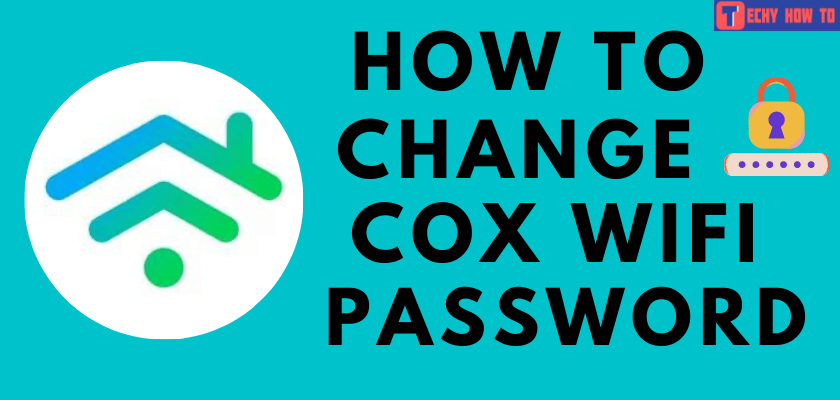
Cox is one of the best internet providers available in the U.S. It offers both wired and wireless services to connect your smart TV, Smartphone, and smart home devices. It is always advisable to frequently change your Wifi password as there are high chances of random people misusing it. So try to change your Cox internet Wifi password regularly to ensure safety.
How to Change your Cox wifi password
Similar to Optimum Wifi, you can reset your Cox router admin Wifi password in three possible ways.
- Via My WiFi Web Portal
- Using Router Interface
- Via Cox Panoramic WiFi mobile app
Via My WiFi Web Portal
#1. On your web browser, visit cox.com.
#2. Tap on the profile icon at the top right corner of the screen.
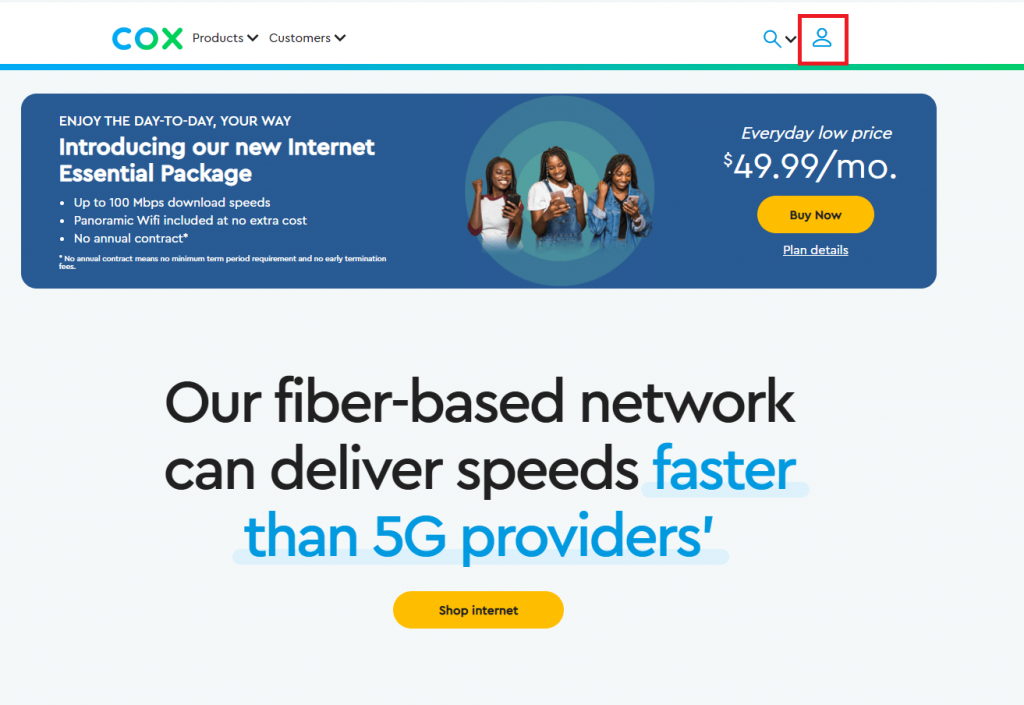
#3. Enter your User ID and Password and then tap the Sign In button.
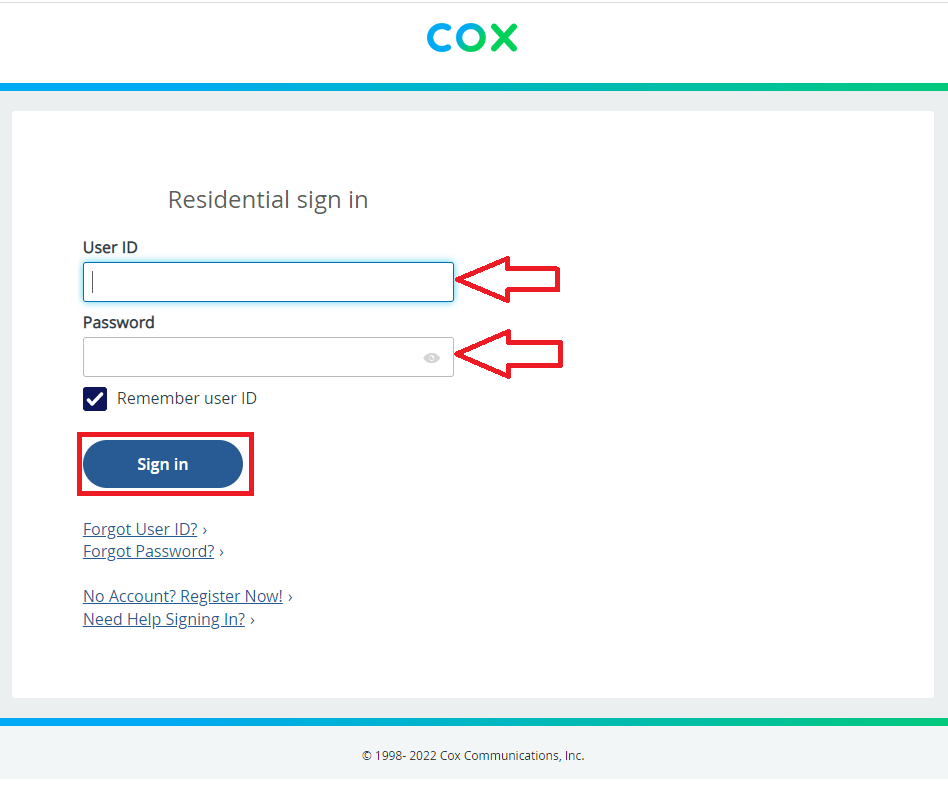
#4. On the right corner of the Account button, tap on the arrow.
#5. Tap the Update password link under Password & Security section.
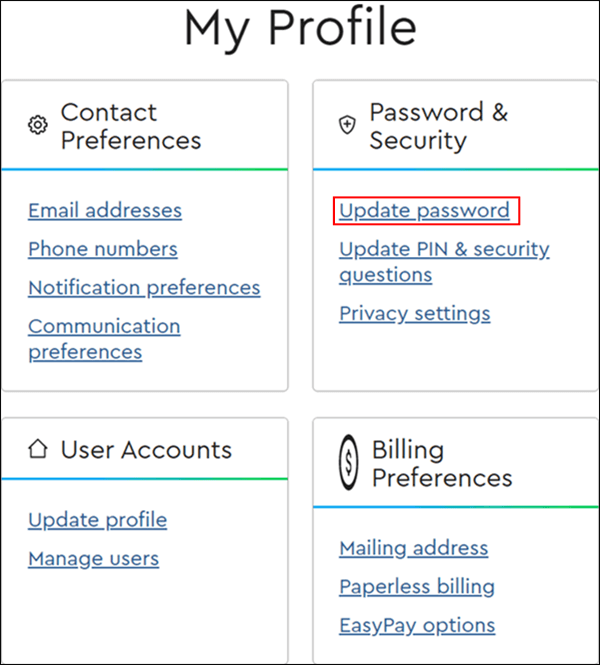
#6. Enter your current password and new password.
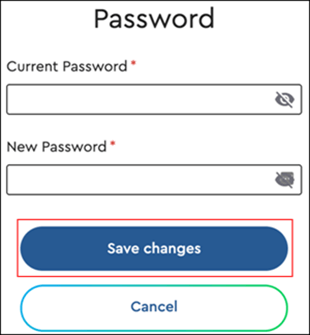
#7. Tap the Save Changes button to confirm your action. And a notification will also appear regarding the confirmation of changes done to the password.
Via Router Interface
Before changing your password, disconnect all other devices from the Cox in-home network.
[1]. Connect your desktop or laptop to the Wifi Gateway using an Ethernet cable.
[2]. Open your web browser and in the address bar enter the IP address of your router.
To find your routers IP:
- Enter 192.168.1.0 or 192.168.1.1 as your router’s IP. These two are the commonly used IPs.
- If it doesn’t work, Check the ID address on the label at the bottom or side of your router.
- Alternatively, visit the manufactures site to find a similar router’s IP address.
[3]. On the next page, log in using the User ID and password credentials that are obtained from the above step.
[4]. Steps may vary depending upon your routers and device model.
- Tap on the Wireless or wifi tab.
- Enter the current password as well as your new desired password.
[5]. Finally, tap the Save or Apply button to save the changes.
In case you feel none of the methods help that the last option would be to contact their support executive at 1-855-814-6044.
Via Cox Panoramic WiFi Mobile app
The process to change the cox wifi password can also be done using iPhone or Android devices.
- On your mobile, go to Google Play Store or App Store.
- Search for Cox Panoramic WiFi app
- Tap the Install or Get button to download the app.
- Launch the Cox Panoramic WiFi app on your mobile and sign in to your account using the associated credentials.
- Tap on the Connect option on the Cox WiFi Overview page.
- Select See Network, under the Wifi Network Name.
- From the My Network page, tap on the edit icon at the top right corner of the screen.
- On the Edit wifi Settings pop-up window, tick or untick the option if you wish to use different credentials for the 2.4GHz and 5GHz based on your preference.
- Now, enter your new password and tap the Apply Changes button at the bottom to save your new password.
- Wait for a few minutes until your password gets updated. Once the password has changed, you will get a WiFi Settings Changed message on the next screen.
- Tap the Close button.
Related Topics
FAQ
You should reset your Cox Wifi password if you don’t know or have forgotten your password.
1. Try using another web browser.
2. Close all the background running apps.
3. Disconnect all the other connected devices from the Cox in-home network.
Log in as an administrator on the router’s admin page, in the settings tab click on the Wifi name option to edit the name of the network. However, we can try any of the methods discussed above to reset the password.
If you are using a Panoramic Wifi-enabled router, you can still reset the password using Panoramic Wifi App. Click on the edit field of the gateway, enter the new password and save it for the future.
1. Connect to the Netgear router and enter into the Netgear website.
2. Enter the username and password, and go to the Advanced settings option.
3. Under the advanced setting click on the Administration tab and modify the password you wish to change.
4. By doing this, we will be able to reset the Cox Wifi Netgear password.