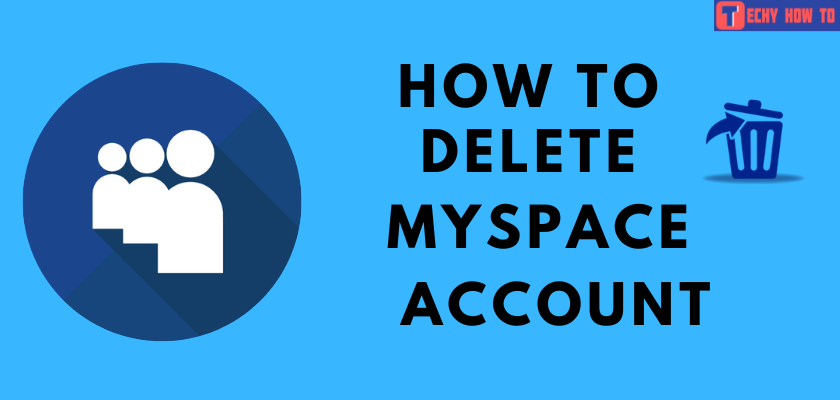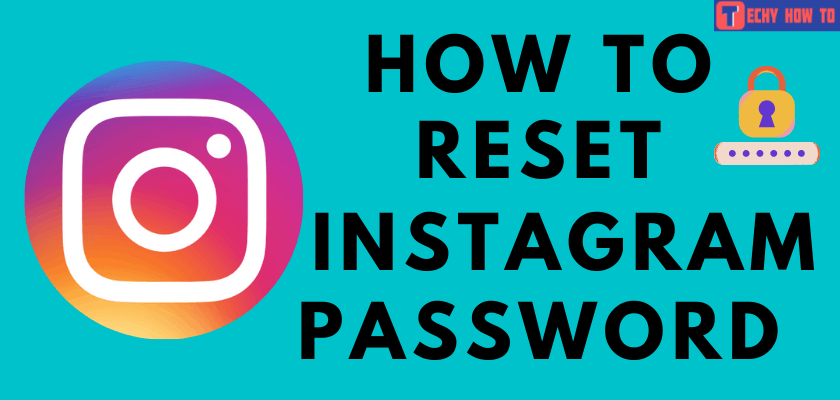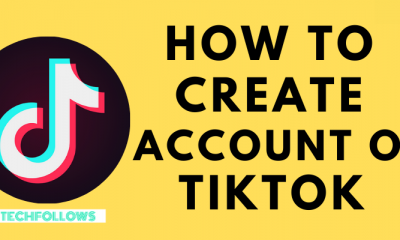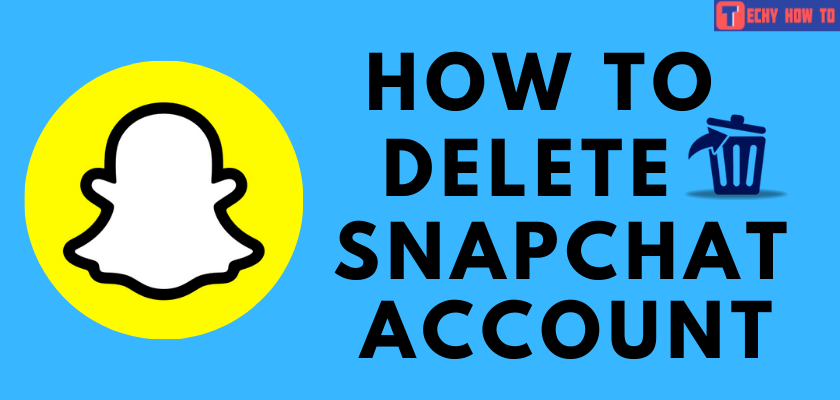Change Password
How to Change Facebook Password on Mobile & Desktop
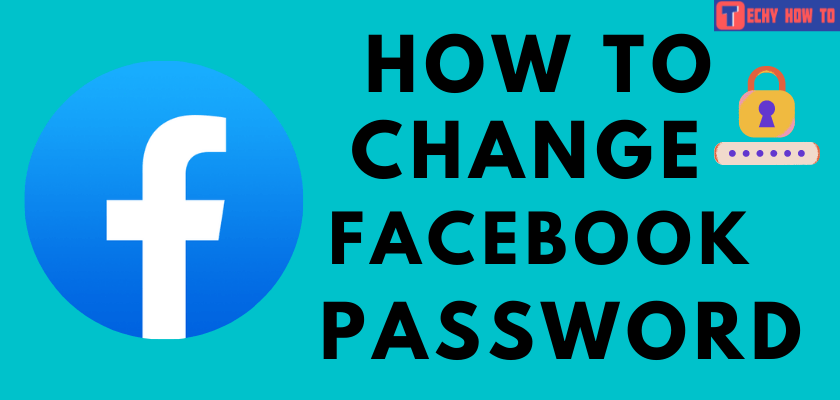
It is advisable to change your Facebook password frequently. Facebook can be the spot where one can access almost every personal detail of yours. Using a strong password during the Facebook sign-up will always protect you from scams. On the other hand, you can be on the safer side if you keep changing your password on a regular routine. Whenever you feel that someone has accessed your system or when you get some warning notification of an attempt to access your Facebook, change the password immediately.
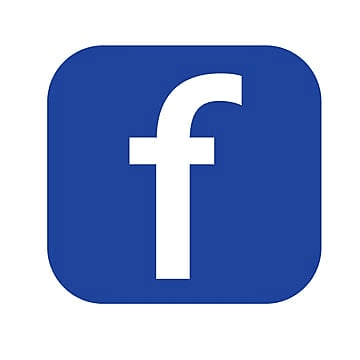
How to Change Facebook Password Using Browser
[1] Open a browser and visit the Facebook site.
[2] Log in to your account.
[3] Click the drop-down arrow in the top-right corner.
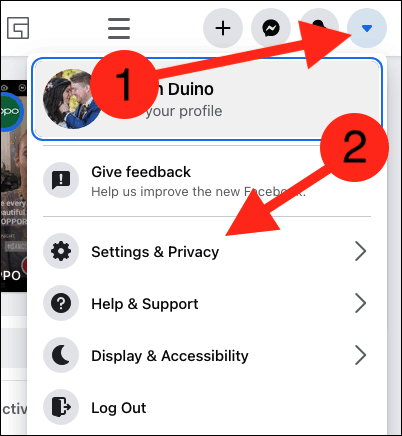
[4] From the menu, choose Settings & Privacy and then open Settings.

[5] On the Settings page, tap on Security and Login from the left pane.
[6] Under the login section, select the Change Password option.
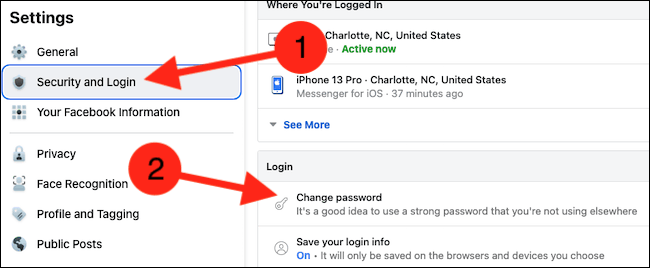
[7] Enter your current password and the new password (twice).
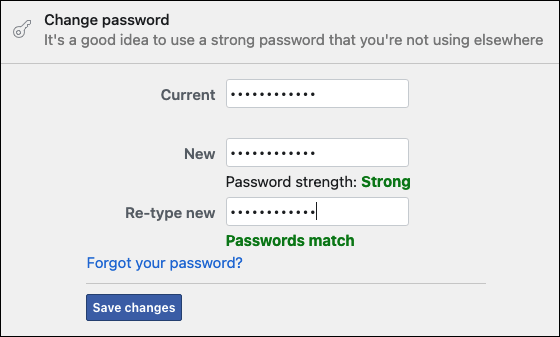
[8] Facebook will give you a notification about the password strength. Make sure the new password is strong.
[9] Click Save changes. Next, you will have to choose between Log Out of Other Devices or Stay Logged In.
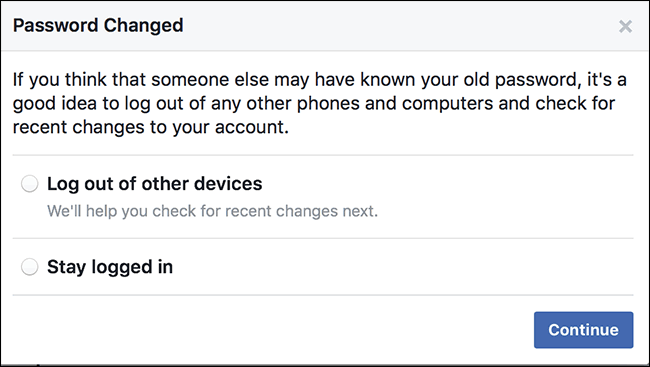
[10] If you have changed the password due to a threat, it is safe to log out of all the devices and log in again with the new password.
How to Change Facebook Password on Mobile Phone [Android, iPhone & iPad]
[1] Open the Facebook app on your phone – iPhone or Android.
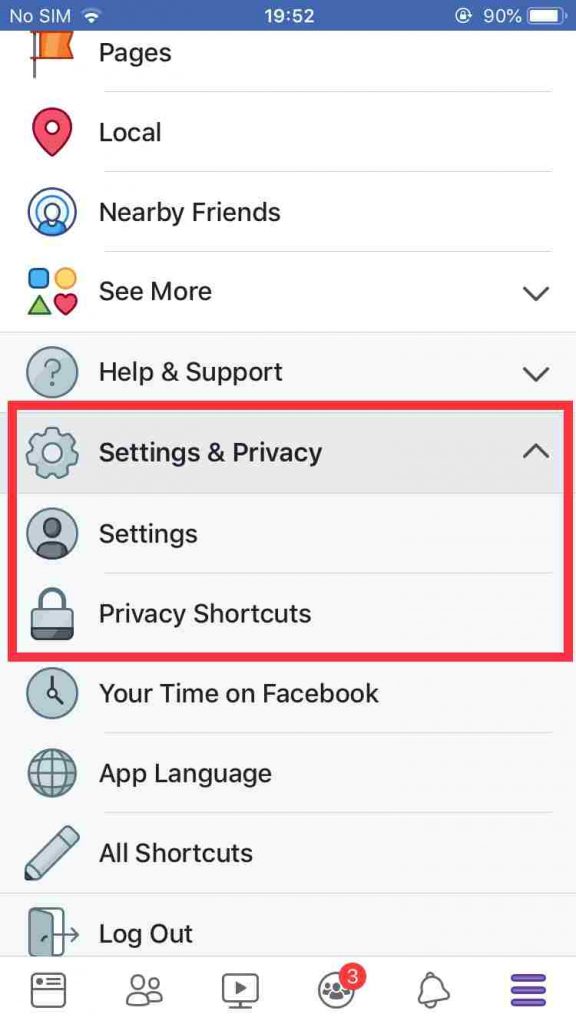
[2] Tap the Menu icon (three horizontal lines) in the bottom-right corner.
[3] Go to Settings & Privacy and select Settings.
[4] Select Security and Login under the Security section.
[5] Navigate to the Login section and tap Change password.
[6] Enter the current password and type your new password twice.
[7] Finally, click Save Changes.
Useful Links:
FAQ
Go to Settings -> Security and Login -> Two-Factor Authentication. From this menu, you can enable two-factor authentication. Enabling this option will enhance the security of your Facebook account.
Yes. Click the forgotten password link on the sign-in page. You will be prompted to enter the associated email address or mobile number to reset the Facebook password.
In case of a forgotten password, you have to reset the password using the forgotten password link from the login page. You cannot change the password without logging in to your account.