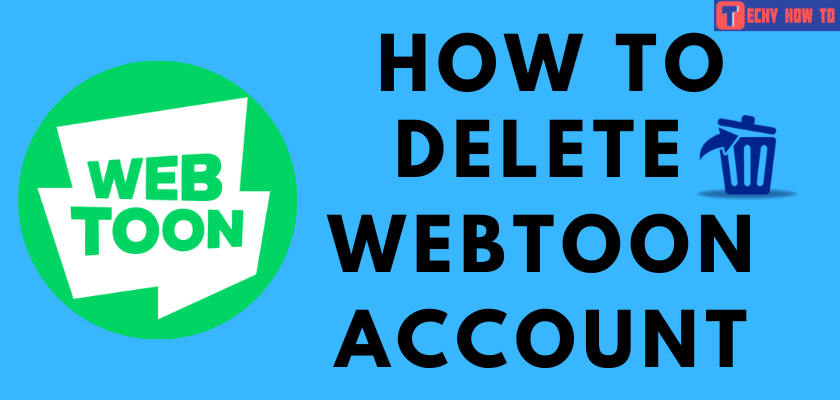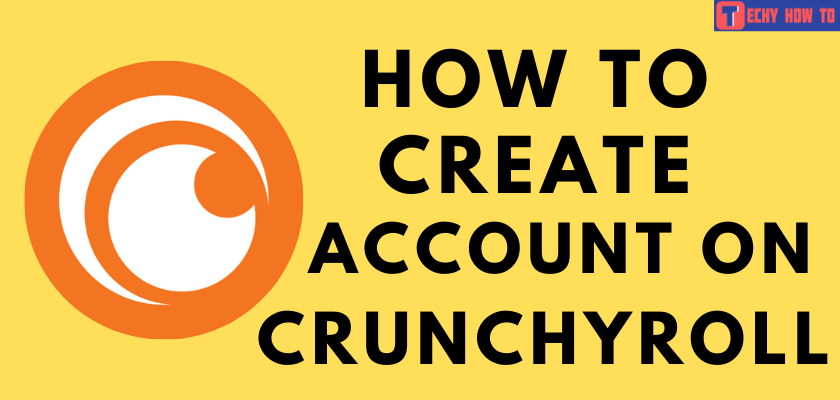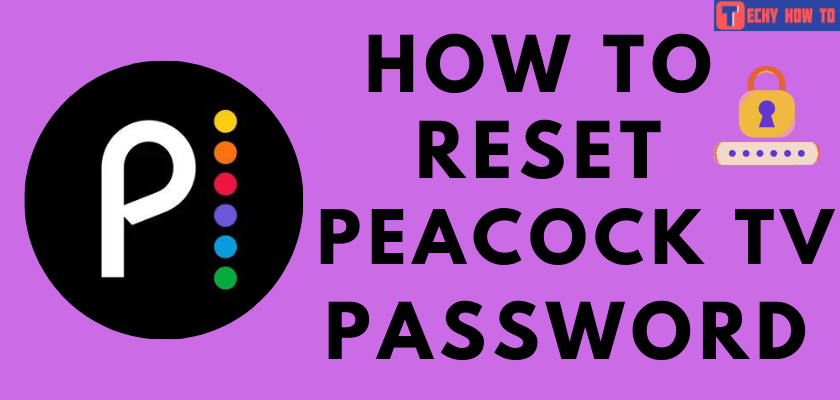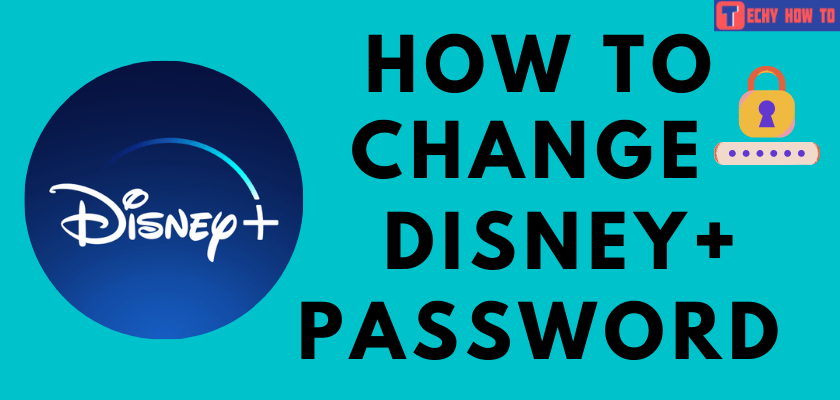Change Password
How to Change Password on Xbox One
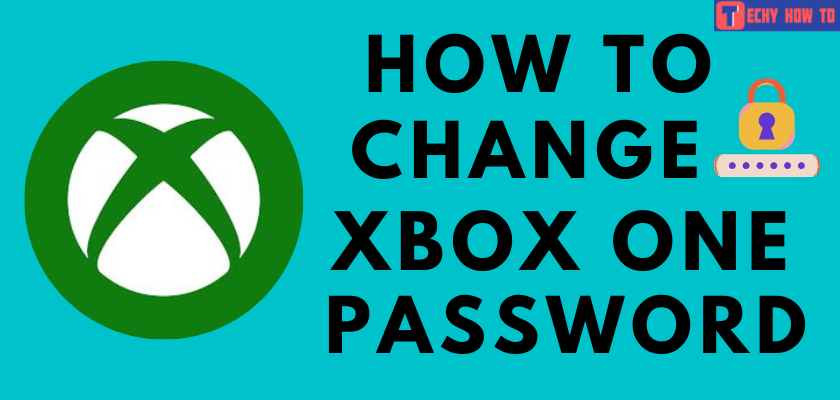
Xbox One is one of the gaming consoles used by people worldwide. Apart from gaming, people also access it to stream media content from various streaming apps. To use your Xbox One console, you need to create a Microsoft account and sign in on the console. You must change the Xbox One password regularly for various security reasons. It can be done directly on the console or by using a browser on your smartphone or PC.
How to Change Password on Xbox One Console
#1. Turn on your Xbox One Console and launch the Edge browser to visit https://login.live.com/.
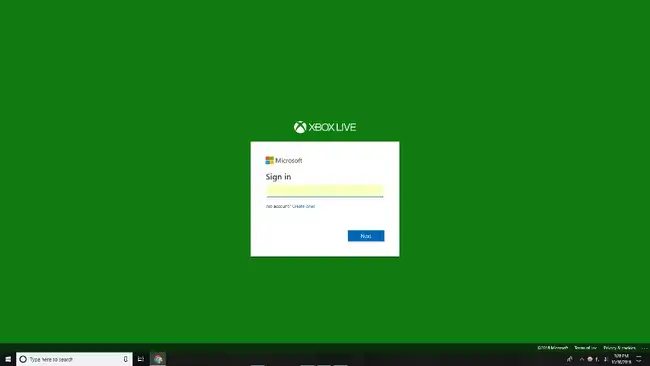
#2. Sign in to your account using the Xbox One login credentials.
#3. Tap on your Profile icon at the top right corner of the screen.
#4. Select Edit Profile from the drop-down menu.
#5. Tap the Change Password option.
#6. Hit Change under the Change your password section.
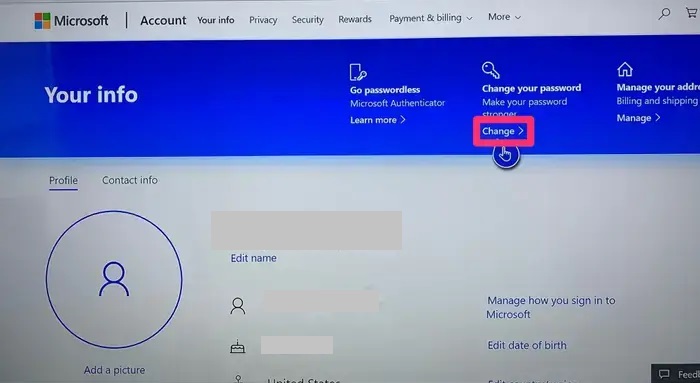
#7. Enter your current password.
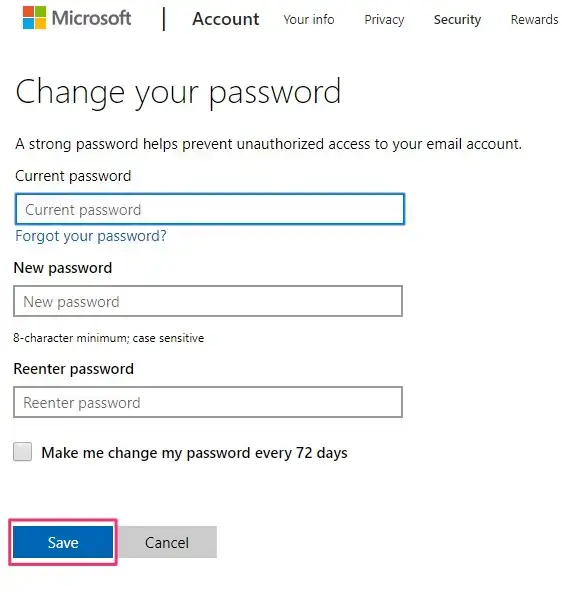
#8. Enter your new desired password and re-enter it to confirm.
#9. Finally, tap on the Save button to save your new password.
How to Change Xbox One Password Using Browser on PC or Smartphone
[1]. Launch the web browser on your device and head to the Microsoft Account login page.
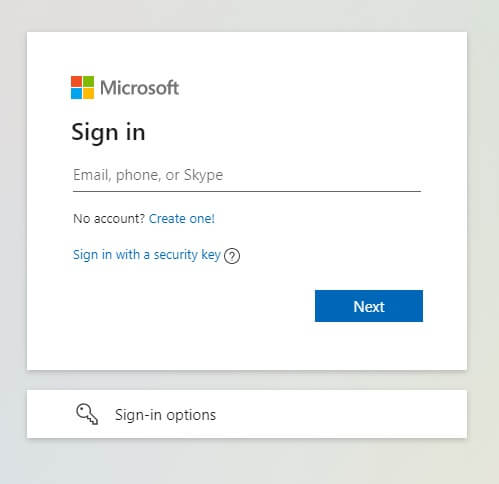
[2]. Sign in with the login credentials of the Microsoft account that you configured on Xbox One.
[3]. Tap on the Security tab at the top of the home screen.
[4]. Under the Password security tab, tap on the Change my Password button.
[5]. On the Change your password page, enter your current password.
[6]. Choose and enter the new password and re-enter it to confirm.
[7]. Tap the Save button to confirm the action.
How to Set a Passkey on Xbox One
1). Turn on your Xbox One Console and tap the Xbox button on your controller.
2). Under the Profile & System section, scroll down and tap on the Settings option.
3). Select Account and choose Sign-in, security & passkey.
4). Tap Create my passkey and create a six-digit password by using the controller and re-enter it to confirm.
5). Go to change my sign-in & security preferences and select Ask for my passkey.
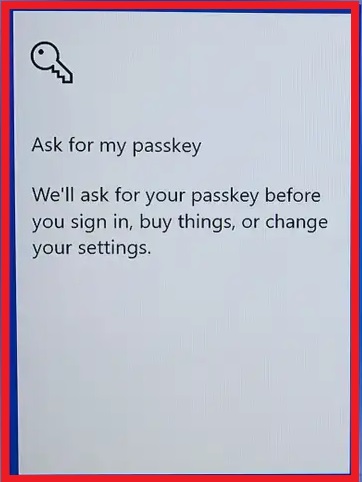
6). Enter the six-digit password while signing in to your account.
Related Tutorials
- How to reset the Samsung account password
- How to create a PlayStation Network account
- How to change the PlayStation Network password
Frequently Asked Questions
**Turn on your Xbox One Console.
**Press the Xbox button on your controller.
**Navigate to Profile & system → Settings.
**Select Account → Sign-in, security & passkey.
**Tap Delete my passkey.
No, you cannot change your Xbox One password without an email address. If you don’t know or forgot your email address, then go to the Microsoft login page and select Forgot your account? and follow the on-screen instruction to complete.