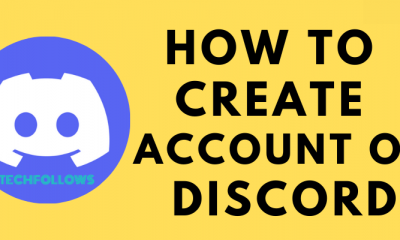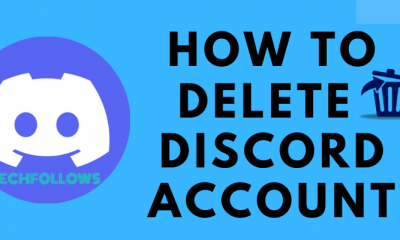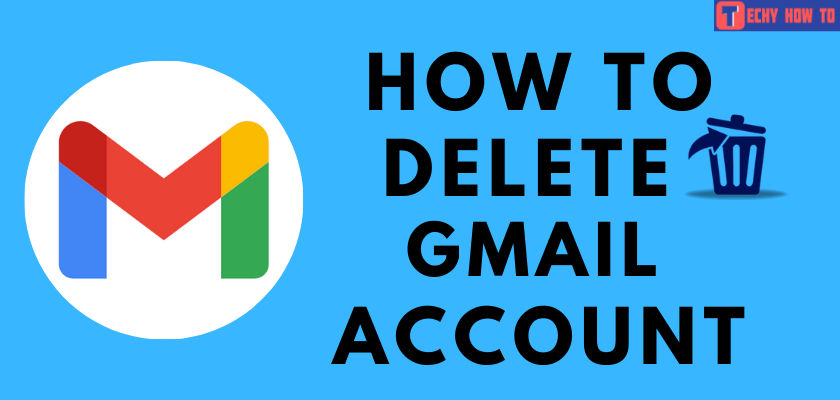How to
How to Create WhatsApp Business Account
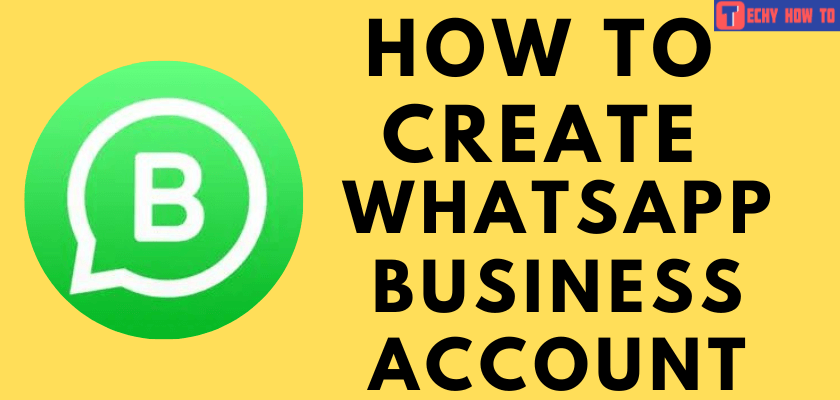
WhatsApp Business is an excellent communication app for professionals and freelancers. The app is free to download and available for both Android and iOS users. It allows users to create a profile oriented to suit the products and services offered by your business. With this app, you can interact with the customers and market your products or services. It can be used in small-scale to large-scale industries. You can create a WhatsApp business account on your smartphone and start expanding your business.

How to Create WhatsApp Business Account
#1. Open Google Play Store or Apple App Store on your smartphone.
#2. Search for the WhatsApp Business app, and tap Install to download the app.
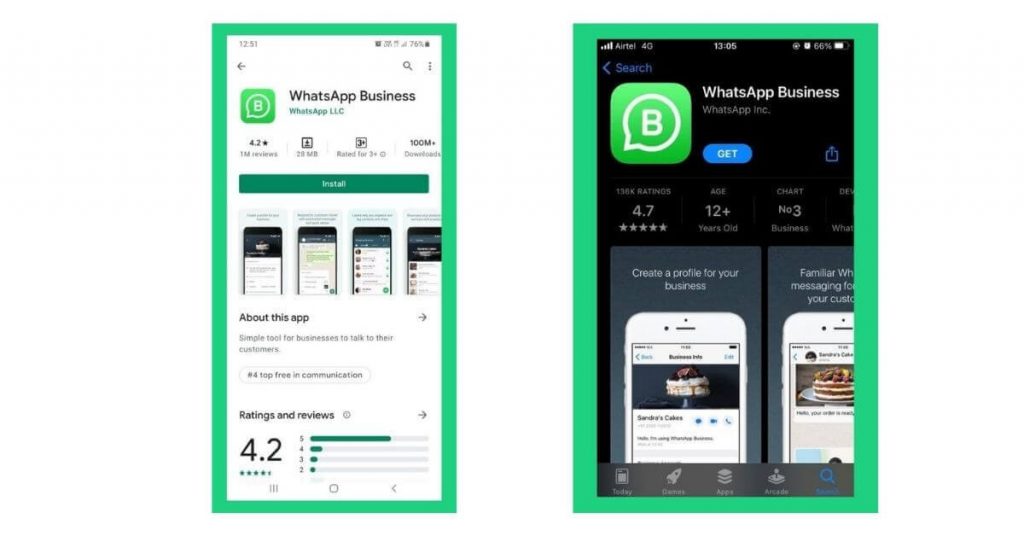
#3. Launch the WhatsApp Business app on your smartphone.
#4. Read the WhatsApp Business terms of service, then hit Agree and Continue button at the bottom of the page to accept the terms.
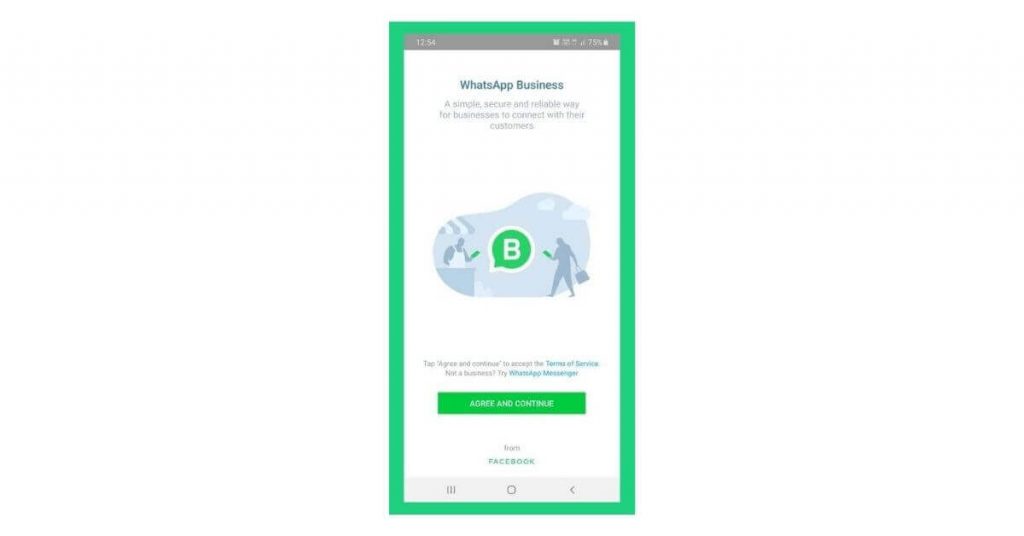
#5. Register your Phone Number on your WhatsApp Business account.
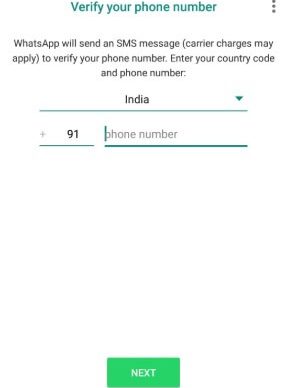
- Enter your Phone number in International phone number format along with your country code.
- Tap Done or Next.
- Hit on the Ok button to receive the six-digit registration code. If you don’t receive a message, you can verify your WhatsApp Business account via call.
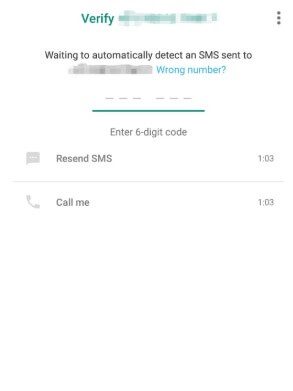
Note: Only one number will be allowed per WhatsApp Business account.
#6. Click CONTINUE to access the contacts and media files. This app can access your contacts from your Phones address book. You can also grant permission to access media files, galleries, etc.
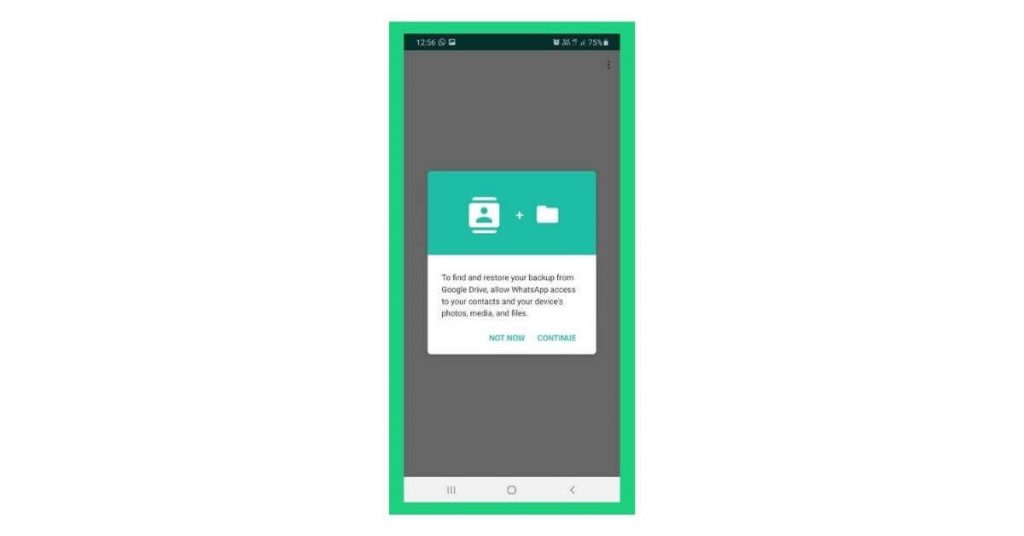
#7. Create a WhatsApp business account. You need to fill out all the required fields.
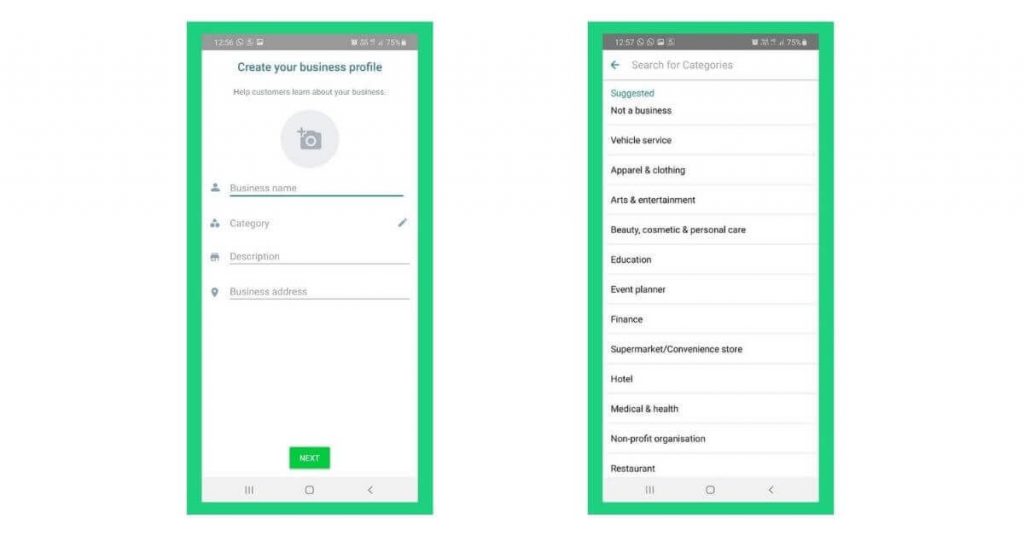
Business Name: Select the official business name. It will be shown to the viewers.
Profile Picture: Set the image, which can be your business’s logo.
Category: Choose the relevant category of your business.
Description: Give the explanation of your business in 256 characters.
Business Address: Put the official address of your business. And click on the Next button.
#8. Tap Explore and choose the Business profile.
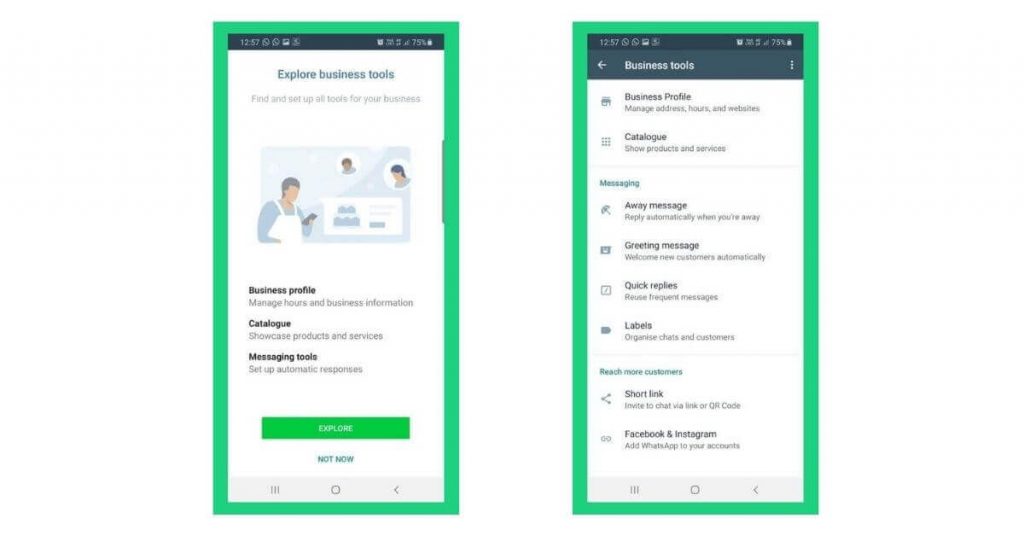
Add the additional information for your business. Edit Business profile, Catalogue, Messaging tools, Hours, and Payment method to boost the brand visibility of your business.
#9. Your Business account is now set up. You can now send the messages to the Business contacts.
How to Change your WhatsApp Messenger Account to Business Account
[1]. Update the WhatsApp Messenger app and download WhatsApp Business on your phone.
[2]. Launch WhatsApp Business app.
[3]. Read the WhatsApp Business Terms of Service policy and click on Agree and Continue button to accept the terms.
[4]. Tap on the number to continue with your business account.
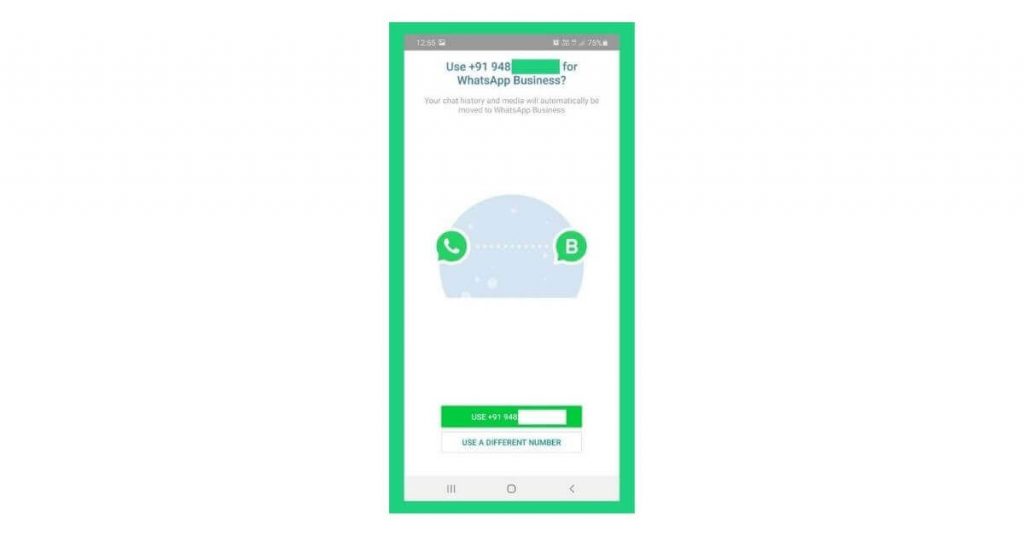
[5] If you want to use another number, tap USE A DIFFERENT NUMBER.
[6] Follow the verification process.
[7]. Tap Continue and then Allow to access the contact and media on your mobile.
[8]. Enter the six-digit verification code to verify your number.
[9]. Create your business account profile.
[10]. Tap NEXT to finish your action. Now your business profile is set up.
After creating the WhatsApp Business account, you can also delete the old WhatsApp account permanently. It is quite possible to handle multiple accounts on WhatsApp without any trouble.
Frequently Asked Questions:
You can create a WhatsApp business account by registering a landline number instead of your mobile number. You would need a Home Phone/landline number in working condition for creating your WhatsApp business account.
You can convert the WhatsApp Business Account to the usual messenger account by creating the profile in the WhatsApp Messenger using the same number.
1. Back up all the media from your business account.
2. Uninstall your Whatsapp Business account.
3. Install the Whatsapp application from Google Play Store or App Store.
4. Verify your number and sign up for a WhatsApp account.
Yes, it is possible to create a Whatsapp group without saving the number to your contact list. You can send an invitation link to join your WhatsApp Group.
Yes, you can create chatbots on your WhatsApp business account, but the only problem is that you cannot directly build chatbots in the WhatsApp app itself. You need to install WhatsApp business API, and then you can customize your bots.