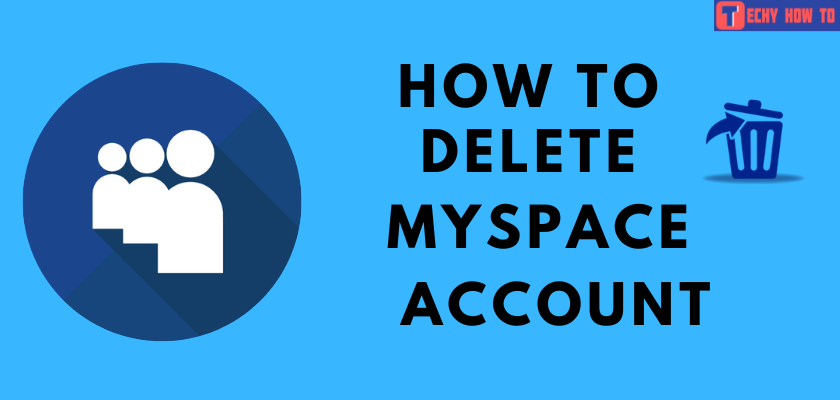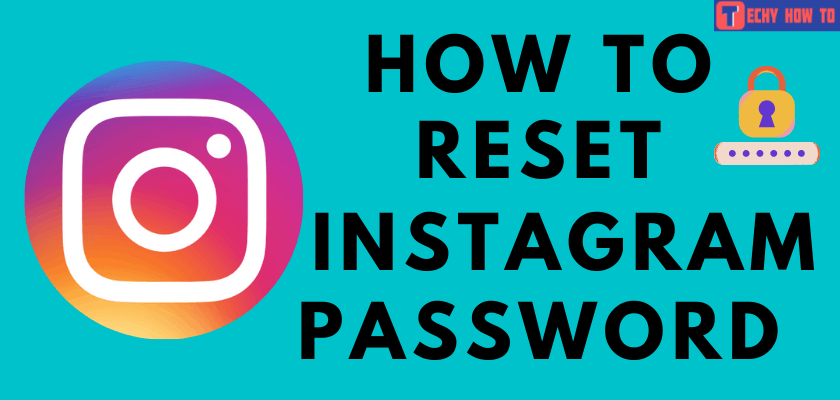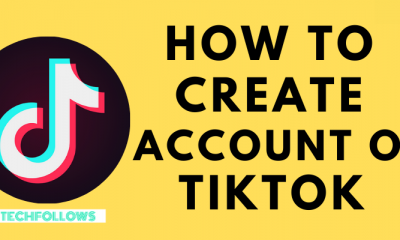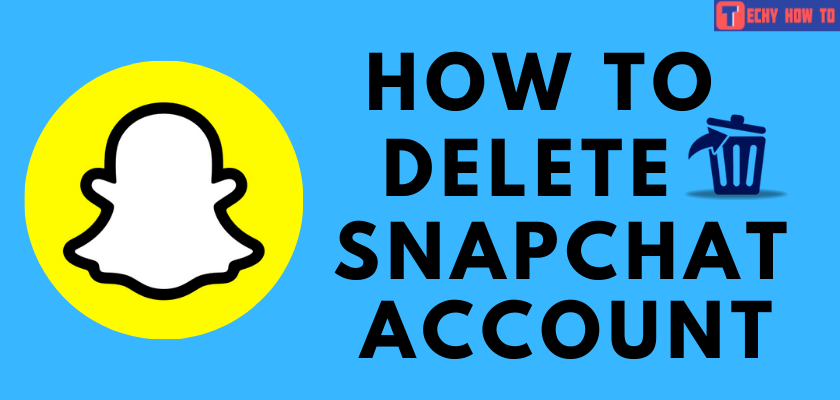Delete Account
How to Delete Your Facebook Account in 2022
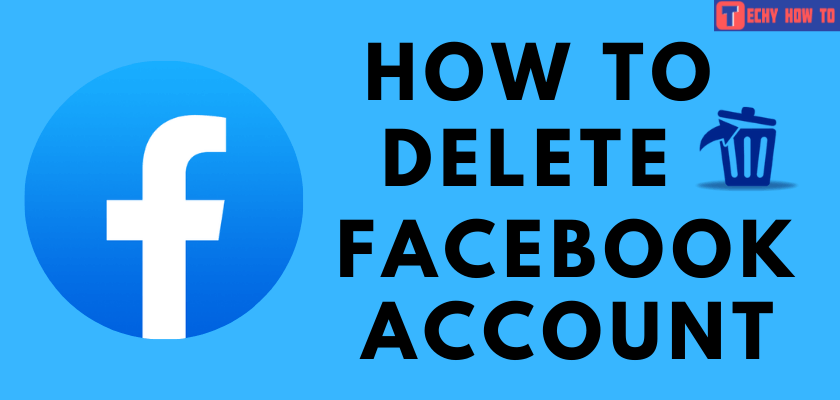
Using Facebook can be fun, but at the same time, it can also be infuriating. In fact, deleting your Facebook account may help you feel less stressed. There are so many reasons you should consider taking a break or putting an end to endless scrolling. Regardless of the reason, this article will help you to delete your Facebook account permanently.
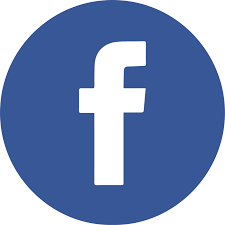
Deleting your Facebook account will free up your time and let you concentrate on some other useful things. Apart from that, there are also some other reasons like privacy and data leaks that may let the user delete their Facebook account and create a new one.
How to Delete Facebook Account on Android and iPhone
1. Open the Facebook app on your mobile.
2. Tap on the hamburger icon at the bottom right corner.
3. Scroll down and select the drop-down icon next to Settings & Privacy.
4. Select Settings.
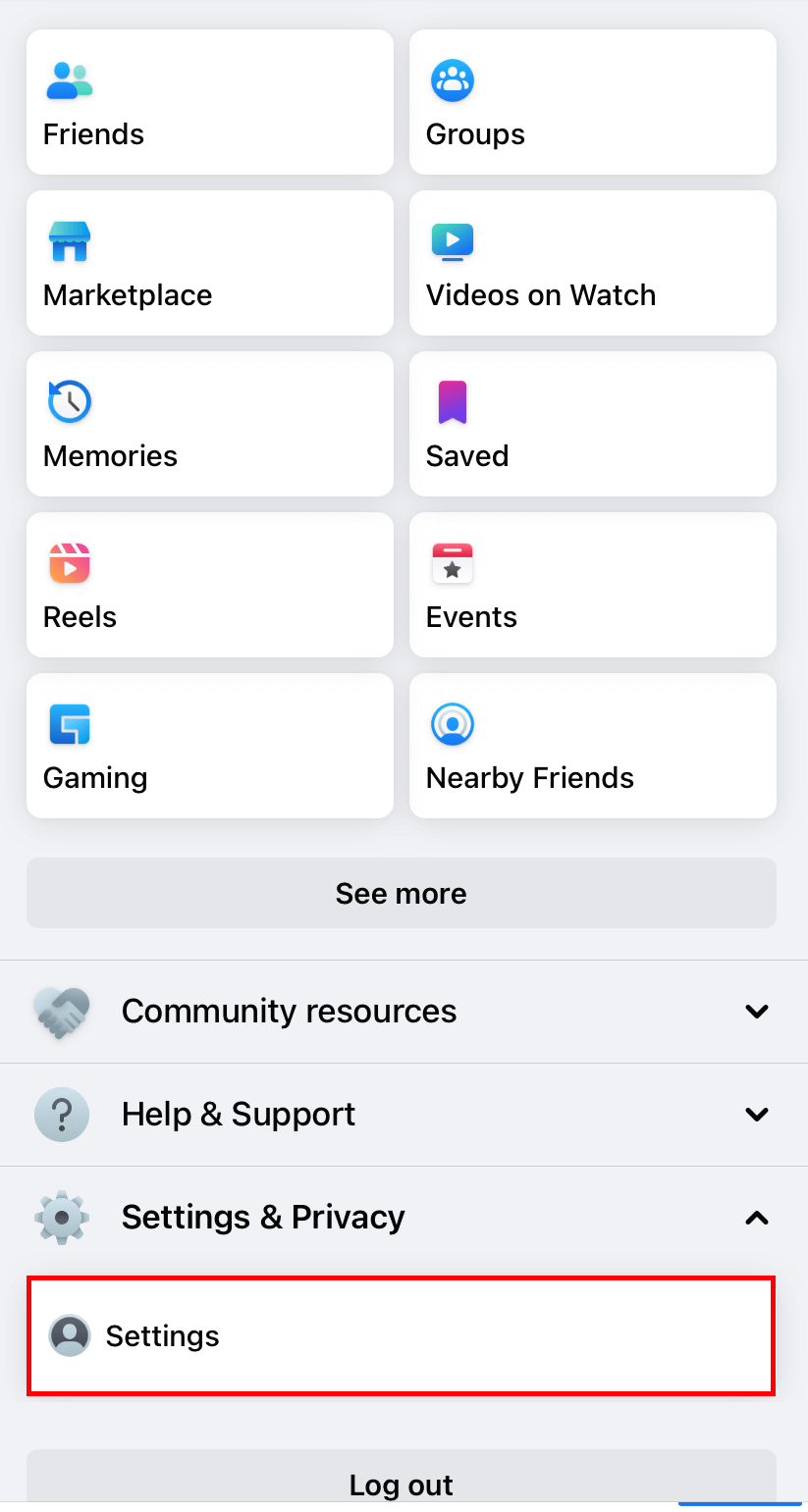
5. Under the Account section, choose Personal and account information.
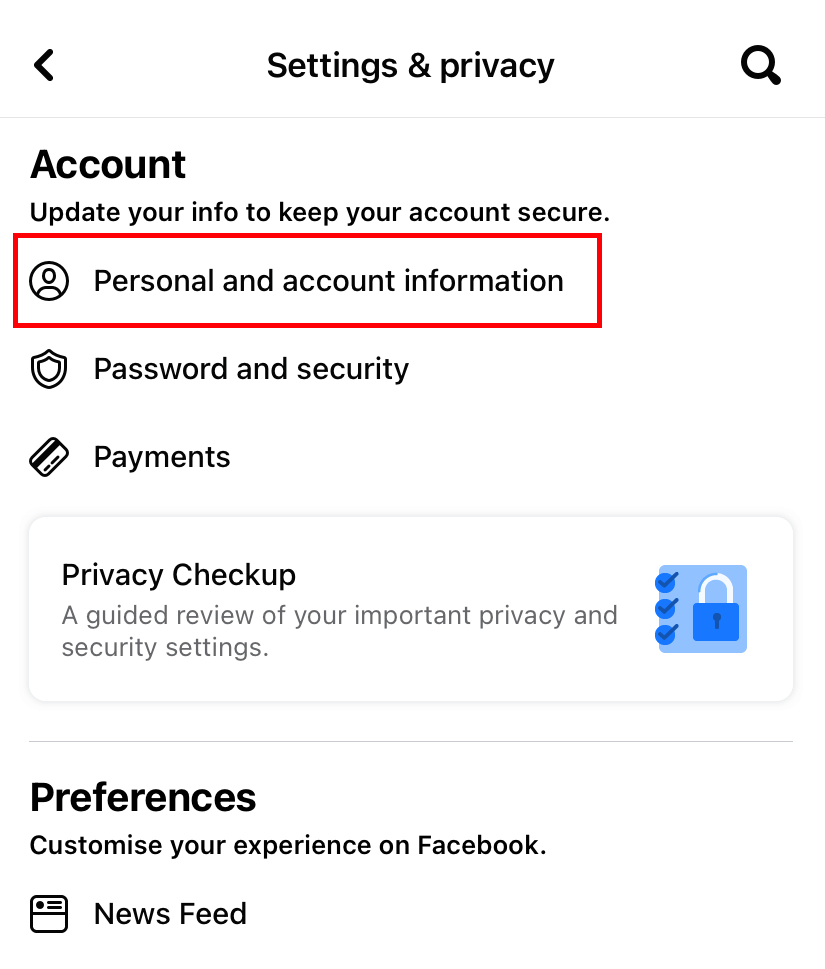
6. Now, choose Account Ownership and Control.
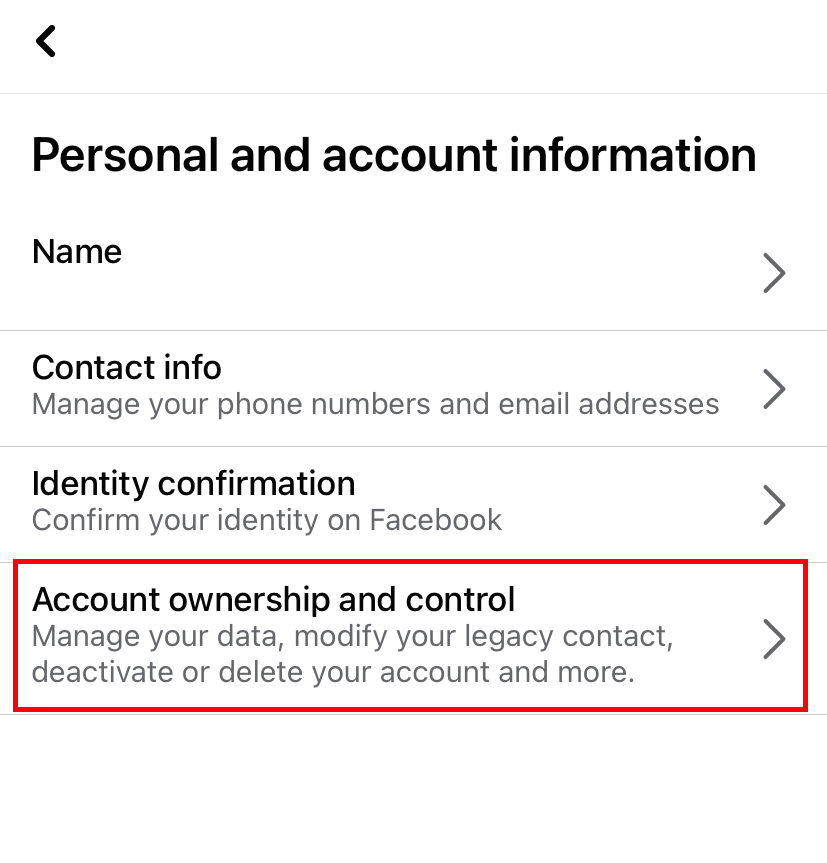
7. Click on Deactivation and Deletion.
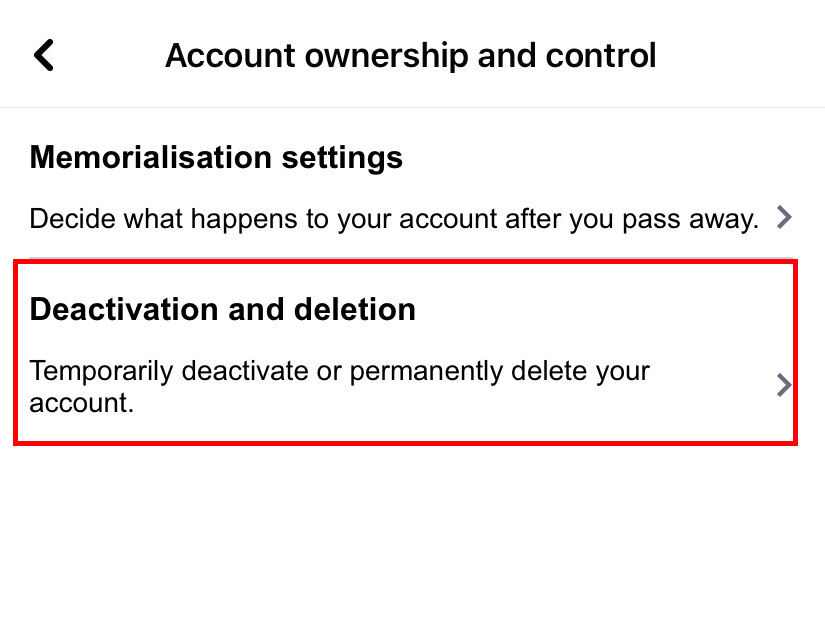
8. Tap the Delete account option and click on Continue to account deletion.
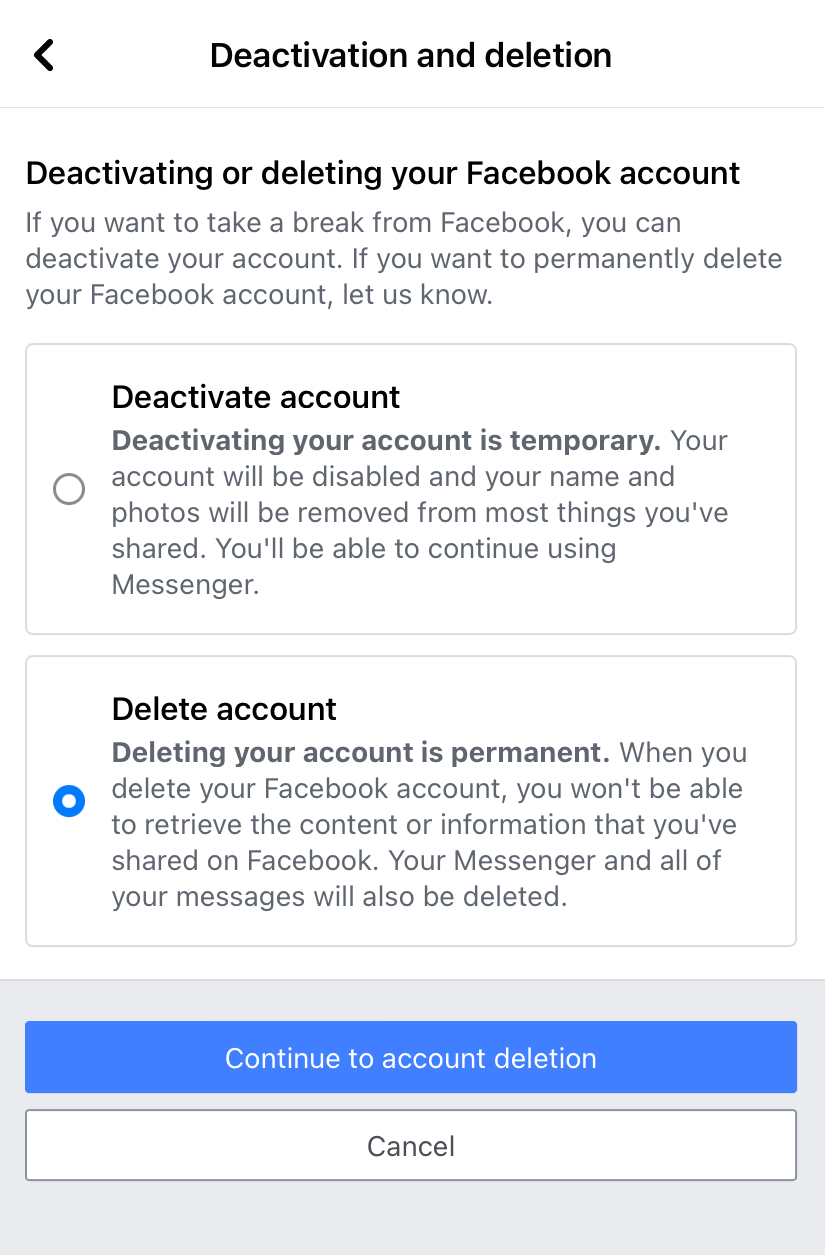
9. Select a reason for your account deletion and choose to Continue to account deletion.
10. Now, scroll down and click on Delete Account.
Note – Choose Download Info to backup the photos, posts, and videos that you’ve uploaded.
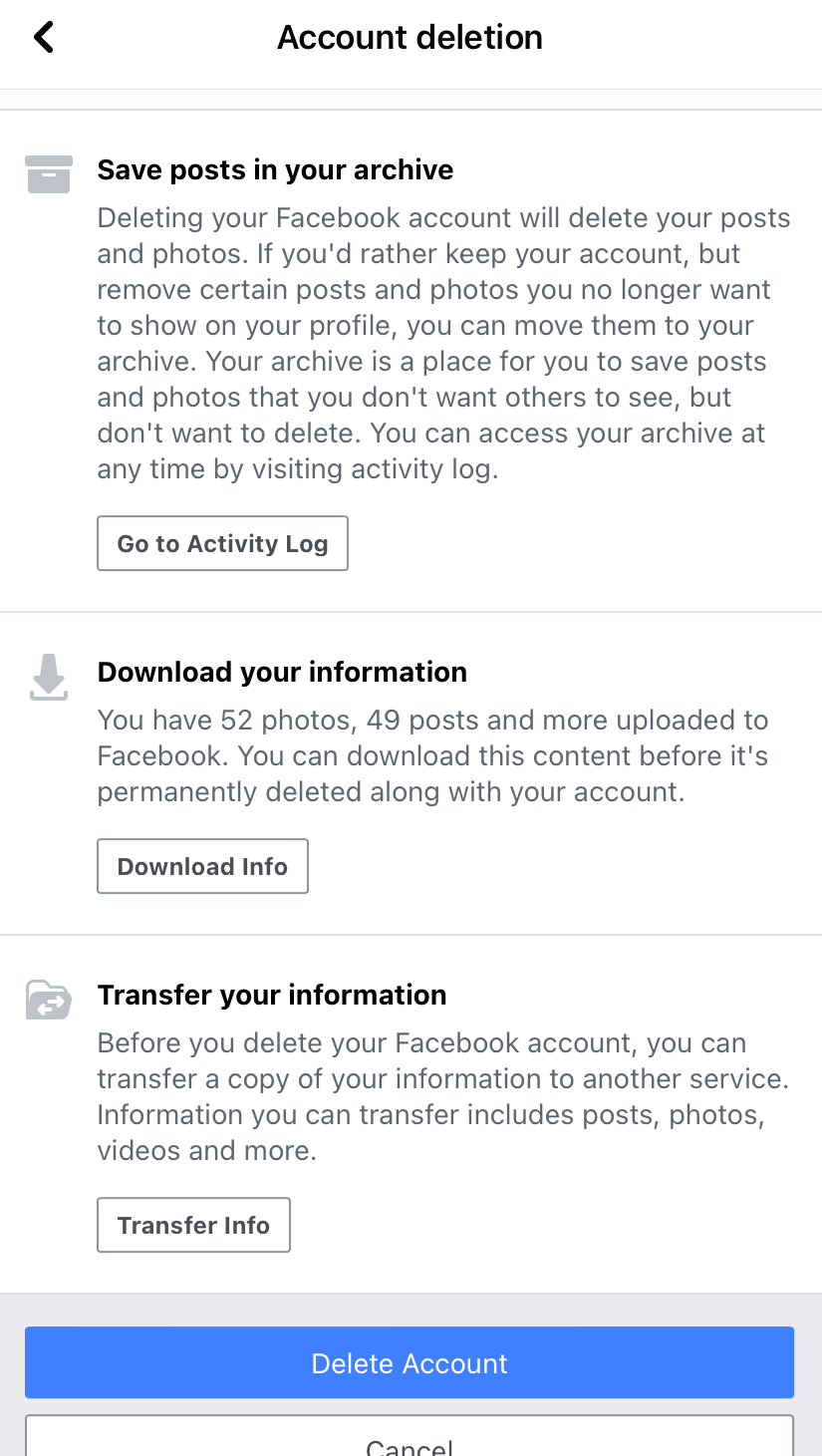
11. Enter your Facebook password to delete the account permanently.
How to Delete Facebook Account Using Browser
1. Open any browser on your PC/Laptop and visit facebook.com.
2. Tap the drop-down icon on the top right corner of the page.
3. Select Settings & Privacy.
4. Go to Settings and choose Your Facebook Information.
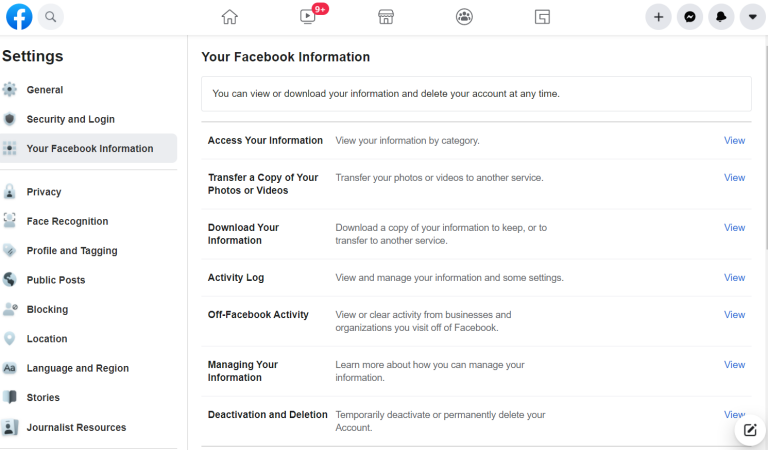
5. Tap on the View option next to Deactivation and Deletion.
6. Choose the Delete Account option and click on the Continue to account Deletion.
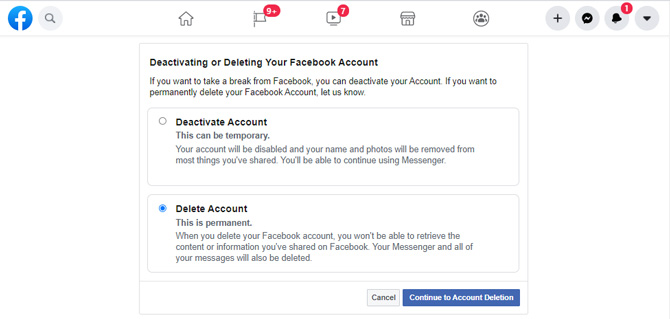
7. On the next page, select Delete Account and then enter your password to confirm the action.
Deactivate Facebook Account Temporarily
Instead of deleting the Facebook account permanently, you can choose to deactivate the Facebook account temporarily. By doing so, you can reactivate and use Facebook again without deleting your friends’ lists, photos, videos, and other data. The option for account deactivation is available on both desktop and mobile versions.
Useful Links:
FAQ
It is impossible to delete the Facebook account without entering the password. When you don’t know the password, reset the Facebook password and follow the account deletion process.
Upon deleting the account permanently, Facebook will provide a 30-day grace period to reactivate your account. After that, you can’t reactivate your account by any means. To recover it within 30-days, visit the Facebook site and log in with your credentials.