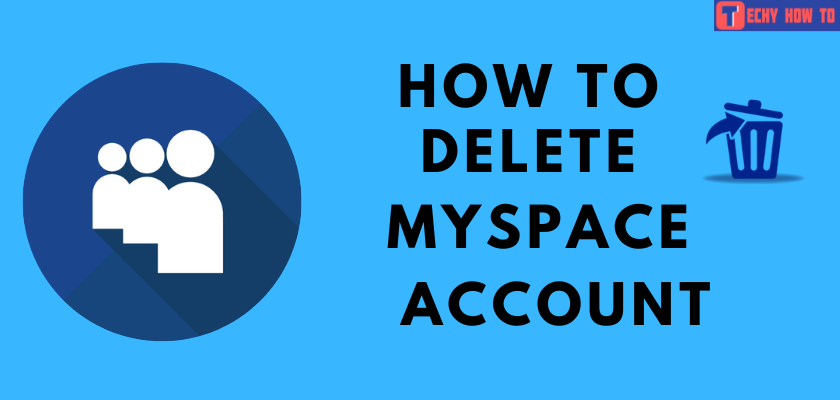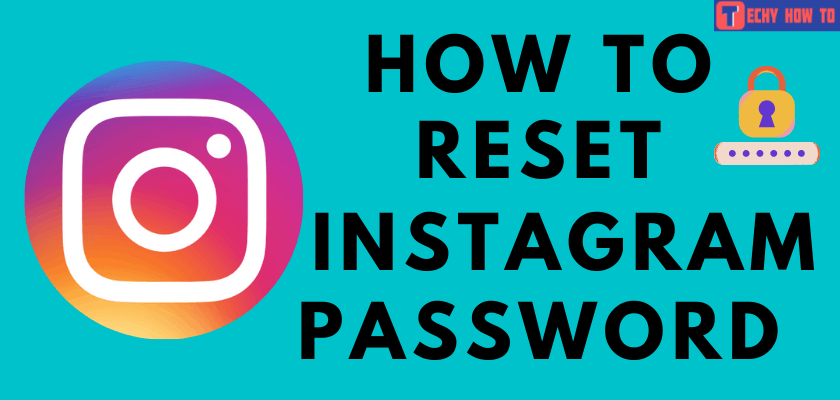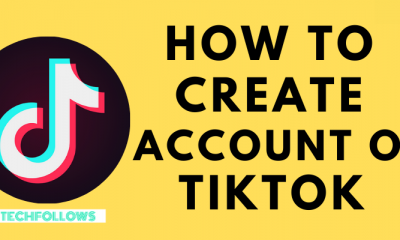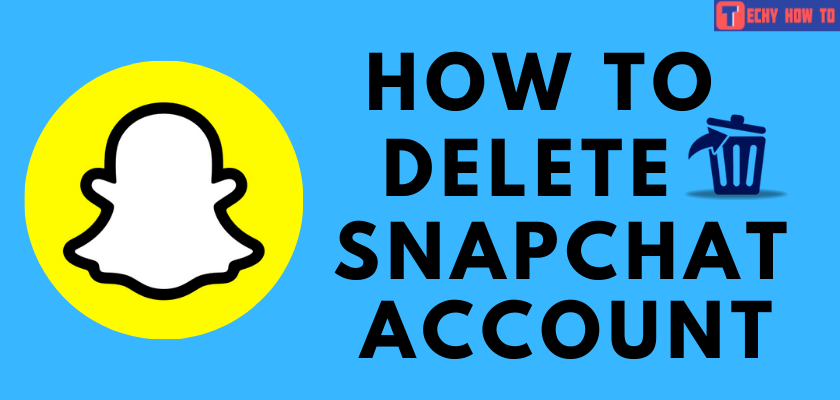Delete Account
How to Delete Facebook Messenger Account

Quick Tips
- Via Facebook – Launch the app → hit three stacked lines → tap Settings and Privacy → click Settings → select Personal and Account Information→ hit Account Ownership and Control → Choose to Deactivate or Delete Account → tap Continue → Enter your Facebook password → Confirm your decision.
- Deactivate Messenger – Launch the app → tap Profile icon → hit Legal & Policies → click Deactivate Messenger → Confirm and tap the Deactivate button.
Facebook Messenger is a free mobile app that allows you to chat and share videos, audio recordings, and more. It is compatible with many Android, iPhone, Windows, and Blackberry devices. If you decide that you no longer need to use this account or feel this platform is unsafe, you can deactivate or delete the Facebook Messenger account.
FYI: If you want to delete your Facebook Messenger Account, you need to first deactivate your Facebook account.
Deactivate or Delete Facebook Account? What should you do?
The creators of Facebook don’t want you to delete your account immediately. You cannot just delete your Facebook account with a click. Facebook lets you deactivate your account first. The reason is if you deactivate your account, there may be chances for you to change your mind, and you can reactivate your account. In the
- People can still see your timeline
- You will be appearing in suggestions and friend lists
- Your information, like likes, comments, and messages, remains visible
If you ask, “isn’t deactivating the Facebook account enough?” The answer is No. Because deactivating will only temporarily disable the Facebook account and all your data remains untouched with them. To Quit Facebook completely, you must delete your Facebook account.
How to Delete Facebook Messenger Account Via Facebook
Messenger is highly connected with Facebook. Both apps use the same account, and the settings you change in one app will carry forward to the other app. It is the reason why deactivating Facebook also gives you the option to deactivate Messenger. You can use this step on Android and iPhone smartphones to delete the Facebook Messenger account.
1. Launch Facebook and hit the three stacked lines in the bottom right on iPhone or top right on Android.
2. Scroll down and click the Settings and Privacy option.
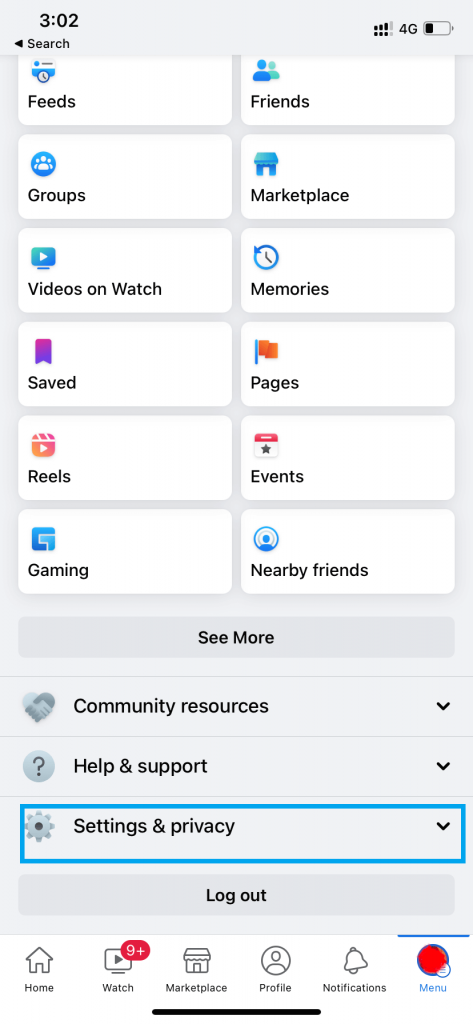
3. Under Settings & Privacy, tap the Settings option.
- If you wish to delete the account via Messenger, then launch the app and hit the Profile icon. Then, choose the Account Setting option and follow the below steps.
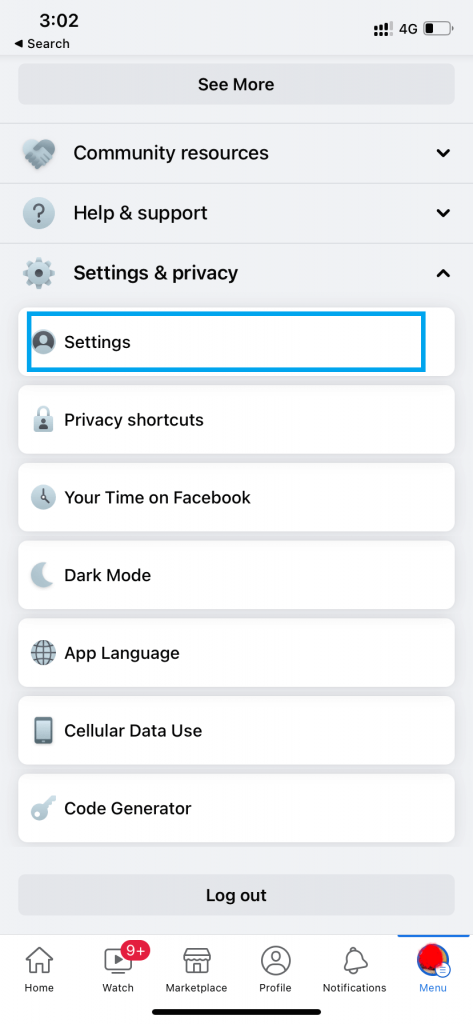
4. Choose Personal and Account Information and hit the Account Ownership and control option.
5. You will see the Deactivation and Deletion options at the bottom. Tap on them.
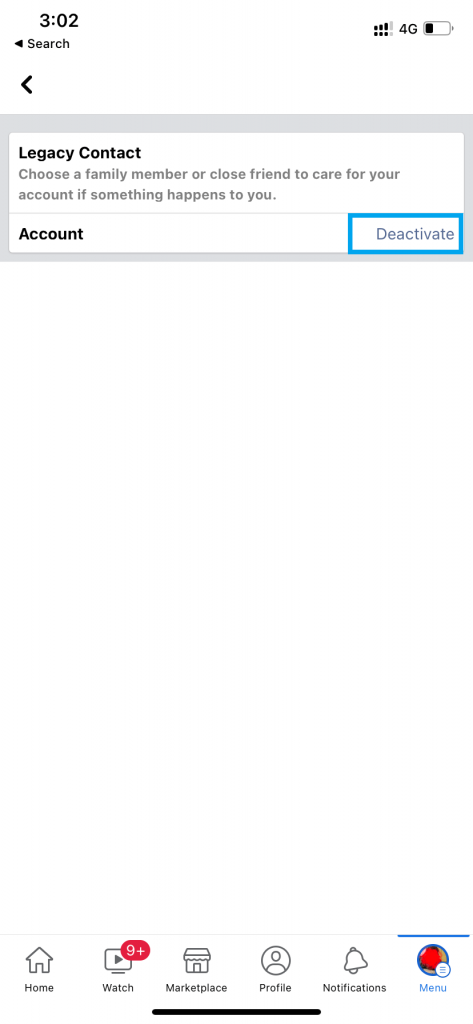
6. On the next page, tap Deactivate Account or Delete Account and hit the Continue button to proceed further.
7. Enter your Facebook password and confirm that you wish to deactivate or delete your account.
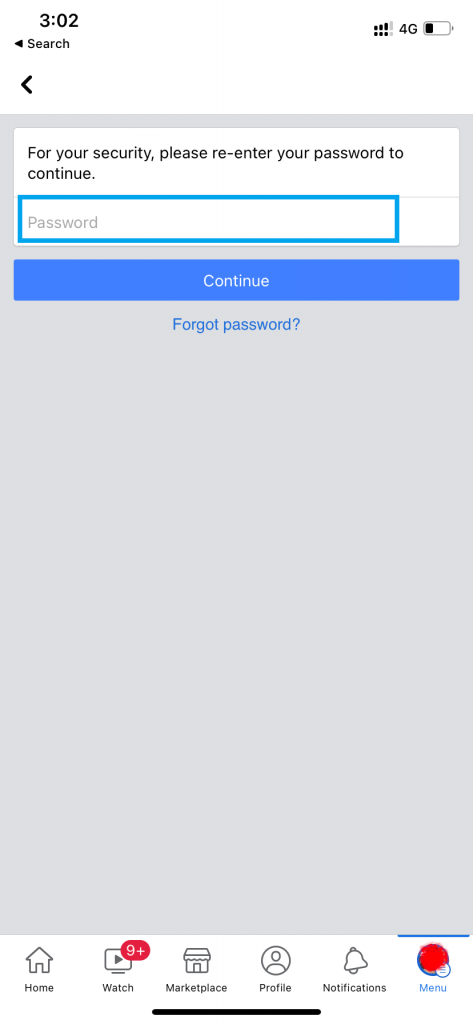
Note: If you have forgotten your passcode, you shall learn to Change Facebook Messenger Password.
How to Deactivate Messenger
If you want to deactivate Messenger, follow the below steps. You can follow this method on both Android and iPhone devices.
1. Launch the Messenger app and hit the Profile icon in the left side corner of the screen.
2. Scroll down and hit the Legal & Policies option, and tap the Deactivate Messenger button.
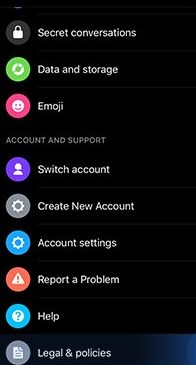
3. Confirm your decision and tap the Deactivate button again.
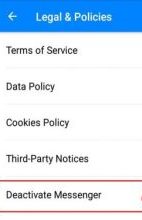
Note: If you want to reactivate the account, just tap the app and log back in.
FAQ
To delete a Facebook Messenger photo, launch the conversation from chats. Then, tap and hold the text or photo you like to delete. Now, hit Remove and tap Remove for you. Finally, confirm and tap the Remove button again.
You can recover the deleted Facebook messages by downloading them or checking the old email notifications. If you use Android, you can recover them by looking in the cache of the messenger app. Also, check your archived messages or ask the person you are messaging.
It is not possible to deactivate Facebook Messenger and keep your Facebook account. The only way to turn your chat off is by hiding your status and disabling the notifications.