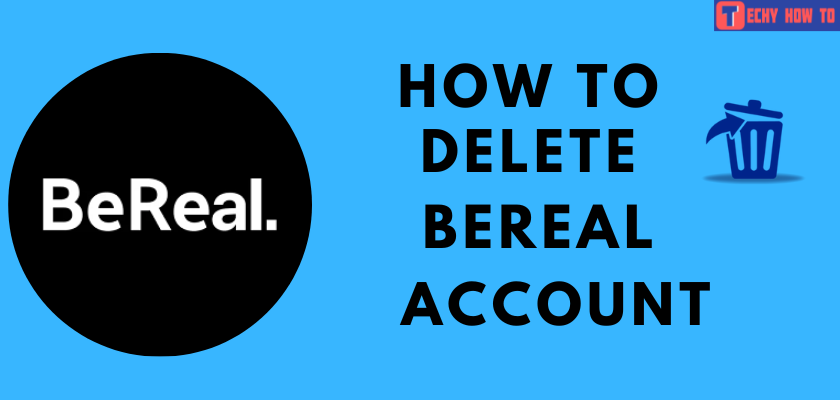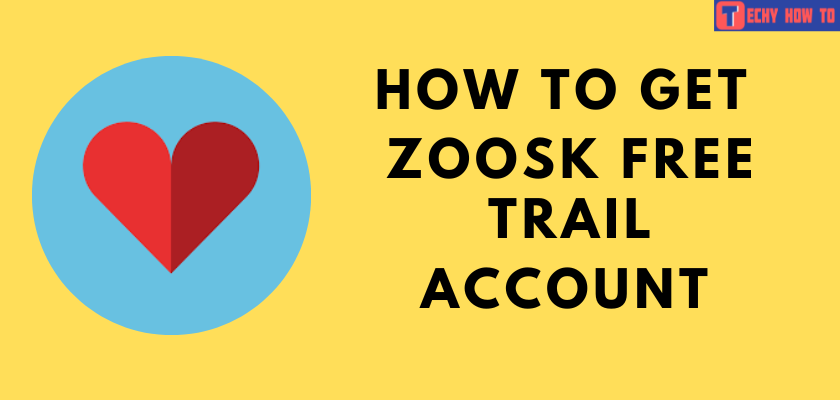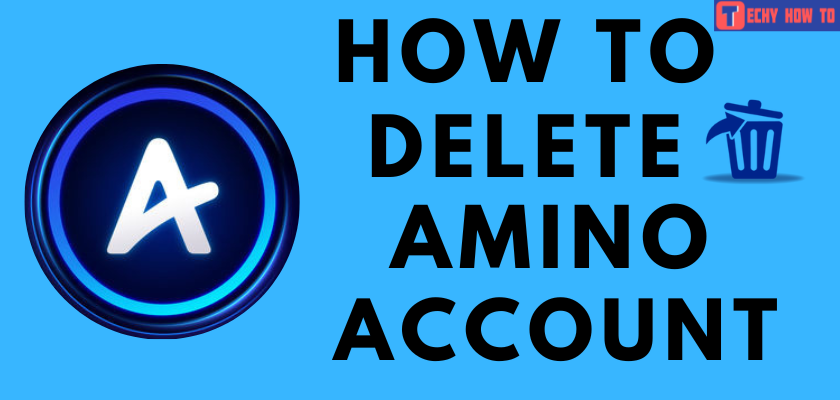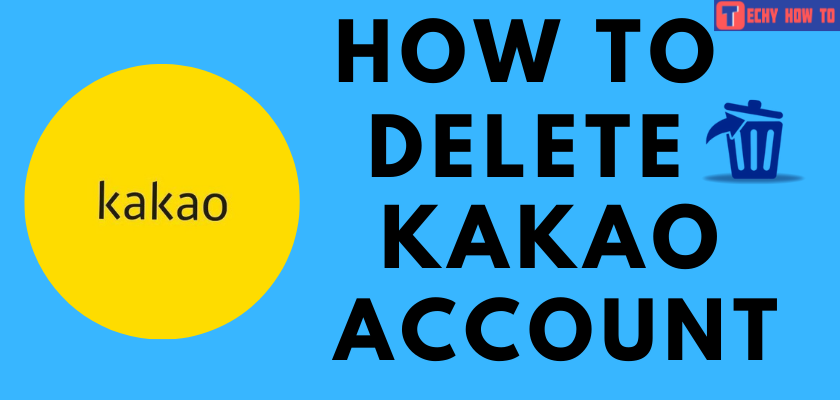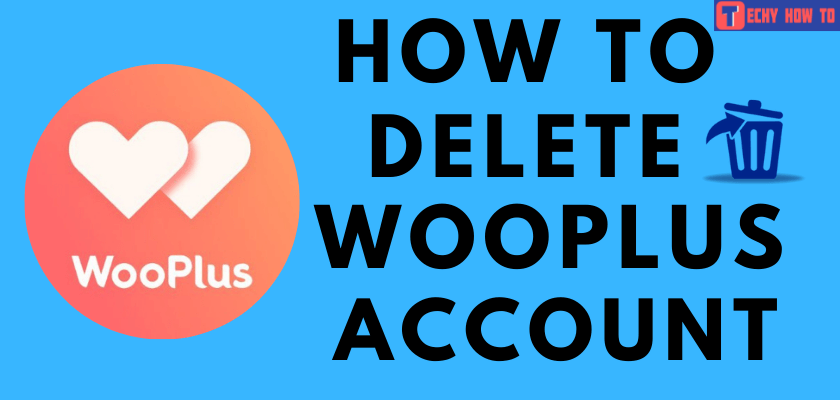Delete Account
How to Delete Tagged Account [Website & Mobile App]
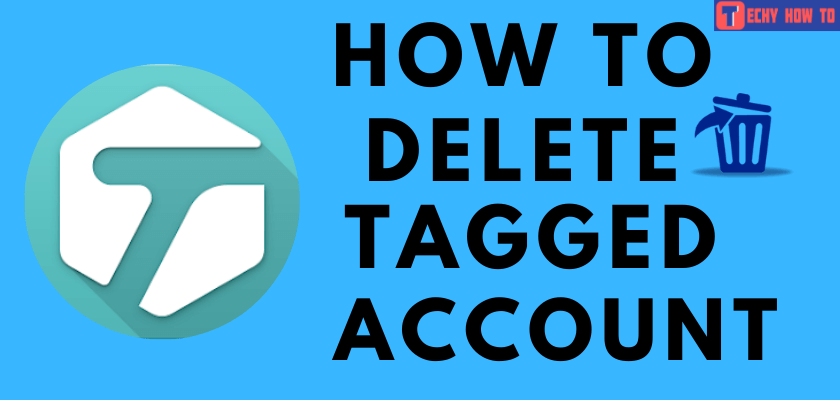
Tagged is an online dating platform that allows users to chat, call, and share photos and videos with fellow users. It is a location-based app and you can search for people nearby your location. If you wish to take a break from these social networking platforms including Tinder, Wooplus, Happn, and more, there is always an option to delete your account, but make sure to cancel the Tagged premium subscription. Or else, you will be charged even after deleting the account.
How to Cancel Subscription on Tagged Account
Before deleting your account, you must cancel your Tagged account’s premium subscription to avoid being charged for the subscription every month.
[1]. On your web browser, go to the Tagged official website.
[2]. Sign in to your Tagged account.
[3]. Tap on the Account option on top of the navigation bar.
[4]. Scroll down and click on the Settings option.
[5]. Click on the Cancel premium option under the Membership section.
[6]. Hit the Cancel Billing button at the bottom of the screen.
Via Paypal:
If you have subscribed using PayPal, you will be taken to Paypal’s official site.
- Go to the Settings tab.
- Select Payments → Manage Automatic Payments.
- Choose Tagged – Meet, Chat & Dating from the list.
- Tap Cancel Automatic Payments.
- Tap Done to confirm the cancellation.
On Android (subscribed via Google Play):
- Open Google Play Store on your Android device.
- Sign in to your account.
- Tap on your profile icon at the top right corner of the screen.
- Scroll down and tap on the Payments and Subscriptions option.
- Select Subscriptions and choose Tagged – Meet, Chat & Dating from the list.
- Tap Cancel Subscription.
On iPhone (Subscribed via iTunes):
- Navigate to Settings on your iPhone or iPad.
- Tap on your name at the top of the page.
- Choose Subscriptions.
- Select Tagged – Meet, Chat & Dating from the list.
- Tap Cancel Subscription.
How to Delete My Tagged Account Using a Browser
#1. Visit tagged.com on your web browser.
#2. Sign in to your account using the tagged login credentials.

#3. On the top navigation bar, tap on the Account option.
#4. Scroll down and select Settings from the menu.
#5. Tap the Cancel your Account button on the Cancel Account section and follow the on-screen instructions.
#6. Tap Yes, I want to cancel my account to confirm.
#7. At last, enter your tagged account password and hit the Cancel Account button to delete your Tagged account.
Once your account is deleted, you will receive a confirmation mail to your registered email address.
How to Delete a Tagged Account on Mobile App
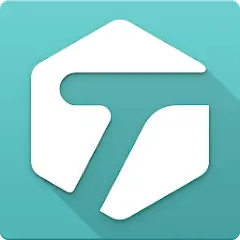
On iPhone:
- Install the Tagged app from the App Store.
- Open the app and Sign in to your account.
- Tap on your Profile icon at the bottom right corner of the screen.
- Select the Settings option from the list.
- Scroll down and tap the Cancel account option.
- Select the reason for canceling your account.
- Finally, tap Yes to confirm the process.
on Android:
- Install the Tagged app from the Google Play Store.
- Open the app and Sign in to your account.
- Go to Settings >> My Account.
- Select Full Site hyperlink.
- On the General page, tap the Cancel your Tagged account link under the Cancel Account section.
- Enter your password if prompted.
- Finally, tap the Cancel Account link to delete your Tagged account permanently.
Related Topics
- How to reset the forgotten Tumblr password
- How to sign up for a Hinge account
- How to Delete Your Strava Account in Two Minutes
Frequently Asked Question
If you want to reactivate or reinstate your account, you need to send a request email to ([email protected]) or contact 18938 (215) 862-1162 on your registered mobile number and ask them to reactivate your account.
To delete a tag on the Tagged account.
1. Log in to your account
2. Tap on the More link.
3. Select Tags → My Tags.
4. Choose the Tag that you want to delete.
5. Tap X on the top right corner.
6. Finally, tap OK to delete the tag on your Tagged account.
You cannot delete your Tagged account without a password. If you have forgotten your password, try to reset it and delete your Tagged account.
The inbox screen will have the check box option against every message. So we can select the messages we want and scroll down to the bottom to click on the Delete Check option.
It can be done by either reaching out to the Tagged official team via email or by writing a form to their physical address.