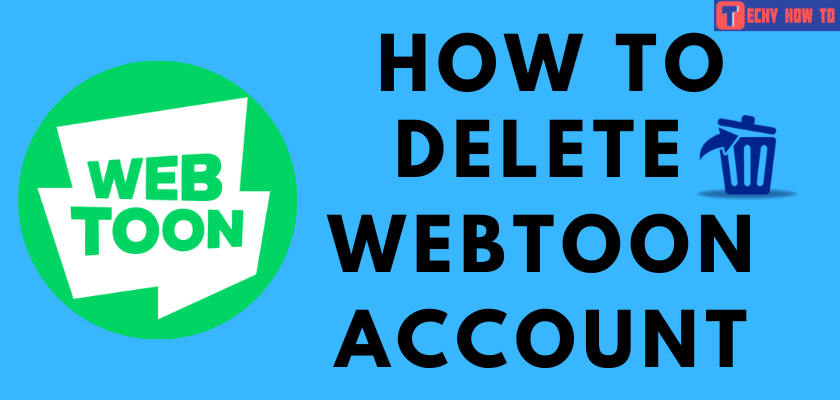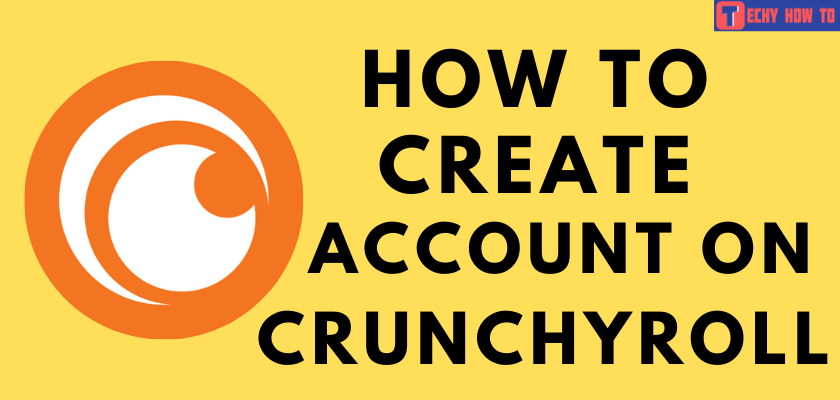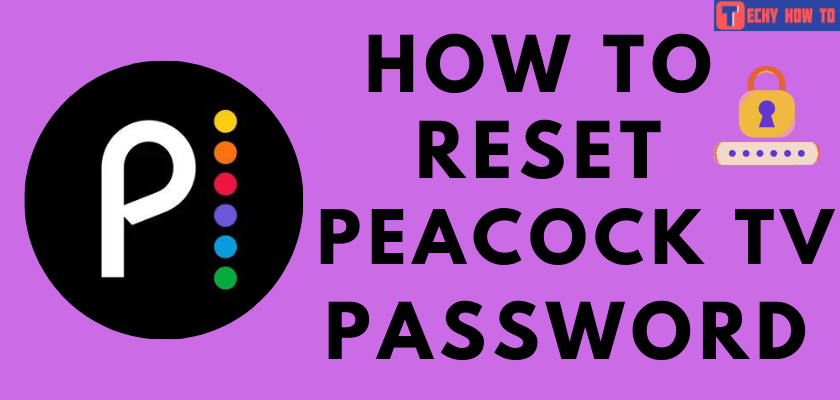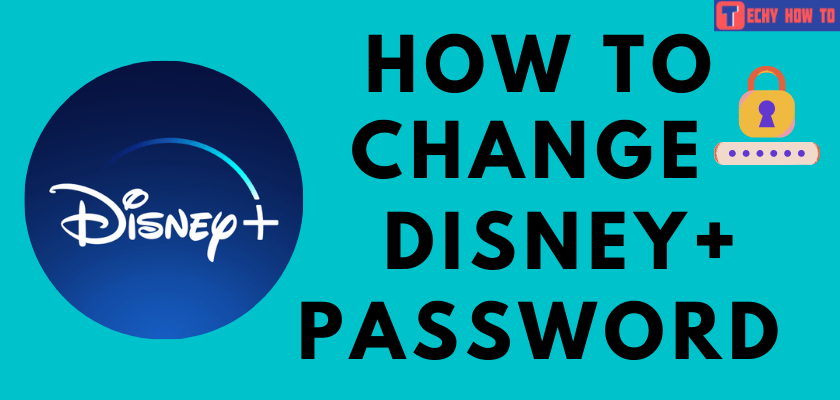Delete Account
How to Delete Twitch Account Permanently in 2 Ways
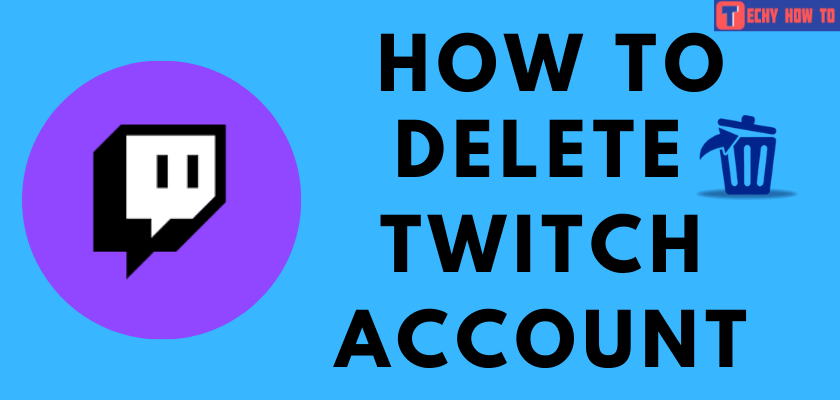
Are you spending more time playing and streaming games? Involving more in games can cause many issues like addiction, depression, and more. Twitch is one such addictive app that has recorded a remarkable hit among teenagers. This app is bundled with enormous features which will easily make users sit before the app all day. If you want to quit this, here’s is everything you need to delete or close a Twitch account permanently and temporarily.
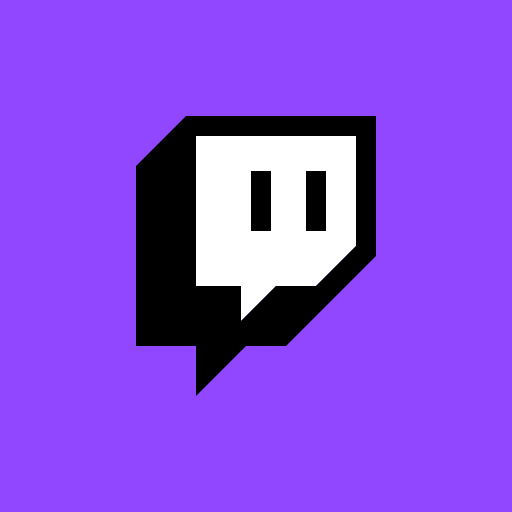
How to Delete a Twitch Account Permanently
Browser – Visit the Twitch account deletion page > Log in with your account > select the reason > Delete Account.
When you permanently delete your Twitch account, all your personal information will be erased. Once your deletion request was processed, you’ll no longer be able to login to your Twitch account again.
1. Visit the Twitch account deletion page and log in with your account credentials.
2. Enter the reason for deleting your Twitch account.
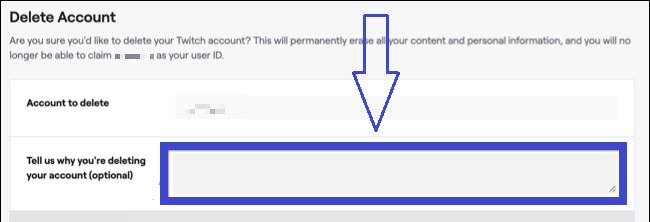
3. Tap on the Delete Account option.

Note: Meanwhile, you shall learn to install Twitch on Firestick.
How to Disable Twitch Account Temporarily
Disabling your Twitch account will not delete your Twitch profile permanently. After disabling the account, you can log in back within 90 days to reactivate the account.
1. Open any browser on your device.
2. Visit the Twitch website and choose the Login option in the top-right corner.
3. Sign in using your account credentials.
4. Click your profile picture on the top-right corner.
5. Click Settings in the drop-down menu.
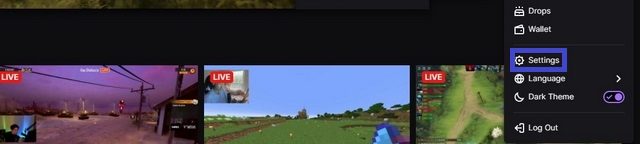
6. Scroll down and select the Disable Your Twitch Account option.
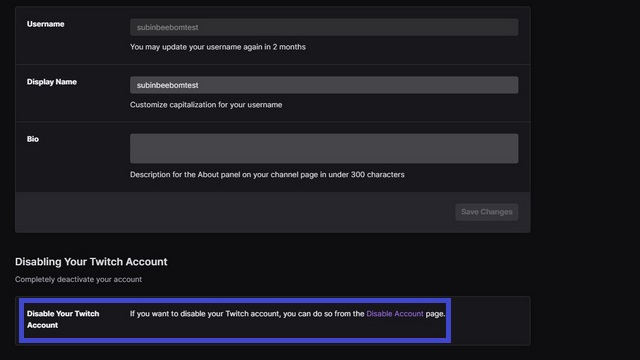
7. On the next page, enter the reason for your deactivation in the required field.
8. Finally, click on the Disable Account option.
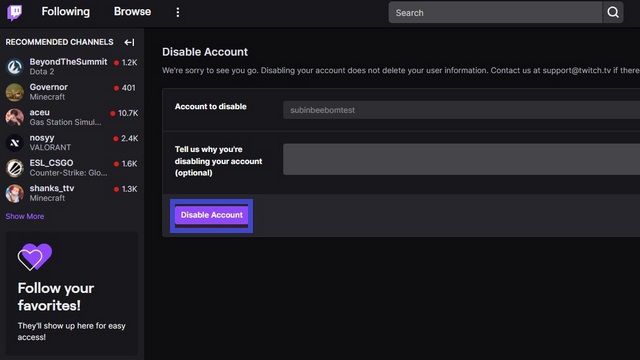
Your Twitch account has been deactivated successfully. You can reactivate it within 90 days by simply login back.
How to Delete or Deactivate Twitch Account on Mobile [Android or iPhone]
The mobile version of Twitch doesn’t have the option to delete or deactivate the account. Instead, open a browser on your smartphone and visit the deletion page. By default, it will open on the movie version. Change it to the desktop version and then follow the procedure (mentioned above) to delete or disable your account.
Useful Links:
Frequently Asked Questions
To delete the videos on Twitch, enter the Twitch profile and pick Video Producer. Then, select the three dots icon beside the video you wish to delete and click Delete.
No. You can’t delete the Twitch clips on the smartphone version.
To cancel Twitch Prime account,
1. Login with your Twitch account and select the Profile icon.
2. Now, select Settings from the menu and then tap Connections.
3. Click on the Disconnect option besides Amazon to cancel your membership.
Unfortunately, you can’t delete the Twitch account without logging in.
Yes, you can erase direct DMs and comments using the Twitch app.