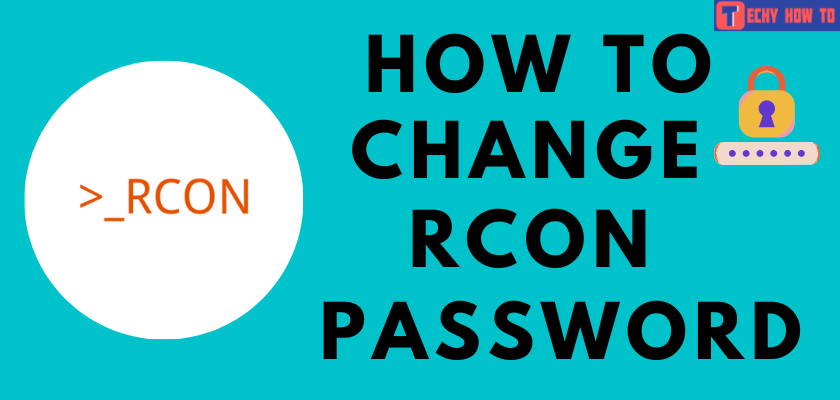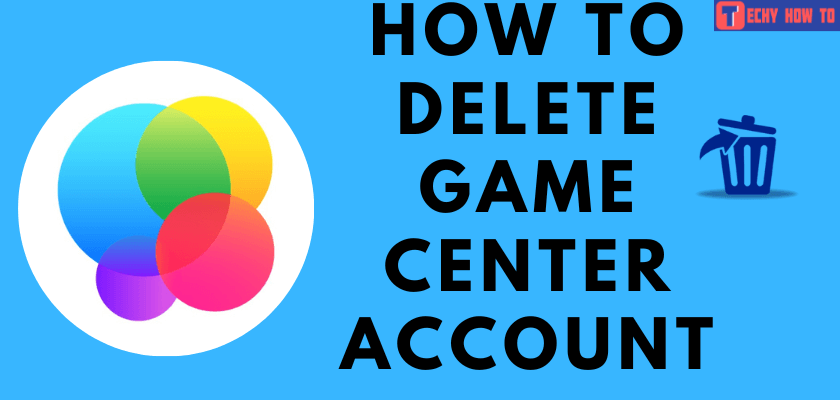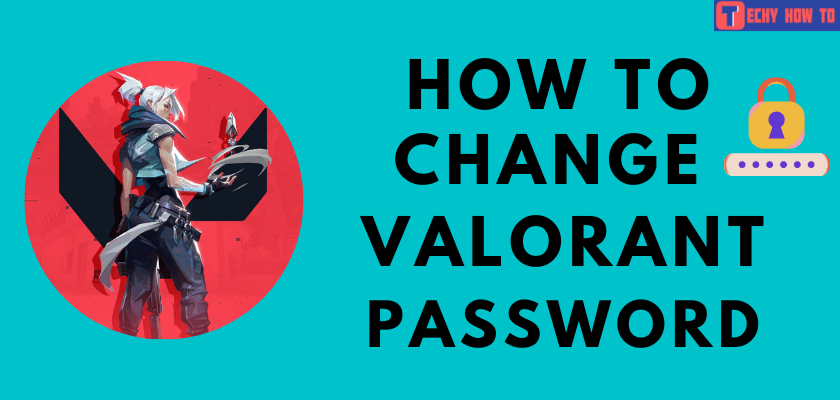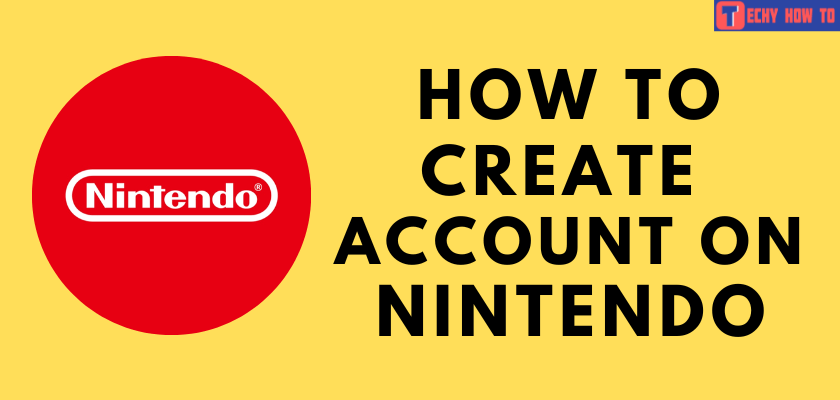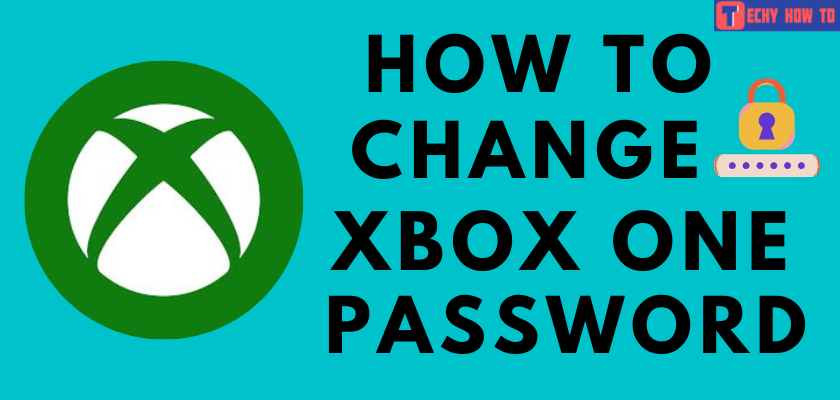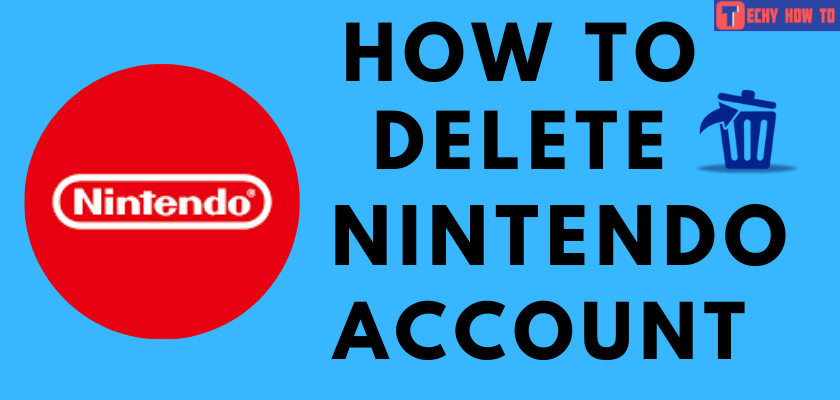Delete Account
How to Delete Xbox Account
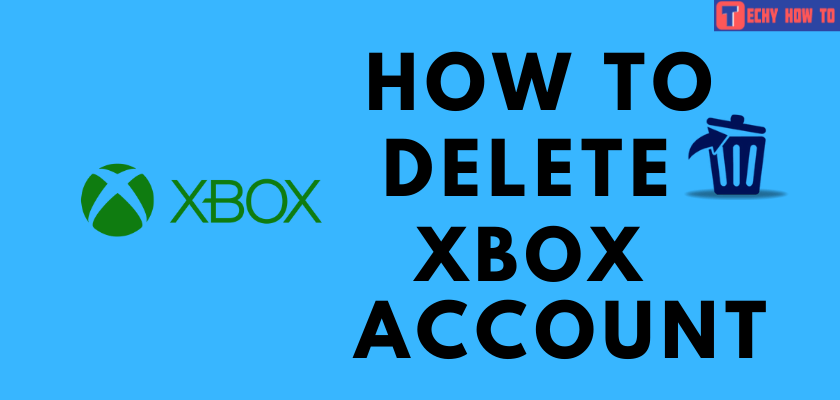
Xbox is a gaming console from the renowned brand Microsoft. Xbox range includes gaming consoles, online streaming services, and game applications. Ever since its launch, Xbox has been a tough competitor of Sony PlayStation. It has a good reputation among gamers. The Xbox account is necessary for the game subscription. However, if you feel that you want to take a break from Xbox, You can delete the Xbox account.
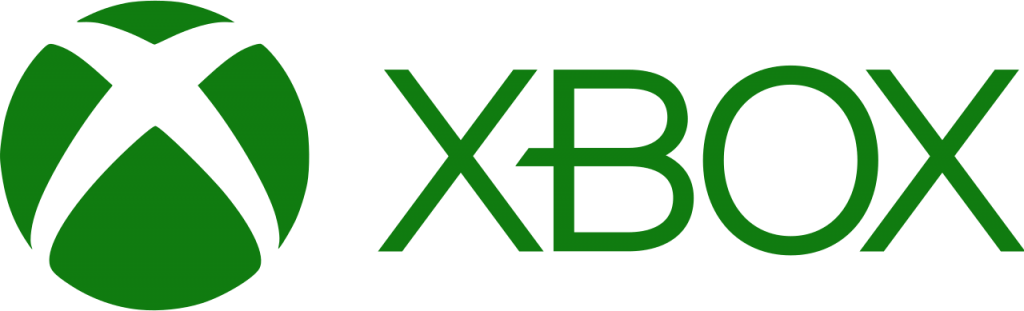
Things to Consider Before Deleting Xbox Account
By deleting the Xbox account, the user will not be able to enjoy any of the games, funds, and subscriptions available on the account and it is gone forever. One cannot regain any of the products or services that belong to Xbox after deleting them.
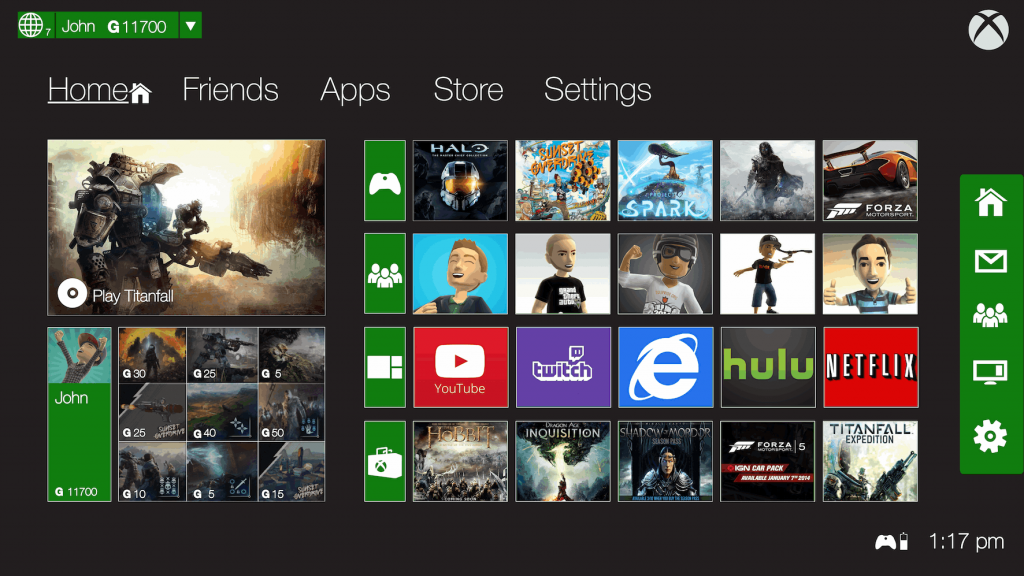
Your Xbox account and Microsoft account are different, but they are associated with each other. It means when you delete your Xbox account, you have to completely close the Microsoft account associated with it. Deleting a Microsoft account will remove your access to all its services and contents. Moreover, one cannot delete a Microsoft account immediately. The procedure includes a request for closure from the user end. It takes up to 60 days for the account to delete completely. Once the account is deleted, you can never gain access again.
Steps to Delete Xbox Account
[1] Go to the Xbox Live Website.
[2] Sign In to your Xbox account.
[3] Tap your Profile Image and then click My Microsoft Account.
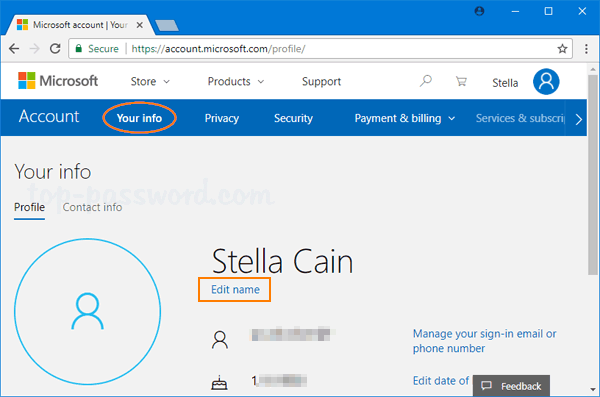
[4] On the Microsoft Account page, select the Your Info tab.
[5] Scroll down on your info page and click the How to close your account link.
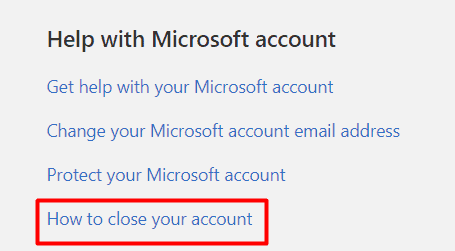
[6] Choose either Delete Xbox account in 30 days or 60 days.
[7] Next, you will be provided with checkboxes with a list of data you are going to lose when you delete the account.
[8] Provide a reason for the closure of the account and click on Mark account for closure.
Alternative Method to Delete Xbox Account
[1] Instead of choosing the Your Info tab (as that in step 4 mentioned above), click the Security tab.
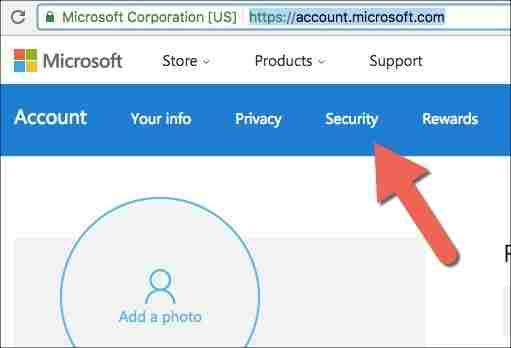
[2] Click the More security options link at the bottom of the page.
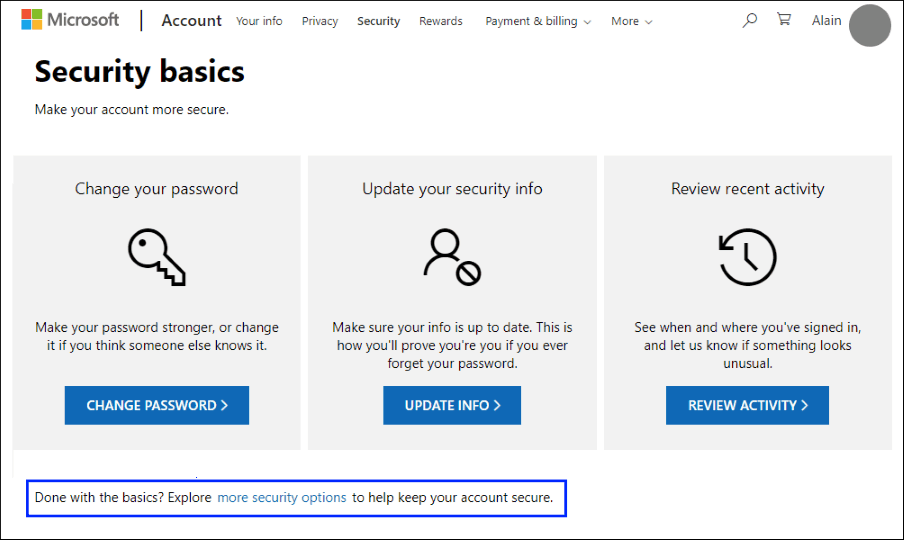
[3] Microsoft will prompt you to verify your Password.
[4] Next, select More security settings.
[5] Go to the bottom of the page and click Close my account.
[6] Follow the on-screen instructions and select Next.
[7] In the next window, you will have to check the boxes with a list of instructions and warnings before you delete the account.
[8] Finally, tap Mark account for closure.
The account will be closed in 60 days once the mark account for closure is hit. After deleting the Microsoft account, You have to sign up for a new Microsoft Account for accessing the Microsoft products.
Frequently Asked Questions
[1] Can you delete your Xbox profile?
Yes. Go to the Settings -> System -> Storage -> Profiles -> Select the Profile -> Delete -> Delete Profile Only. By selecting delete profile only, you can keep the games and achievements and only the profile will be lost.
[2] Can you delete your Xbox account without deleting your Microsoft account?
It is not possible to completely remove all data and delete Xbox account without deleting Microsoft account.
[3] Can you have multiple Xbox One accounts?
Yes, multiple users can share the same Xbox One account.
[4] How to switch Microsoft accounts on Xbox?
Sign out of your Xbox account and then click Sign In again. Now tap the Use another account option to Sign In and then enter the Microsoft account you need.