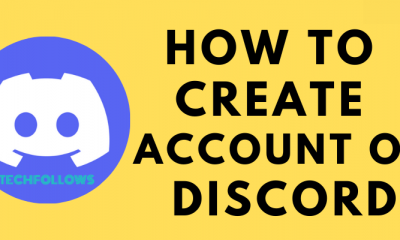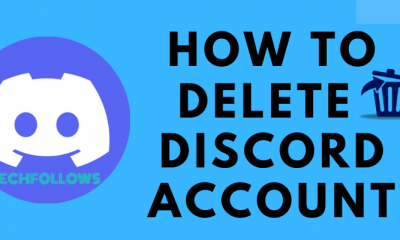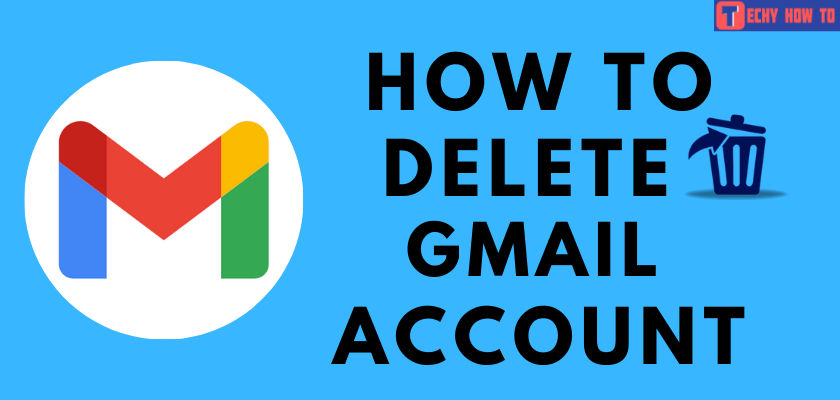How to
How to Reset Gmail Password When Forgotten
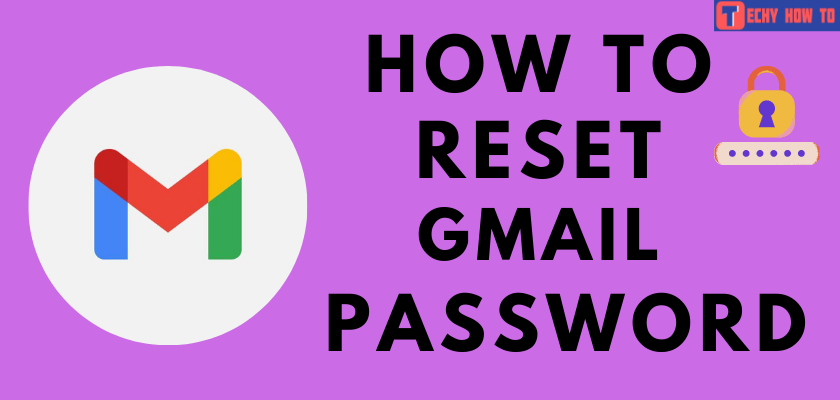
Gmail is the popular communication platform people use to send and receive both personal and business-related emails. The problem arises when you forget the current Gmail password. You can reset the Gmail password easily with the phone number, recovery email address, or the security questions that you configured.
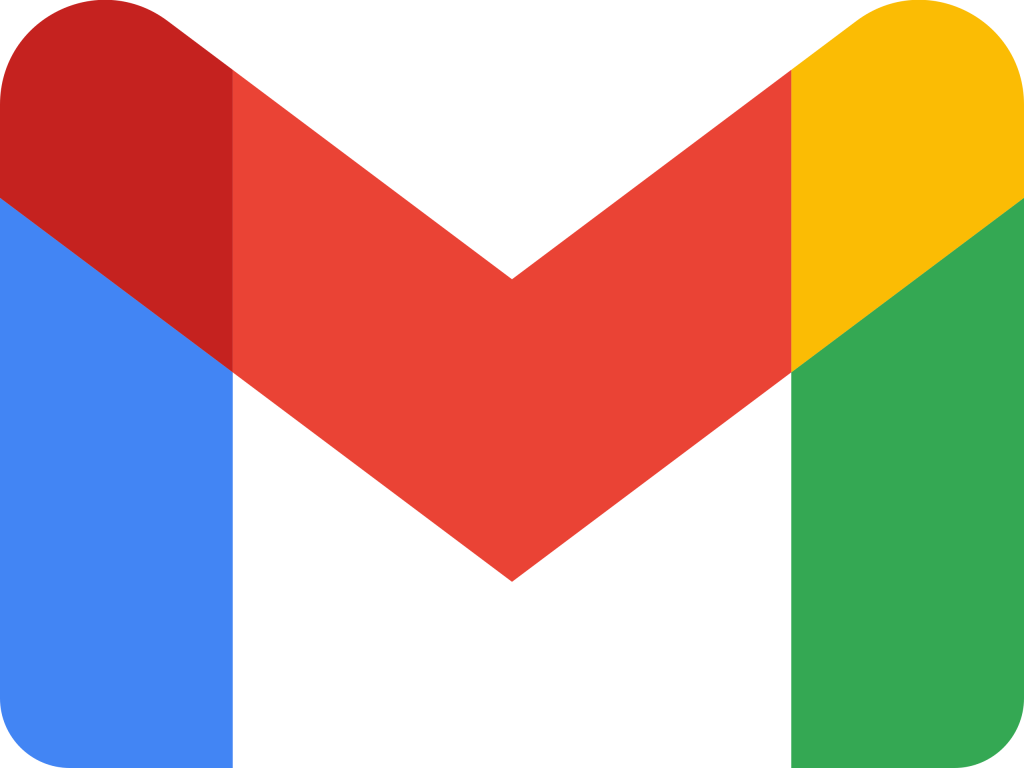
Commonly, most people are likely to use the same password or the password, including their details like DOB, name, or other information for most of their online accounts. It might lead to some security breaches. While changing your Gmail password, try to make it unique and strong by including special characters, alphabets, and numbers.
How to Reset Gmail Password on Computer, Android & iPhone
The forgotten Gmail password can be reset easily with the help of a browser on your device.
#1. Open a web browser and visit this page.
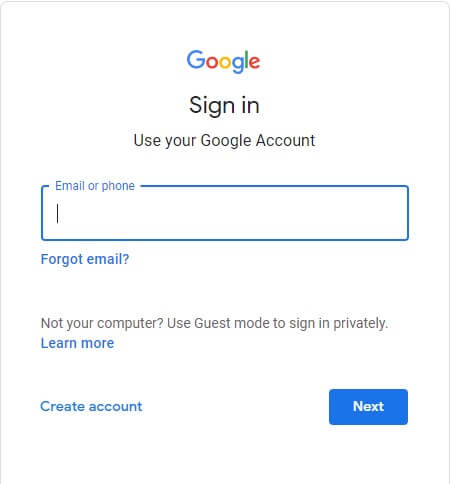
#2. Enter your Email address and click Next.
#3. Tap the Forgot password link.
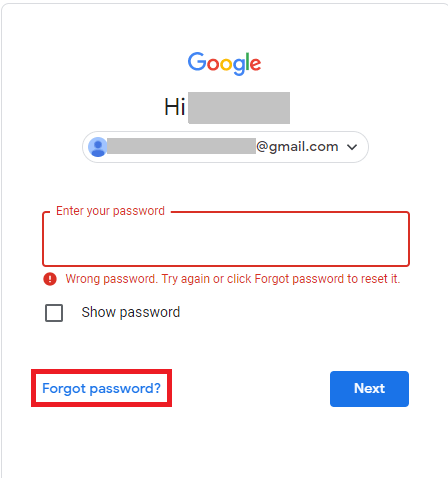
#4. Enter the mobile number linked with your Google account. Google will display the last two digits of your phone number to find it easily.
#5. Click the Send option and enter the verification code you received via text message.
#6. Enter your new password and save the changes.
Reset Gmail Password Using Recovery Email Address
You can’t access this method if you’ve failed to add a recovery email address for your account.
#1. Go to the Sign-in page → enter the email address → tap the forgot password link → choose the Try another way option.
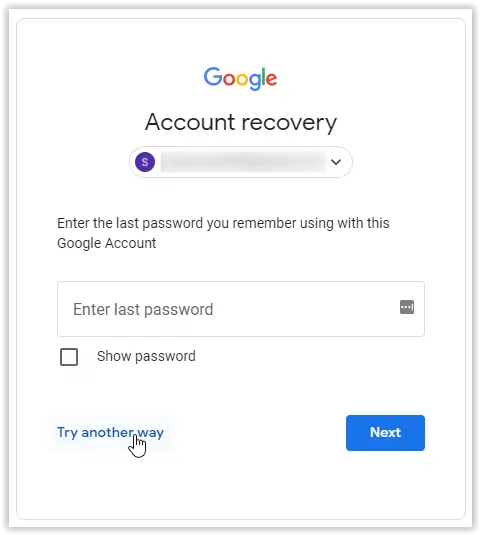
#2. Choose the Secondary Email Address option and enter the email address you linked.
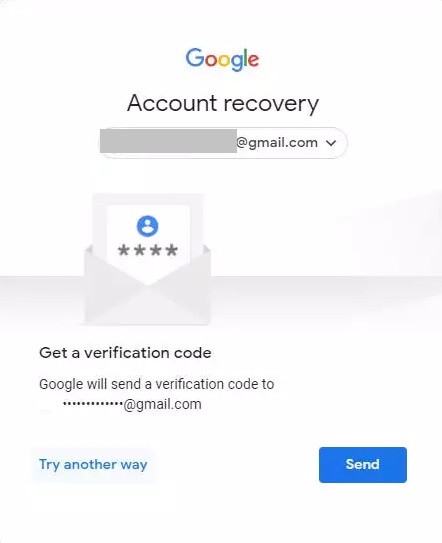
#3. Google Verification code will be sent to that mail.
#4. Enter the six-digit verification code and proceed to reset your Gmail password.
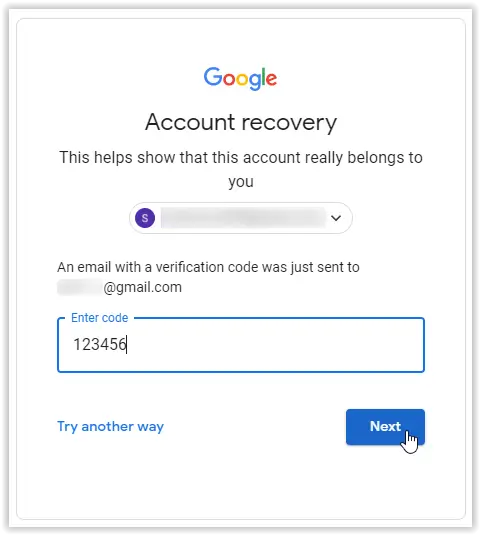
Reset Gmail Password Using Security Questions
If you don’t have the recovery email address or phone number, try this method.
#1. Go to the Sign-in page → enter the email address → tap the forgot password link → choose the Try another way option.
#2. Google will display a few security questions you created for security purposes while signing up. Answer those questions one by one.
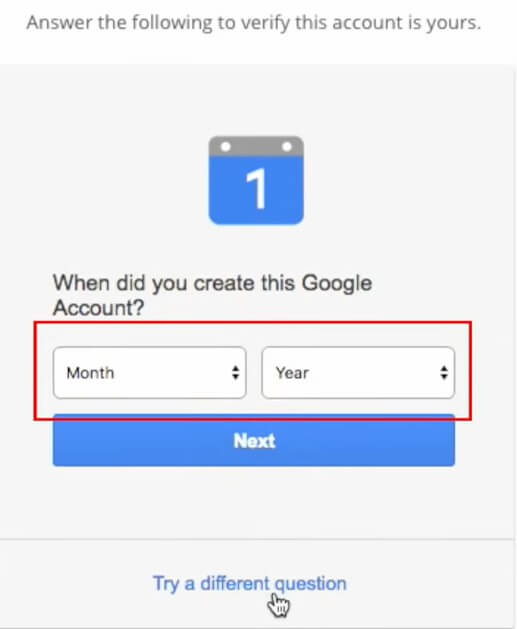
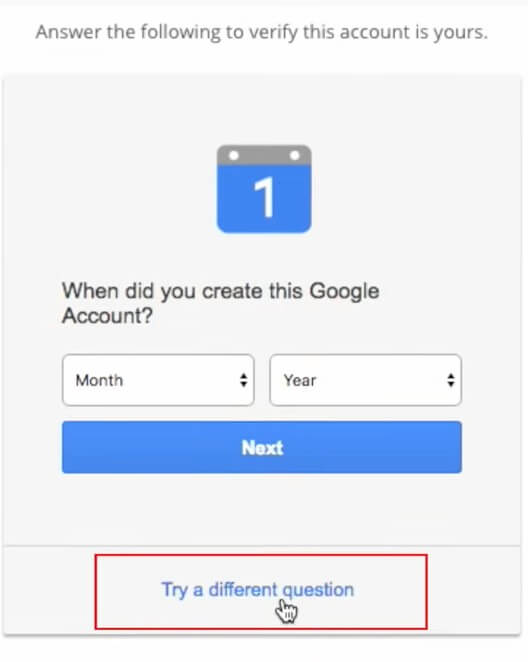
#3. After answering those questions correctly, Google will display a page to change the password.
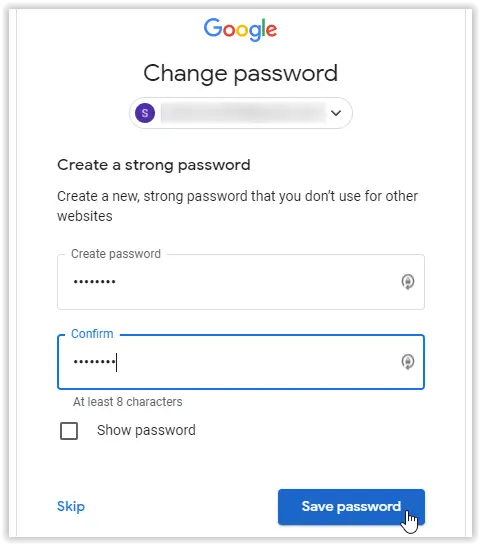
#4. Finally, click on Save password.
After resetting your Gmail password, log in to your account with the new password and enable two-factor authentication. It will add a layer of security to your device.
FAQ
Yes. It is possible to delete the Gmail account alone without deleting other Google products or services.
You can reset your Gmail password using the recovery mail address or Security questions. However, if you haven’t configured the recovery mail account or security questions for your account, you can’t reset the Gmail password without a phone number.