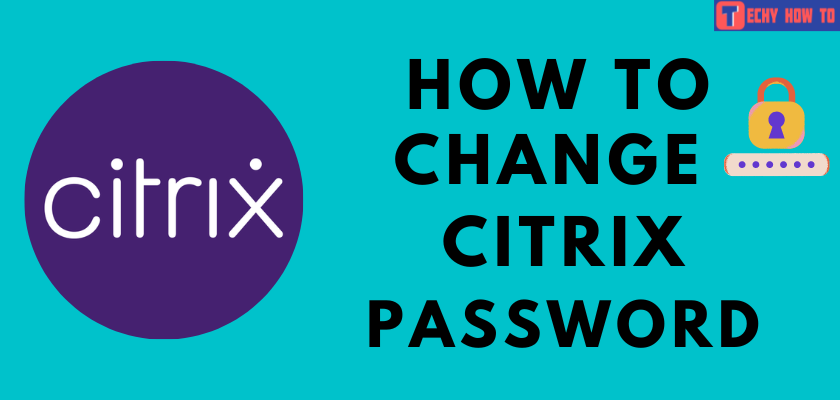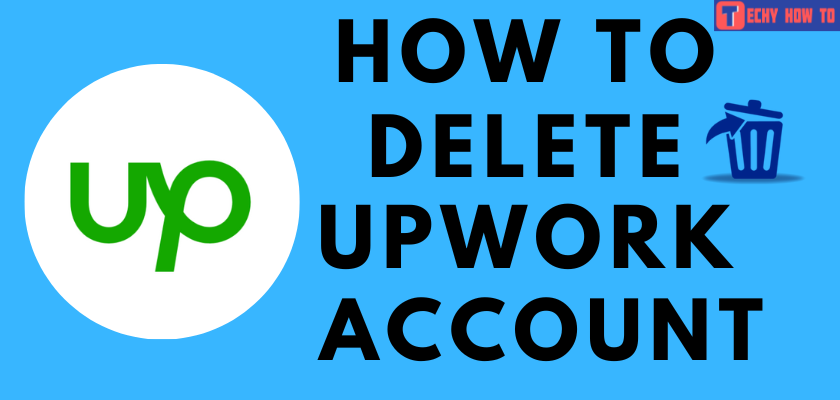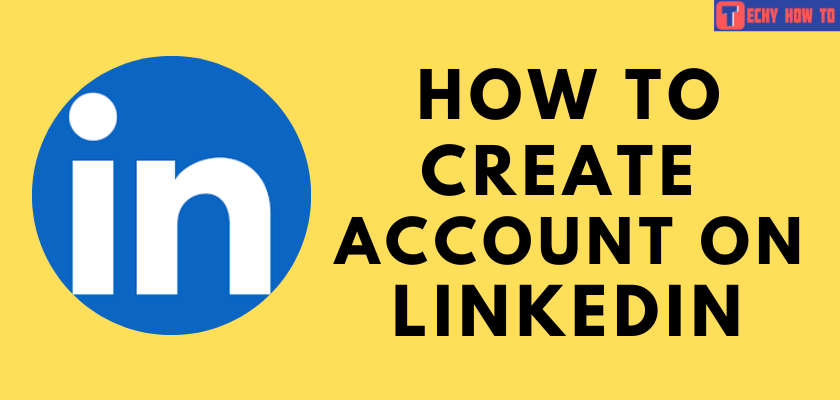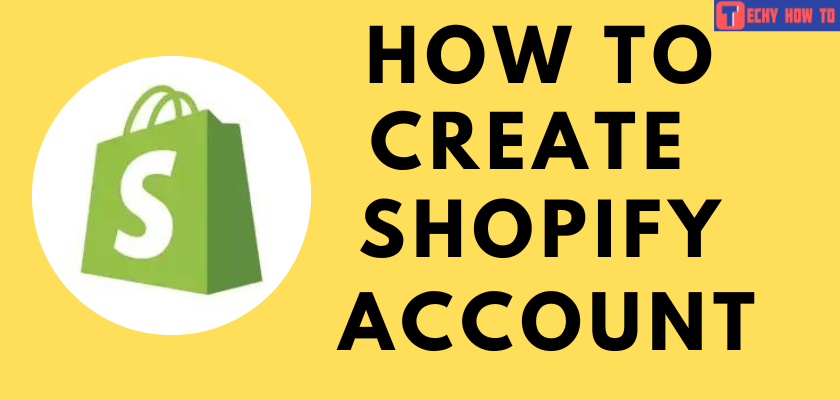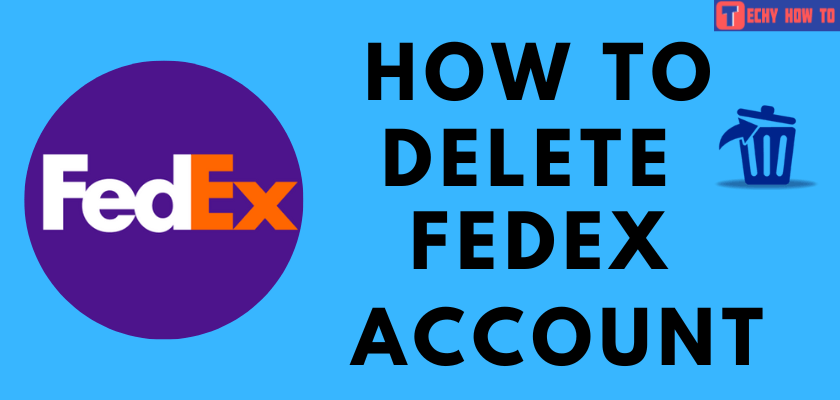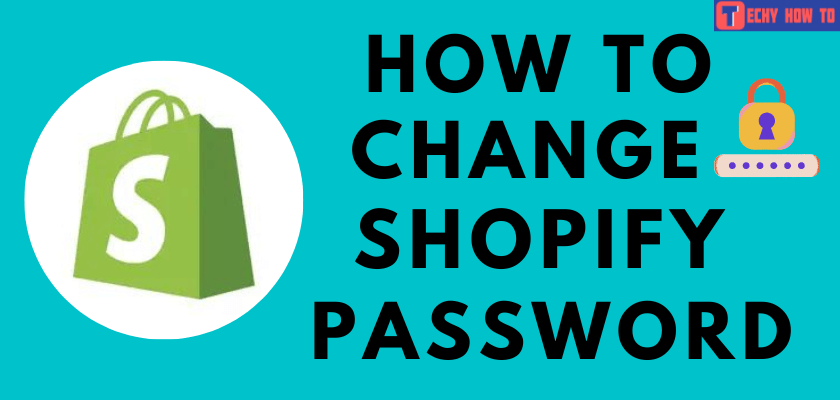How to
How to Reset Forgotten LinkedIn Password
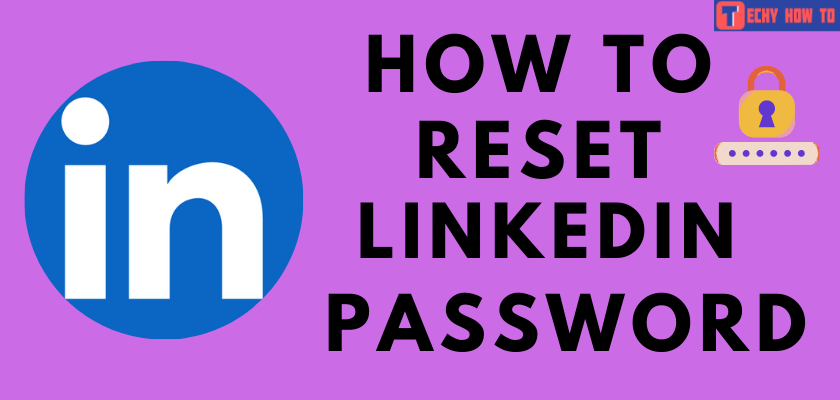
LinkedIn is a perfect platform to post and find new jobs. By joining this platform, you can connect, share and learn skills required for your career. Nearly, 800million people are using this platform. Like other platforms, it requires a password which you need to provide while signing in. What to do if you have forgotten the login password of LinkedIn? You can reset the forgotten password easily with the email address or phone number associated with your LinkedIn account.
Quick reset – Visit the password page > enter the associated email address or phone number > enter the verification pin > enter the new password.
How to Reset LinkedIn Password
#1 Open a browser of your choice and visit this password reset link.
For those who are using LinkedIn on a smartphone (Android or iPhone), tap the Forgot Password option on the login screen to access the password reset page.
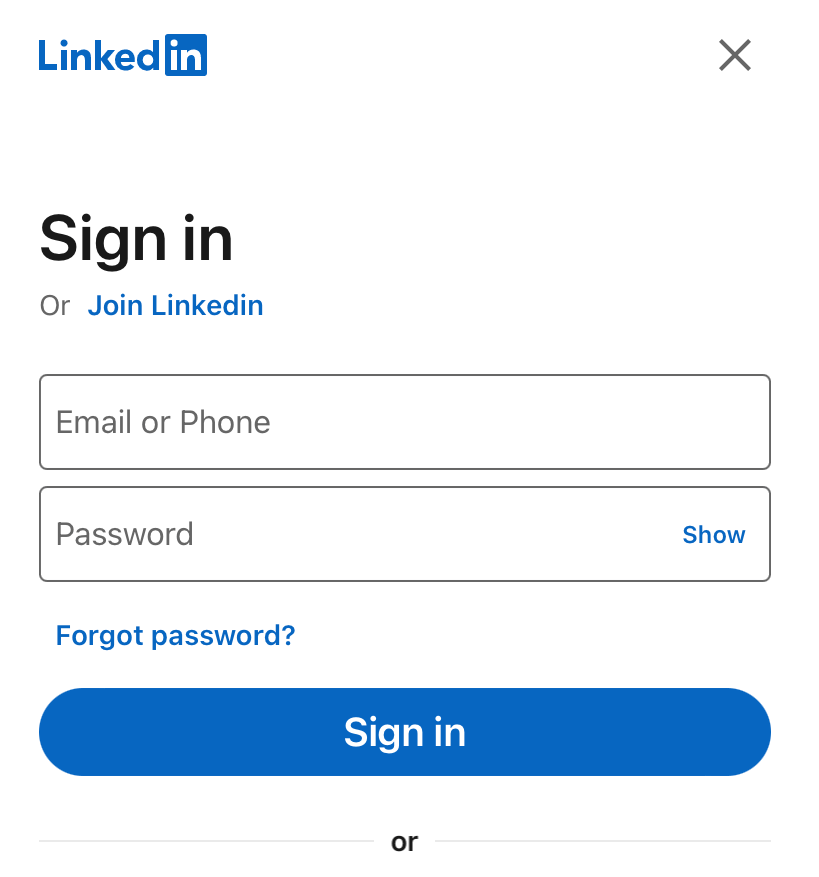
#2 Enter the email address or phone number that is linked with your account.
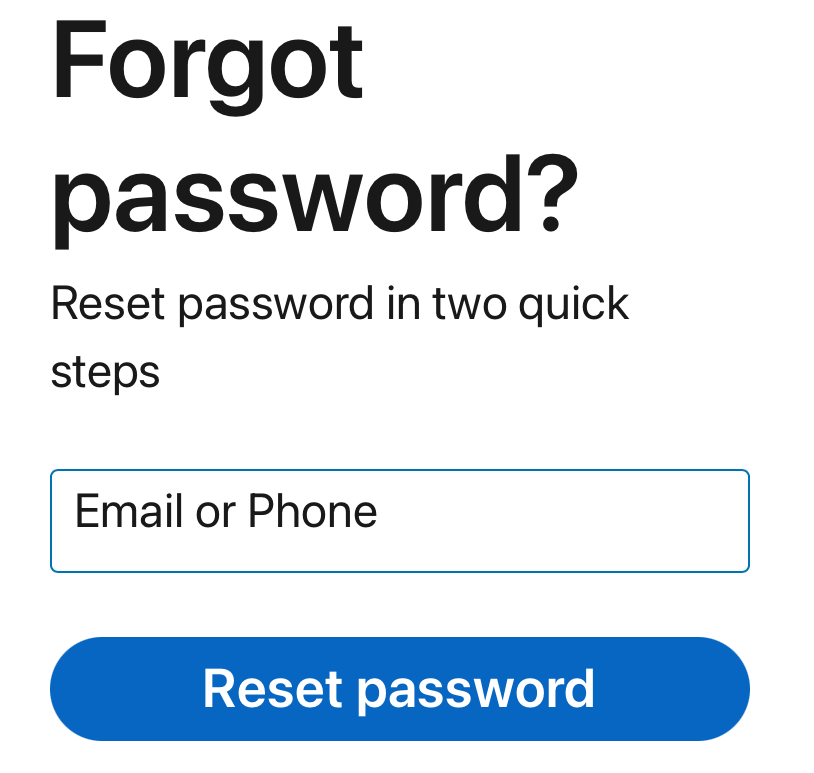
#3 Enter the verification code that you’ve received.
- If you’ve entered the email address, the code will be sent to your email.
- If you’ve entered the phone number, the code will be sent via message or call.
#4 Click on Submit.
#5 Now, enter your new password in the required fields.
#6 If you want to log out of your LinkedIn account from all the signed-in devices, select the box stating “Require all devices to sign in with new password.”
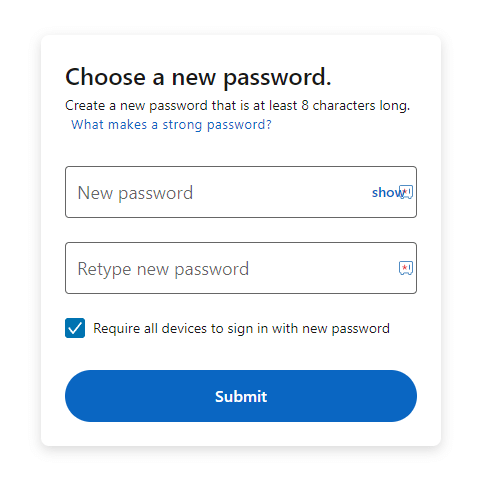
#7 Finally, tap Submit to complete the process.
#8 LinkedIn will send an email to confirm the password change.
Note – After resetting the password, enable two-step verification for your LinkedIn account others from accessing your account.
Useful links:
FAQ
On the password reset page, enter the phone number associated with your account and reset the password by entering the verification code you’ve received.
Click the Resend code option to receive the mail again. Also, check the spam folder on your email account for the password reset PIN.