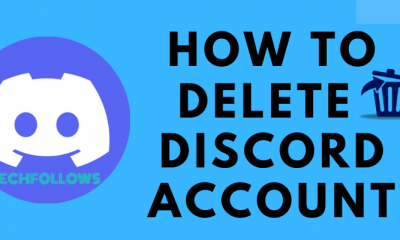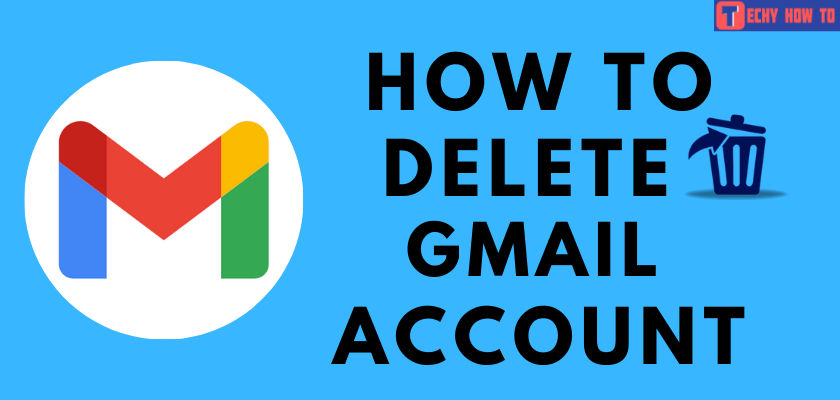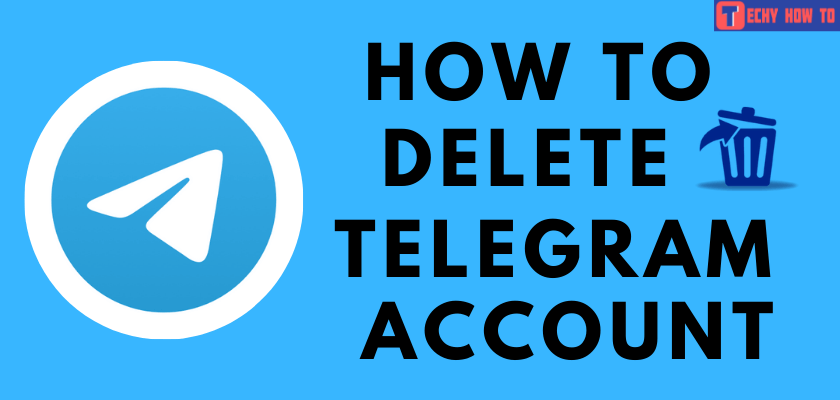How to
How to Sign Up for Discord [Easy Ways]
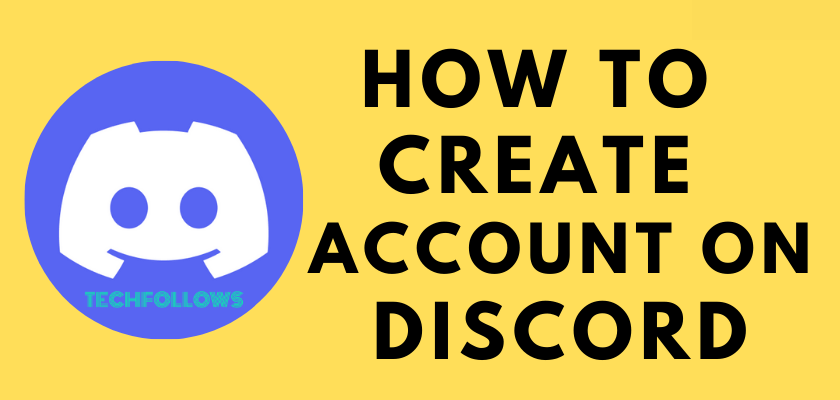
Discord is a perfect application to communicate gaming strategies with your friends via text, audio, Discord emojis, or video calling. You can also use this application to live stream your gaming sessions. If you are new to Discord, you must create a new Discord account. You can create an account on Discord for free. It doesn’t require any fee to create an account or join a server. You can easily create an account on the Discord website or app.
How to Create an Account on the Discord Website
[1] Head over to www.discord.com in a browser on your Windows or Mac.
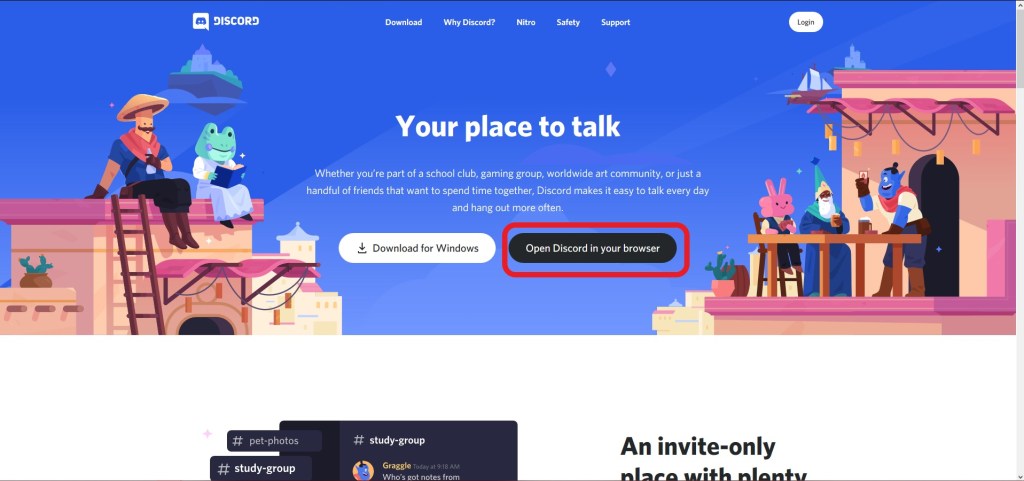
[2] Choose a Username for your account and click on the Arrow icon.
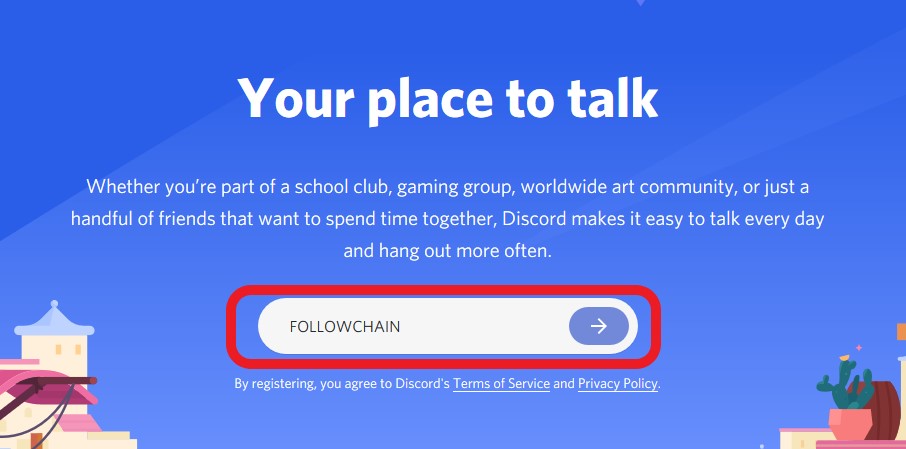
[3] Now, verify that you’re not a robot by completing the captcha.
[4] Enter your Date of Birth.
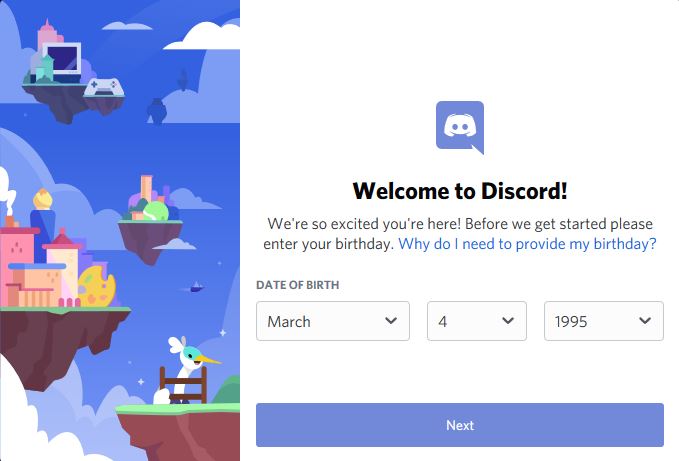
[5] Choose the Create My Own option to create a new server.
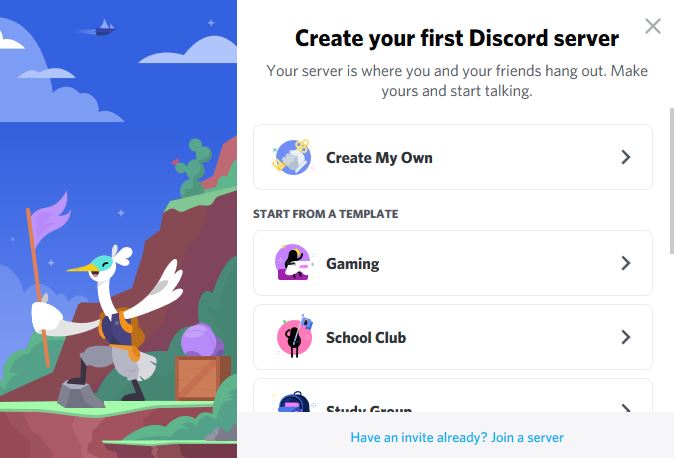
[6] Select the type of server you want. Choose either For a club or community or For me and my friends, or you can skip this step.
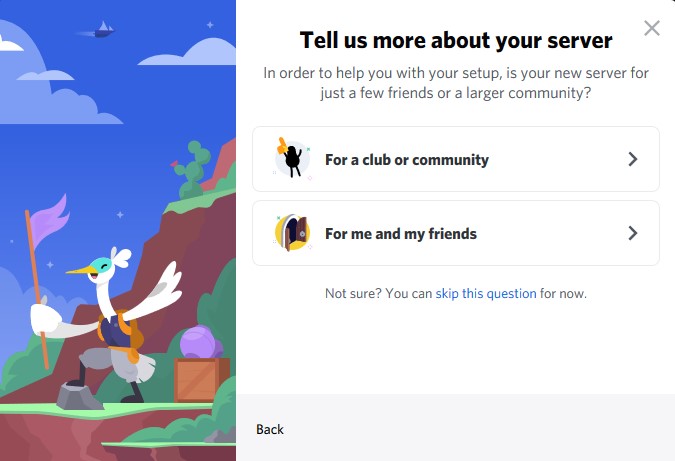
[7] Choose a Server name unique from the others and verify the message saying Claim the account.
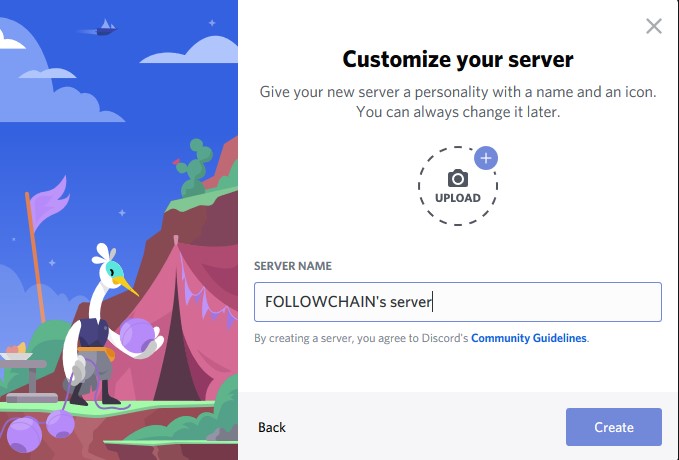
[8] Click Create to complete the sign up process.
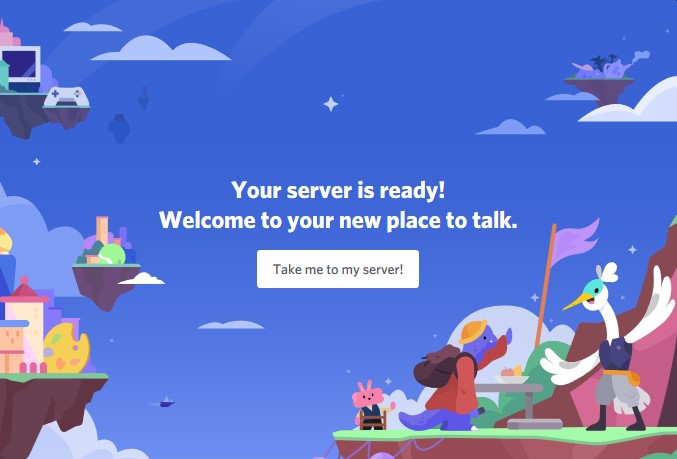
How to Sign Up for a New Discord Account on the Discord App
[1] Download the Discord app from the Google Play Store or App Store.
[2] Launch the app and hit the Register button at the bottom.
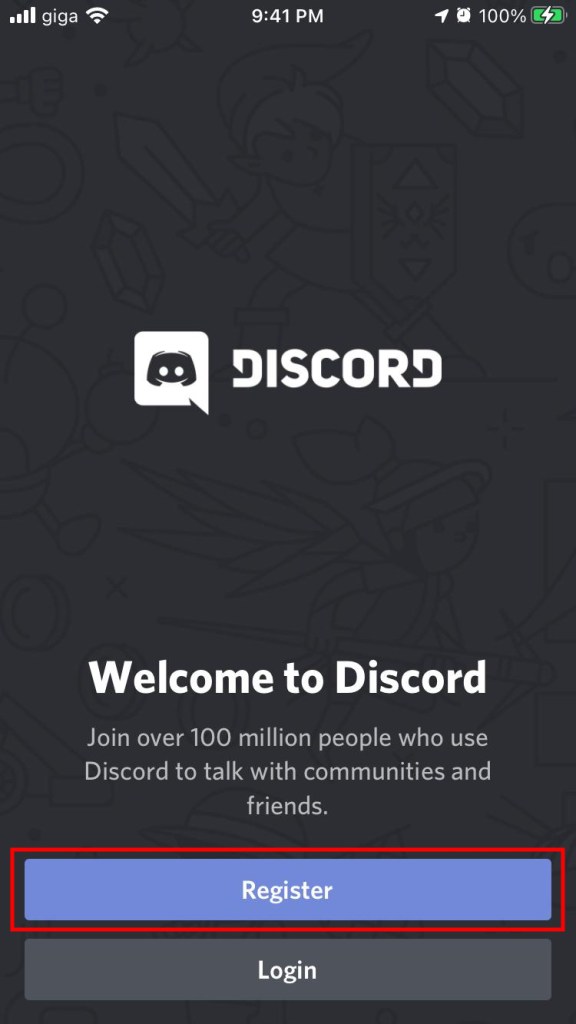
[3] Enter your phone number or email address by clicking on the respective tabs.
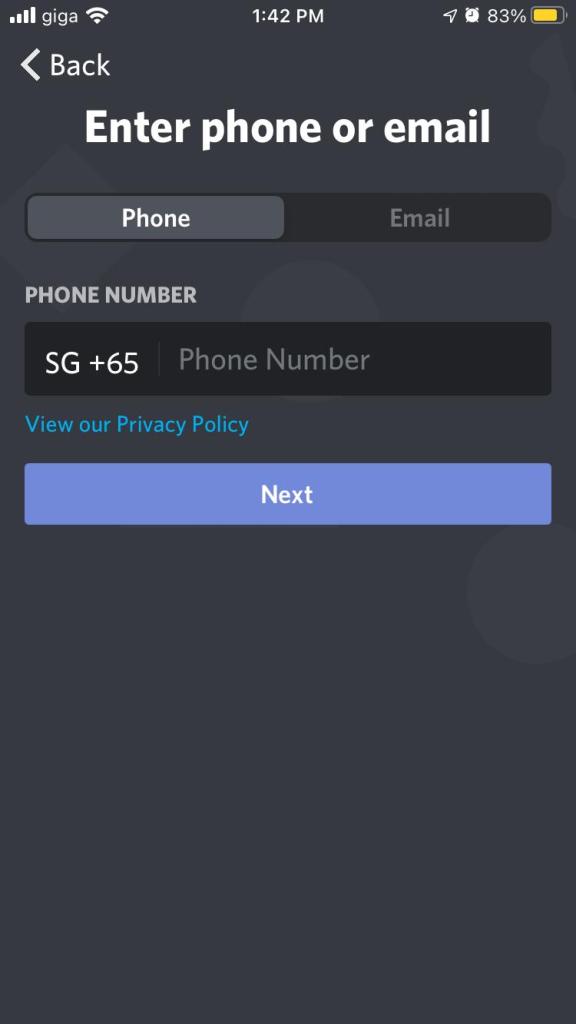
[4] Click Next.
[5] Enter your Date of Birth and click Create an account option.
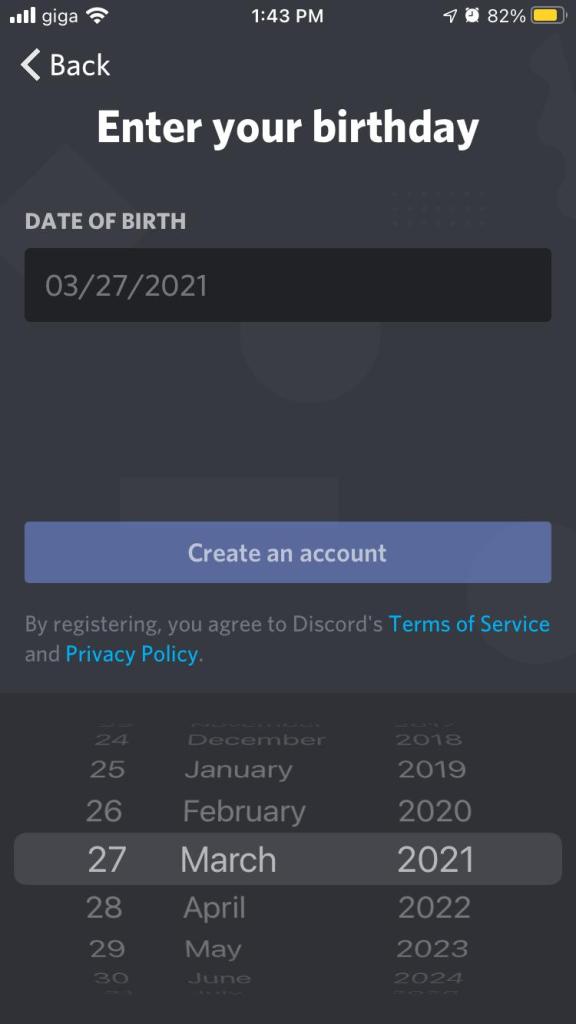
[6] Select a username and a prominent password for your account and click Next.
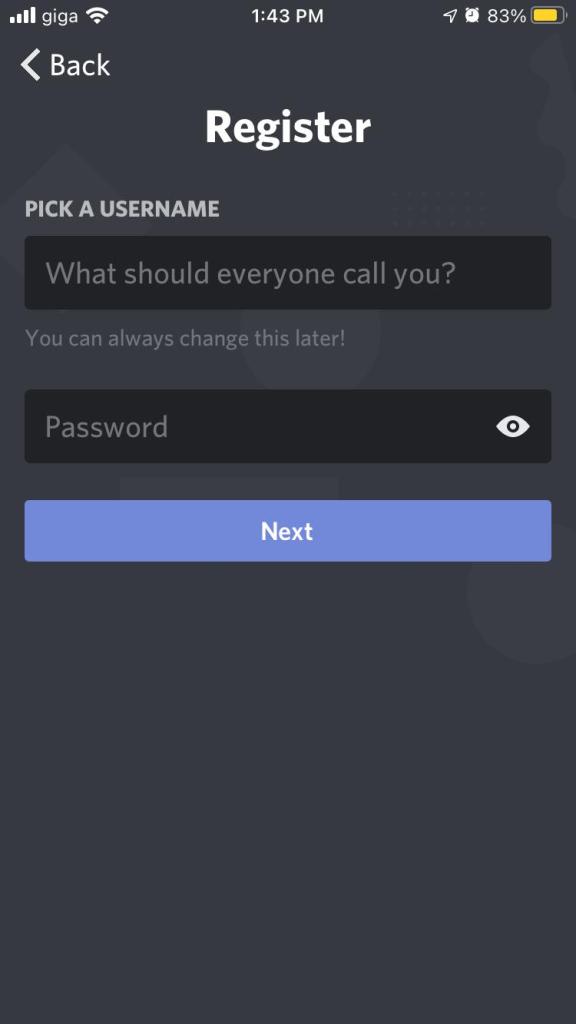
[7] In the next step, you can create a server by clicking Create My Own or skip the step.

[8] Click on Join a Friend on Discord to join a server instead of creating it.
[9] Complete the verification process through your email or phone number.
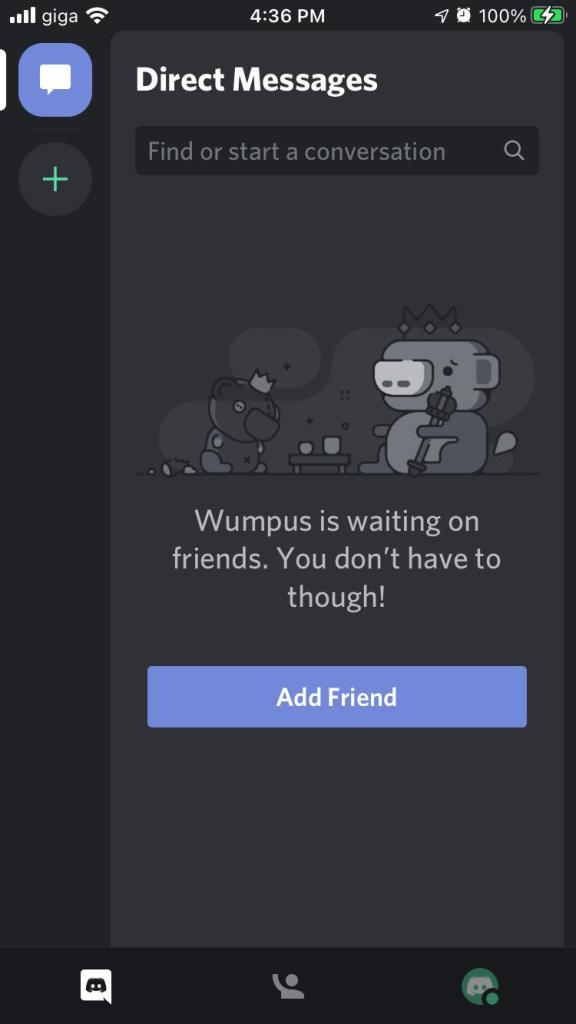
[10] That’s it. You have successfully created a Discord account.
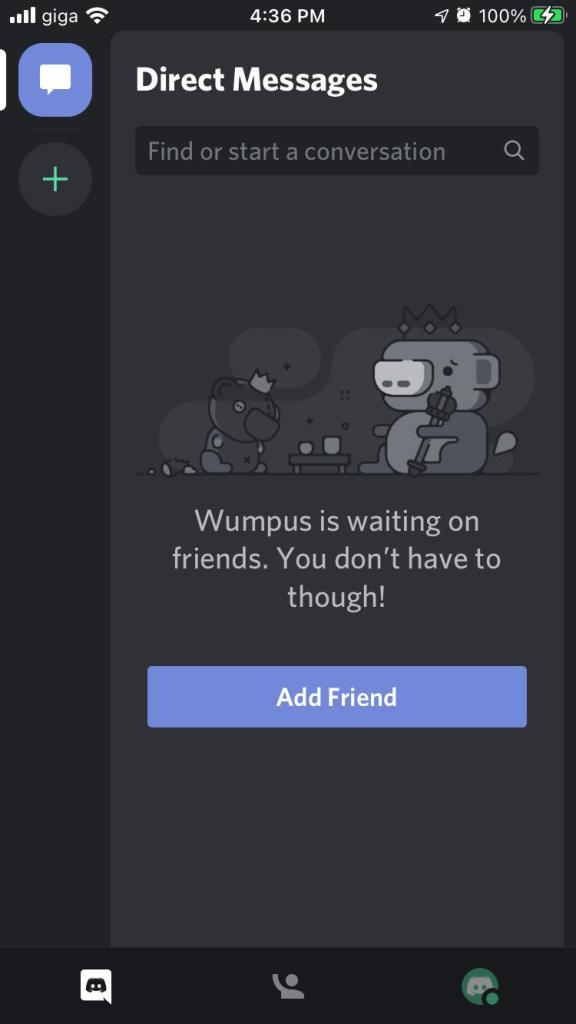
How to Create an Account on Discord App [PC]
[1] Download the Discord app on your desktop.
[2] Once it’s downloaded, launch the app and hit the Register button.
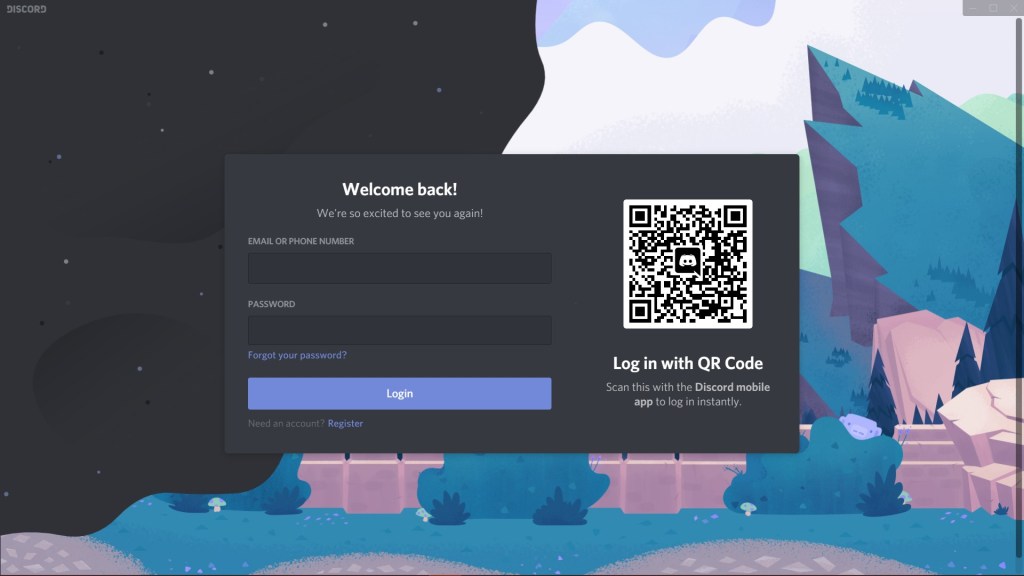
[3] Type your email address or mobile number and choose a username & prominent password for your account.
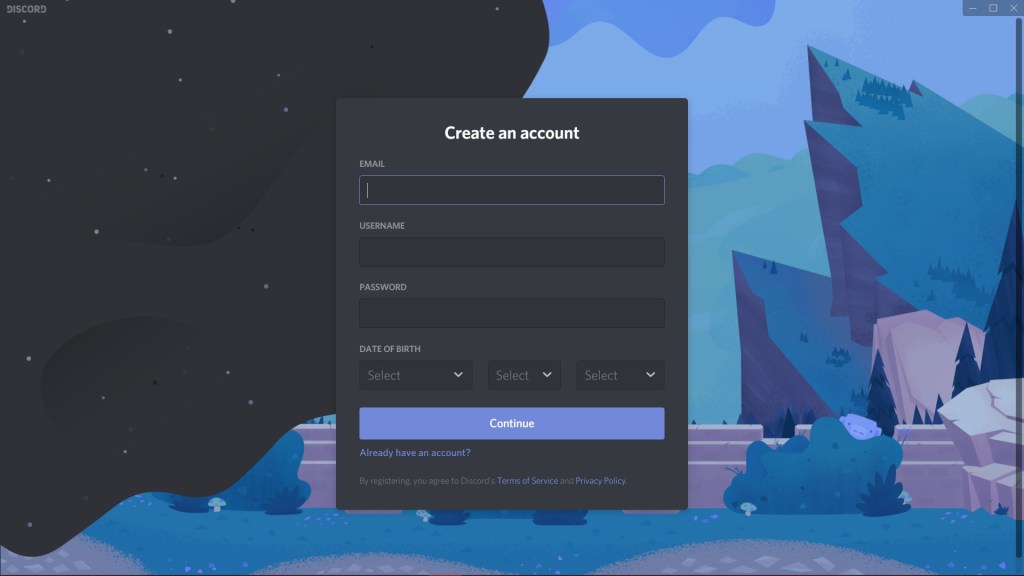
[4] Click Continue.
[5] Verify that you’re not a robot by completing the captcha.
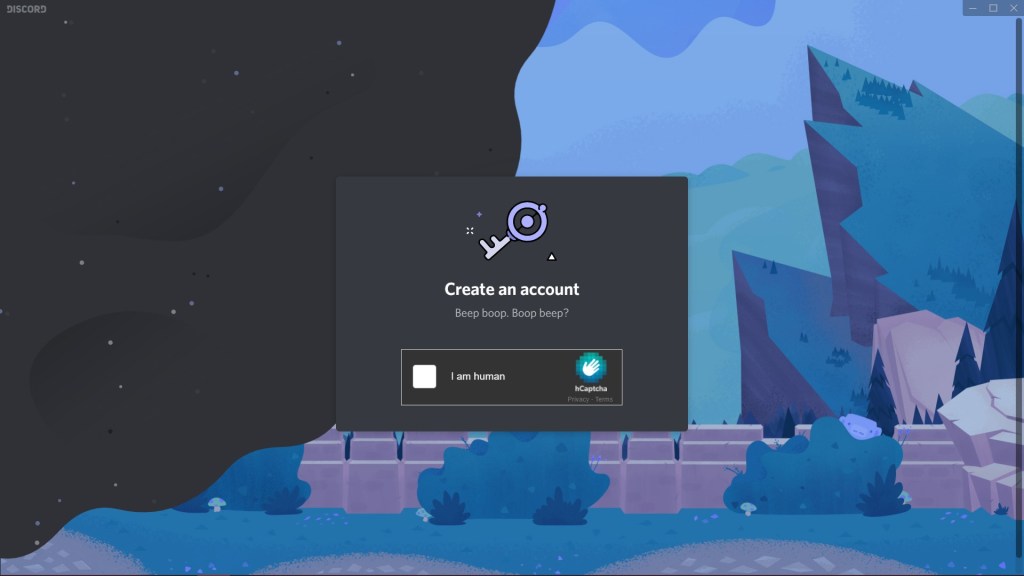
[6] You have successfully created a Discord account.
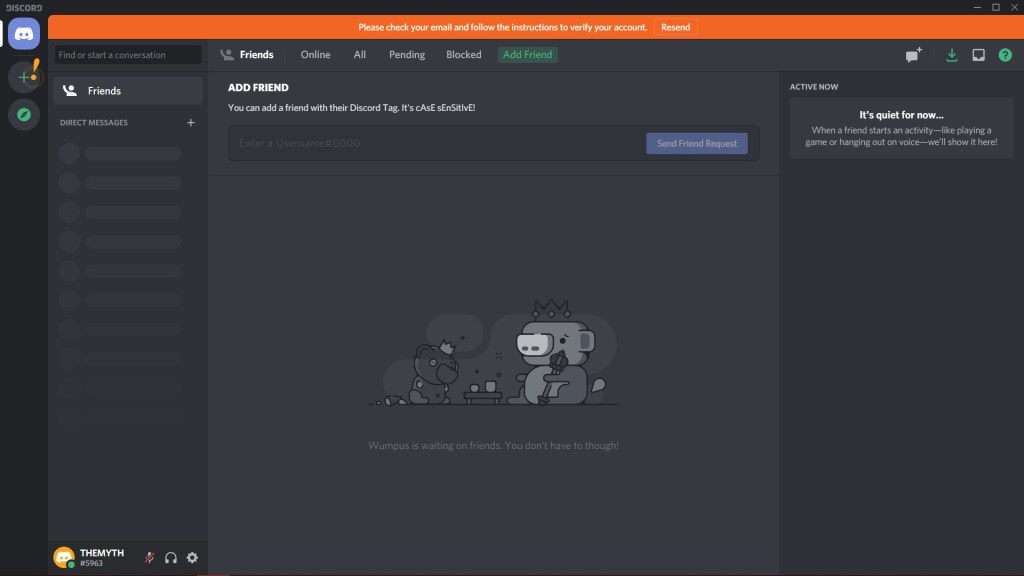
Other Discord Guides:
Frequently Asked Questions
Like creating an account, you can delete your Discord account permanently using your mobile or desktop. You can also deactivate your account temporarily.
No. Only people above age 13 can sign up for a Discord account.