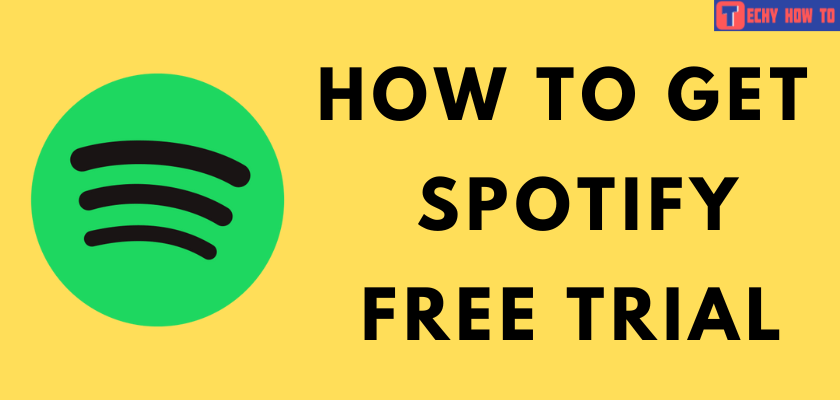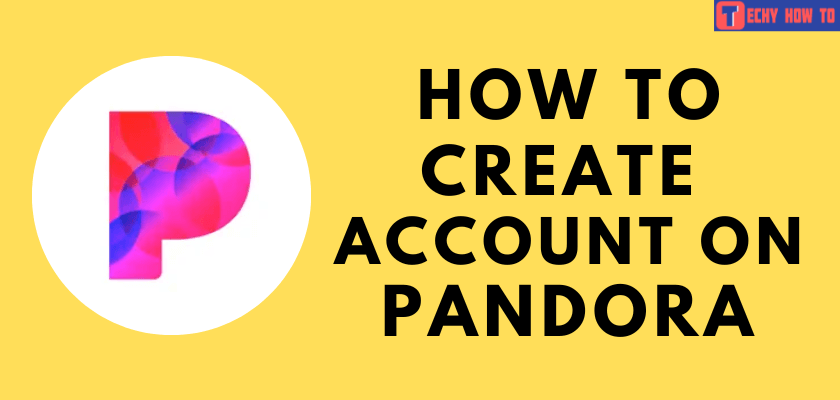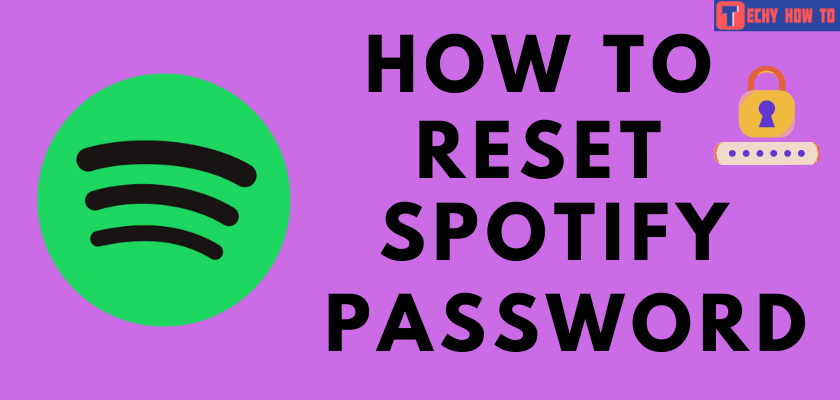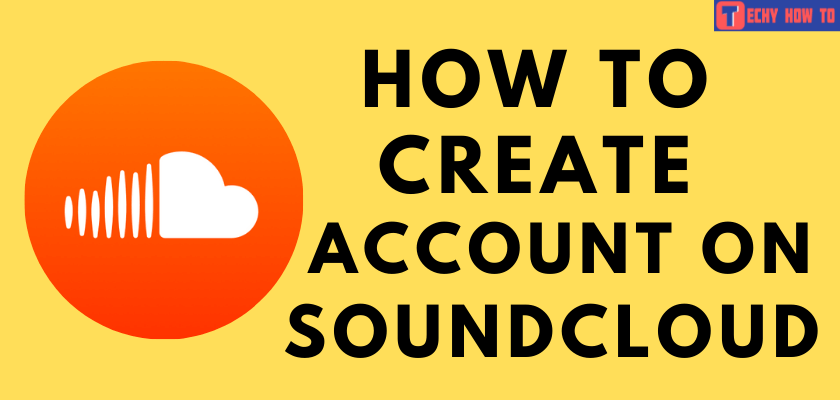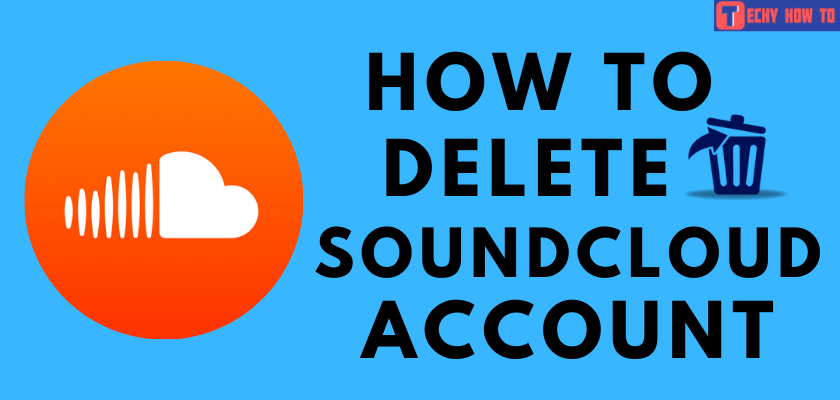How to
How to Sign Up for a Spotify Account
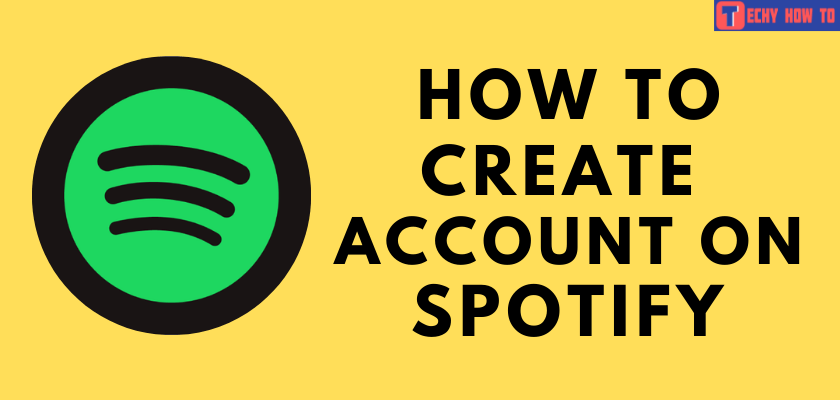
Spotify is one of the most easily accessible and popular music streaming services across the Globe. It is one of the popular music platforms where people can listen to music in all genres. In addition, you can listen to podcasts, make collaborative playlists, etc. It supports upto 62 languages, more than other streaming services like SoundCloud and Pandora. To listen to high-quality music and experience-rich features, you can sign up for an account on Spotify.
The app also has the feature of creating a playlist with your favorite songs, and you can share the playlist with your friends and family. With the free version, you can use only limited features in the app. Subscribing to the premium version, you can enjoy advanced features such as ad-free music, downloading unlimited songs, and more.
Steps to Sign Up for Spotify Account Using Desktop Browser
[1] Navigate to the Spotify sign-up page on the desktop browser (www.spotify.com/us/signup).
[2] Click on Sign up with Facebook or Sign up with Google.
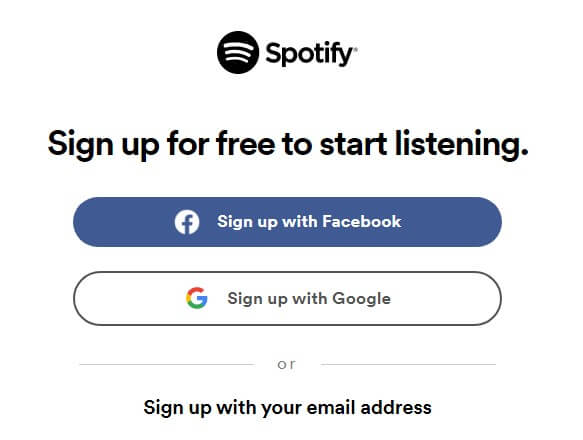
[3] Enter your Facebook account or Google Account credentials, then click Log in.
[4] If you like to sign up using your email address, fill in the required fields like username, password, email address, etc.
For security reasons, you need to change the Spotify password regularly after signing up.
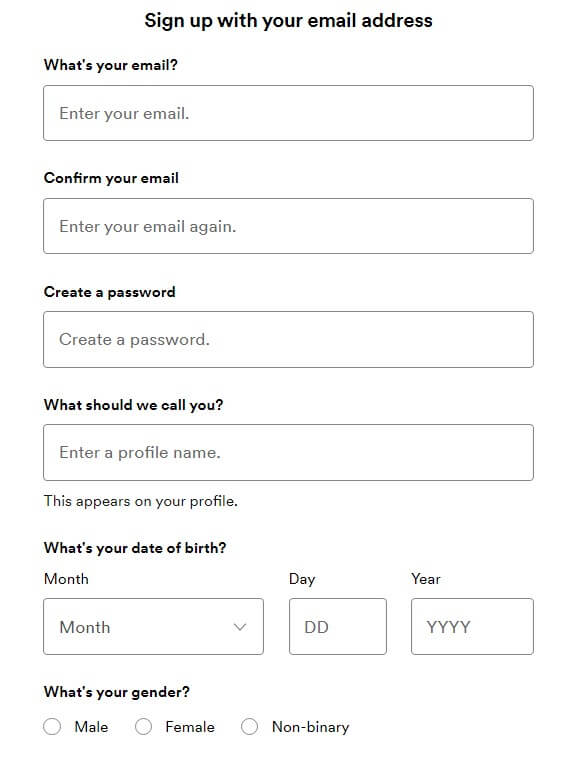
[5]Also, ensure that you have read all the Terms and Conditions of Use and Privacy Policy of Spotify.
[6] After all, click on Sign-up.
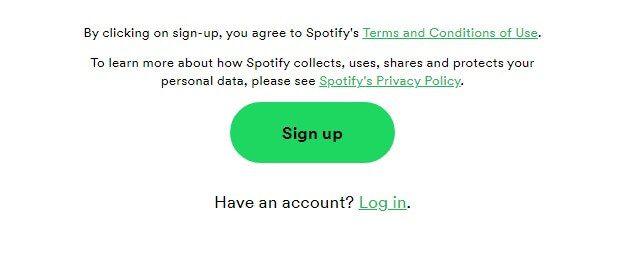
You have created a free account on Spotify using a desktop browser. If you have forgotten the password, you can easily reset your password on Spotify.
Using Spotify Web Player
You can visit the Spotify Web Player on the browser to listen to your favorites. You may have logged in after the sign-up process. If not, click on login and enter your credentials.
Using Desktop Software
You can also download the Spotify software on your desktop for the best experience and listen to the songs on your desktop by importing your music archives. You need to run the installer before launching it. Lastly, you can log in using your Facebook or email address.
Using Smartphone
[1] Download the Spotify app on your smartphone’s Google Play Store or App Store.
[2] Open the app after the installation process.
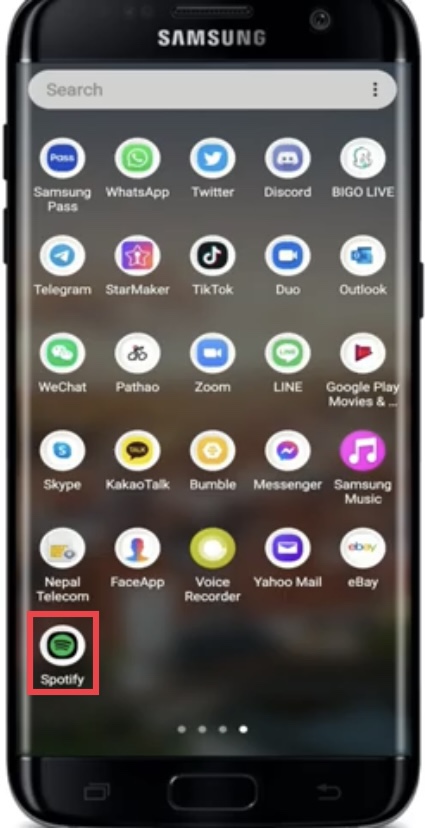
[3] Click on Sign Up Free.
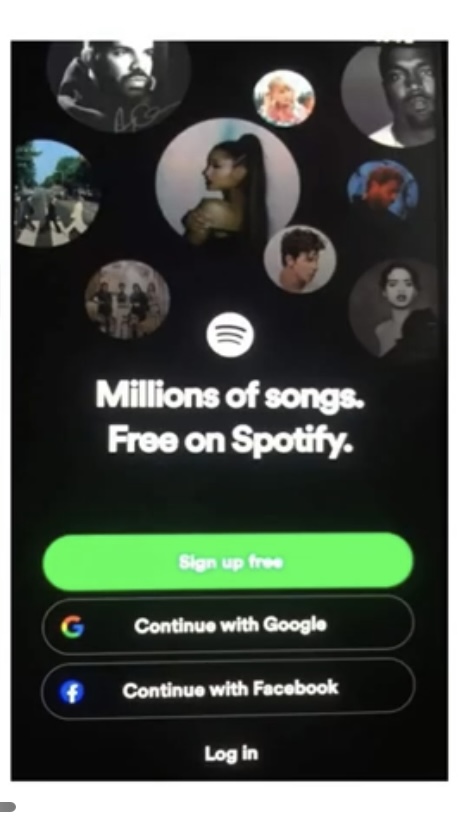
[4] Enter your email address which you would like to link to your Spotify account, and click Next.
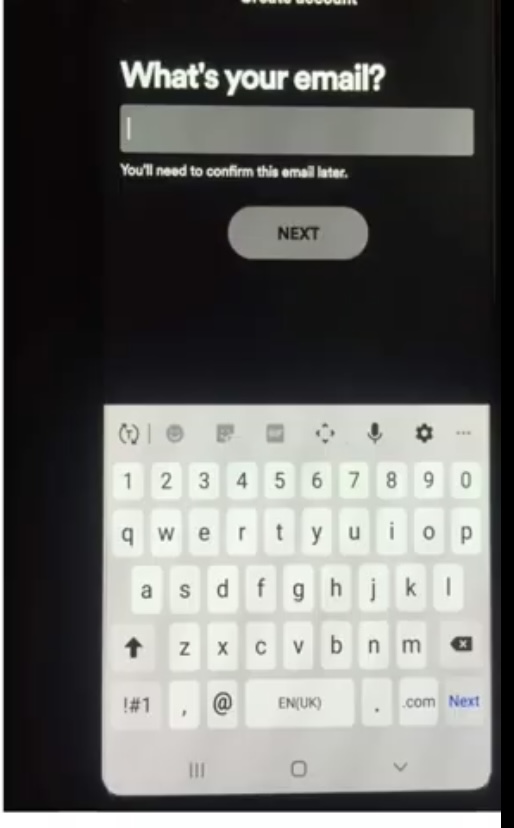
[5] Create a password for your account and click Next.
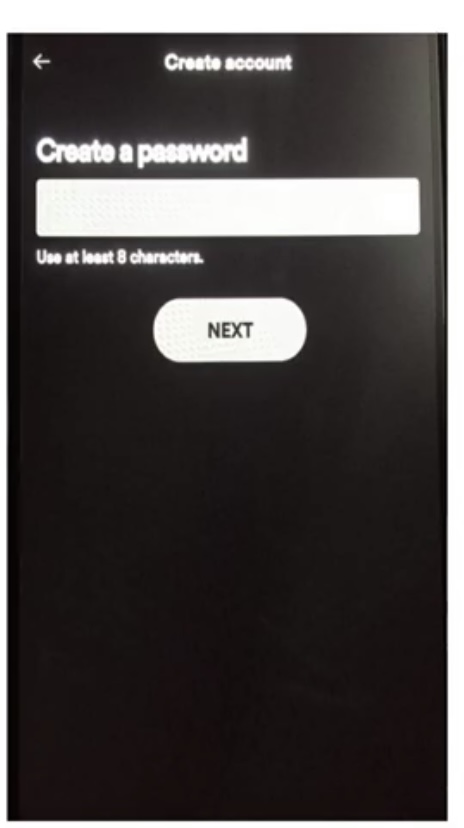
[6] On the next page, select your Date of Birth and click Next.
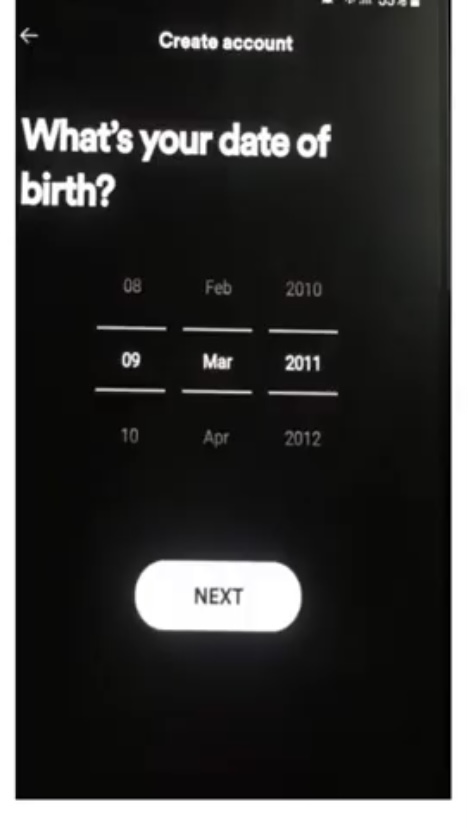
[7] Choose your Gender.
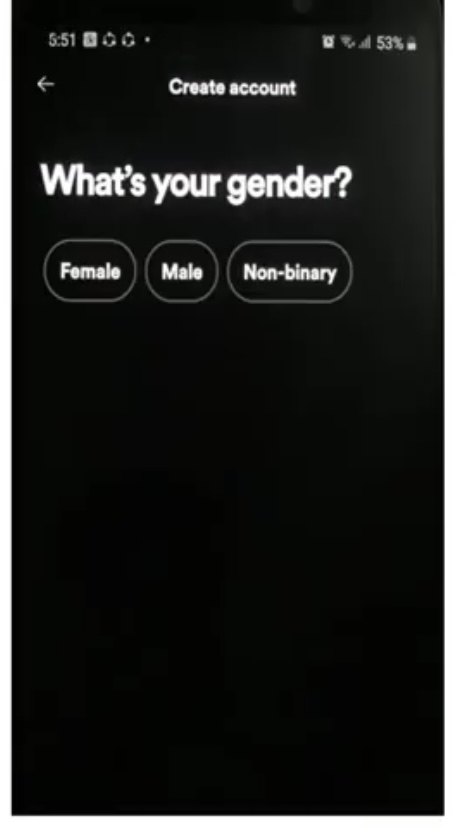
[8] Ensure that your name is correct and click Create.
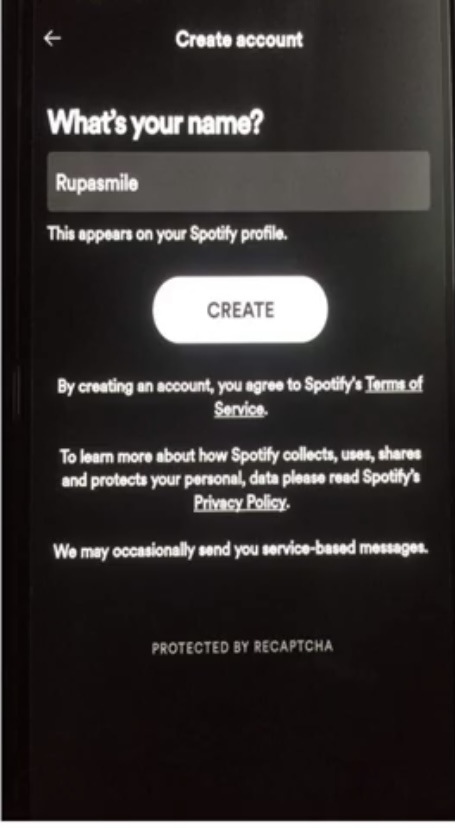
[9] Click on Agree once you read the terms and conditions of Spotify.
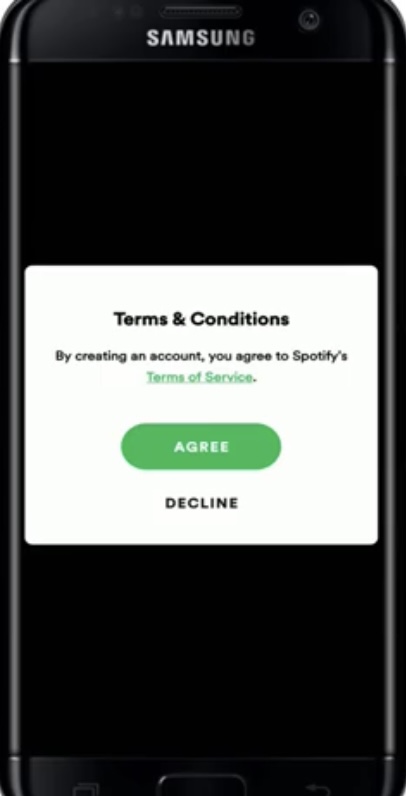
[10] Click on Agree to the privacy policy.
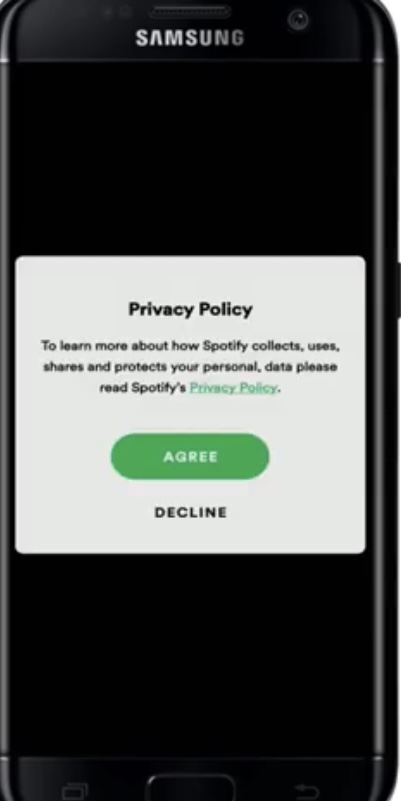
[11] Choose any three or more artists you prefer and click Done.
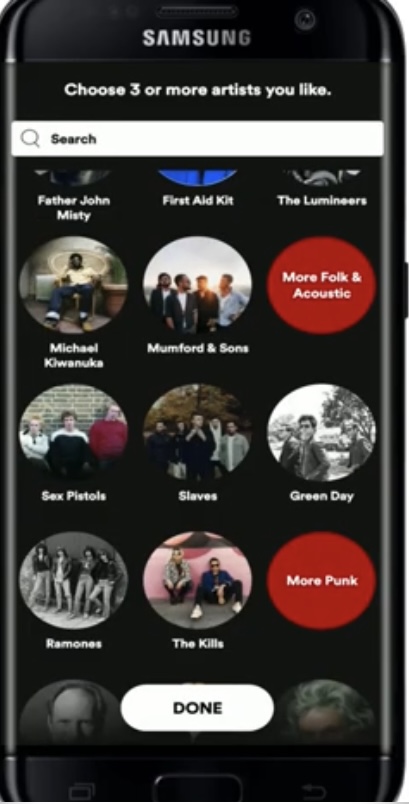
Finally, you have created a free account on Spotify using the app. You can delete your Spotify account within a minute when you want to try a new music service.
Frequently Asked Questions
**On the mobile app, tap on Premium in the bottom menu.
**Next, go down to the Pick Your Premium option.
**Select the plan.
**You will be redirected to the payment process. Complete the Payment using Visa, Mastercard, or Paypal.
**On your desktop software, click Upgrade near the username at the top left.
**It will take you to the Spotify Premium Plans page on the browser.
**Under the Pick Your Premium section, choose a plan and click Get Started.
**Fill in the necessary details and check out using Visa, Credit or Debit cards, etc.