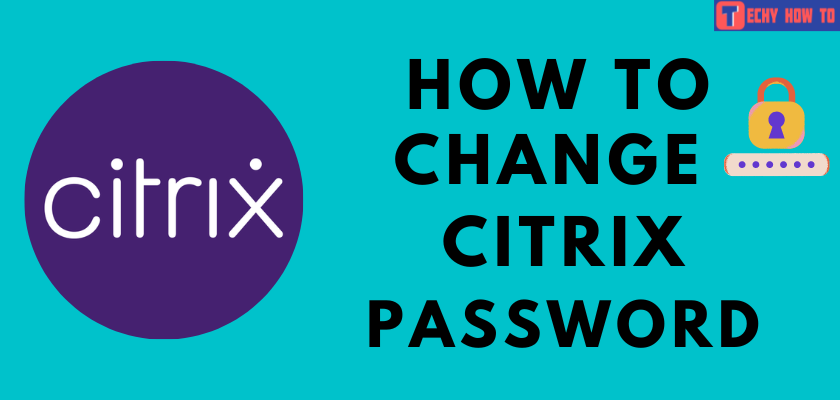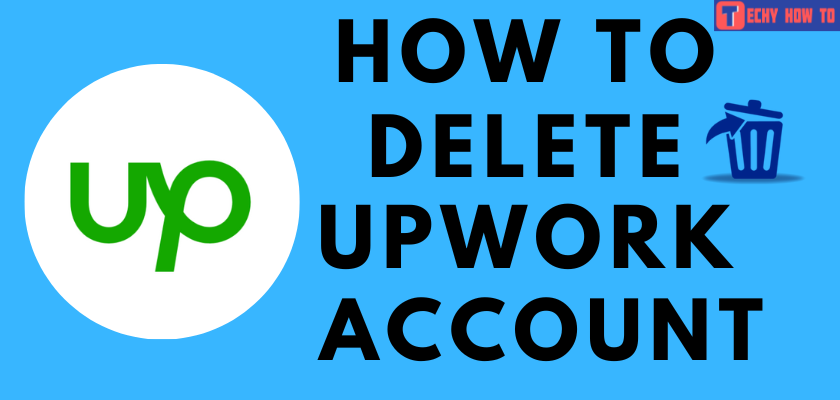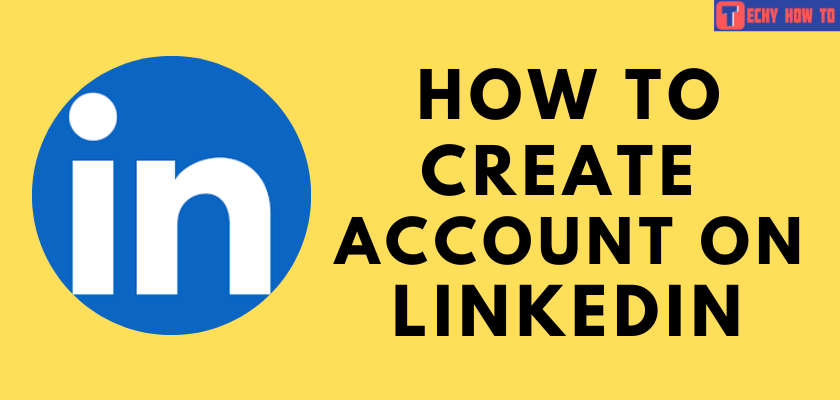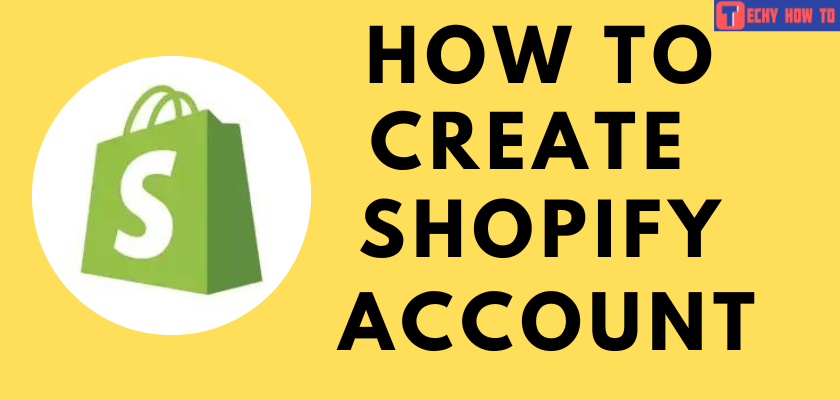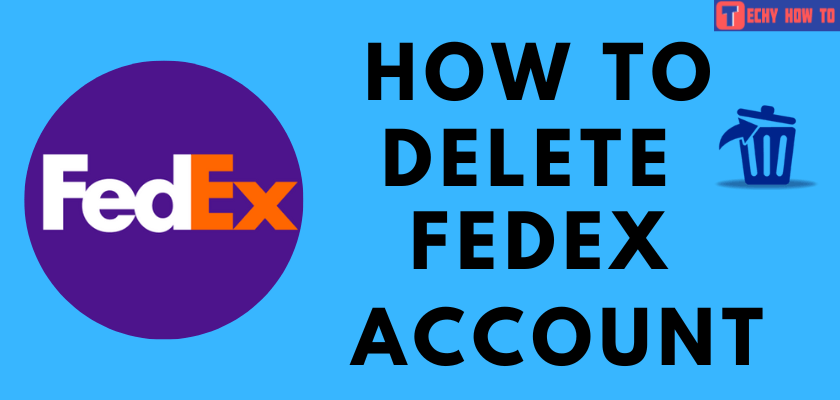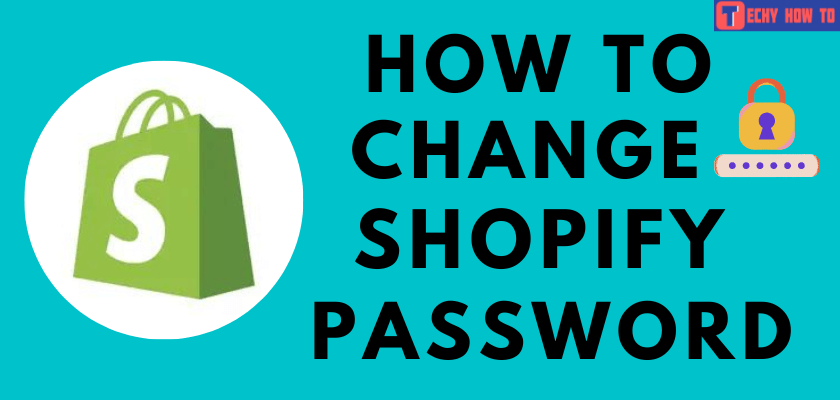How to
How to Sign up for Zoom on Mobile & PC
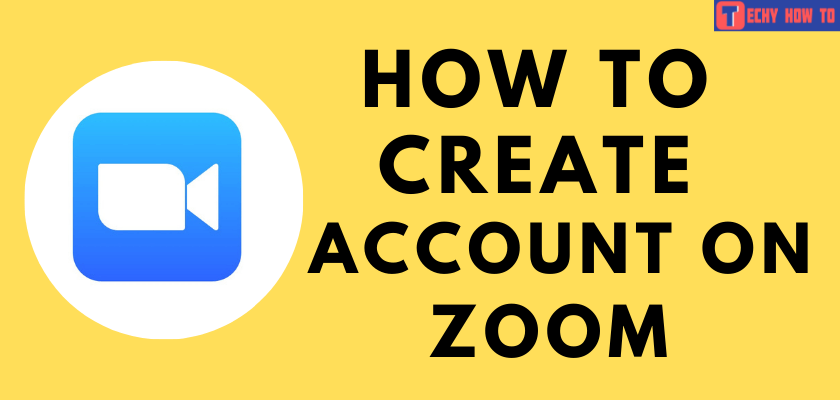
Zoom is quite familiar these days after the pandemic outbreak. If you haven’t used the zoom app yet, here is a quick guide on how to sign up for Zoom. It is one famous video conferencing tool that offers a secure meeting with co-workers, families, and friends.
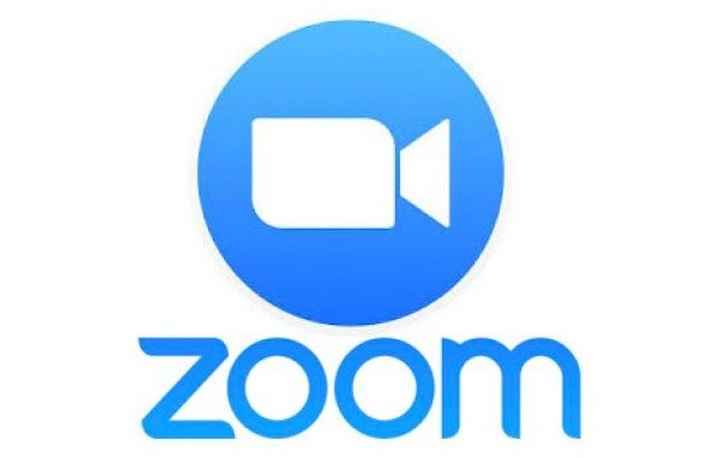
Creating a zoom account is pretty easy on both websites and applications (Android & iPhone). Even though Zoom is free to sign up, there are few in-app purchases available to access the premium features like
- To increase the number of participants.
- Group meetings up to 30 hours.
- Social media streaming.
- Record your meetings to the cloud.
How to Sign Up for a Zoom Account Using Browser
[1] Visit the sign-up page of Zoom (https://zoom.us/signup) and select SIGN UP, IT’S FREE.
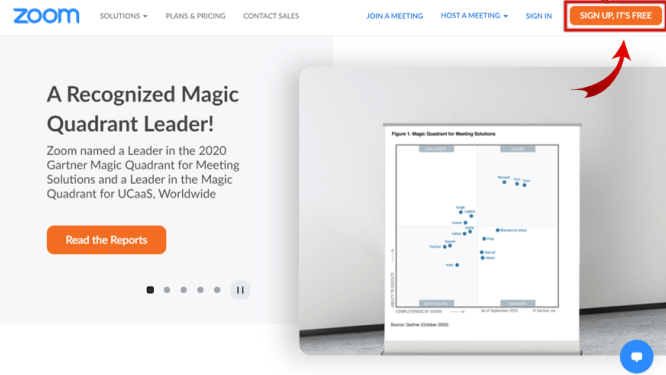
[2] For verification, select your birth date and click Continue.
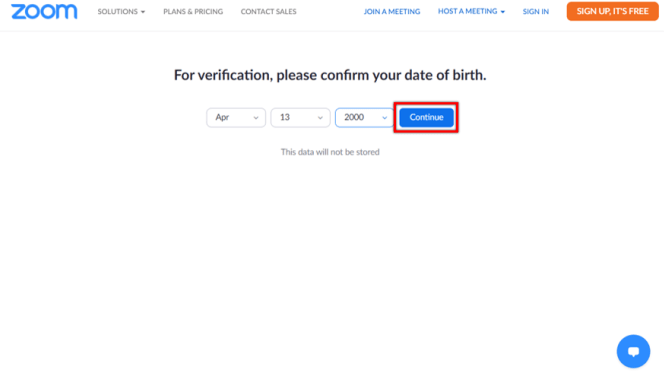
[3] Enter the email address and hit the Sign Up option.
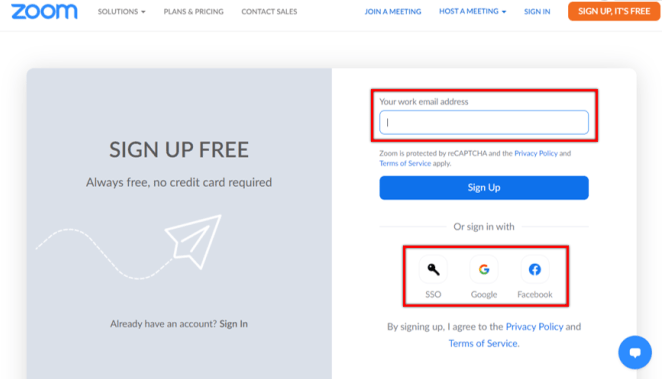
NOTE: If you’re joining through work, school, or any organization, it requires you to sign in through their server. Click Sign In with SSO and then hit the Sign-Up button.
[4] Within a few minutes, Zoom will send a confirmation link to the email address that you have entered.
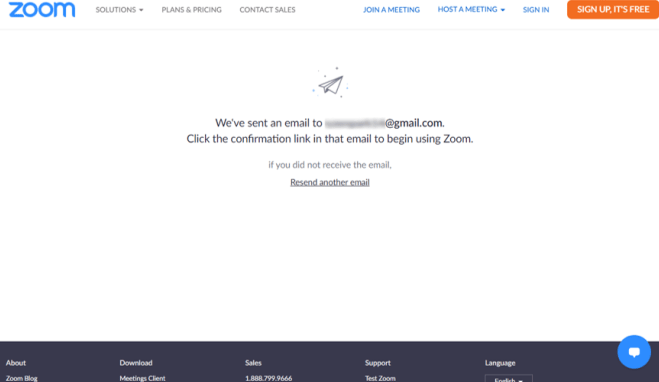
[5] Check your inbox or spam folder and click on the Activate Account button.
[6] Enter your first name, last name, and password in the respective field on the next page.
Note – You can change the Zoom password whenever you want.
[7] Click the Continue box that appears.
[8] On the next page, invite your members to create a Zoom meeting account by entering their email addresses. You can also tap on Skip this step.
[9] Click on Go To My Account to adjust your new Zoom profile settings and preferences.
Note – You can also sign up with Facebook or Google to create an account. However, while choosing those options, you have to enter the login credentials of the respective account.
How to Sign Up for a Zoom Account Using Android and iPhone App
[1]Install the Zoom app from Google Play Store or App Store.
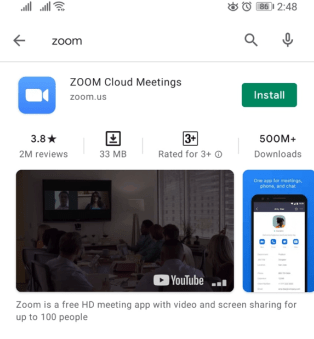
[2] Open the app and select the Sign-Up button from the app’s home screen.
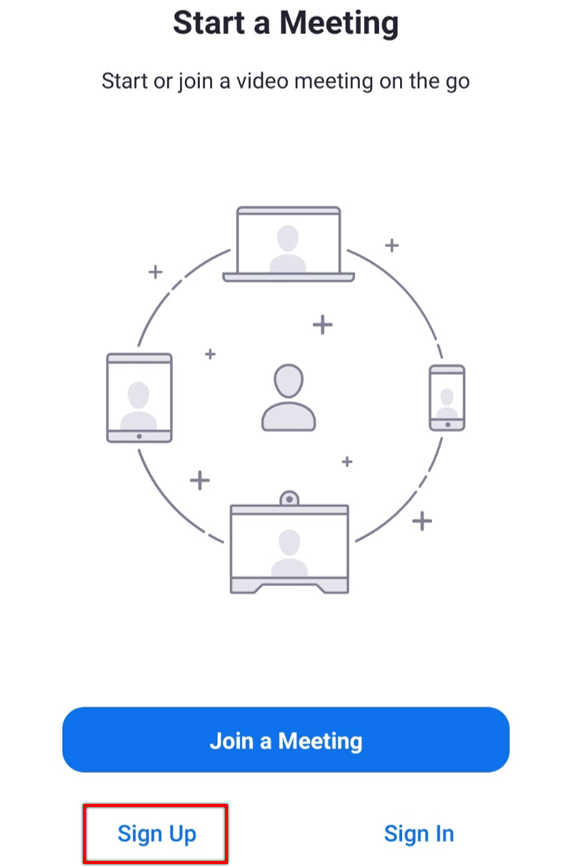
[3] Enter your email address, first name, and last name. Select the Sign-Up button to get an activation email.
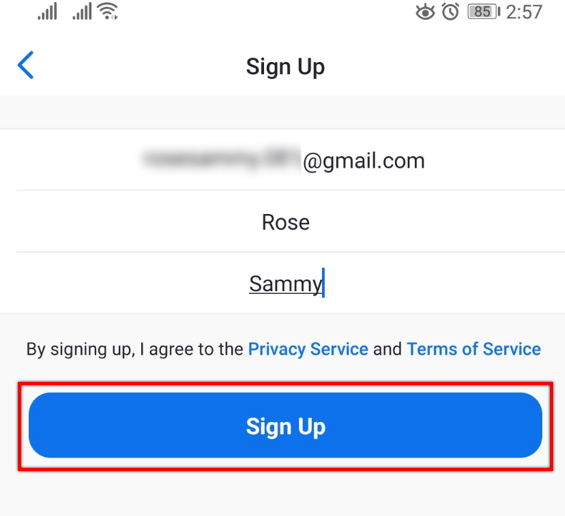
[4] Hit the “Activate Account” button in the email that you received. Or, copy and paste the activation URL in the mobile browser.
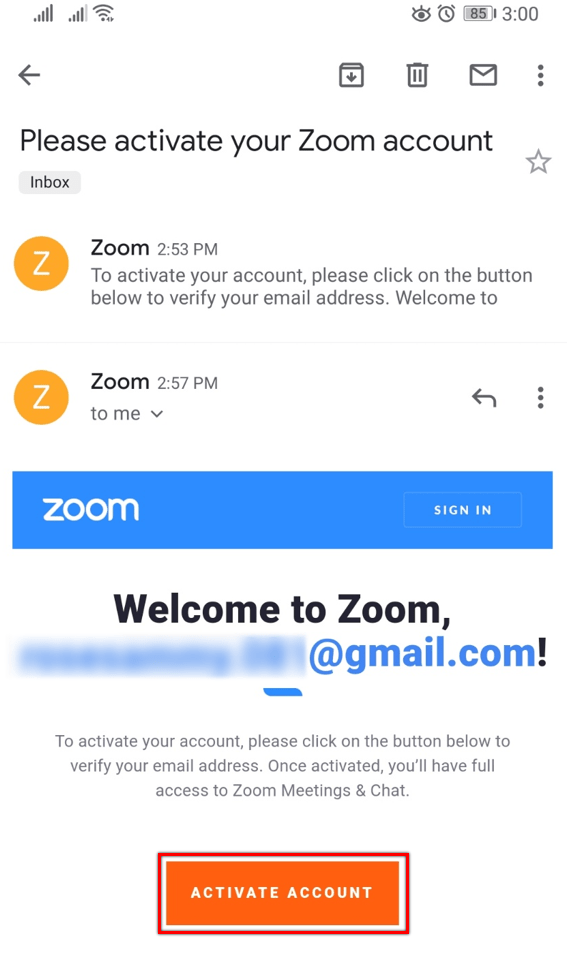
[5] Create a strong password and tap on Continue.
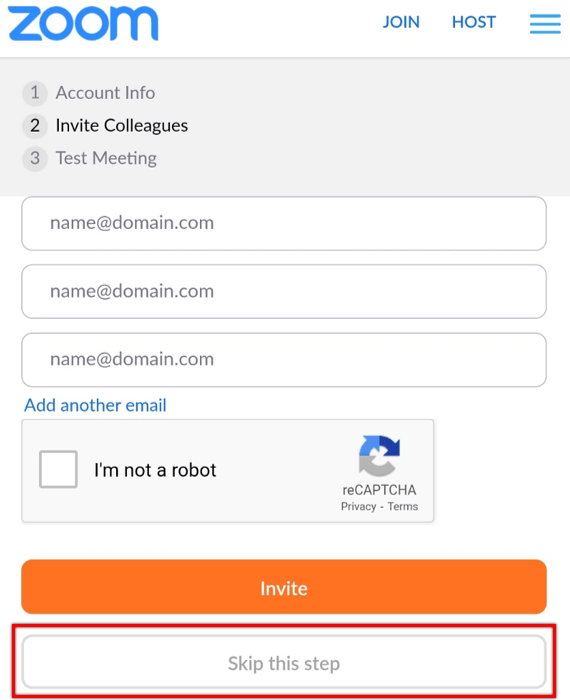
[6] Invite friends or colleagues to the Zoom meetings or tap on Skip this Step.
[7] Finally, click on Go to My Account to open your Zoom profile. You can also pick Start Meeting Now if you’re ready to start an instant meeting with colleagues.
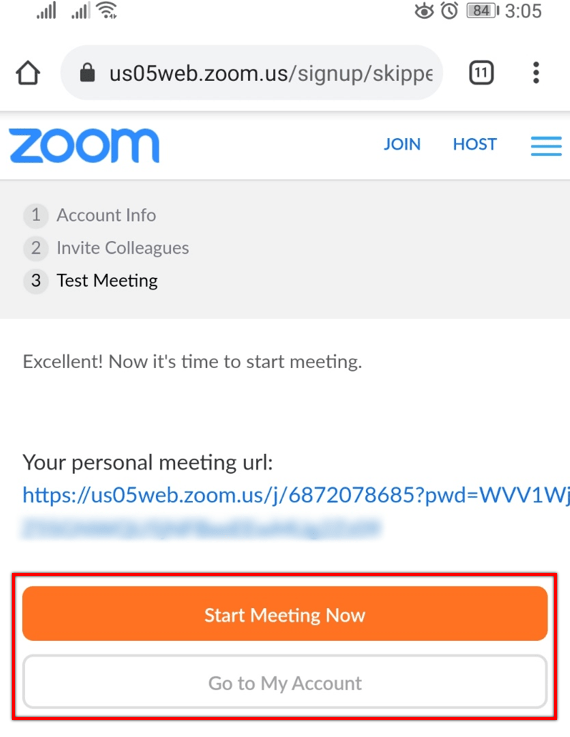
[8] Go back to the app and Sign in with your account credentials once the activation is completed.
Useful Links:
FAQ
When you had issues with the Zoom sign up
** Delete browser cache.
** Disable the browser extensions.
** Don’t try to sign up on restricted countries like Cuba, Iran, North Korea, Syria, and Ukraine.
** Disable the VPN service if you have enabled it.
** Try to sign up on another device.
Ensure that you have a stable internet connection before installing the app. At the same time, install the app only from the app store.
Zoom won’t let you know to sign up if you don’t meet up to its age limit. You should be above 16 to create an account.