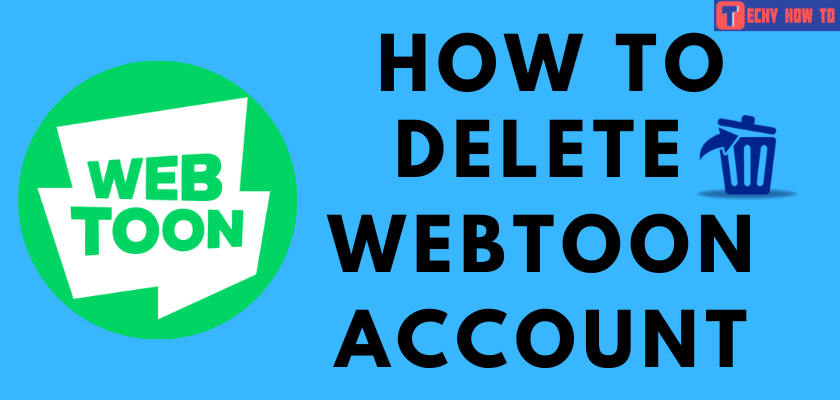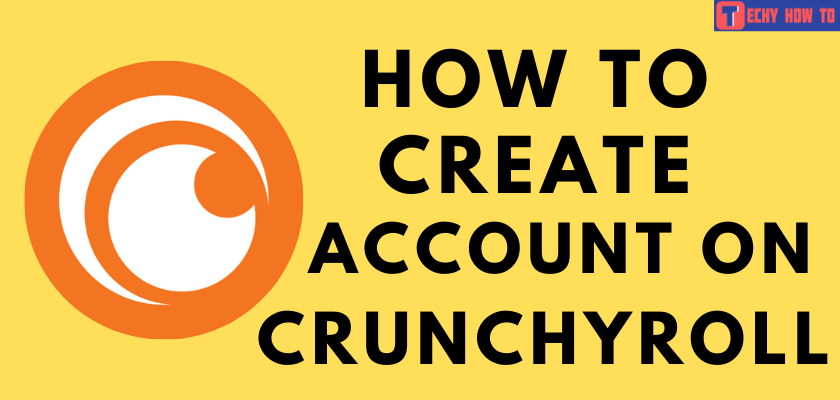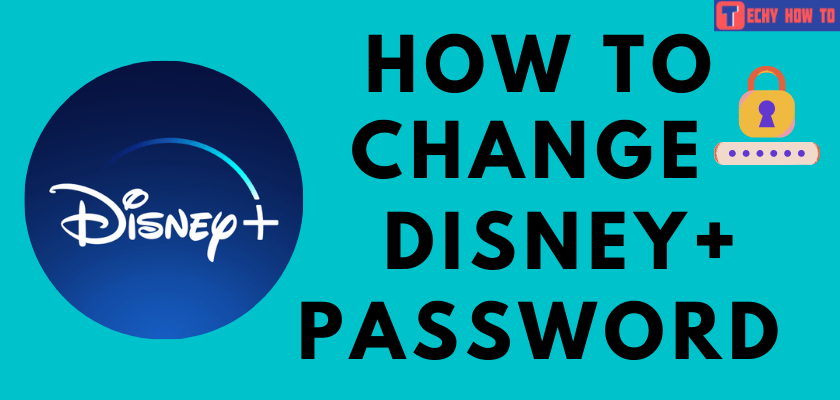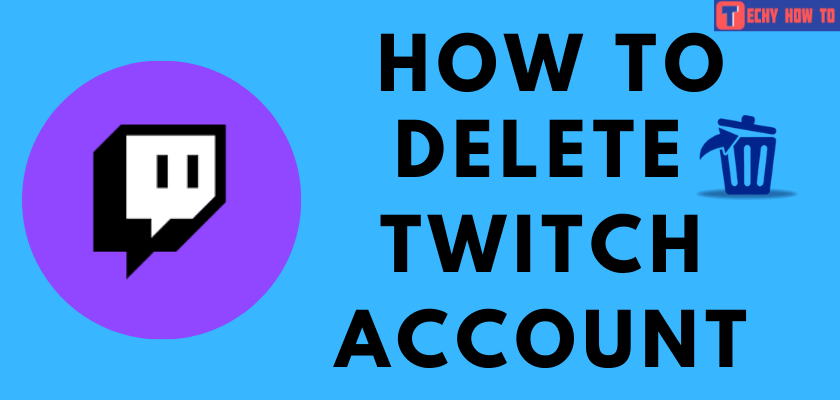How to
How to Reset Forgotten Peacock TV Password
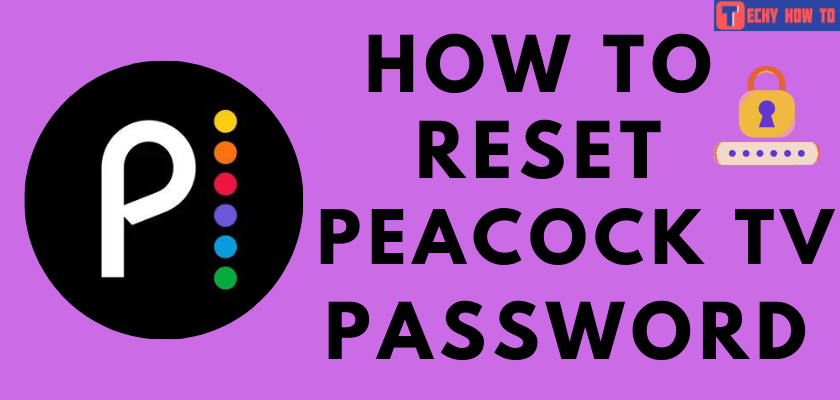
Nowadays, most streaming apps require a password to sign in. In this case, Peacock TV is not an exception. If you are using more than two streaming apps, there is a possibility that you may have forgotten the password. If you don’t remember the password to your Peacock TV account, You can easily reset the password on the Peacock TV app or website.
How to Reset Peacock TV Password on the Website
#1. On your web browser, visit Peacock TV’s official website.
If you have already logged in, visit peacocktv.com/forgot and skip to step 4.
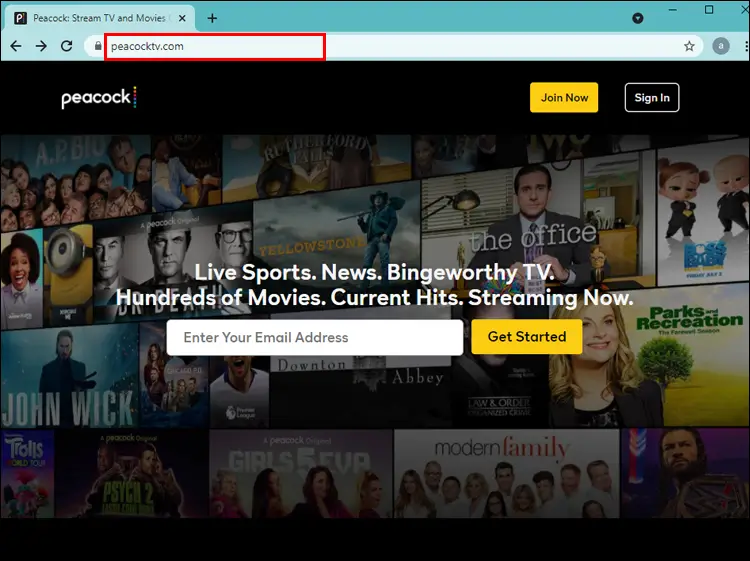
#2. Hit the Sign In button at the top right corner.
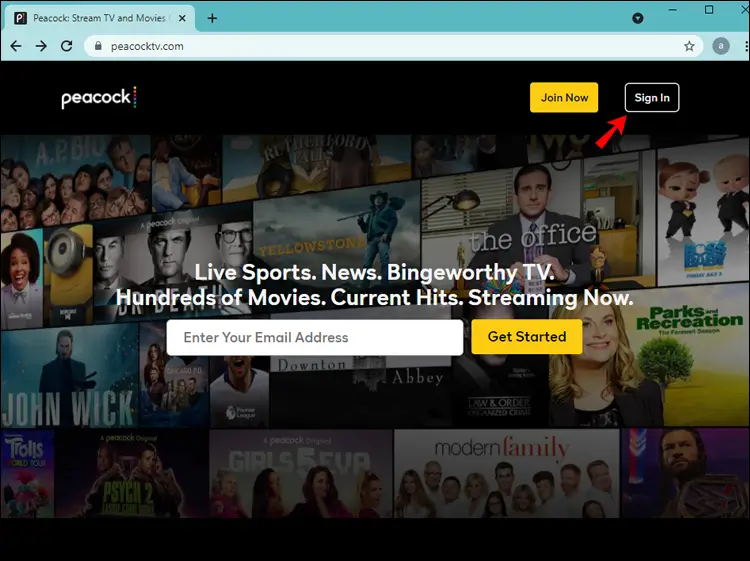
#3. Tap the I don’t know my password link.
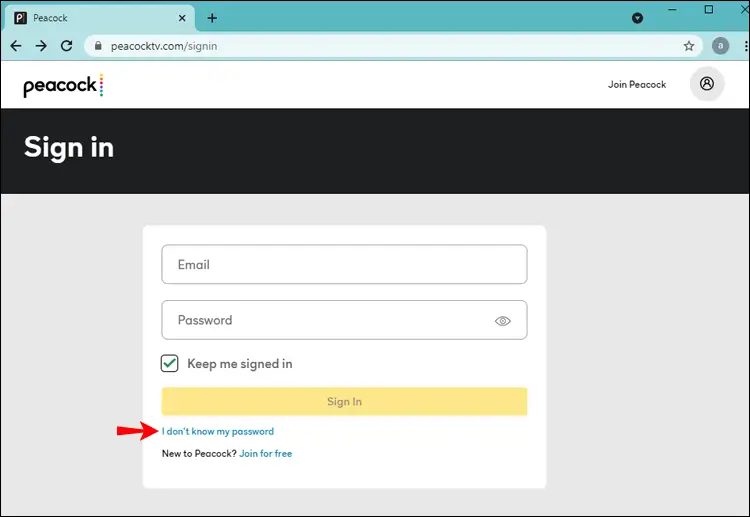
#4. By using the on-screen keyboard, type your registered email address.
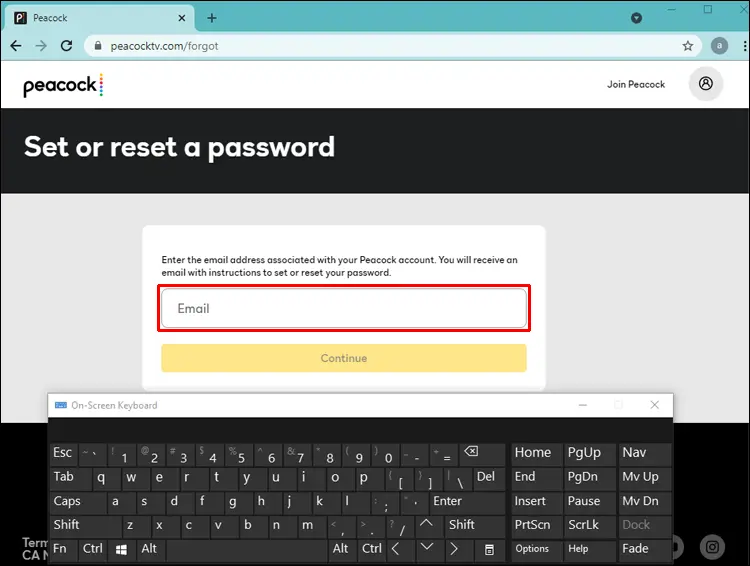
#5. Click the Continue button.
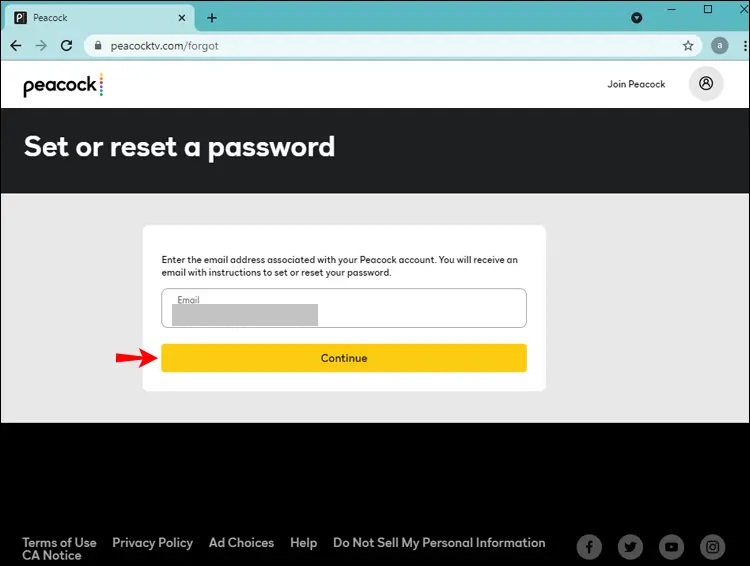
#6. Open the email account that you’ve entered.
#7. You will receive Peacock’s password reset email in your inbox. Sometimes, it may be in the Spam or Junk folders.
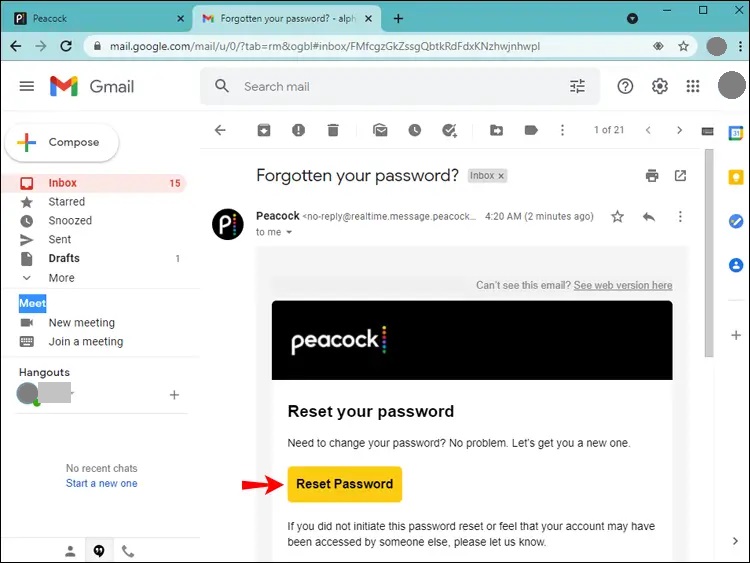
#8. Hit the Reset Password button in the mail and follow the on-screen instructions to reset the Peacock TV password.
How to Reset Peacock TV Password on App
[1]. On your mobile, go to Google Play Store or App Store.
[2]. Search for the Peacock TV app.
[3]. Tap Install to download the app.
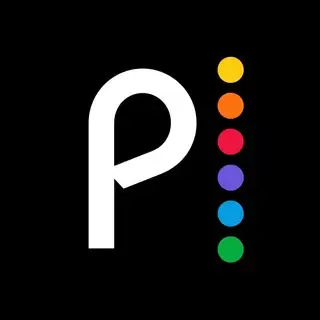
[4]. Launch the Peacock TV app on your Android or iPhone device.
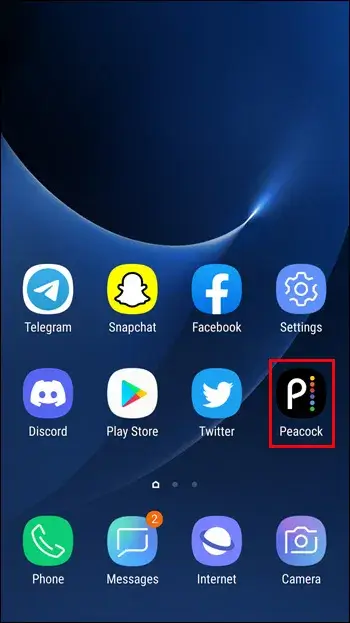
[5]. Hit Sign in at the top.
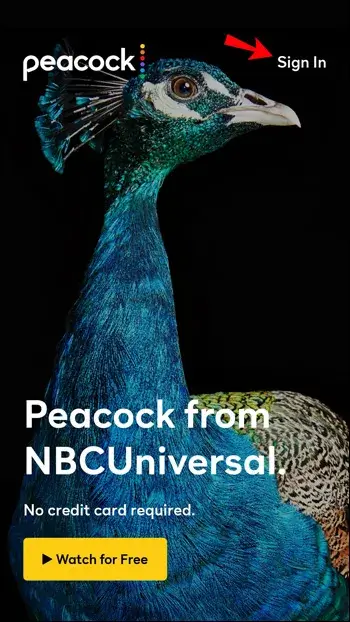
[6]. Click the Forgot Password option.
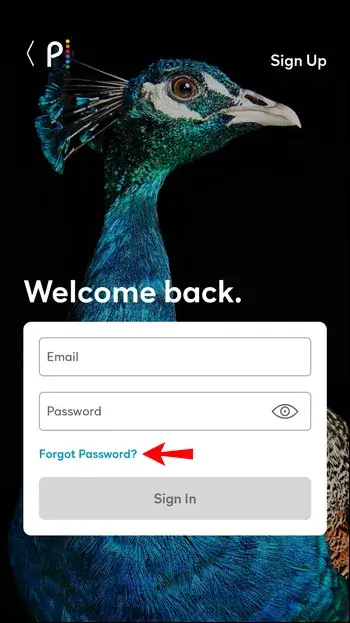
[7]. Enter the email address registered on your Peacock account.
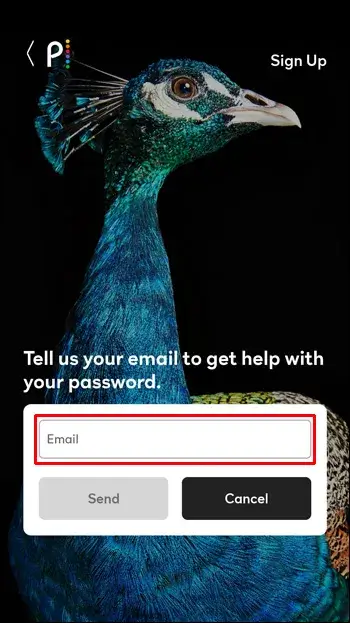
[8]. Tap Send button to receive a password reset mail.
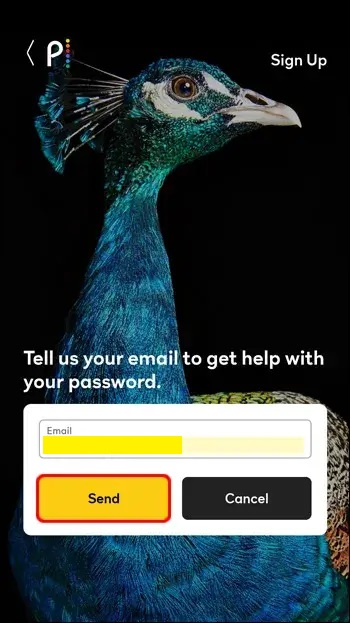
[9]. Sign in to your email account, and open Peacock’s password reset mail.
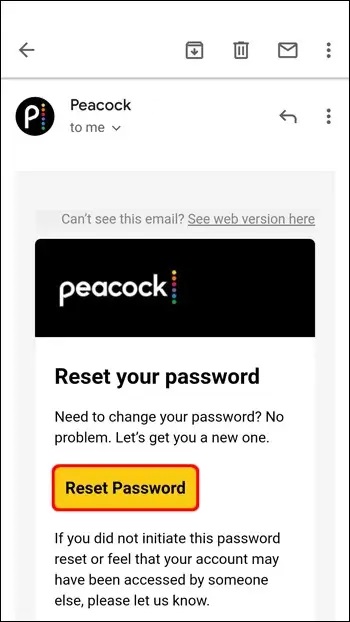
[10]. Tap the Reset Password button and follow the on-screen prompts to change the password.
How to Change Your Peacock TV Password via Website
If you know the password for your Peacock TV account and wish to change it, please follow the instructions below.
[1]. Launch a web browser on your PC/mobile and visit the official website of Peacock TV.
[2]. Sign In to your Peacock TV account.
[3]. Navigate to the Profile section and select Settings.
[4]. Click the option Reset password to change your Peacock TV Password.
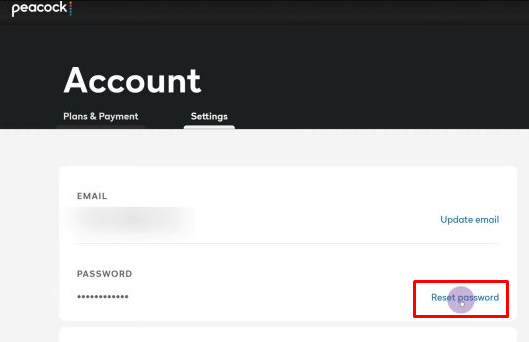
[5]. You will receive a reset password link to your registered mail id.
[6]. Tap the reset link and enter the new password.
That’s it. You have successfully changed the Peacock TV account Password.
Please Note: The link will be valid for up to 3 hours, and you can only use it to reset your Peacock TV password once. So, it is recommended to complete the task immediately.
FAQ
If the mail ID you have used is already registered, you won’t be able to sign up for Peacock TV using the same mail ID. To resolve this issue, use a different mail ID or delete the Peacock TV account registered with the mail ID.
*On your email account, check the junk or spam folders for the mail received from Peacock.
*Contact the Peacock customer support team and explain the issue to fix it.
No. Peacock TV is a premium service. But you can get the Peacock TV service free by signing up for a free trial.