Developed by Sony, PS4 (PlayStation 4) an PS3 (PlayStation 3) is the popular gaming consoles used around the world. With the help of these consoles, you can play all kind of games without hassle. Along with gaming, you can also use PlayStation as a streaming device to play your favourite media on the bigger screens of TV. People who prefer streaming on their PlayStation consoles often run into barriers created by Netflix, Amazon Prime, Hulu and other streaming services, restricting people from accessing certain parts of their library. Similarly, plenty of online gaming developers have allowed only the citizens of certain countries to access their gaming servers. VPN (Virtual private network) will come handy in those situations. It lets you avoid those barriers on the internet and helps you to access the restricted content with ease. It also guarantee you the online safety and anonymity by keeping hiding your privacy from ISPs, Government agencies and hackers. Since there is no dedicated VPN app available for the PlayStation consoles, you have to rely on other methods to use VPN on your PlayStation. Read further and know how to use VPN on PS4/PS3 consoles.

Related: How to use VPN on Xbox One/360?
Use VPN on PS4/PS3 through Router
The easiest way to use VPN on PlayStation is by setting up a VPN on your router. There are two ways available to set up a VPN on the router. First, purchase the routers that are pre-configured with a VPN. Even though they are costlier, it is the easiest method to use VPN on PS4/PS3. You can purchase those routers directly from the respective VPN website. For this, we recommend you to purchase the routers that are configured with ExpressVPN.
Information Use !!
Concerned about online trackers and introducers tracing your internet activity? Or do you face geo-restrictions while streaming? Get NordVPN - the ultra-fast VPN trusted by millions, which is available at 69% off + 3 Months Extra. With the Double VPN, Split tunneling, and Custom DNS, you can experience internet freedom anytime, anywhere.

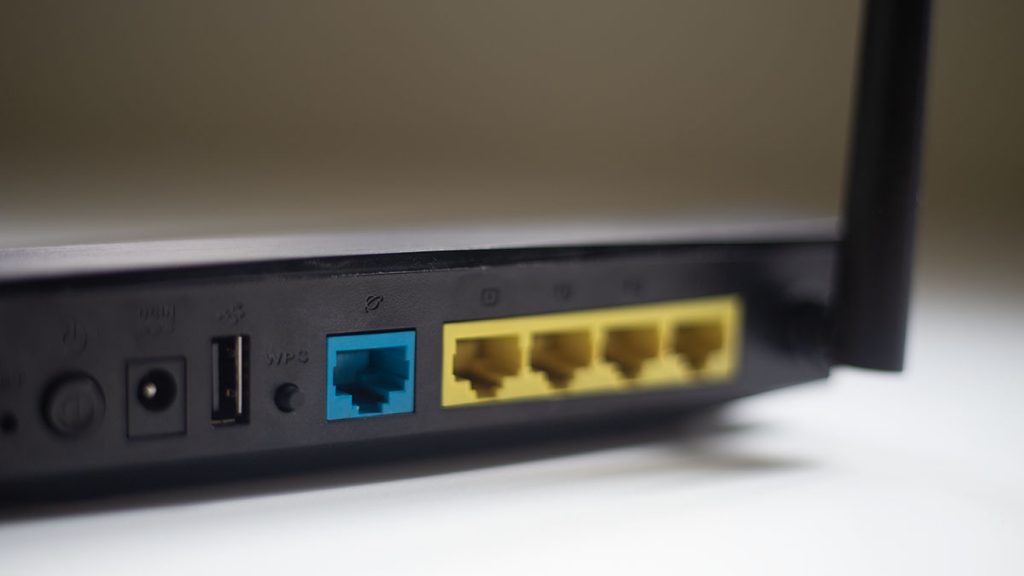
The second method is, purchase the VPN subscription and configure it to the router manually. The main issue with this method is that, depending on the VPN provider and the brand of Wi-Fi router, the installation procedure will vary. For your help, you can get the manual guide and video tutorial directly from the respective VPN website.
Use VPN on PS3/PS4 through Windows PC
This is another way to use VPN on PlayStation consoles. For this method, you have to install the VPN app on your Windows PC. Purchase the best VPN service and install it on your Windows. After installing the VPN software, follow these steps:
#1: Connect your Windows PC to the PlayStation console with the help of Ethernet cable.
#2: On your Windows PC, open Control Panel.
#3: Navigate to Internet Network -> Network & Sharing Center -> Change Adapter Settings.
#4: Right-click your VPN service name and open Properties menu.
#5: Select Sharing Tab and make sure that box notifying “Allow other network users to connect through this computer’s internet connection” is selected.
#6: Now, tap Select a private network connection and click OK.
#7: Select your PS4/PS3 Ethernet Connection and click OK.
#8: Now, launch your PlayStation and navigate to Settings -> Network Settings-> Set Up Internet Connection -> Select Use a LAN Cable and put the connection method as Easy.
#9: When prompted, select Do Not Use a Proxy Server.
#10: That’s it. Now, you can access VPN on your PlayStation console without any hassle.
Use VPN on PS4/PS3 through Mac
Just like the PC method, you need to install and run VPN service on your Mac. Now, go through the following steps to access VPN via Mac:
#1: With the help of Ethernet cable, connect the Xbox console to Mac.
#2: Navigate to System Preferences -> Sharing -> Internet Sharing.
#3: From the “Share your connection from” drop-down, click Wi-Fi.
#4: From the “To computers using” list, select Ethernet.
#5: Make sure that the box to the left of Internet Sharing is enabled.
#6: Launch the VPN and connect to your chosen server.
#7: Now, go through the Steps 8-10 that are mentioned in the PC method.
Final Thoughts
These are the three easiest methods available to use VPN service on PlayStation consoles. Now, you can access the geo-restricted gaming servers and geo-restricted media’s on your PS4/PS3. There are plenty of VPN services available on the internet. Make sure to select the VPN service which provides access to numerous servers along with advanced security features.
Thank you for visiting Techfollows.com. For further queries and feedback, feel free to leave a comment below. Follow our Facebook and Twitter profiles for regular updates.
Disclosure: If we like a product or service, we might refer them to our readers via an affiliate link, which means we may receive a referral commission from the sale if you buy the product that we recommended, read more about that in our affiliate disclosure.

![How to Setup and Use VPN on PS4/PS3 [2021] VPN on PS4](https://www.techfollows.com/wp-content/uploads/2019/06/VPN-on-PS4-2-e1560164880289-1024x468.jpg)