Whatsapp is a cross-platform messaging application which works as a medium to communicate with each other only with an internet connection. This application is used by people of different age groups and they enjoy conversing with their friends, family members and colleagues. Whatsapp hosts plenty of security features to protect our privacy. Among them blocking is one of the great privacy features which helps you to keep away nosey neighbours, relatives, and annoying friends. If you block a contact in Whatsapp, then you will not receive any messages or calls until you unblock them. Even after unblocking the contact, you will not receive any messages that were sent to you when the contact was blocked. The contact who was blocked by you cannot see your online activities like last seen, Status and profile picture.
Related: How to Know If Someone Blocked You On Whatsapp?
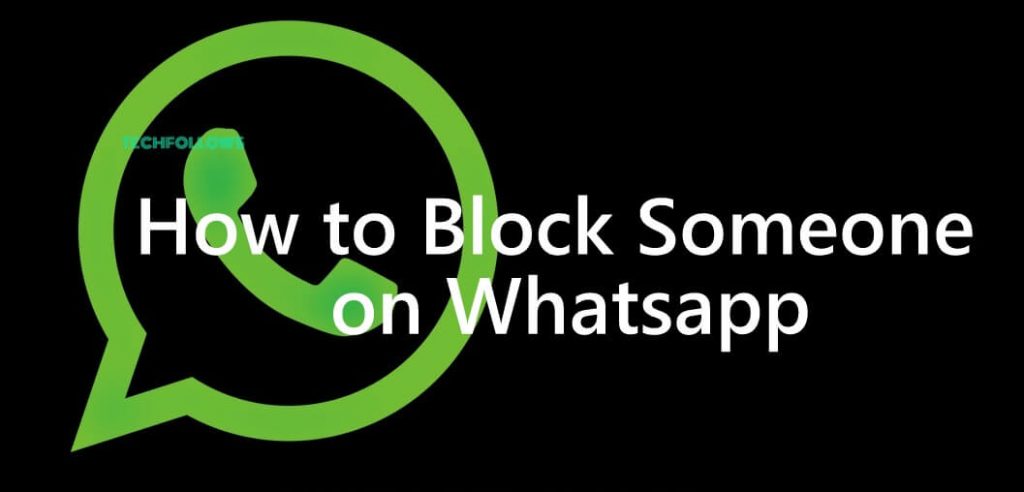
Note: The blocked contact cannot send you any messages personally, but they can send messages in group chat.
Information Use !!
Concerned about online trackers and introducers tracing your internet activity? Or do you face geo-restrictions while streaming? Get NordVPN - the ultra-fast VPN trusted by millions, which is available at 69% off + 3 Months Extra. With the Double VPN, Split tunneling, and Custom DNS, you can experience internet freedom anytime, anywhere.

Learn How to Broadcast on Whatsapp?
How to Block Someone on WhatsApp
The tutorial discusses the detailed procedure involved in blocking contacts in Whatsapp on Android, iOS and Windows Phone.
#1. Blocking Saved Contacts in Whatsapp
- Blocking Saved Contacts on Android
- Blocking Saved Contacts on iPhone
- Blocking Saved Contacts on Windows Phone
#2. Blocking Unknown Contacts in Whatsapp
- Blocking Unknown Contacts on Android
- Blocking Unknown Contacts on iPhone
- Blocking Unknown Contacts on Windows Phone
#3. Unblock Blocked Contacts in Whatsapp
- Unblock Blocked Contacts on Android
- Unblock Blocked Contacts on iPhone
- Unblock Blocked Contacts on Windows Phone
Blocking Saved Contacts in Whatsapp
In Whatsapp, blocking contacts is a simple task. Here we discuss how to block the known contacts on various devices like Android, iPhone and Windows Phone.
Blocking Saved Contacts on Android
Step 1: Launch Whatsapp on your device.
Step 2: Tap the Menu Icon in the top left corner of the screen.
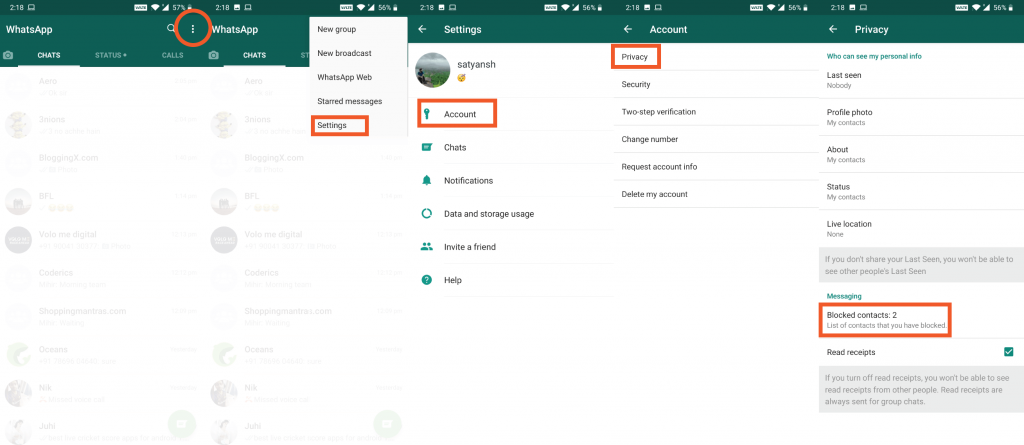
Step 3: In the menu bar tap Settings and select Account option.
Step 4: Click Privacy option in the Accounts page.
Step 5: Tap and open the Blocked Contacts page and click Add new option where you can add contact which you wish to block.
Blocking Saved Contacts on iPhone
Step 1: Open Whatsapp on your iPhone.
Step 2: Click the Settings icon in the bottom of the screen and tap the Account option.
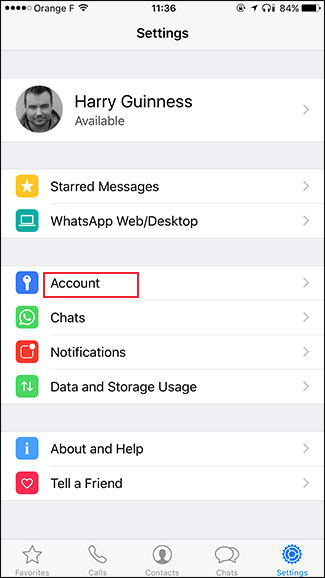
Step 3: Tap the Privacy option.
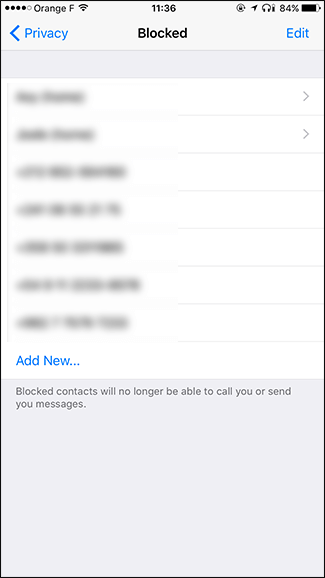
Step 4: Click the Blocked option and tap Add New and select the name of the contact whom you need to block.
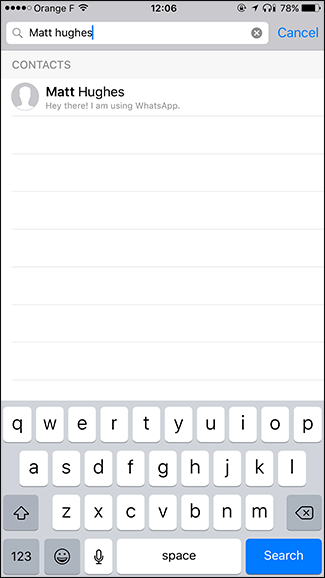
Blocking Saved Contacts on Windows Phone
Step 1: Start Whatsapp on Windows Phone.
Step 2: In the Whatsapp home screen, tap More option and select the Settings.

Step 3: Click the Contacts option in the Settings page.
Step 4: Click the Blocked Contacts and tap plus icon (+) to add contacts in the block list.
Step 5: Select the name of the contact that you want to block.
Blocking Unknown Contacts in Whatsapp
Here we are going to see how to block the unknown contacts on Whatsapp. The method given below is applicable for Android, iPhone and Windows Phone.
Blocking Unknown Contacts on Android
Step 1: Tap and open Whatsapp on your device.
Step 2: In the main screen, open the chat you received from the
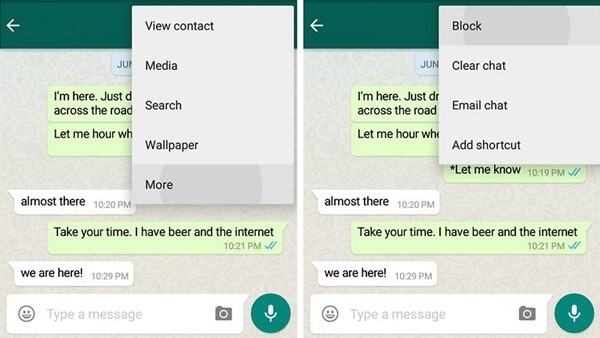
Step 3: Click menu and tap Block.
Blocking Unknown Contacts on iPhone
Step 1: Open Whatsapp on iPhone.
Step 2: Tap and open the chat you received from the Unknown contact.
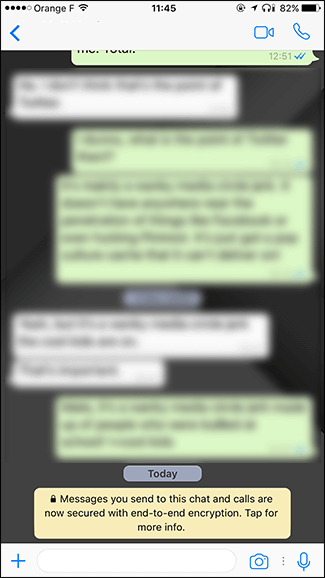
Step 3: Open menu and tap the Block this contact option.
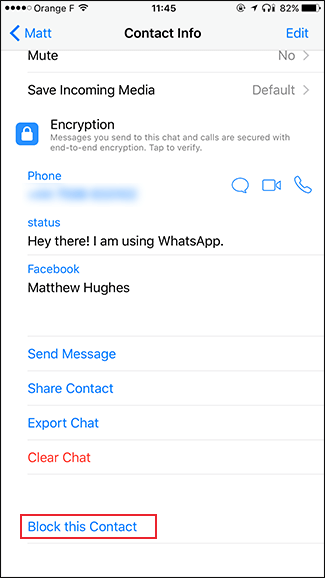
Step 4: Report the user by tapping the Report and Block option.
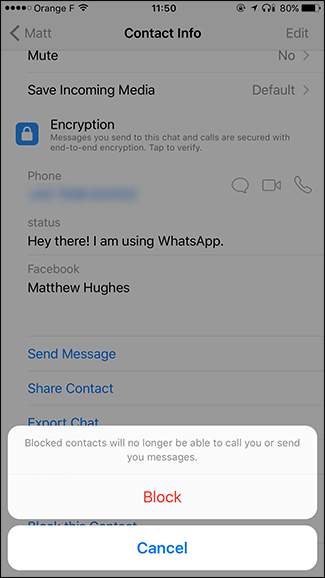
Blocking Unknown Contacts on Windows Phone
Step 1: Launch Whatsapp on Windows Phone.
Step 2: Open the unknown contact message.
Step 3: In the conversation page, tap More option.
Step 4: Click the Block option to block the contact and again tap the Block option for confirmation.
Related: How to Hide Whatsapp Status? and How to Save Whatsapp Status?
Unblock Blocked Contacts in Whatsapp
Just like blocking, Unblocking is also very simple. We have explained below how to unblock contacts in Whatsapp on Android, iPhone
Unblock Blocked Contacts on Android
Step 1: Open Whatsapp on Android device.
Step 2: Click the Menu icon and select the Settings option.
Step 3: Click the Account option and select Privacy.
Step 4: In the Privacy page, select the Blocked Contacts.
Step 5: Tap and hold the contact until you receive a prompt.
Step 6: Tap Unblock from the menu.
Unblock Blocked Contacts on iPhone
Step 1: Launch Whatsapp on iPhone.
Step 2: Click the Settings icon and tap Account.
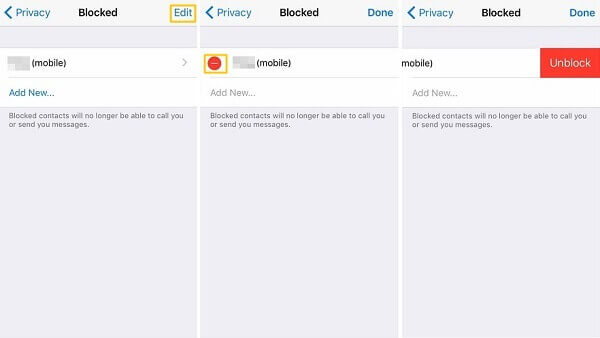
Step 3: Tap the Privacy option and open the Blocked page.
Step 4: Swipe left on the contact you wish to unblock.
Step 5: Click the Unblock option.
Unblock Blocked Contacts on Windows Phone
Step 1: Open Whatsapp on Windows Phone.
Step 2: Tap the More option in the screen and select Settings.
Step 3: In the settings page, tap the Contacts option.
Step 4: Click the Blocked Contacts. In the next page, tap and hold the unblocking contact.
Step 5: Tap the Unblock option in the popup.
You may also like: How to Backup Whatsapp Chat and Restore Whatsapp data.
Final Thoughts
Blocking and Unblocking contacts feature is used for maintaining your privacy in Whatsapp. Once you blocked a known or unknown contact, then you will not receive any message or call from that particular number till you unblock that number. So it is one of the best privacy feature to keep yourself free from annoying contacts.
Thank you for reading this post. For further queries, comment below.
Disclosure: If we like a product or service, we might refer them to our readers via an affiliate link, which means we may receive a referral commission from the sale if you buy the product that we recommended, read more about that in our affiliate disclosure.

![How to Block Someone on Whatsapp [2021] How to Block Someone on Whatsapp](https://www.techfollows.com/wp-content/uploads/2019/03/Block-Someone-on-Whatsapp16-1024x491.jpg)