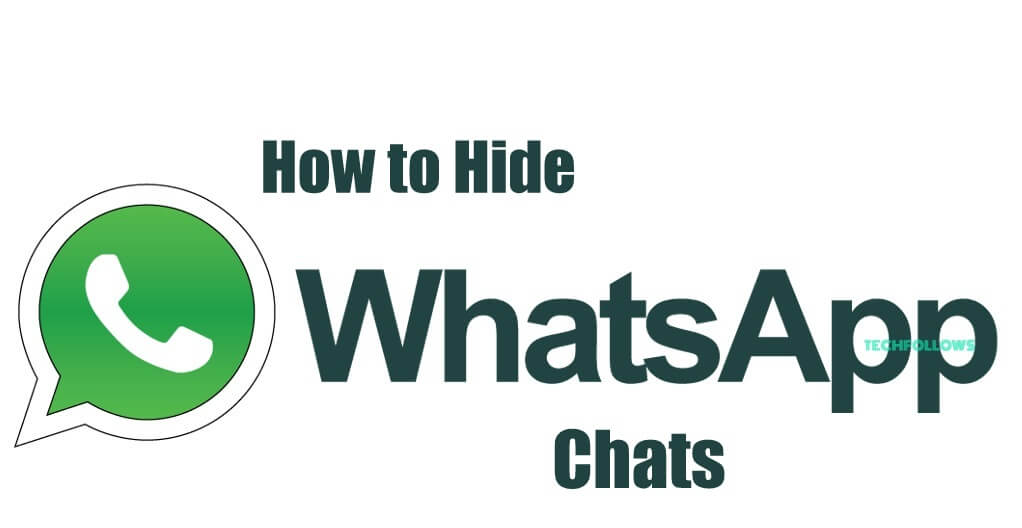Whatsapp is the most popular smartphone messaging application. In Whatsapp application, you can hide your personal chats rather than deleting it permanently. In the beginning, this feature is not available but after Whatsapp Update, it allows its user to hide their Whatsapp chats. In this article, we will teach you some simple steps to hide and revive Whatsapp Chats on Android, iOS and other Whatsapp supported devices.

How to Hide/Un-Hide Whatsapp Chats
Here we offer simple steps to hide and un-hide your Whatsapp chats on your Android and iOS devices.
How to Hide Whatsapp Chats on Android
Step 1: Launch Whatsapp app on your device.
Information Use !!
Concerned about online trackers and introducers tracing your internet activity? Or do you face geo-restrictions while streaming? Get NordVPN - the ultra-fast VPN trusted by millions, which is available at 69% off + 3 Months Extra. With the Double VPN, Split tunneling, and Custom DNS, you can experience internet freedom anytime, anywhere.

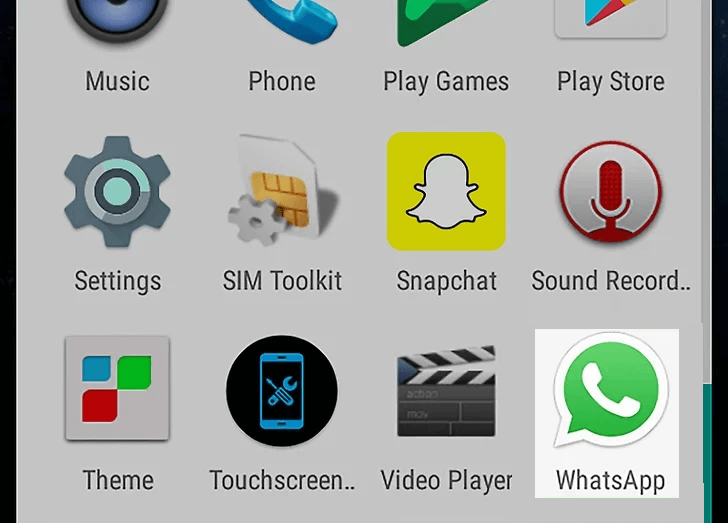
Step 2: Long press the chat you want to hide. An Archive option appears on the top of the screen.
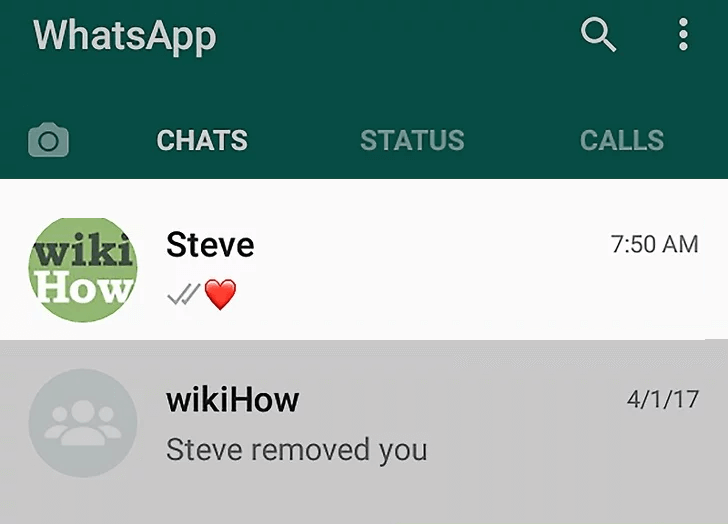
Step 3: Select the Archie button, your chat will be hidden from the chat list.
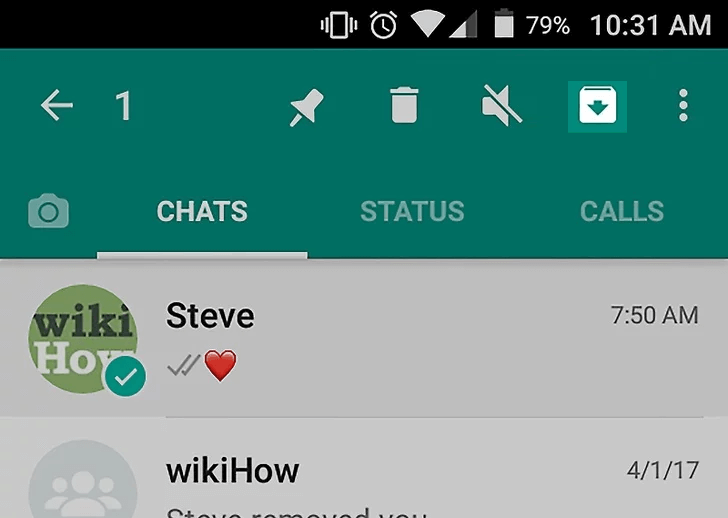
Step 4: In Whatsapp Chats, you will see the Archived Chats.
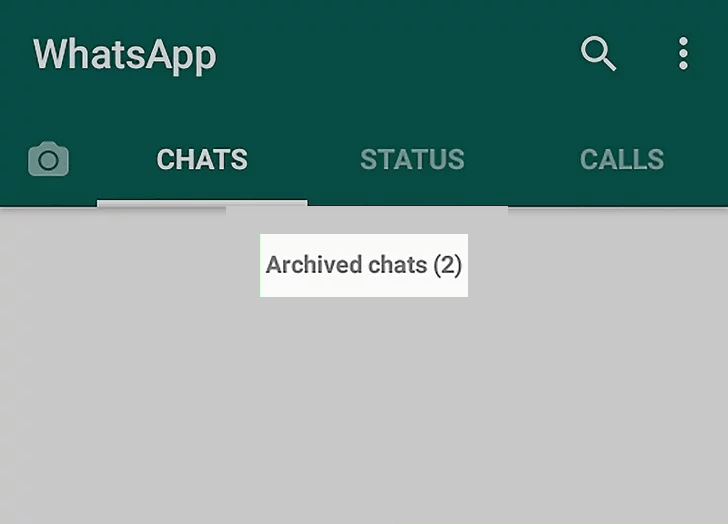
Step 5: Tap on the Archive chat to view the hidden chat.
That’s it. You chats has been successfully hidden.
You may also like to learn How to Update Whatsapp?
How to Hide Multiple Chats on Android
Step 1: Open the Whatsapp on your device.
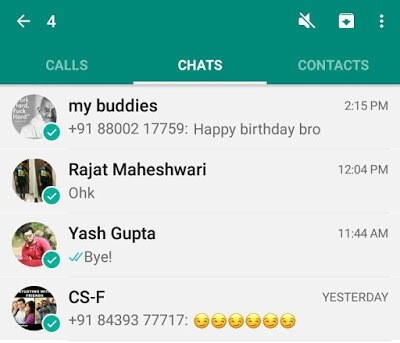
Step 2: Long tap on any contact and select the multiple contacts which you desired to hide.
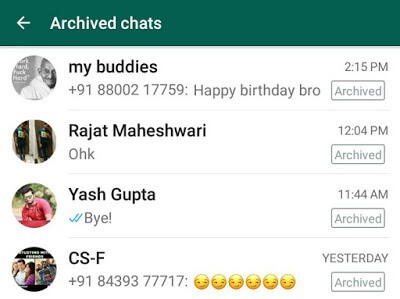
Step 3: Click the Archive icon to hide all the selected contacts.
You can check the hidden chats in the archive section of the app.
How to Un-hide Whatsapp Chats on Android
Step 1: In Whatsapp, scroll down to the bottom of the application where you can find all the Archived Contacts. Select Archived Contacts.
Step 2: List of archived chats will appear on the screen. Long tap on the chat whom you want to unarchive.
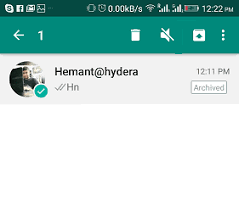
Step 3: After selecting the chats, click the Unarchive icon which located on the top of the screen.
After doing that, the chats will appear on your Whatsapp Chat’s List.
How to Hide Whatsapp Chats on iPhone or iPad
Step 1: Open Whatsapp App on your iOS device.
Step 2: In the chat screen of the app, you have to swipe left the desired contact that you need to hide.
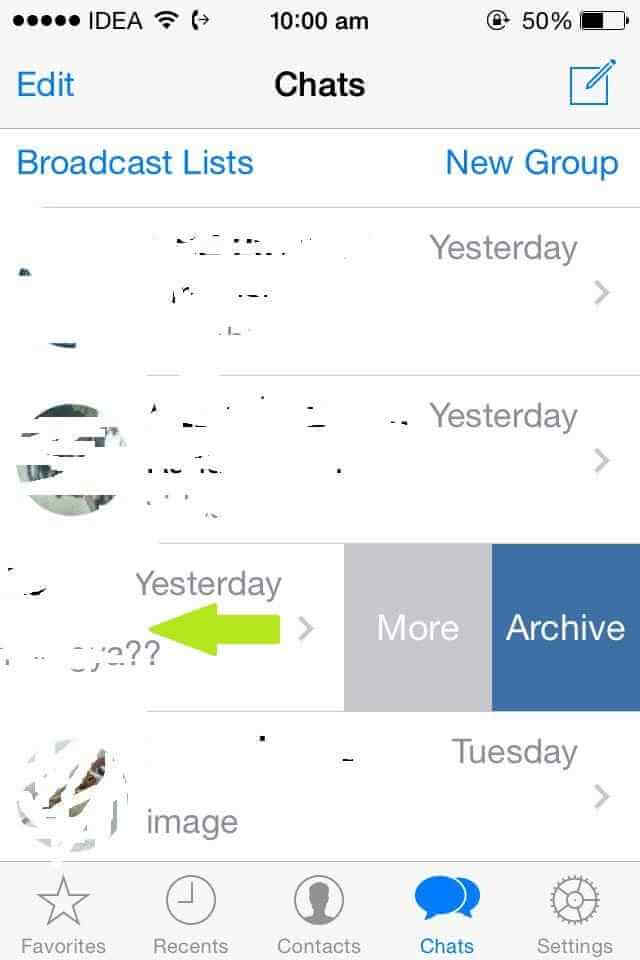
Step 3: Click the Archive option.
Step 4: After selecting the Archive option the contact will get hidden or removed from the main chat screen.
Step 5: In iOS devices, you can see the Archived chats in top of the main chat screen.
By using this guide you can also hide the Whatsapp group chats. It can be viewed in the hide or archive select Archived Chats.
How to Hide Multiple Whatsapp Chats on iPhone or iPad
Step 1: Open the Whatsapp on iOS device. Click the Edit option in the top left corner of the screen.
Step 2: Select the multiple chats that you need to hide.
Step 3: Once you selected all the chats, tap the Archive option which located at the bottom left corner of the screen.
Step 4: Now the chats get hidden or archived in Archived Chats.
How to Un-Archive Whatsapp Chats on iPhone or iPad
Step 1: In the top of the Whatsapp main chat screen, select the Archived Chats. Where you will see the list of hidden chats.
Step 2: Swipe left the contact which you want to un-hide.
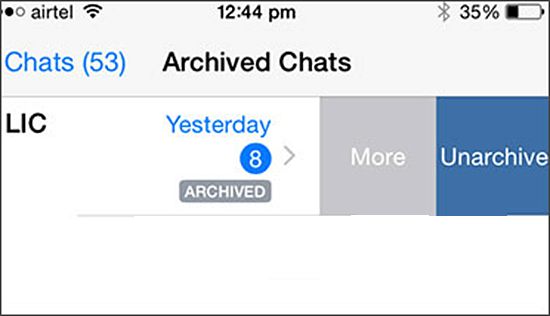
Step 3: Tap the Un-archive option.
Step 4: The chat, you un-archived will appear main chat screen.
If you have accidentally deleted your Whatsapp chat you can restore Whatsapp chat using this method
Final Thoughts
This methods will surely helpful for you to hide all your personal and official conversations from others. By hiding your unwanted chats in Whatsapp you will be safe from unwanted persons.
Thank you for reading this post. For further queries, comment below.
Disclosure: If we like a product or service, we might refer them to our readers via an affiliate link, which means we may receive a referral commission from the sale if you buy the product that we recommended, read more about that in our affiliate disclosure.