The Whatsapp messenger makes its progress every day with its new features in every other update. The makers have made the Whatsapp available on all platforms right from smartphones to PCs and not to mention the web version. Of all those, the web version of Whatsapp is the easiest and the convenient ones. As you can comfortably use the PC like the version on the web anywhere you go with the web.whatsapp version. It is easy to access the Whatsapp web in minutes and let us see in this guide how to launch it.
The Whatsapp web uses a QR code which you need to scan from your Whatsapp app on mobile (iOS / Android). Whatsapp is very clear about the user’s data security and privacy. The QR code generated keeps changing every 15 seconds. You cannot use a Whatsapp QR Code scanner to do this, you can only use your Whatsapp on your phone and the phone’s camera to scan the code.
Related: How to Transfer Whatsapp from iPhone to Android? [Updated 2019]
Information Use !!
Concerned about online trackers and introducers tracing your internet activity? Or do you face geo-restrictions while streaming? Get NordVPN - the ultra-fast VPN trusted by millions, which is available at 69% off + 3 Months Extra. With the Double VPN, Split tunneling, and Custom DNS, you can experience internet freedom anytime, anywhere.

How to Scan Whatsapp QR Code on iPhone
Follow these steps to scan Whatsapp QR code.
#1 Firstly, go to https://web.whatsapp.com/. You will see a QR code displayed on the screen.
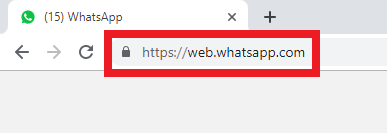
#2 Now launch Whatsapp on your iPhone / iPad.
#3 On the bottom right tap on Settings (gear icon).

#4 Tap on Whatsapp Web/Desktop
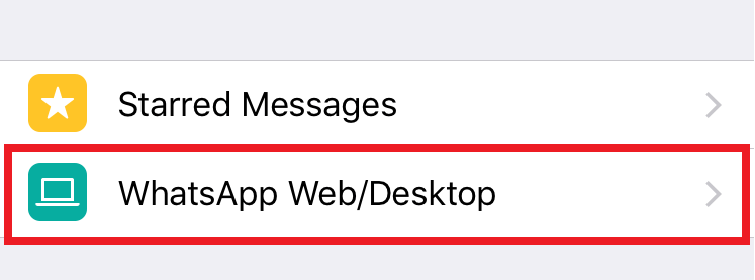
#5 Now you will see the list of devices you have used WhatsApp previously under Logged in devices. If you are a first time user you will see an empty list.
#6 Tap on Scan QR Code.
#7 With this the phone’s camera lauches. Point the camera to the QR code on the PC screen.
As soon as the QR code is scanned, your Whatsapp account loads on the PC with all the conversations.
Related: How to Use Two Whatsapp Accounts in a Phone? 2019
How to Scan Whatsapp QR Code on Android
The steps are almost similar on both the iOS and the Android devices. Just go through these steps to scan the QR code on android mobile.
#1 Go to https://web.whatsapp.com/. You will see a QR code displayed on the screen.
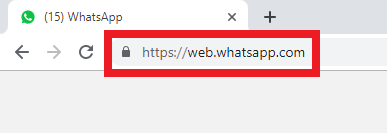
#2 Open Whatsapp on your mobile.
#3 Tap on the three dots menu on the top right.

#4 Tap the Whatsapp web.

#5 Now the QR code scanner opens up. Place the camera closer to the QR code displayed on the screen to scan it.

Your whatsapp account opens on the PC as the Whatsapp web version with the conversations.
Related: How to Backup Whatsapp Chat, Messages, Photos, Videos, Contacts to Google Drive / iCloud
Wrapping up
Whatsapp web is the most useful feature of Whatsapp when you want to access your account on a PC or personal or business related works. The whole process including the QR code scan and your account opening on PC takes not more than two minutes. Comment below your questions on this topic if any.
Disclosure: If we like a product or service, we might refer them to our readers via an affiliate link, which means we may receive a referral commission from the sale if you buy the product that we recommended, read more about that in our affiliate disclosure.

![How to Scan Web.Whatsapp QR Code [Steps with Screenshots] Scan Whatsapp Web QR Code (](https://www.techfollows.com/wp-content/uploads/2019/06/Scan-Whatsapp-Web-QR-Code-1-2.jpg)