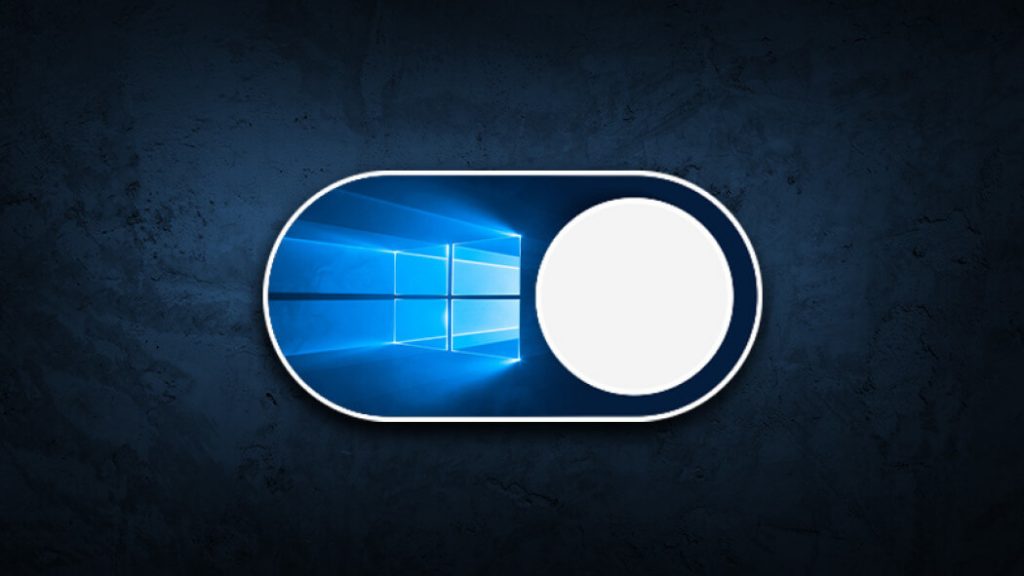For the past two years, the dark mode has become a popular feature that every user is looking for. The simple feature changes the app window from the usual light color to dark color. The feature is available for a wide array of apps and systems. Among them, Windows 10 is one of the most used platforms which officially has dark mode support. If you’re a regular user of Windows desktops or laptops, you can enable dark mode to reduce eye strains at night times.
If you’re are wondering how to enable dark mode on your Windows 10 machine, here is the guide to show you the step-by-step procedure.
Related Guide: How to Enable Dark Mode on Google Play Store
Information Use !!
Concerned about online trackers and introducers tracing your internet activity? Or do you face geo-restrictions while streaming? Get NordVPN - the ultra-fast VPN trusted by millions, which is available at 69% off + 3 Months Extra. With the Double VPN, Split tunneling, and Custom DNS, you can experience internet freedom anytime, anywhere.

How to Enable Windows 10 Dark Mode
Step 1: Launch your Windows 10 PC or laptop and press the Windows Key.
Step 2: Press the Settings icon located above the Power icon.
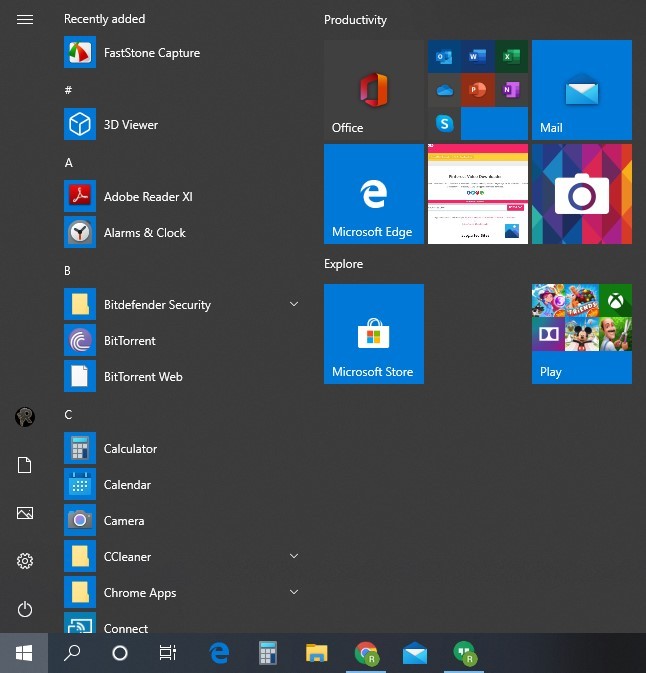
Step 3: Select the Personalization section.
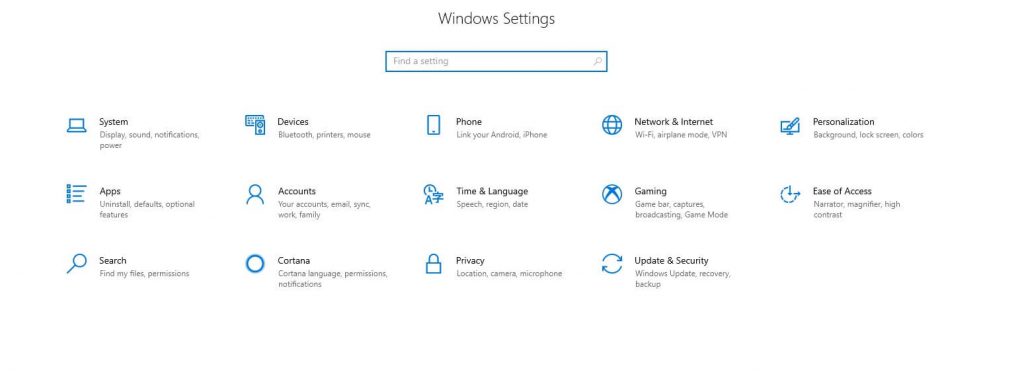
Step 4: On the left-side menu panel, select the section which labelled as Colors.
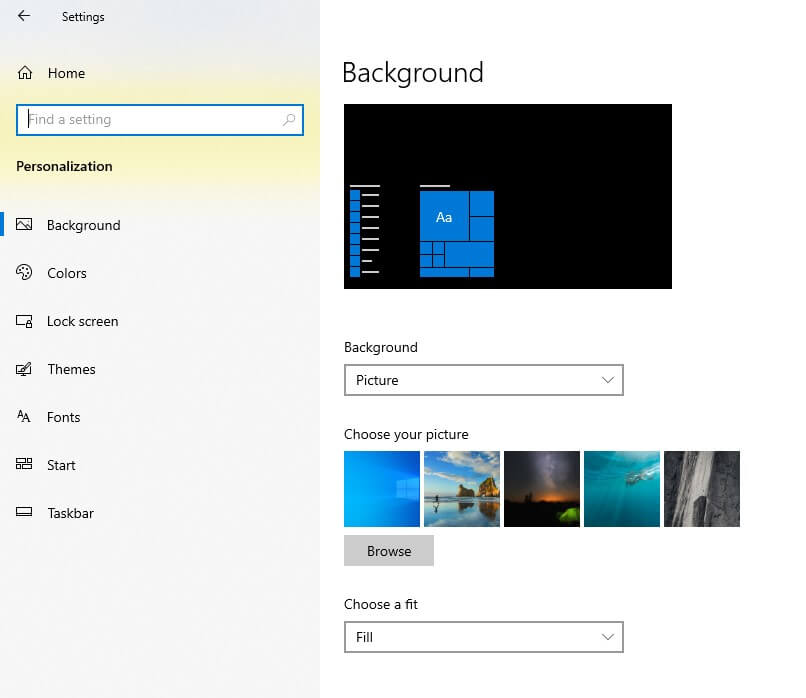
Step 5: Click the drop-down icon located below the Choose your color section.
Step 6: Select Dark.
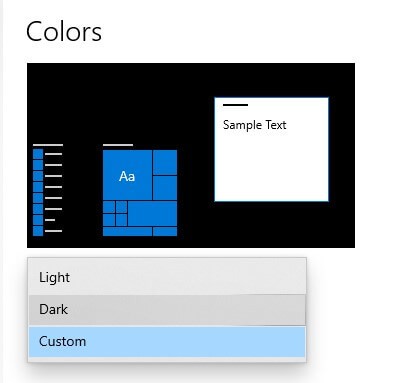
Enabling Dark Mode for Windows Apps
If you want to enable dark mode for Windows apps alone, head to Settings -> Personalization -> Colors -> Choose your Colour -> Custom.
Select the Dark option located below the Choose your default app mode section.
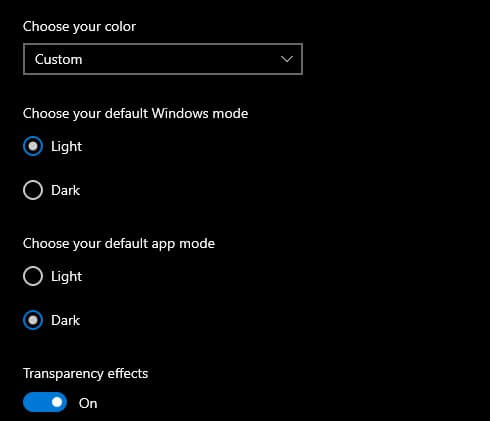
It will change the background of all Windows apps except MS Office apps (Word, Excel, Outlook, and Powerpoint), Microsoft Edge, and a few more. On those apps, you need to visit the built-in settings for a dark theme. You can also configure those apps to use the system theme as the default theme.
Thank you for visiting techfollows.com. If you had any queries related to this guide, you can mention it in the comments section. You can also use our Facebook and Twitter profiles to mention your issues.
Disclosure: If we like a product or service, we might refer them to our readers via an affiliate link, which means we may receive a referral commission from the sale if you buy the product that we recommended, read more about that in our affiliate disclosure.