Quick Answer
- The BeeTV app is not available for Firestick streaming devices and Fire TV.
- You have to sideload the app using its APK file.
BeeTV is a free video streaming application that lets you watch all the latest movies and shows. After the shutdown of Terrarium TV, I’ve been using BeeTV on my Firestick. Compared to the video content and features offered in BeeTV, it is safer to say that BeeTV is one of the best alternatives for Terrarium TV.
If you are a Terrarium user and want a reliable alternative, you can try the BeeTV app on your Firestick. Let’s see how to get the BeeTV app on Firestick.
How to Sideload BeeTV on Firestick [New Version]
The BeeTV app is not available on the Amazon App Store, many users have also complained about BeeTV not updating. You need to sideload the app using third-party installers. I used the Downloader app, and I suggest the same as it is the best third-party installer for Firestick. Make sure to upgrade your Firestick to the latest firmware and follow the below steps.
1. On your Firestick, click the Search tile under the Find menu.
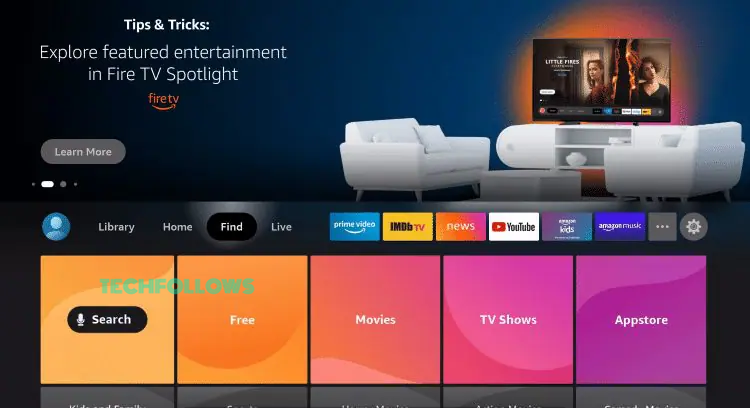
2. Enter Downloader and search for it.
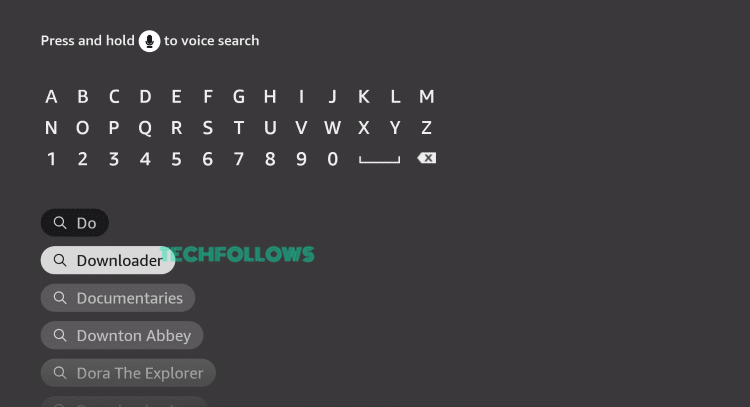
3. Select the Downloader app from the results.
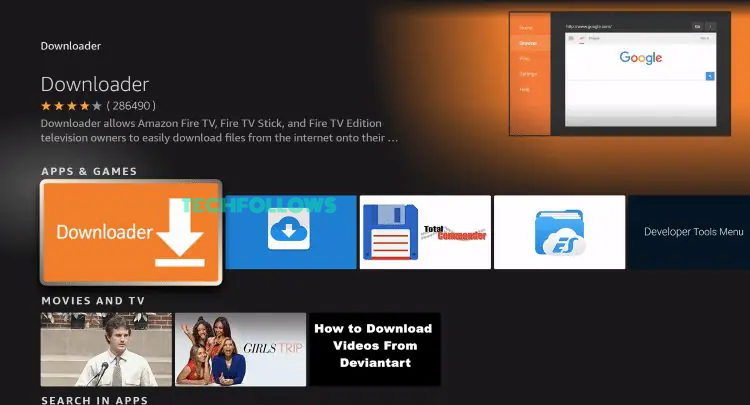
4. Then, tap the Get or Download button to install the Downloader app on Firestick.
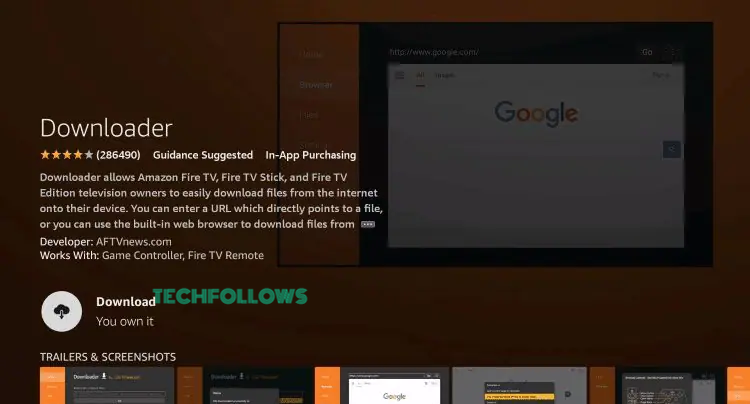
5. Now, go to the Firestick home screen and tap the Settings icon.
6. Tap the My Fire TV tile on the Settings menu.
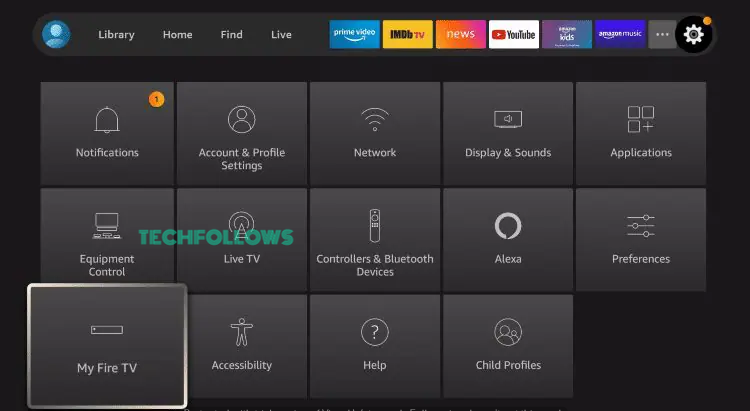
7. Select the Developer Options and choose the Install Unknown Apps feature.
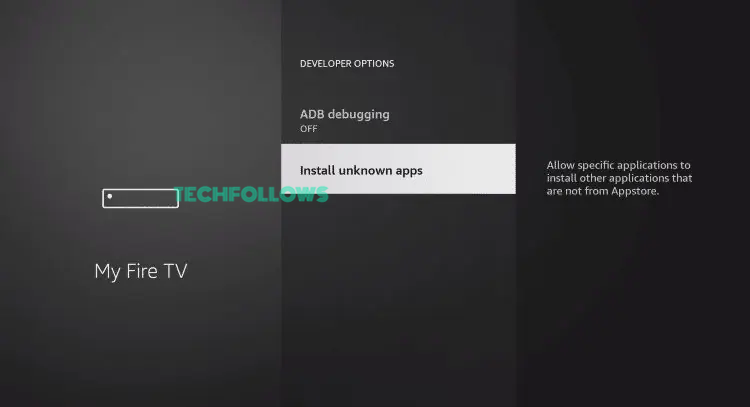
8. Choose the Downloader app and turn on the toggle.
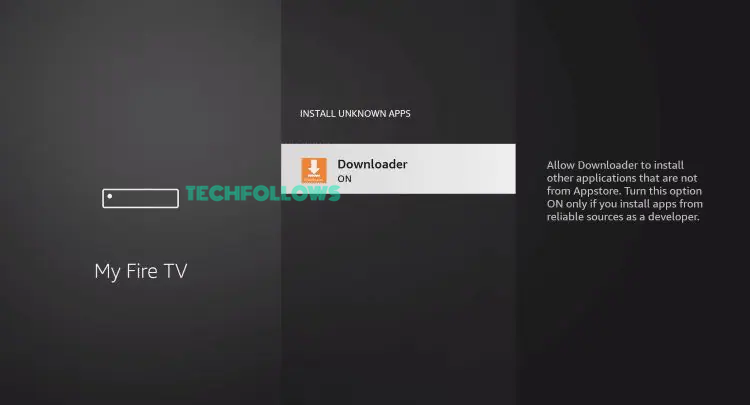
9. Then, open the Downloader app and go to the URL field.
10. Enter the BeeTV APK download URL (https://beetvapk.org/ddd23/) and click the Go button.
11. Now, the BeeTV APK file will be downloaded. Tap the Install button on the next screen to get the app.
12. Then, open the BeeTV app and stream all the video content for free.
How to Sideload BeeTV on Firestick [Old Version]
If you are using the older version of Firestick and can’t update it to the latest version, you can use the below guide to get the BeeTV app.
1. Launch Firestick and go to the Settings menu.
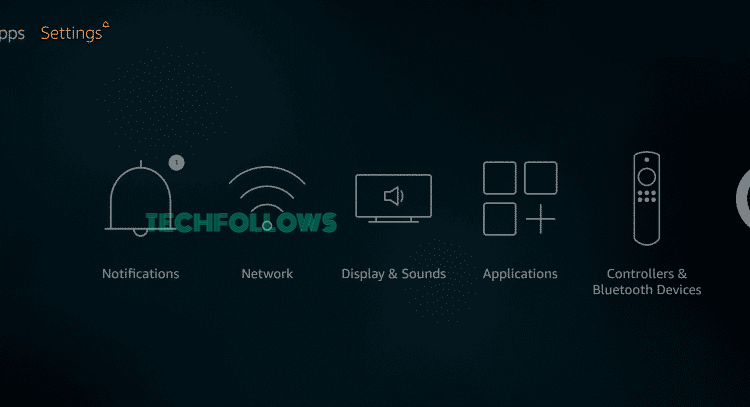
2. Select My Fire TV or Device.
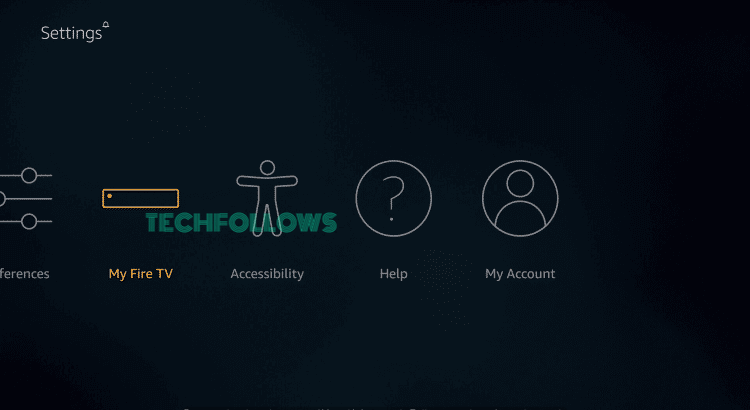
3. Select Developer Options.
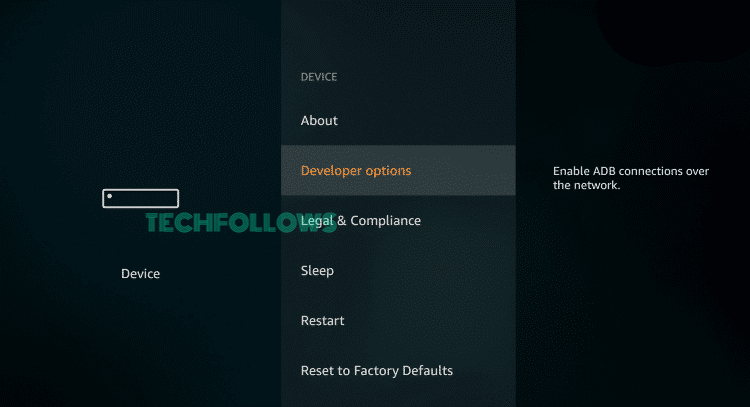
4. Click Apps from Unknown Sources.
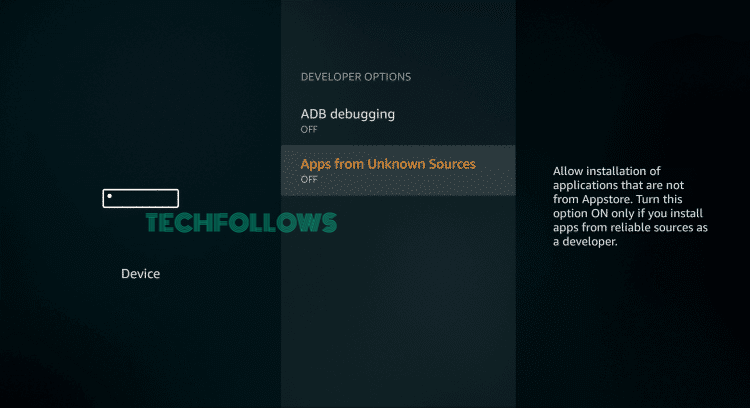
5. Select Turn On.
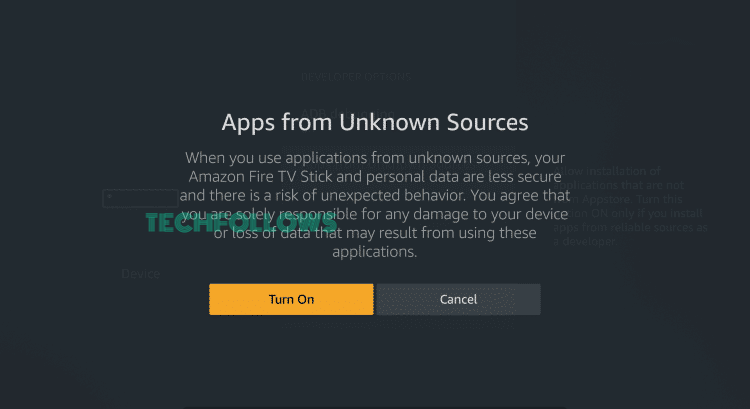
6. Launch the Downloader app. If you don’t have the app, install the Downloader app on Firestick from the Amazon App Store.
7. On the URL field, enter the BeeTV APK URL (https://bit.ly/3R0M34D).
8. Once you entered the URL, click GO.
9. After downloading the installer file, click the Install button.
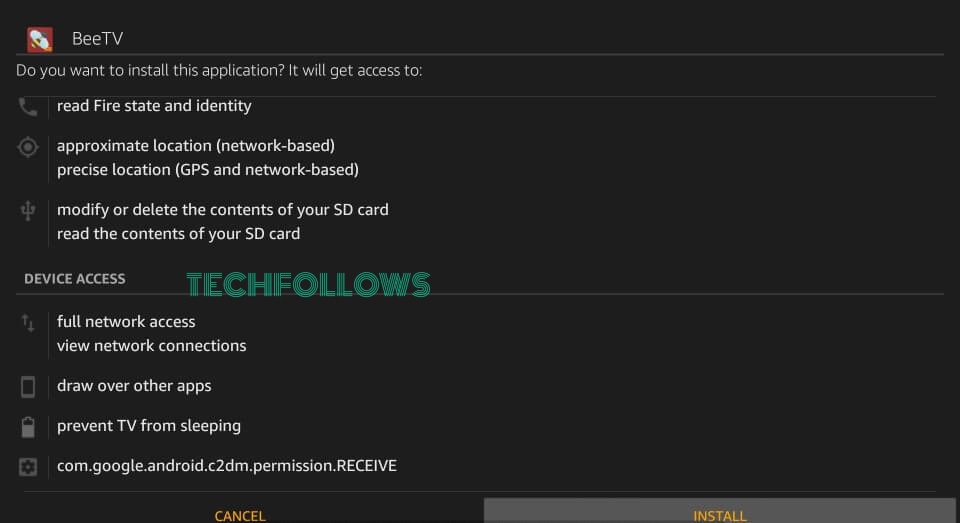
10. Select DONE to close the screen.
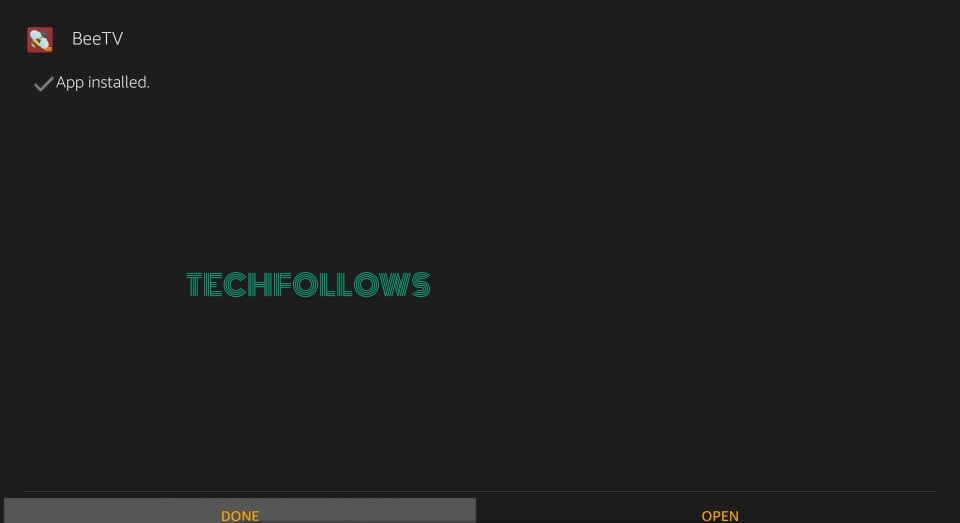
11. Now, you can launch the app from the Apps section and watch all the movies.
BeeTV Not Working on Firestick: How to Fix
As you are sideloading the BeeTV app, you might face some performance issues. If you have any such issues in the BeeTV app, follow the solutions below to fix them.
- Check your Firestick is connected to a stable WiFi network.
- Close the app and reopen the BeeTV app after a few minutes.
- Restart the Firestick and try again.
- Uninstall the BeeTV app and install it again.
- Make sure that you are using the correct download URL.
- If you are using any other third-party installers, make sure that it is a reliable one.
FAQ
Yes, BeeTV is a completely legal platform to use.




Comments are closed.