YouTube Music app is currently unavailable on the Amazon App Store. However, you can use the YouTube app to listen to the YouTube Music library. The YouTube app has a dedicated section where you can listen to all the popular tracks. This guide will clearly explain the steps to access YouTube Music on Firestick through the YouTube app.
How to Install YouTube App on Firestick
Some models of Firestick have the YouTube app pre-installed. If your Firestick is excluded from it, then you can follow the steps given below to get the YouTube app on your device.
1. Start the procedure by connecting your Firestick to the WiFi. Then, go back to the Home screen of Firestick.
2. Click the Find icon on the home page or launch the App Store from the Home page.
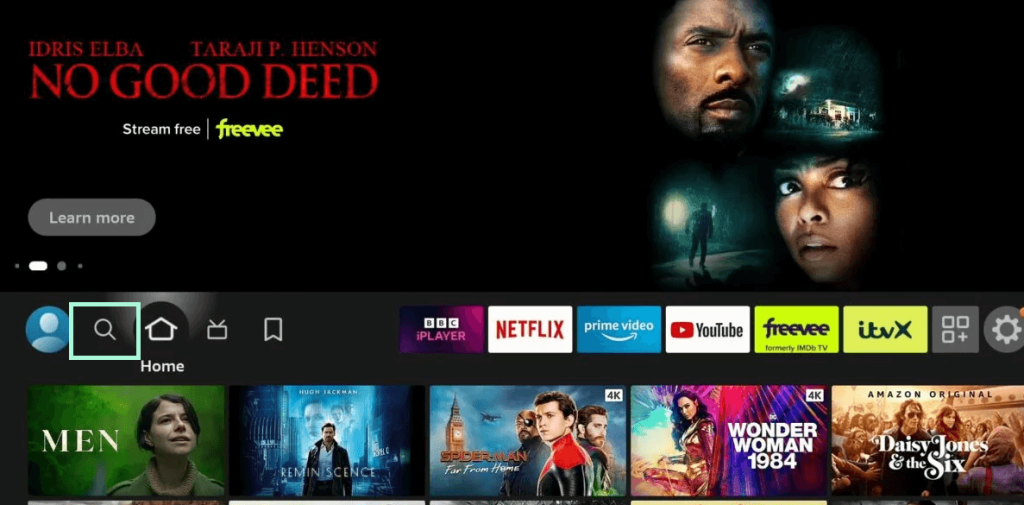
3. In the Search bar, type YouTube and select the app from the app list displayed on your device.
4. Hit the Get button to install the app and wait for the downloading process to complete.
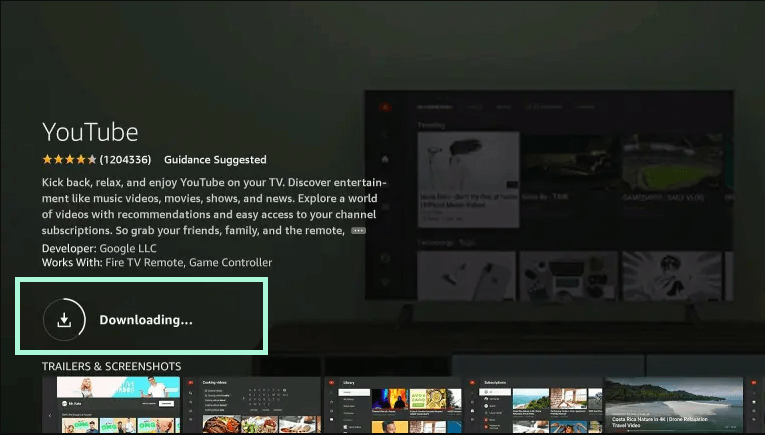
5. Finally, click the Open button to launch the YouTube app on your Firestick.
How to Listen to YouTube Music on Firestick
1. Once the YouTube app is launched on your Firestick, you will be directed to the Sign-in page of it.
2. You can use your Google account to sign in to YouTube.
3. Enter the credentials and tap the Sign In button to execute the process.
4. On the home page of YouTube, navigate to and click the Hamburger icon on the left.
5. Scroll down to highlight and open the Music option which will take you to the interface of the YouTube Music.
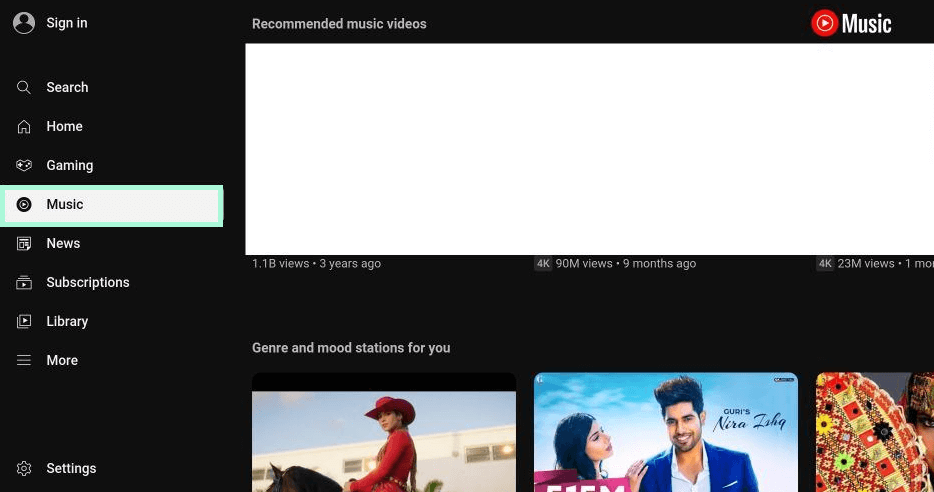
6. Now, you can search and listen to your favorite tracks.
FAQ
Yes, you can sideload the Android version of the YouTube Music app on Firestick using the Downloader app. However, you may find it difficult to access the app with the Fire TV remote.
The ads on YouTube music are completely based on the subscription you use. Since YouTube Music is a freemium service, you will be interrupted with ads if you are using a free version.

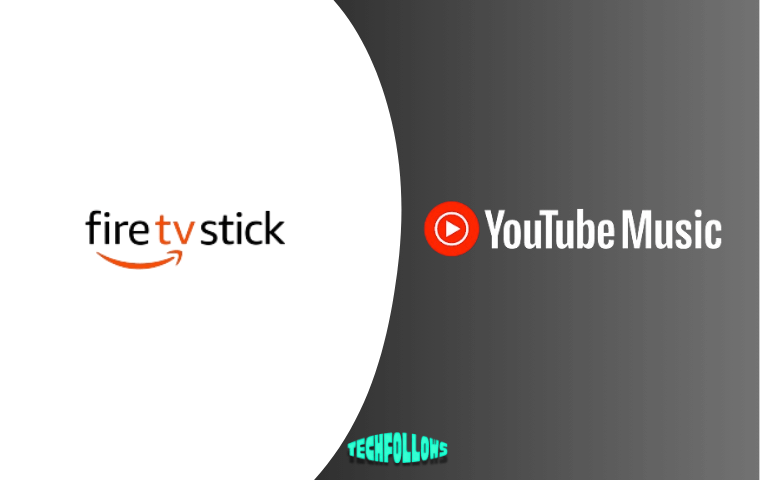


Comments are closed.