Zwift is the best application to make your indoor cycling more fun. Unfortunately, the Zwift application is not available on the Firestick for specific reasons. However, if you want to watch Zwift videos on your Firestick, you need to screen mirror it from the smartphone (Android or iPhone). The following section will explain the steps to screen mirror the videos from both devices.
Prerequisites
- Connect your Firestick and the smartphone to the same WiFi.
- To Screen Mirror your Android Phone, navigate to Settings → Display & Sounds → Enable Display Mirroring.
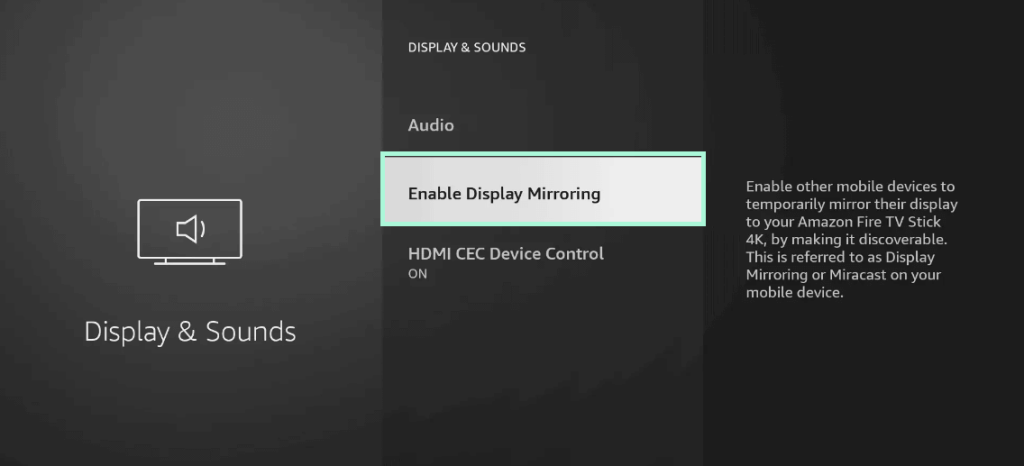
- To Screen Mirror your iPhone, install the AirScreen app on both devices.
Screen Mirror Zwift Videos to Firestick From Android
1. Get the Zwift app on your Android Phone from the Play Store.
2. Go through the login process within the app and then access the Notification Panel.
3. Now, hit the Cast icon and select your Firestick from the list of devices available.
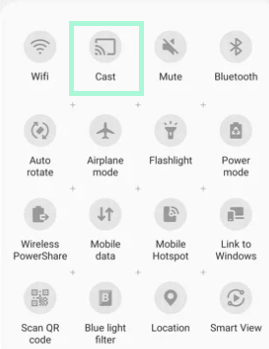
4. Thus, the Zwift app is screen mirrored to Firestick from Android phones.
Screen Mirror Zwift Videos to Firestick From iPhone
1. After installing the AirScreen app on both devices, enable the AirPlay option by navigating to the Settings menu of the AirScreen app on Firestick.
2. Install the Zwift app on your iPhone from the App Store and launch it.
3. Take your iPhone and go to Control Center, click the Screen Mirroring icon.
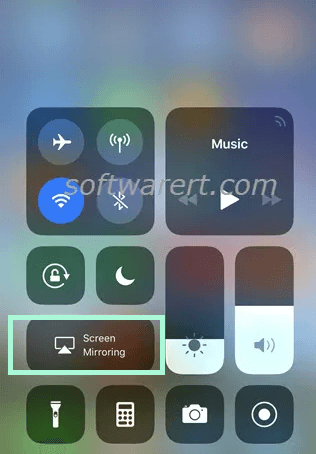
4. As a final step, choose your Firestick from the list of devices available.
5. That’s it. Launch the Zwift app and screen mirror the required video.
Why Zwift App is Not Available For Firestick?
Generally, the Zwift application uses advanced 3D processing and rendering options for better output. Since Firestick lacks the support for these options, the Zwift app is not yet available on the Amazon App Store. Even if you sideload the app, you will get an error message stating that “the app is not supported on your TV.”

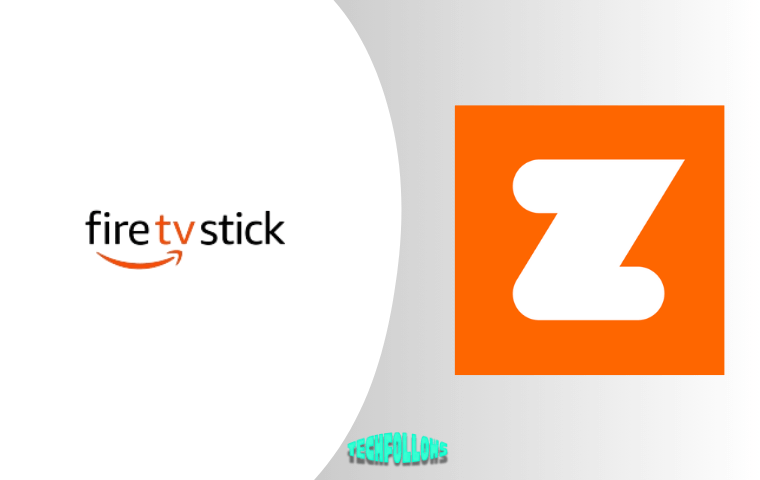


Comments are closed.