IPTV is a magnificent choice for streaming movies, TV shows, and live TV on a Windows PC. To access IPTV content, ensure you have installed the IPTV player on your desktop or laptop. Then, you should input your provider’s playlist links to start streaming the desired IPTV titles on your PC. If you are going to use an IPTV player for the first time, you may be confused about choosing the best one for Windows. To help you out, we have listed 9 IPTV players for Windows that we personally tested and used for a long period.
MyIPTV Player
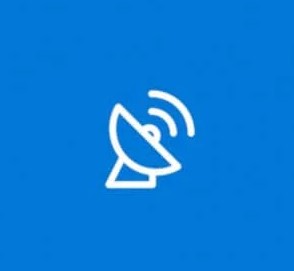
MyIPTV Player is a popular media player that supports M3U playlist links of all major IPTV service providers. It also supports playing media files using an external media player such as a VLC media player or Windows 10 media player. Additionally, it supports live recording, making it easy to rewatch live TV shows at any time. With this player, you can also download VOD streams and watch them offline.
Features & Highlights
| Video Quality | Supports up to 1080p Quality |
| EPG Guide | Yes |
| PIP Mode | No |
| Parental Controls | Yes |
| Pricing | – |
| Compatible Windows Version | Windows 10 or higher |
| Activation Website | – |
VLC Media Player

VLC Media Player is another of the best multimedia players for streaming IPTV content on Windows PCs. This app allows you to stream live TV channels by importing M3U URL links from your IPTV service provider. In addition to network streams, you can use it as an offline media player for playing local media files, such as music and videos of all formats.
Features & Highlights
| Video Quality | Supports up to 4K quality |
| EPG Guide | Yes |
| PIP Mode | Yes |
| Parental Controls | Yes |
| Pricing | – |
| Compatible Windows Version | Windows 10 or higher |
| Activation Website | – |
Web IPTV Player

Like other IPTV players, Web IPTV Player doesn’t have an official app for Windows. Instead, access the web version of Web IPTV Player and input the M3U playlist link or upload the IPTV file to stream its content. This player supports movies, TV series, and even live TV channels. In addition, you can use the Catch-up feature to rewatch live TV channels from a particular time.
Features & Highlights
| Video Quality | Supports up to 4K quality |
| EPG Guide | Yes |
| PIP Mode | No |
| Parental Controls | No |
| Pricing | – |
| Compatible Windows Version | All Windows devices |
| Activation Website | – |
IPTV Smarters

IPTV Smarters is a wise choice for streaming live channels and VOD libraries, such as movies and TV shows. The IPTV Smarters app is unavailable in the Microsoft Store, but you can install it on a Windows PC by visiting the IPTV Smarters website. This IPTV player supports M3U playlist links of all IPTV providers, so you can watch or download media files in high quality.
Features & Highlights
| Video Quality | Supports up to 4K quality |
| EPG Guide | Yes |
| PIP Mode | Yes |
| Parental Controls | Yes |
| Pricing | – |
| Compatible Windows Version | Windows 10 or higher |
| Activation Website | – |
OttPlayer

OttPlayer supports M3U and M3U8 playlist links of all IPTV service providers. The best thing about the OttPlayer app is that it can be used ad-free on a Windows PC. Moreover, it supports network streaming protocols such as HLS, RTSP, TS by UDP, and RTMP. Therefore, you can play on-demand library on Windows without buffering problems.
Features & Highlights
| Video Quality | Supports up to 4K quality |
| EPG Guide | Yes |
| PIP Mode | No |
| Parental Controls | No |
| Pricing | – |
| Compatible Windows Version | Windows 10 or higher |
| Activation Website | – |
PotPlayer
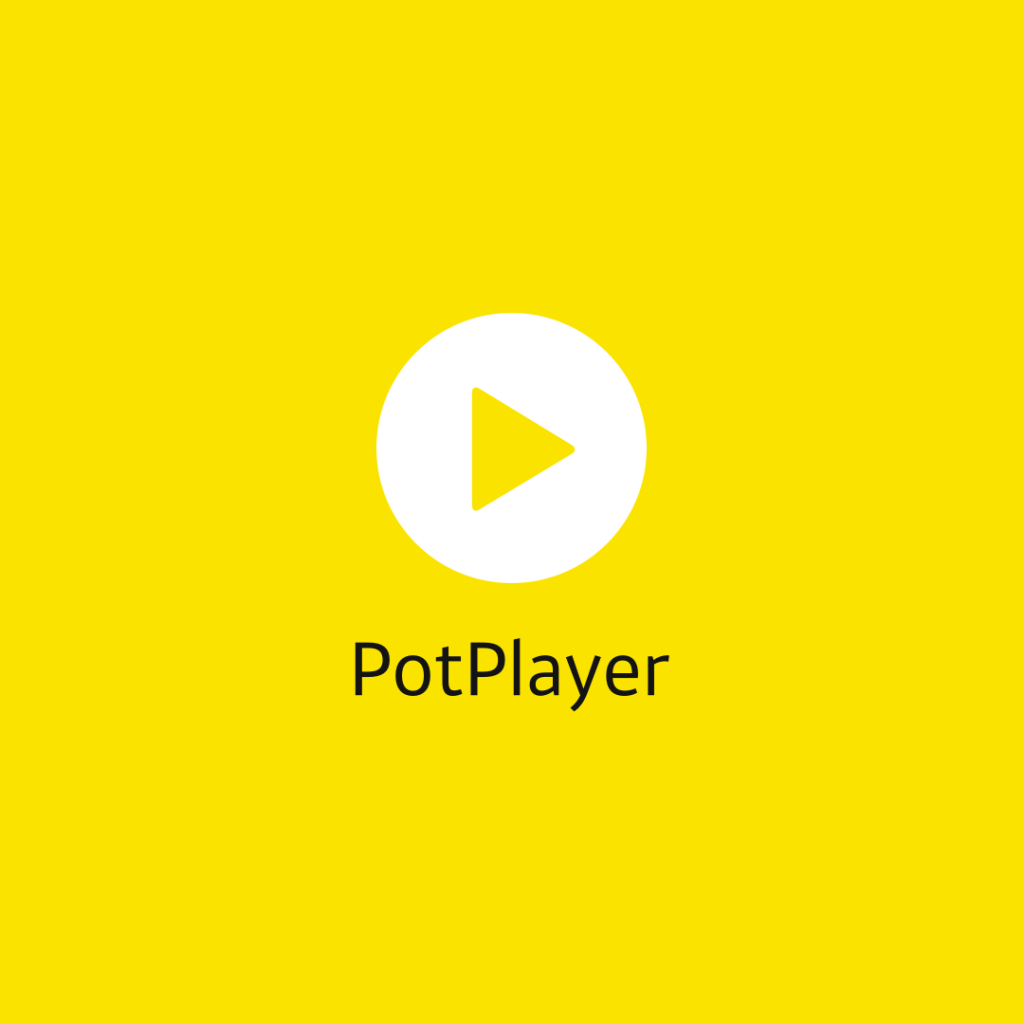
PotPlayer is one of the best multimedia players that is compatible with playing IPTV using M3U playlist links. Not just IPTV, you can use it as as external video player for your local files on your Windows. The special feature of PotPlayer is that it supports media files formatted in 3D. Furthermore, you can customize the player with a collection of attractive themes.
Features & Highlights
| Video Quality | Supports up to 1080p quality |
| EPG Guide | No |
| PIP Mode | Yes |
| Parental Controls | No |
| Pricing | – |
| Compatible Windows Version | Windows 10 or higher |
| Activation Website | – |
IPTV Player+

IPTV Player+ is a subscription-based IPTV player that costs $4.99. With premium, you will get ad-free access on your Windows PC, so you can watch live TV channels and VOD library without interruptions. You can upload multiple IPTV playlist formats, such as M3U, M3U8, and XSPF. If you don’t have links, you can also upload IPTV files and stream the corresponding media files.
Features & Highlights
| Video Quality | Supports up to 1080p quality |
| EPG Guide | Yes |
| PIP Mode | No |
| Parental Controls | No |
| Pricing | – |
| Compatible Windows Version | Windows 10 or higher |
| Activation Website | – |
MaxPlayer

MaxPlayer is the best free IPTV player available for Windows in the Microsoft Store. It features a modern and user-friendly interface, so you can upload playlists in M3U and Xtream Codes API formats and access them easily. You can even mark frequently watching channels to your favorites list for quick access. With the Catch-up TV feature, you can resume live TV channels from where you have left off.
Features & Highlights
| Video Quality | Supports up to 4K quality |
| EPG Guide | Yes |
| PIP Mode | No |
| Parental Controls | No |
| Pricing | Starts from €1.50/month |
| Compatible Windows Version | Windows 10 or higher |
| Activation Website | https://my.maxplayer.tv/ |
FSPlayer TV

FSPlayer TV is a free-to-use Windows PC-compatible media player that supports playing IPTV source files using M3U and M3U8 playlist links. By default, FSPlayer TV features a dark theme that makes it easy to binge-watch TV series and movies at night without getting eye strain. This app lets you organize a playlist specifically for the VOD library and live TV so you can find what you need instantly.
Features & Highlights
| Video Quality | Supports up to 1080p quality |
| EPG Guide | Yes |
| PIP Mode | No |
| Parental Controls | No |
| Pricing | – |
| Compatible Windows Version | Windows 10 or higher |
| Activation Website | – |
Wrapping Up
The above-mentioned IPTV players are handpicked, and you can pick the preferred one based on your streaming requirements. Upgrading to a premium IPTV player is up to you, where you can watch a VOD library and live TV without any commercials. Among these nine best IPTV players, we will say VLC Media Player has the upper hand due to its simple UI and stability. Plus, you can use it as an external media player to play media files on your Windows PC.




Comments are closed.