Are you the type of person who sends fancy texts to your friends and colleagues on WhatsApp? Then, try underlining the text messages to create a new experience. Unfortunately, WhatsApp didn’t add a shortcut to underline the messages.
However, we have listed the alternative approaches you can follow to make your text underlined on WhatsApp messenger.
How to Underline a Message on WhatsApp
As there’s no official way or shortcuts to underline texts in WhatsApp, you can use a third-party online text generator to proceed. Here, we’ve used YayText! to generate the underlined texts to use in WhatsApp.
This method will work on all devices, including Android, iPhone, and PCs.
1. Unlock your smartphone or PC and launch your desired web browser.
2. After that, hover over to the search section and input Underline Text Generator.
3. Now, a list of third-party underline text generators will display. Choose your preferred one. Here we’ve selected Yay Text!, as it’s ranking at the top.
4. Navigate to the Your Text section.
5. In that section, type the text that you need to send to your friend or colleague in WhatsApp.
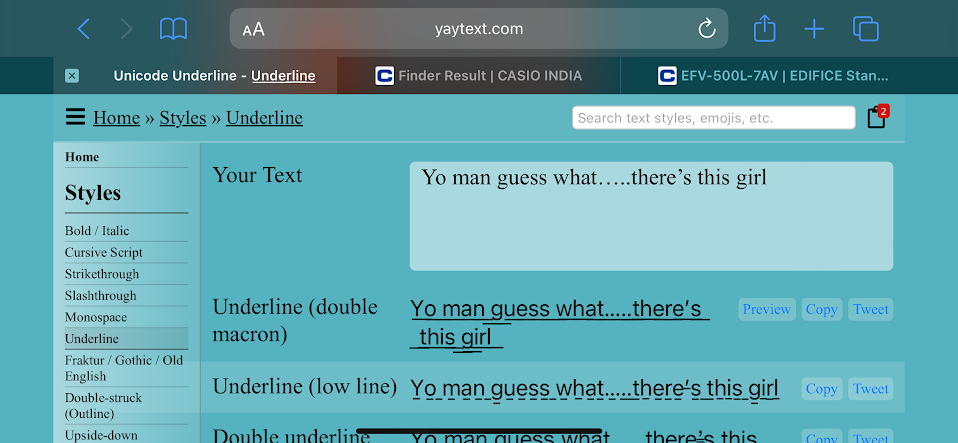
6. Then, pick up the style you want from the below suggestions.
7. Once you pick up, click the Copy option to copy the text to your clipboard.
Note – You can also select the Preview option to preview the underlined text.
8. Once you copied the text, launch the WhatsApp application or WhatsApp web.
9. Choose the contact or group to which you want to send the underlined text.
10. Finally, paste the copied text and click the Enter key to send the underlined text on WhatsApp.
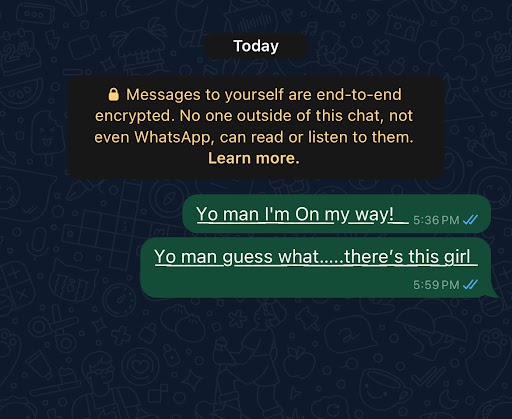
Other Text Formats for WhatsApp
Besides using the underline, you can officially use other text formats, including Italic, Bold, Strikethrough, Monospace, Bulleted List, Numbered List, Quotes, and Inline Code. Here are the shortcuts that you can use to send your texts in a modern way.
| TEXT FORMAT | TEXT | FORMATTED TEXT |
|---|---|---|
| Italic | _give your hearts_ | give your hearts |
| Bold | *give your hearts* | give your hearts |
| Strikethrough | ~give your hearts~ | g̵i̵v̵e̵ ̵y̵o̵u̵r̵ ̵h̵e̵a̵r̵t̵s̵ |
| Monospace | “`give your hearts“` | 𝚐𝚒𝚟𝚎 𝚢𝚘𝚞𝚛 𝚑𝚎𝚊𝚛𝚝𝚜 |
| Bulleted list | *give your hearts | * give your hearts * give your hearts |
| Numbered list | 1. give your hearts | 1. give your hearts 2. give your hearts |
| Quote | > give your hearts | give your hearts |
| Inline Code | `give your hearts` | give your hearts |
FAQ
Yes, by installing the BlueWords application on your Android smartphone, you can share the underlined text on WhatsApp.

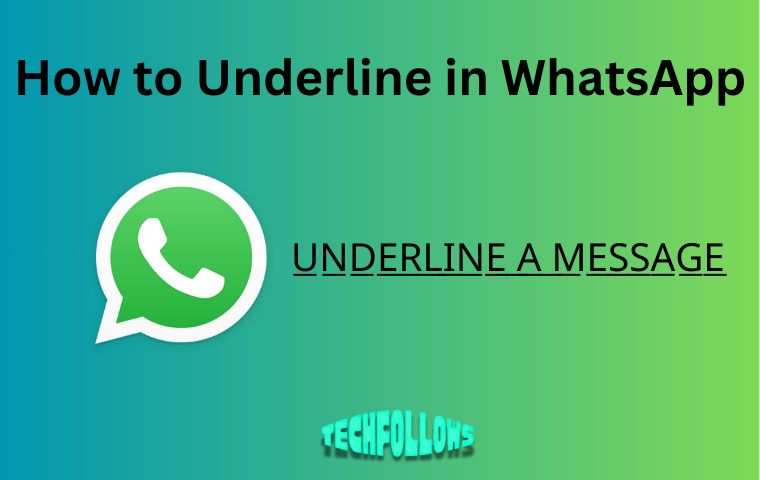


Comments are closed.