INSIGHTS:
- Turn on the JVC Smart TV without a remote by pressing the Power button on the TV frame.
- Alternatively, use the remote app or connect a gaming console to power on your JVC Smart TV.
Have you lost your remote and are wondering how to turn on your JVC Smart TV? This guide explains the multiple ways to switch on your JVC Smart TV without a remote.
Steps to Turn On JVC Smart TV Without Remote
The JVC Smart TV natively comes with four different types of OS, such as Fire TV, Android TV, Google TV, and Roku TV. The steps below will help you turn on the JVC Smart TV without using the remote.
Using Physical Buttons
Basically, the JVC Smart TV is designed with primary buttons like Power, Menu, Standby, Channel Up, Channel Down, Volume Up, and Volume Down and TV INPUT buttons. You can directly press these physical buttons to turn on your JVC Smart TV. But before that, connect your JVC Smart TV to the power source. Then, press the Power button present on the TV to turn on your JVC Smart TV without using the remote.
Using a Smartphone
In this method, you can use the remote app to turn on your JVC Smart TV without a remote. However, the remote app on your smartphone must be paired with your JVC Smart TV first.
For JVC Google/Android TV
1. On your smartphone, you have to install the Google TV remote app either from the Google Play Store or the App Store.
2. Launch the Google TV app and tap on the Remote icon shown on the app screen.
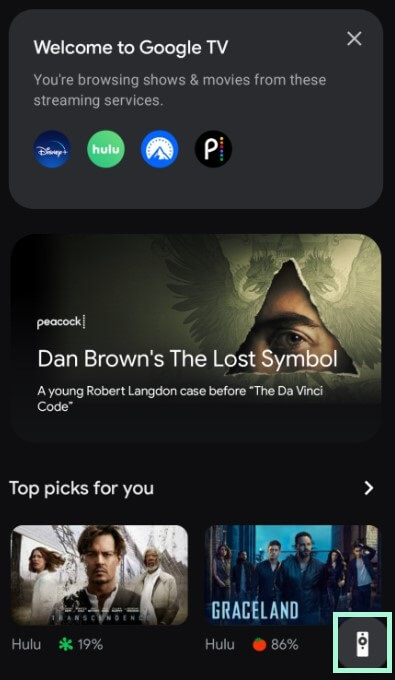
3. If prompted, press the Allow option to access permission and select your JVC Smart TV from the list of active devices.
4. After this, enter the six-digit code displayed on your JVC Smart TV screen.
5. On completing the connection, press the Power button shown on the remote interface screen of the smartphone to turn on your JVC Android TV.
Note – You can switch your Google TV app remote interface from swiping mode to the traditional remote interface. To do that, tap on the three-dotted icon shown at the corner of the screen and choose the D-pad control option to switch the interface.
For JVC Roku TV
1. Visit the respective app store on your Android/iPhone.
2. Enter the Roku app on the search field of your Google Play Store or the App Store to get the app.
3. After that, launch the Roku app and accept the necessary permissions.
4. Now, select your JVC Smart TV from the available devices to pair with your smartphone.
5. Press the Remote tab present at the bottom and tap on the Power button to turn on your Roku TV.
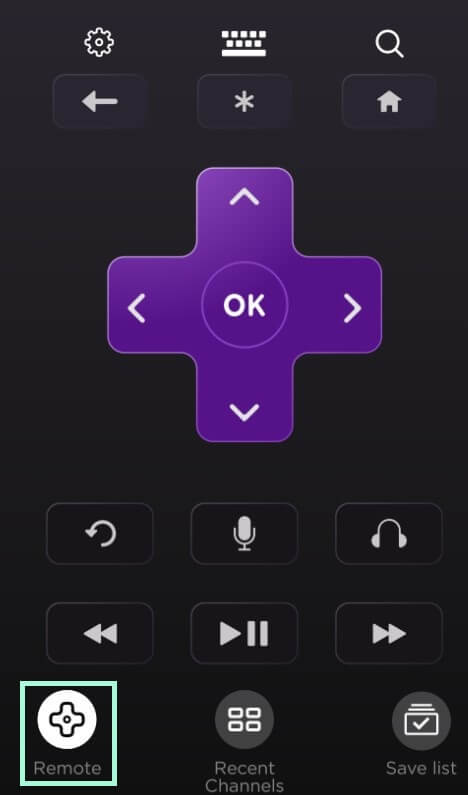
For JVC Fire TV
1. Start by installing the Amazon Fire TV app on your mobile from the Play Store or the App Store.
2. Upon installation, launch the app and sign in to your Amazon account with the required credentials.
3. Choose your JVC Smart TV from the list of active devices. Make a note of the four-digit pairing code that is displayed on your TV screen.
4. Enter the code on the smartphone screen as it directs you to the remote interface.
5. Now, select the Alexa button shown on the top and say Turn ON JVC TV. This turns on your TV without any unwanted hassle.
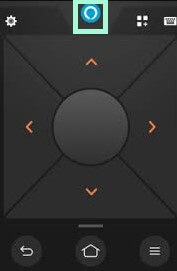
Using HDMI-CEC on Gaming Console
Since most of the JVC smart TV models support HDMI-CEC, turning on the video game console simultaneously turns on your TV.

After connecting gaming consoles like Nintendo, Xbox, and Playstation to the HDMI ports of the JVC Smart TV, you should go to the TV settings and enable the HDMI CEC feature. Later on, turning on your gaming console automatically turns on your JVC Smart TV.
Overall, the above methods will help you turn on your JVC Smart TV without using the remote controller.




Comments are closed.