If you have a thought about whether you can play Minecraft on your Android TV, then here is the answer to your query. No, the Minecraft app is not available on the Play Store. However, if you still want to play it, then you can follow the sideloading process in this guide to play the game on your TV.
How to Sideload Minecraft on Android TV
As you should know, the Minecraft app is not available for Android TV models. So, to access them on your big screen, you need to sideload using APK installers. If you wish to sideload the app on your Android TV, then here are the steps you should follow.
1. Open the Play Store on your Android TV and install the Downloader app on it.
2. After this, you should head over to Settings and choose Device Preferences on your TV.
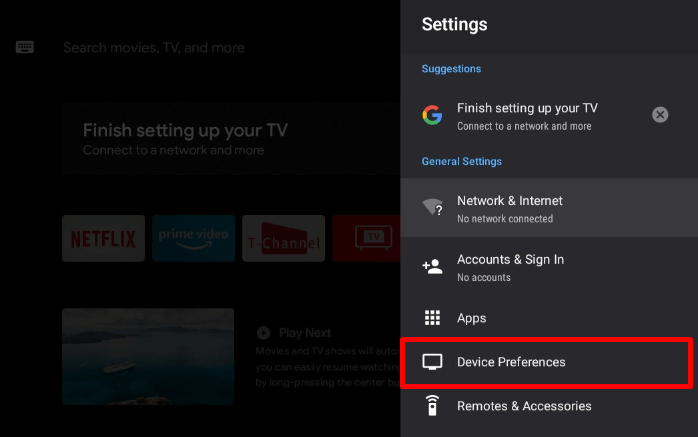
3. Next, select Security & Restrictions and choose Unknown Sources on your TV.
4. Now, a list of apps will be previewed on your TV. In there, choose Downloader and enable the Toggle next to it.
5. This will enable the Downloader app to sideload apps on your TV. After doing this, go to the home screen and launch the Downloader app on the TV.
6. Click on Yes and permit the app.
7. Now, using a web browser, note down the APK file of the Minecraft app from a trusted source and enter it on the Downloader app on the TV.
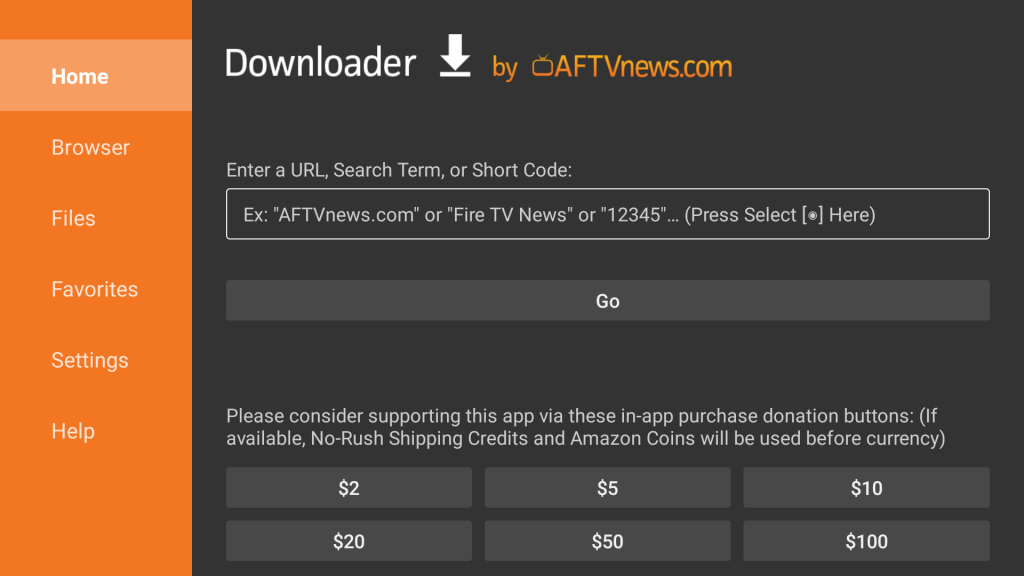
8. Hit the Go button. Now, the Downloader app will fetch the link and download the Minecraft APK on your TV.
9. Hit the Install button from the displayed pop-up and finish the installation process.
10. Now, you can find the Minecraft app on your Android TV.
How to Play Minecraft on Android TV
Before launching the Minecraft app, you should connect a computer mouse & keyboard to your TV in order to play the game. Once you get this done, follow the below steps to start playing.
1. Launch the Minecraft app on your TV and hit the Sign in for free option displayed on the screen.
2. It will prompt you to sign in to your Microsoft account that you have used for Minecraft.
3. After the sign-in steps, your TV will display the Main menu of the Minecraft app.
4. Hit the Play icon and go to the Server tab on the right.
5. Enter the Server address of your Minecraft on the app and hit Play.
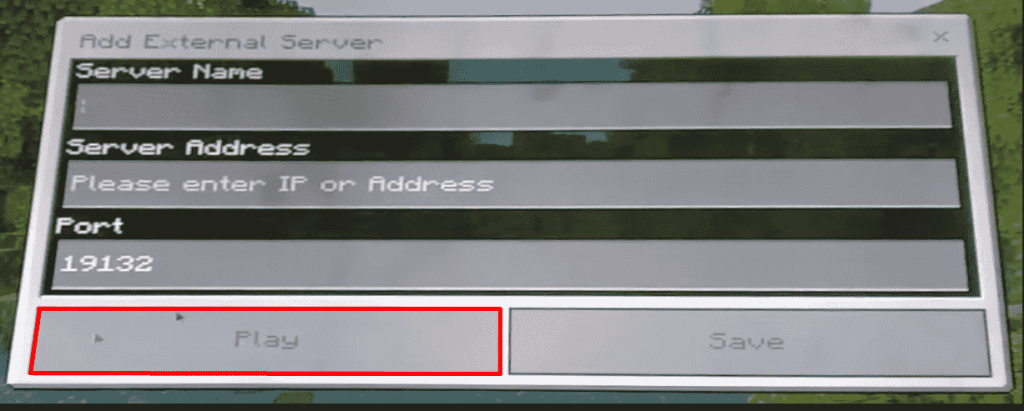
6. It will take a few seconds to load your server game on the app.
7. Once all is done, you can start playing Minecraft on your TV easily by using your mouse and keyboard.
Many users find the Minecraft app closing automatically in this process. If this happens, then try reducing the graphic setting and try again.
FAQ
No. You should pay a small sum to install and use the Minecraft app on your device.

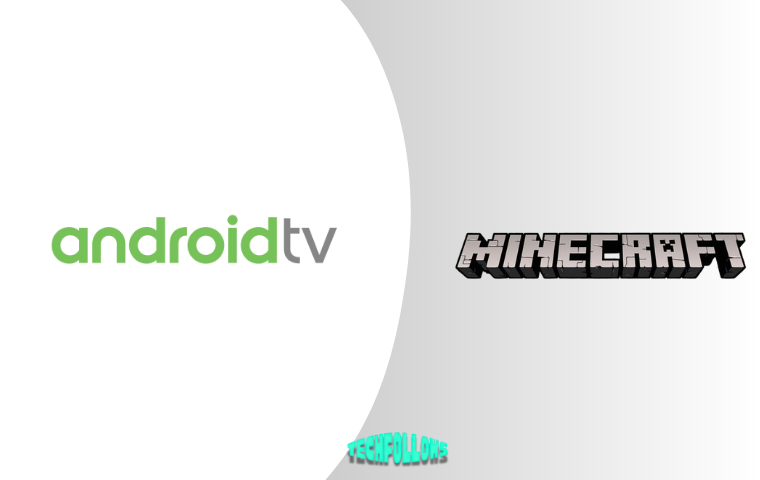


Comments are closed.