Disney Plus is a premium streaming service that offers a wide variety of content, right from movies, TV shows, originals, entertainment shows, and more. Follow the full guide to learn how to install and activate the Disney Plus app on your desired Toshiba Smart TV models.
Note – The Disney Plus app supports Toshiba Smart TVs from 2018 and newer models.
How to Download Disney Plus on Toshiba TV
If you are a new user of Disney Plus, you must sign up for a premium account on its official website and subscribe to the base plan, which is $7.99 per month. Once you have done this, follow the below steps to directly get Disney+ on your TVs.
On Toshiba Android/Google TV
1. After turning on your Toshiba TV, use the remote and hit the Apps/Search icon on the home screen.
- Visit the Google Play Store if you are using an Android TV.
2. Tap the Search bar and enter the Disney Plus app name.
3. From the search suggestions, pick the right app and enter the app info.
4. Hit the Install button and wait for a minute to download the app on your Toshiba TV.
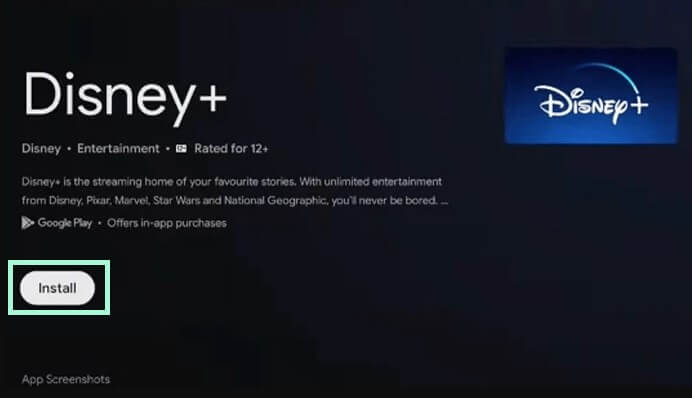
5. Finally, you can click Open and stream your favorite content on the big screen.
On Toshiba Fire TV
1. Connect your Toshiba Fire TV to stable WiFi and launch the home screen.
2. Choose the App Store and type the Disney Plus app name in the Search field.
3. Upon selecting the right app, click the Get or Download button.
4. Once the app is installed, hit Open and run the application on your TV.
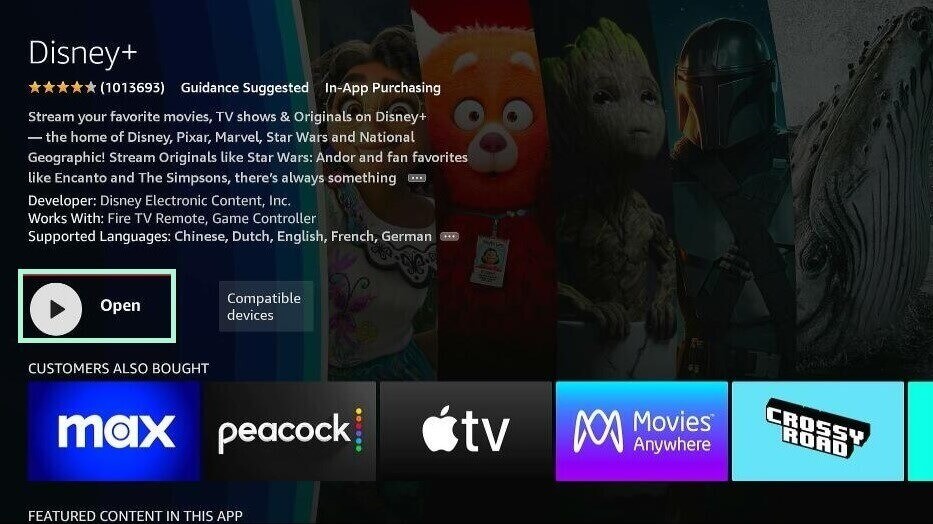
On Toshiba VIDAA TV
1. Using the remote, choose the My Apps tab under the Apps section.
2. Highlight the Search bar and input the Disney Plus app name.
3. Select the app from the search suggestions and click the Install button to start the installation process.
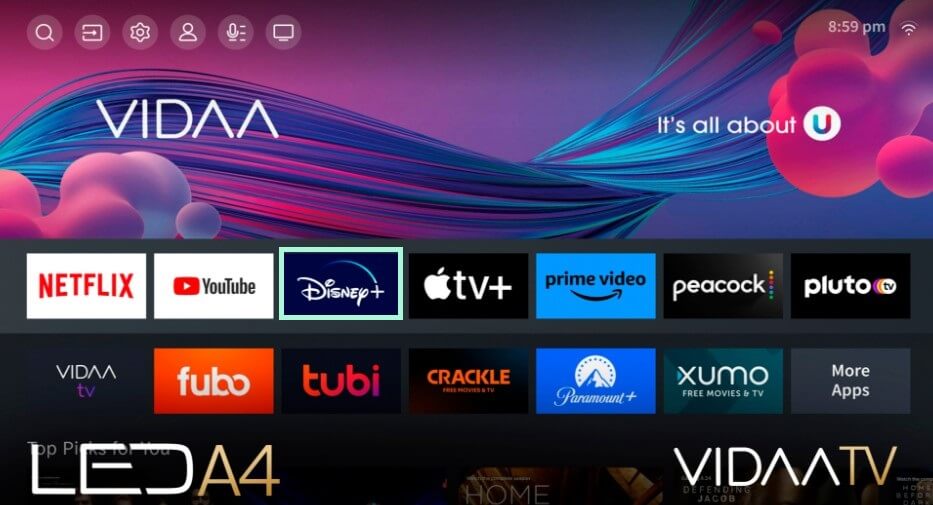
Note – Alternatively, you can also download the Disney+ app from the VEWD App Store on your VIDAA Smart TVs.
How to Activate Disney Plus on Toshiba TV
After downloading the app on your smart TV, you need to activate the app to stream its content endlessly.
1. Open the downloaded Disney Plus app and hit the Log In button to get the code.
2. Note down the 8-digit code and activation link that is displayed on the next screen.
3. Now, open any browser on your PC or smartphone and visit the Disney Plus activation website (http://disneyplus.com/begin).
4. Type the code in the prompted box and click the Continue button.
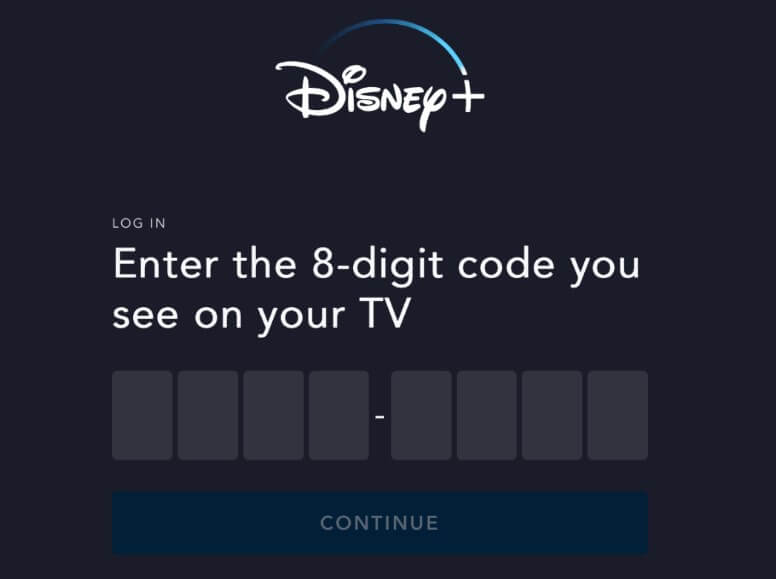
5. Then, enter your login credentials and sign in to your account to complete the process.
6. Now, the activation process will be completed, and you need to refresh and relaunch the app to watch its content.
FAQ
No. The Disney Plus app doesn’t offer any free trial for its users.
Yes. The application on Android and iPhone has the built-in support to cast or AirPlay the content to supported devices.




Comments are closed.