Uncategorized
How to Connect Arlo on Apple TV
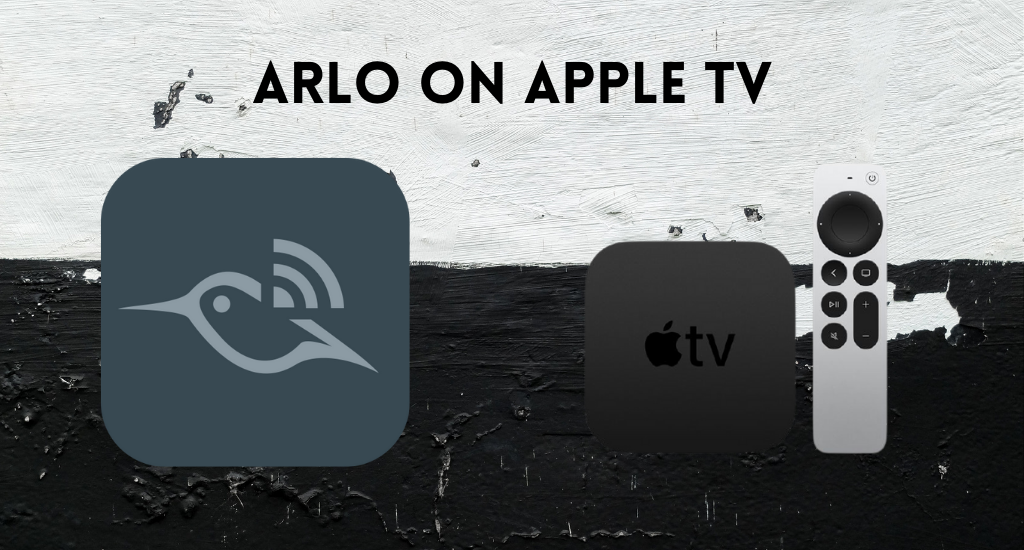
Arlo is the best choice when it comes to Smart Home Security. They are popular across the globe because of their innovative developments. They have been the masterminds that have developed the first 4K UHD security cameras that are completely wireless and weatherproof. The security devices from Arlo let you know whatever is happening on your property. It lets you play a live recording and older recorded clips. Also, it is very easy to set up and disable the Arlo security system. Let’s find out how to access the Arlo security system on Apple TV.

Arlo on Apple TV: Requirements
- A compatible Arlo device
- Arlo Ultra or Arlo Ultra 2
- Arlo Pro or Arlo Pro (2,3,4)
- Essential Camera, Arlo Essential Spotlight Camera, and Arlo Essential XL Spotlight Camera.
- Apple Home app and Arlo app
- Arlo device is connected to the Arlo Base Station.
How to Set Up Arlo on Apple TV With a Setup Code
1. Initially, set up the Arlo device and the Base Station with Arlo app.
2. Open the Apple Home app and select the Add Accessory option.
3. On your Base Station, scan the HomeKit setup code.
4. Name your devices and then connect them to HomeKit.
How to Set Up Arlo on Apple TV Without a Setup Code
1. On your Apple device, open the Arlo app and open the Settings.
2. Select the My Devices option and then select an Arlo Base Station.
3. Next, select HomeKit and then choose the Base Station to be added to the HomeKit.
4. Choose a Home Hub or create a new one by clicking on Add New Home.
5. Next, select the Continue to add devices to HomeKit option.
6. Follow the setup flows and confirm the name and room you have selected.
7. Once you don’t wish to name more devices, select Skip and select Finish.
How to Connect Arlo on Apple TV using HomeKit
The steps below will let you add Apple TV to HomeKit.
1. From the Apple TV home screen, open Settings and then select the AirPlay and HomeKit option.
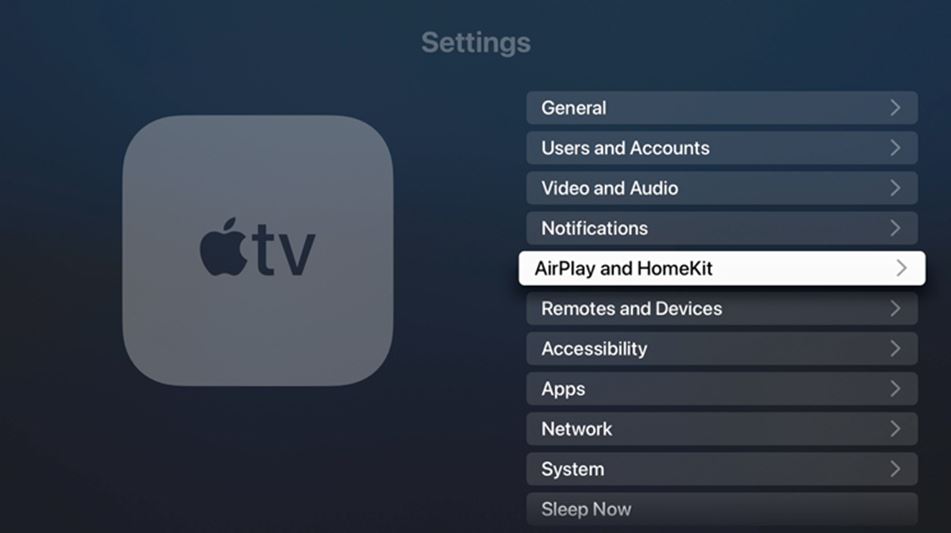
2. From the menu, select the Cameras & Doorbells option.
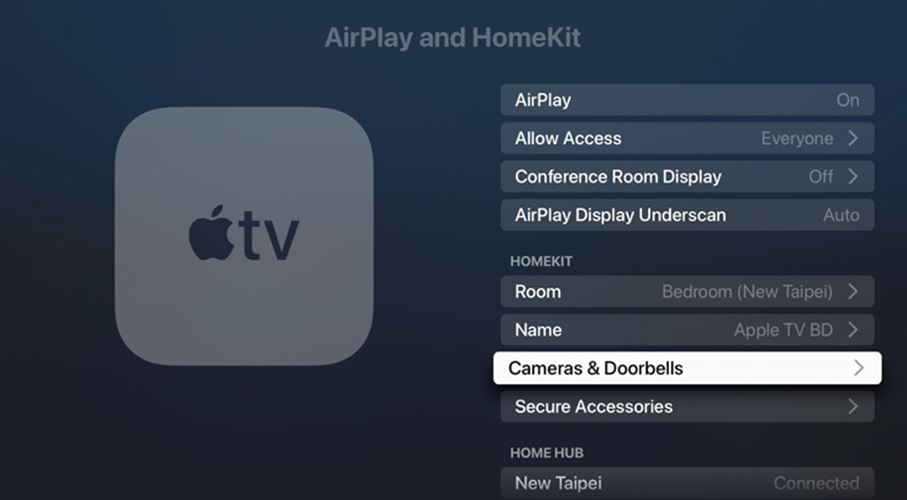
3. Select the Show on this Apple TV option and enable the same.
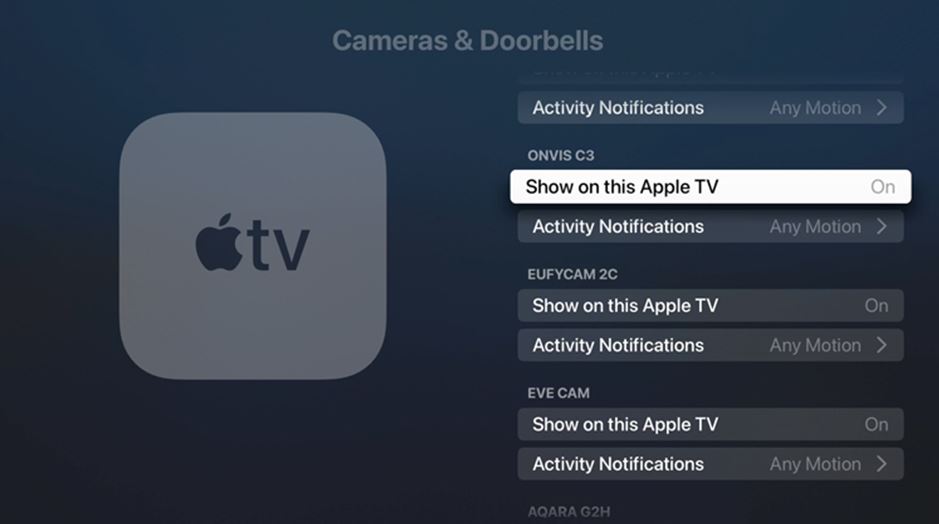
4. Also, click on Activity Notifications and then select the When Any Motion is Detected option or any other option of your choice.
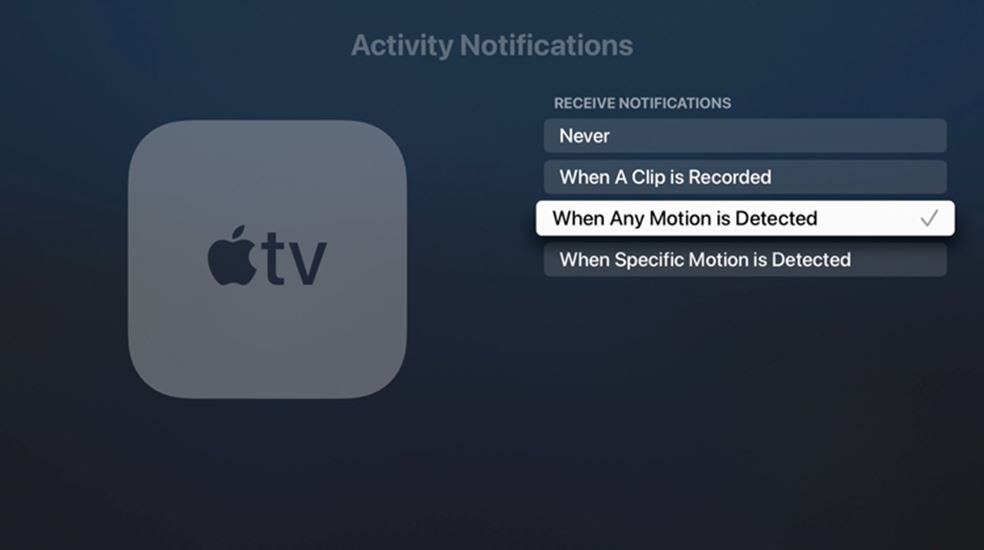
5. Under the When Specific Motion is Detected option, you have four options.
- People
- Animals
- Vehicles
- Packages
6. Now, you get notifications on your screen as a Picture in Picture (PiP) pop-up screen.
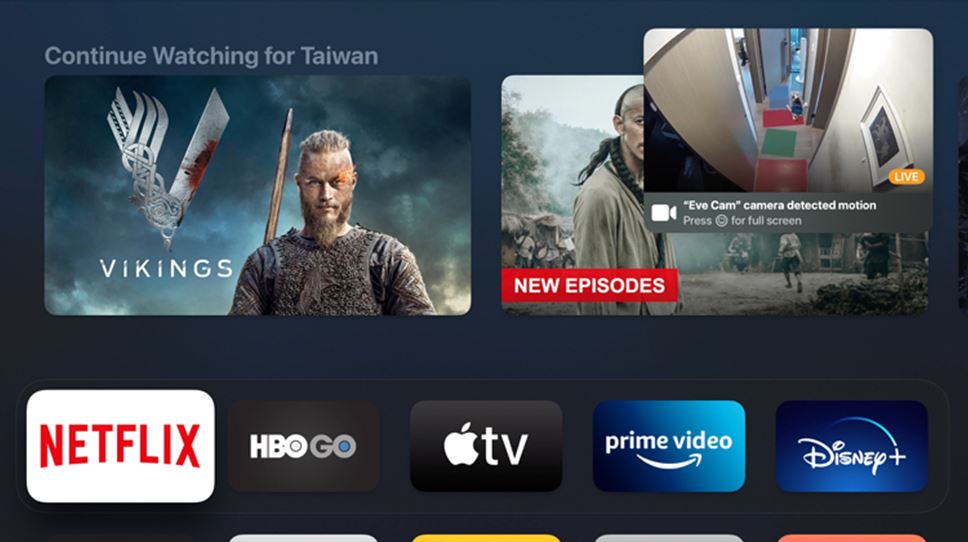
Note: Cameras that are not compatible with the HomeKit Security Video feature will have only one option, Activity Notifications turn on or off.
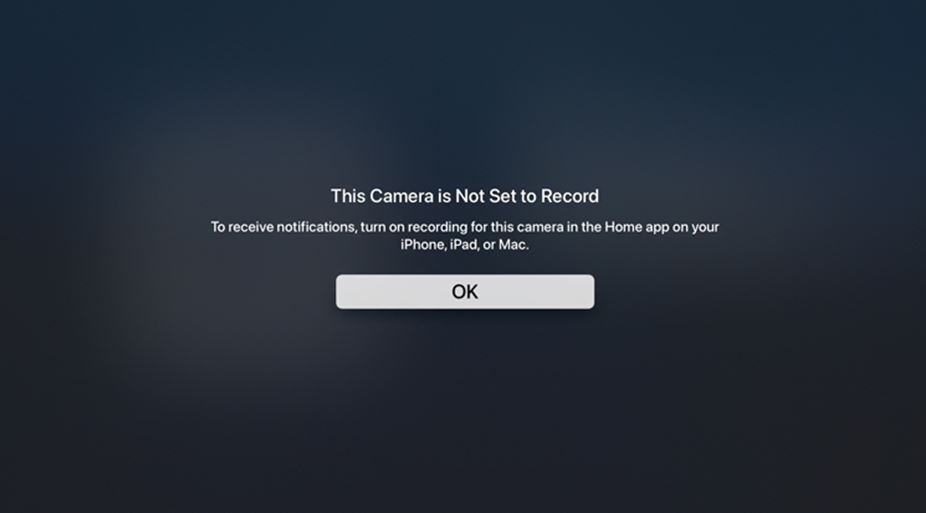
How to Snooze Notifications
If you aren’t interested in the number of notifications on your screen because of the high number, you can regulate the number.
1. Get the full-screen view of any camera that you like and select the Snooze Activity icon.
2. On your screen, you have three options as follows.
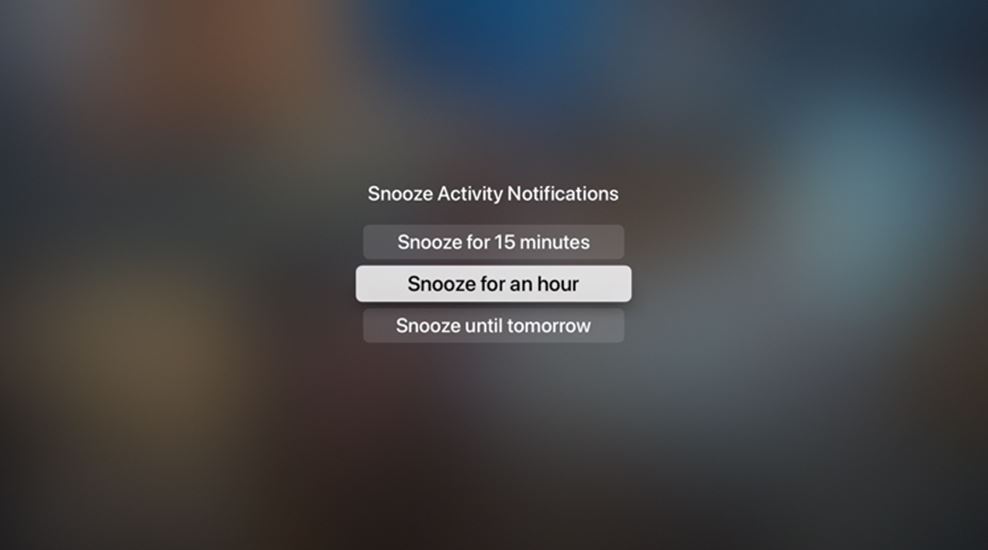
How to Arrange Camera in Grid Format
1. On the full-screen mode of any camera, you can see two icons.
- Devices icon
- Cameras in a grid format.
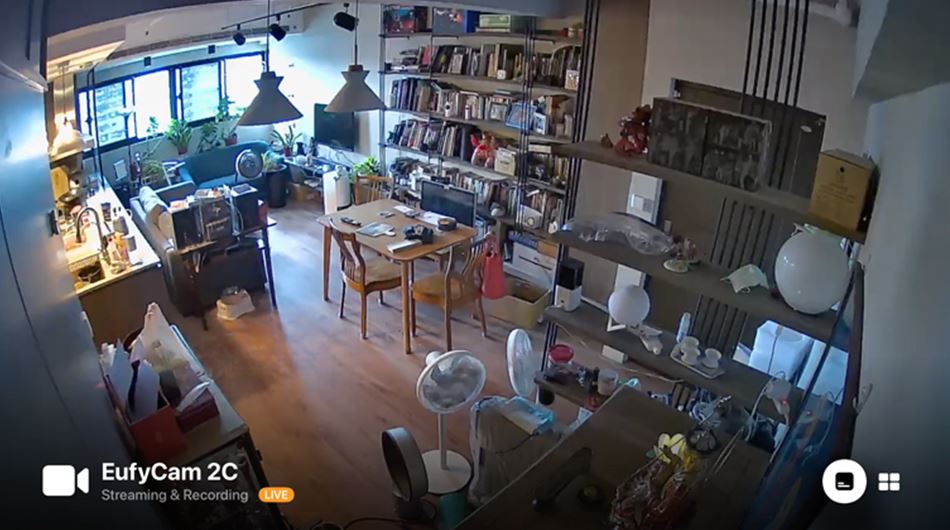
2. The Devices icon shows all devices in the room where you have set up the camera. This will help you with the basic controls of the features.

3. The next icon will show all the cameras in a Grid view.
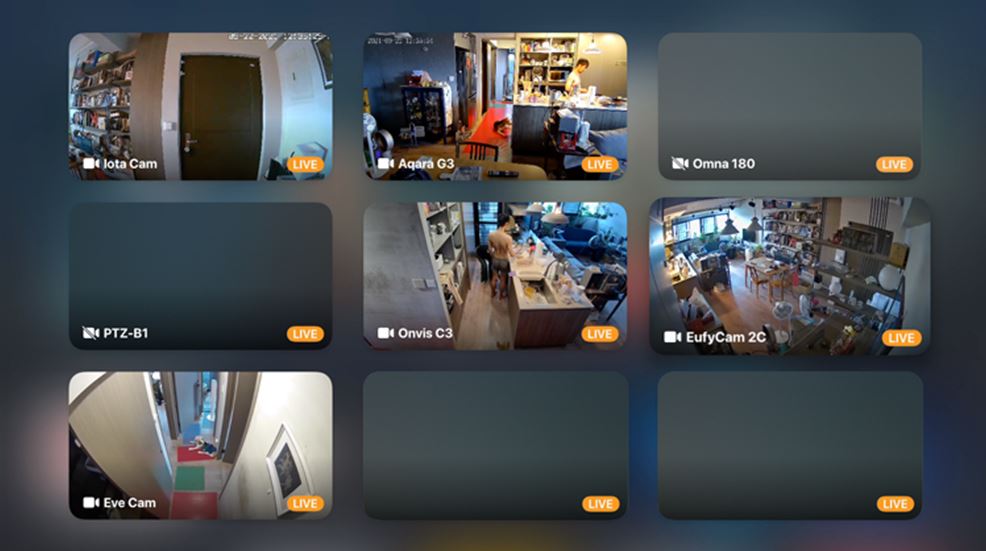
How to Open and View Arlo Camera on Apple TV
You need a compatible Arlo camera connected with Apple HomeKit.
1. Firstly, turn on your Apple TV.
2. Long press the Siri button on your remote, and say Show [name of the camera].
3. Launch the Apple TV side menu and then select a live stream to watch from Arlo on Apple TV.
Related: How to Use Color Balance on Apple TV
Frequently Asked Questions
Yes, you can set up and connect Arlo on your Apple TV and view your live and recorded camera recordings.
Yes, you can watch the feeds from the Arlo Cameras on your TV easily after setting it up.
Yes, you can add Arlo security cameras to your Apple HomeKit and access the security videos.
Yes. You will find the HomeKit on Apple TV 4k Settings.
No. The 3rd gen Apple TV doesn’t include HomeKit.









