Uncategorized
How to Connect Bluetooth Headphones to Apple TV

If you have good pair of Bluetooth headphones and would like to use them on your Apple TV, this section is for you. The procedure to connect the headphones to tvOS is really simple, and we shall look into the same topic in this section. To use Bluetooth headphones, you need to have an Apple TV with tvOS 9 or the latest version. Connecting your Bluetooth headphone to your device will help you enjoy watching your favorite shows without disturbing your family. In addition, connecting your Bluetooth headphone to your Apple TV will help you get a better gaming experience. With no delay, let us find how to connect Bluetooth headphones to Apple TV.
How to Connect Bluetooth Headphones to Apple TV
To connect your Bluetooth headphone to your Apple TV, follow the steps given below.
1. Start by turning on your Bluetooth headphone and putting it in the Pairing mode.
Note: The method by which you put a headphone to pair is different in different models of headphones. So, if you aren’t sure how to do this, please check the Headphone’s user manual.
2. Next, ensure that the headphones have enough charge.
3. Launch the Apple TV Settings from its home screen.
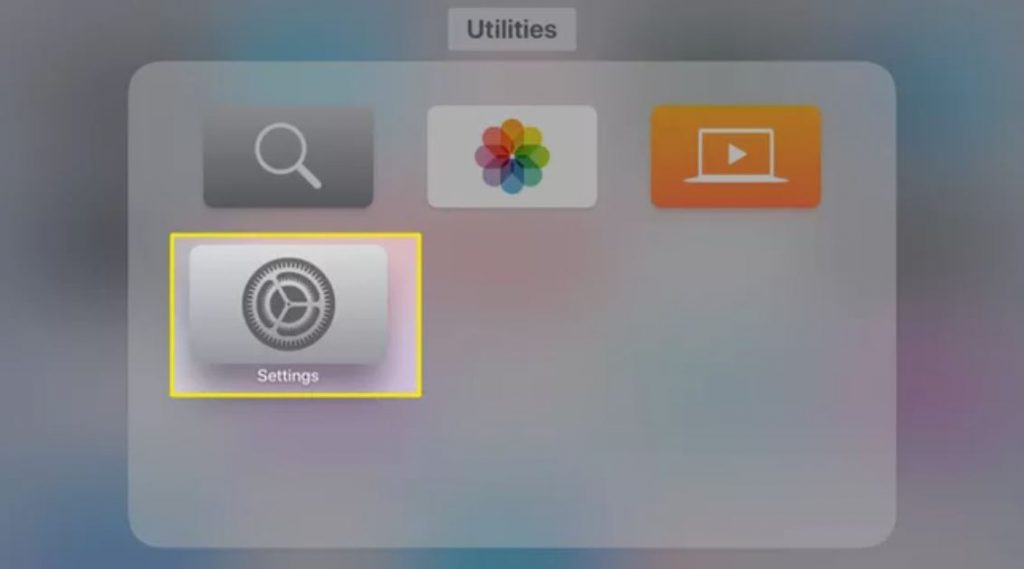
4. Click on Remotes and Devices and then on Bluetooth.
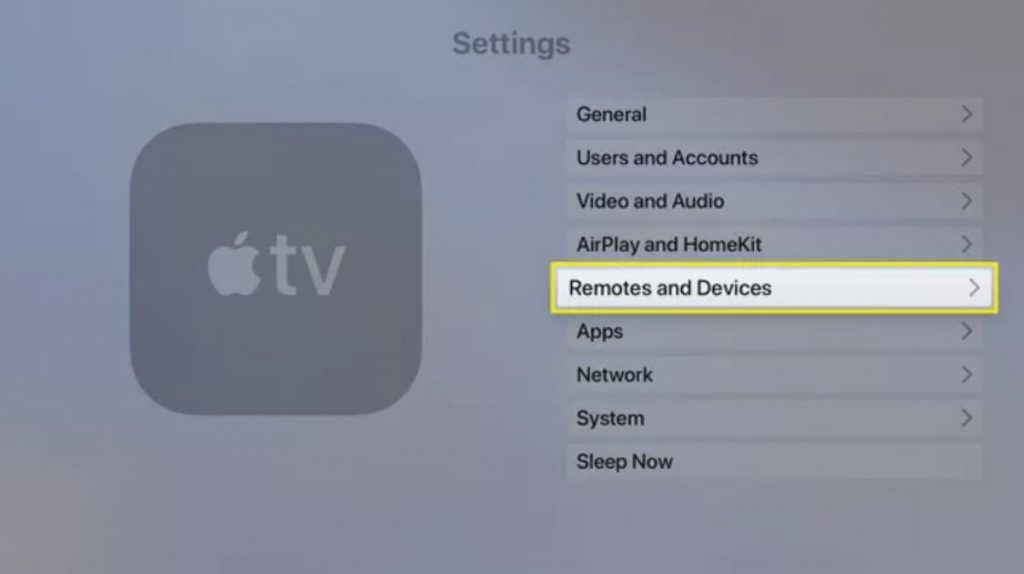
5. Now, your Apple TV will start searching for wireless headphones and display the list.
6. From the list, pick up the headphones you wish to connect to the Apple TV.
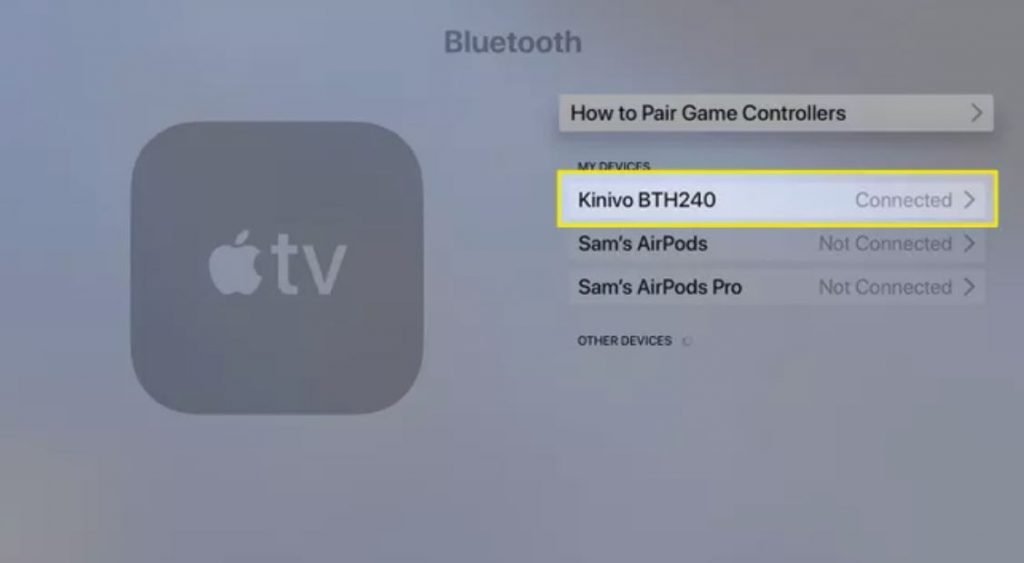
7. If a PIN is needed to pair your headphones, enter the same PIN for pairing.
How to Switch Audio Outputs on Apple TV
1. Firstly, go to the Apple TV home screen, and click on the Play/Pause button on your Siri remote.
2. As soon as a pop-up appears on your screen, select the Audio output.
3. Pick up your wireless headphone from the list so that the Apple TV can send audio to the headphones.
How to Unpair Bluetooth Headphones from Apple TV
Once you are done using the Bluetooth headphone, you can unpair them from your TV. For the same gesture, follow the given instructions.
1. From your Apple TV home screen, open the Settings app.
2. On the Settings menu, select the Remotes and Devices option.
3. Next, select the Bluetooth option and pick up the Headphone you wish to unpair.
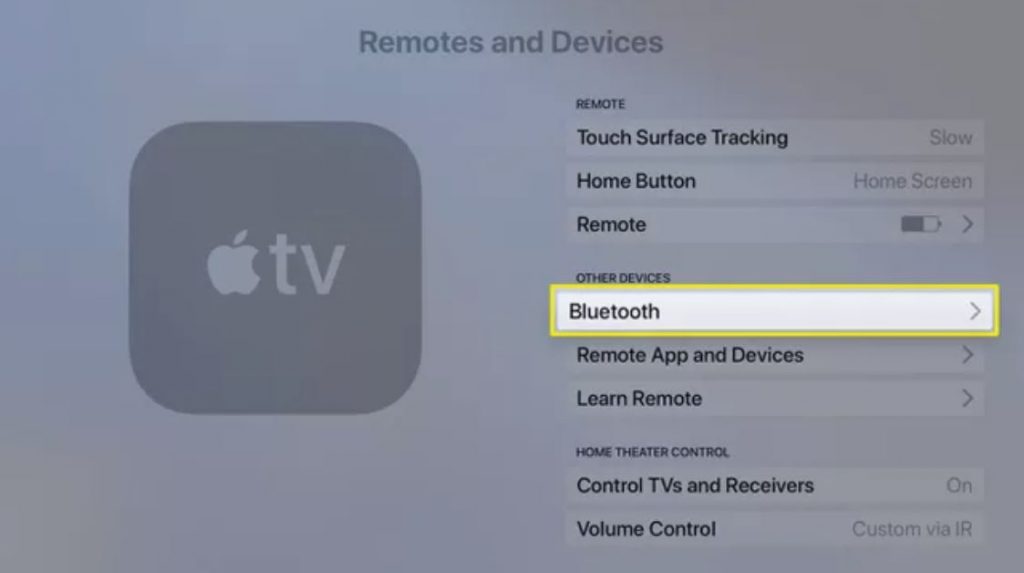
4. Following that, click on the Unpair Device option.
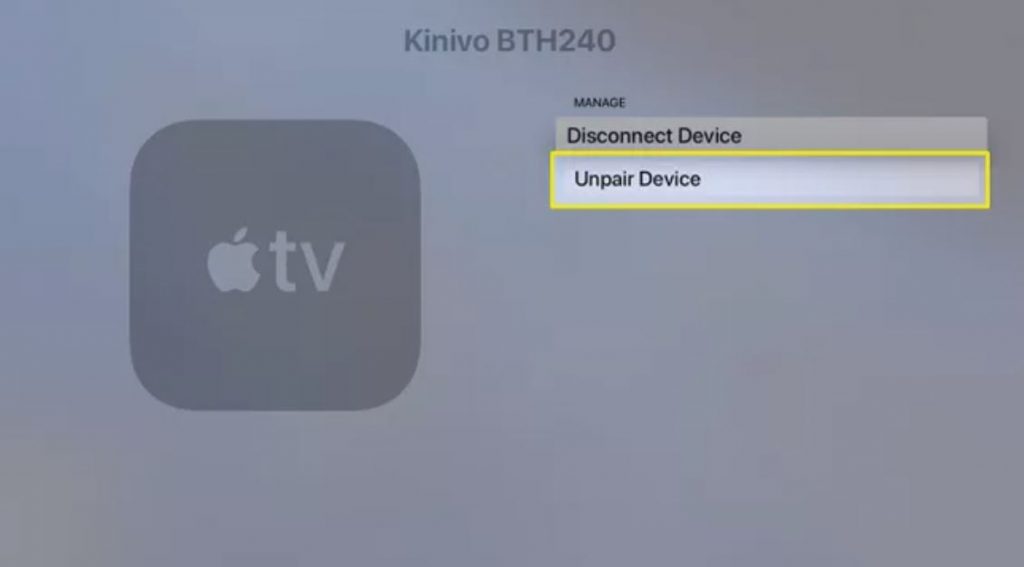
5. Alternatively, clock on Disconnect Device to send the Apple TV audio to a different speaker or headphone. It will leave your headphone paired with your Apple TV.
6. To confirm unpairing, click on Unpair Device again.
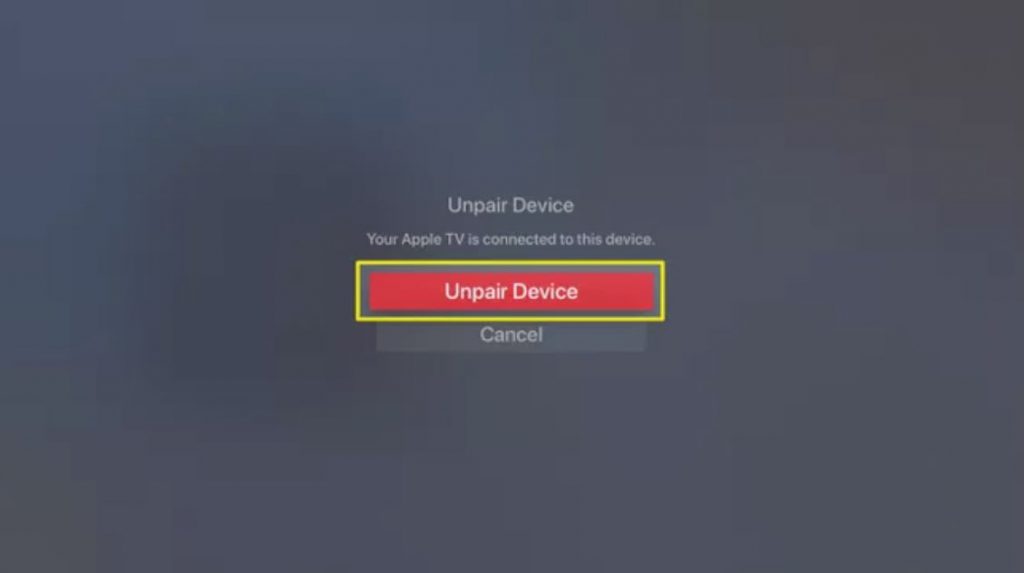
How to Fix Bluetooth Connectivity Issue
- Make sure to stay within the range of your tvOS.
- Check and remove interference, if any.
- Ensure that your Bluetooth accessory is up-to-date.
- Then, check if your Apple TV Firmware is up-to-date.
- Try unpairing and pairing the Bluetooth headphone again.
- When nothing works, you shall contact the Bluetooth manufacturer or Apple Support.
Now, you know how to connect Bluetooth earphones to Apple TV. In addition, we have already discussed how to unpair the device from your Apple TV as well. You can use your Bluetooth headphone to give commands on your Apple TV if it comes with a mic.
Frequently Asked Questions
Apple lets you connect up to two Bluetooth headphones simultaneously with Apple TV 4K.
Yes. You can connect Bluetooth headphones to the compatible Apple TV.
Unfortunately, the Apple TV 3rd generation doesn’t support Bluetooth headphones.
If your Apple TV can’t find the headphones, you should check if your Bluetooth is within the range of your Apple TV. Also, check if the headphone is charged and powered on. You can follow the same fix if your Apple TV Bluetooth isn’t working.









