Uncategorized
How to Sign Out of Netflix on Apple TV
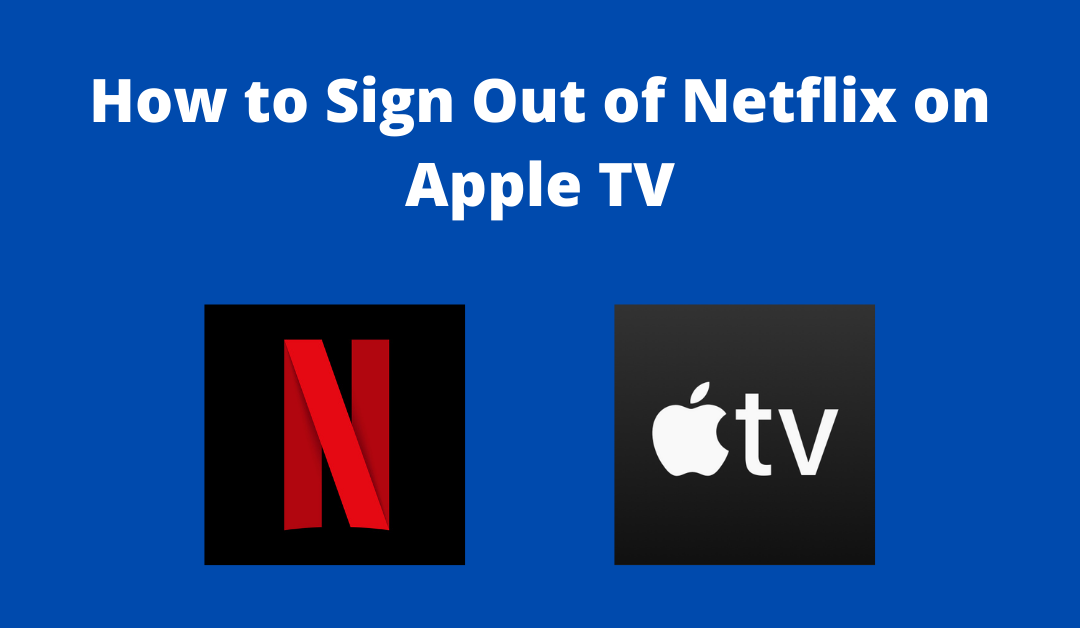
Netflix is a subscription-based streaming service that allows you to watch tv shows, movies, documentaries, and more. It requires an active internet connection to stream on-demand content without any commercials. Money Heist, Squid Game, Lost in Space, Stranger Things, and Locke and Key are the most viewed series on Netflix. You have to sign-up to your existing account to watch the contents, and luckily it supports a download option for offline viewing. As it is a cross-platform service, you can install and access Netflix on Apple TV. Furthermore, we will discuss how to sign out of Netflix on Apple TV.
Pricing
It offers three different types of subscription plans based on simultaneous streams.
- Basic – $8.99/month (Supports only one stream)
- Standard – $13.99/month (Two streams simultaneously)
- Premium – $17.99/month (Four devices can stream at a time)
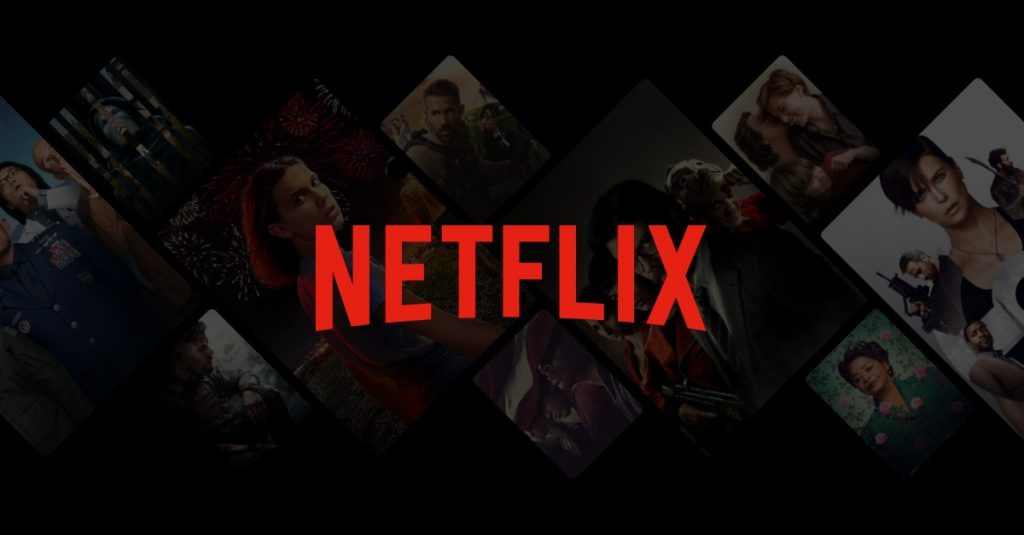
How to Sign Out of Netflix App on Apple TV
Let us look at how to sign out of the Netflix account for two scenarios.
- Apple TV (2nd and 3rd Generation)
- Apple TV (4th Generation or Later)
How to Logout of Netflix on Apple TV 2nd and 3rd Generation
Here is a guide to signing out of Netflix on your Apple TV.
#1. Turn on your Apple TV and launch the Netflix app.
#2. Netflix home screen appears.
#3. If your account shows multiple profiles, select Switch Profiles.
Tip: In case you don’t see any profile, select Sign Out.
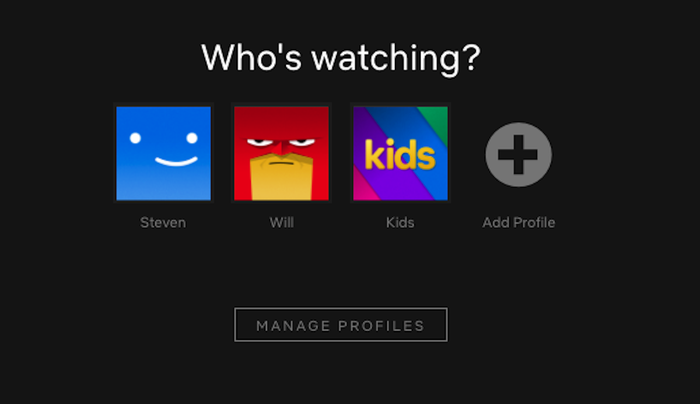
#4. Tap on the Sign Out option.
The Netflix account has been signed out successfully. Now you can log in with a new account if you wish.
How to Sign Out of Netflix on Apple TV (4th Generation or Later)
Follow these steps one by one to sign out from Netflix on your Apple TV.
#1. Launch the Netflix app on your Apple TV.
#2. Press the Menu button on the remote inside the Netflix app.
#3. After that, tap on Settings.
#4. Select Sign Out.
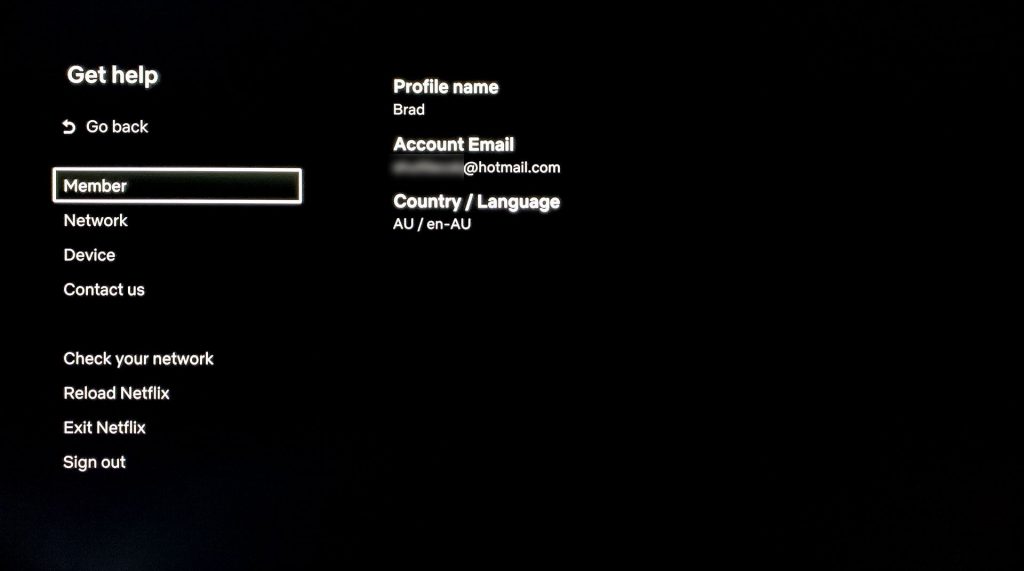
Perfect! Your account has been logged out. If you want to stream the Netflix content, log in with a new account.
Alternate Method: How to Sign Out of Netflix on all Devices
It is also possible to sign out of Netflix on all devices using a web browser. Let us see how to do it!
#1. Visit netflix.com from any browser and sign in with your account.
#2. Once you log in, click the drop-down menu on the right side and select the Account option.
#3. Navigate to the settings and select Sign out of all devices.
#4. Further, select the Sign Out option to log out of all the devices.
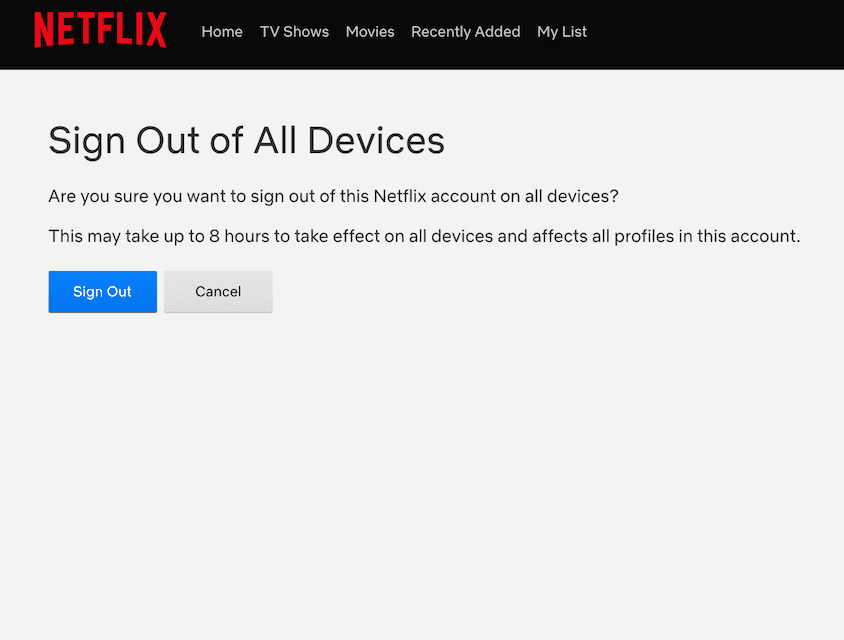
That’s all. Your sessions will be automatically logged out from all the devices. This is one of the best ways to sign out of Netflix on all the logged-in devices including Apple TV.
Can’t Sign Out of Netflix on Apple TV | Possible Fixes
If you can’t sign out of Netflix on Apple TV, you shall resolve the issue by resetting the device. Follow the steps given below to reset the device.
#1. Press the Menu button on the Apple TV remote and select Settings.
#2. Choose General and select Reset.
#3. Now, highlight Reset All Settings and confirm your action.
Netflix Other Supported Devices
- Streaming Media Players
- Smart TVs
- Game Consoles
- Set-top Boxes
- Blu-ray Players
- Smartphones & Tablets
- PCs & Laptops
That was all about logging out of Netflix on Apple TV. If you cannot find Netflix in your region, then it may be due to the geo-restrictions. You can get the best VPN for Apple TV to unblock the restrictions to start streaming it on your Apple TV.
Frequently Asked Questions
Yes. You can sign out of Netflix from all the devices at once. To do so, visit the Netflix website from the browser, go to Account >> Settings >> Sign Out of all devices.
Yes. You can log out of your Netflix account from your TV.
You need to visit netflix.com from your PC browser, sign in to your account, click on the Profile icon, and select Sign out of Netflix.









