Uncategorized
How to Fix Hulu Not Working on Apple TV | 12 Best Fixes
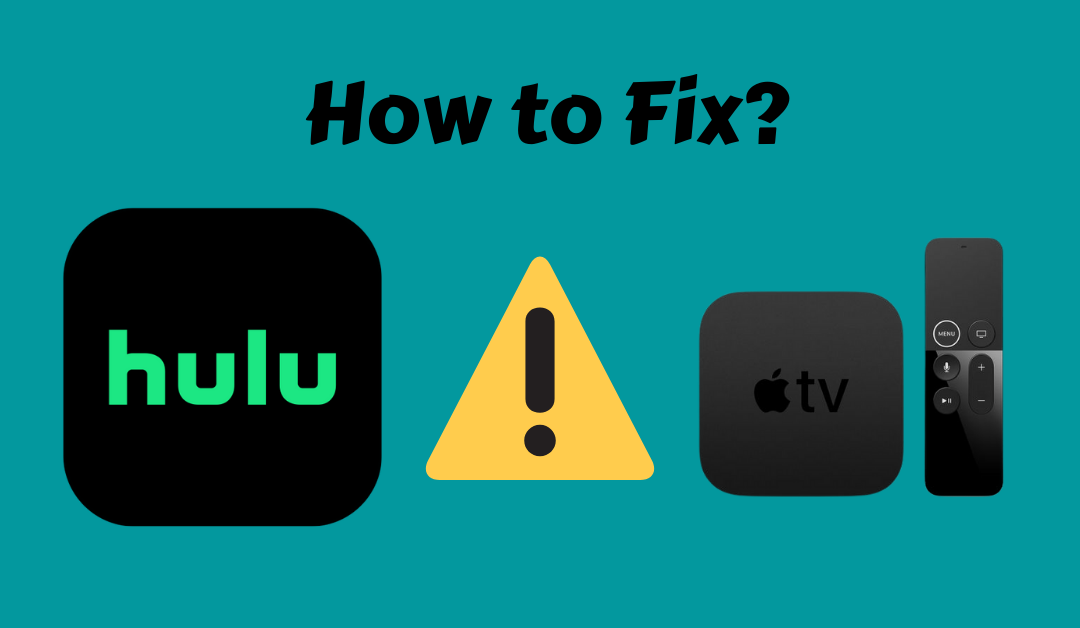
Hulu is a subscription-based streaming service owned by The Walt Disney Company. It is presently available in the United States, Puerto Rico, and some US territories. It allows streaming a vast collection of Hulu Originals, Movies, and Television Series from popular networks such as CBS, ABC, NBC, or FX. At present, Hulu has more than 43.8 million subscribers. But sometimes it may not work properly due to some technical errors. We shall discuss the possible solutions to fix Hulu not working on Apple TV.
Fixes for Hulu Not Working on Apple TV
The following are the troubleshooting methods to fix Hulu issues on Apple TV 4k or HD and below.
1) Check your Apple TV
We know that Hulu is available on various platforms. The developer of the app will constantly upgrade the app to provide you with seamless streaming. But unfortunately, if you have an older version of the Apple TV, it will no longer be supported. Therefore, you need to make sure the device is up-to-date. You can check this link to see the compatible Apple TV devices.
2) Check Hulu Servers
Although Hulu is the largest streaming platform, its servers might be down sometimes. It can be easily identified by visiting the webpage, downdetector.com/status/hulu to check the server status. The graph will show you the past 24 hours report of Hulu outages. You can check your Hulu server status from time to time until it gets cleared.
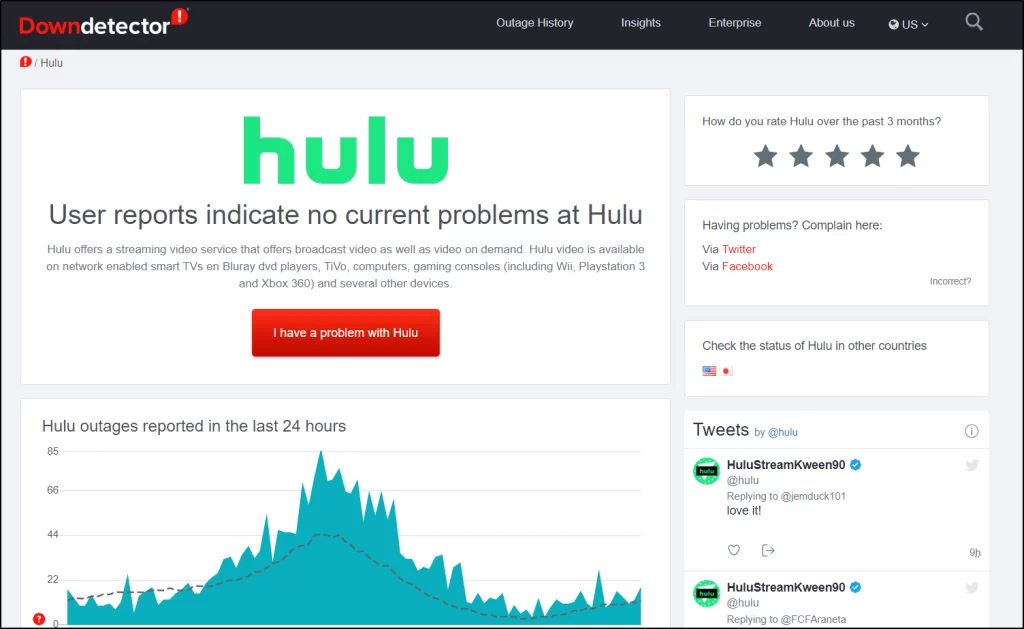
3) Re-Login to Hulu Account
There might be some technical glitch or bugs in the app which will affect or crash the app while you stream movies or tv series. So you have to visit your profile from the navigation toolbar and click sign out. Login again after 2 minutes and check if the problem is sorted.
4) Change the Program
Sometimes, an unexpected error may occur while you are watching a particular show. In this situation, you must check whether all the programs are facing the same issues. Go back to your media library, then choose content randomly and verify it.
5) Check the Internet
Hulu normally requires an optimum internet speed of 3 MBPS for smooth playback. If you would like to watch live tv, you need at least 8 MBPS for stream without any buffer. Visit fast.com to check your internet speed. You can restart the router and check if the test result shows a slower connection.
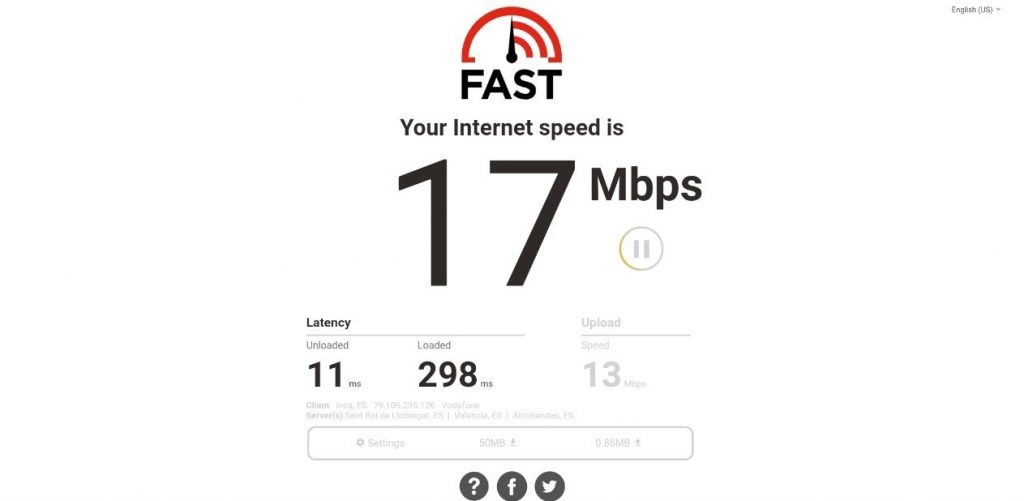
Related: How to Fix YouTube Not Working on Apple TV
6) Restart your Apple TV
You have to restart your Apple TV if you are still facing unexpected errors. It can be done by clicking on Settings > System > Restart. At last, follow the instructions carefully to proceed.
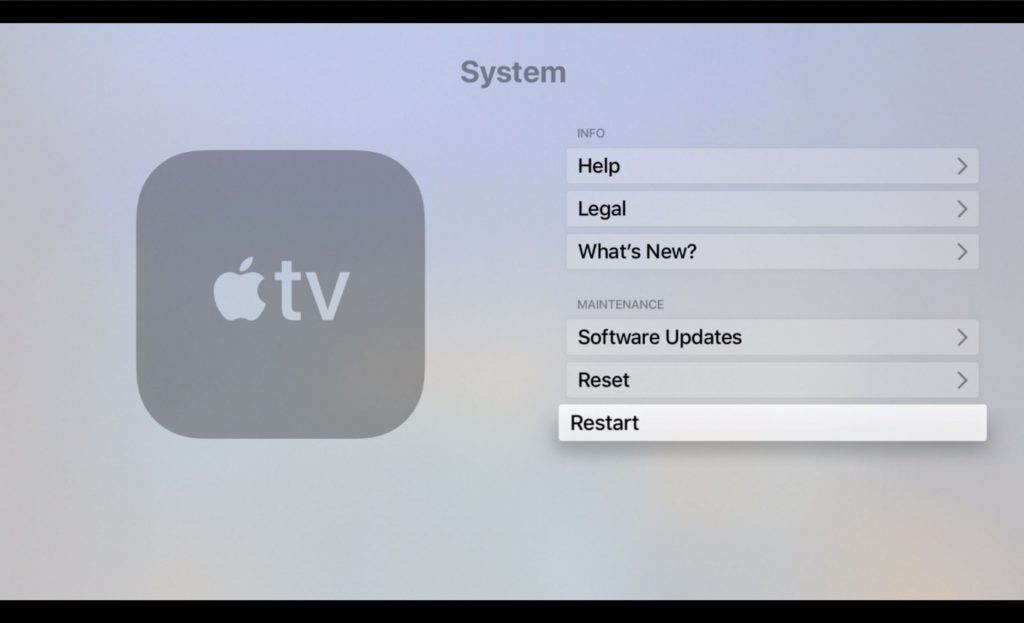
7) Update Hulu App
The Hulu team will release updates regularly to resolve the issues. You have to check whether Hulu has the latest version. For this, launch the App Store on your Apple TV. Enter Hulu on the search bar and locate it. Click on the Update option to get the latest version.
8) Update Apple TV
Sometimes errors may occur from your Apple TV. You can update Apple TV to fix up the issue.
- Navigate to the Settings and click on the System.
- Following that click on Software Updates and choose Update Software.
- If it shows any available updates, click on Download and Install to complete the process.
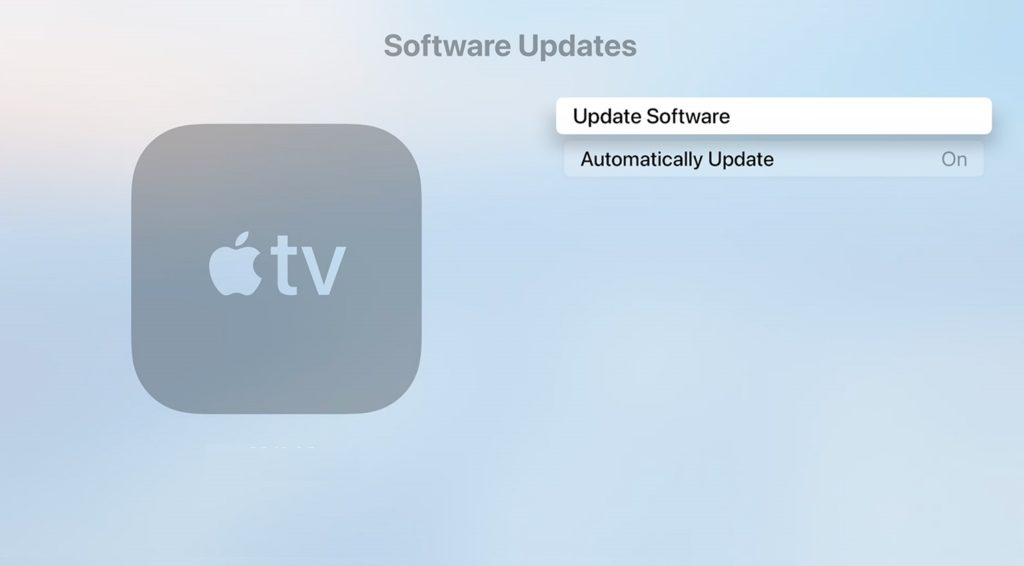
9) Reinstall Hulu app
If the issues don’t resolve even after updating the Apple TV, you have to reinstall the Hulu app. To do so, take your Siri remote and follow the steps one by one.
- Launch the home screen on your Apple TV and highlight the Hulu app.
- Hold the touch surface of your Siri remote until the icons start to wiggle.
- Further, click on Play/Pause button and choose Delete to uninstall Hulu.
Later, visit the App Store again and reinstall Hulu on your Apple TV. Now check if the Hulu app not working on Apple TV issue is fixed.
10) Reset Apple TV
Resetting your Apple TV device will help you to change all the settings to default and erase the user data. This will remove the corrupted files or minor errors present in your device. Here is a guide to do it.
- Launch the Settings on your Apple TV.
- Click on System tab.
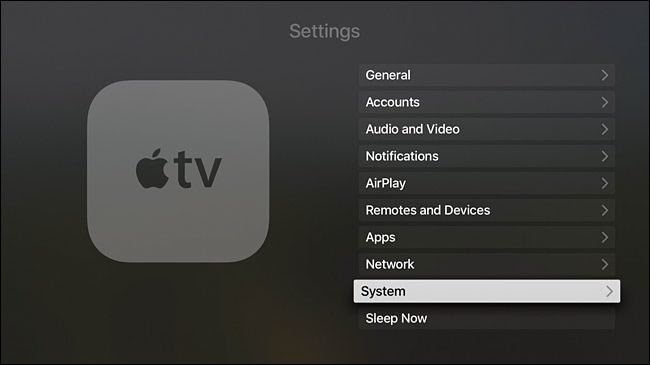
- Finally, click on Reset option and follow the on-screen instructions to initiate the process.
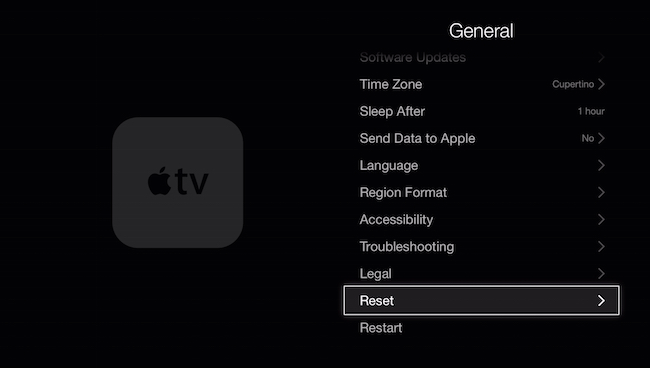
This may take some time to reset your device. After that, reinstall the Hulu app and check if it is working properly.
11) Change Your DNS Settings
It is important to change your DNS settings to default so follow these instructions given below to do it.
- Open the Settings on your Apple TV.
- Following that click on General > Network.
- Then tap on Wi-Fi and select your internet connection.
- Further, click on Configure DNS and choose Manual option.
- Finally select Google’s Default DNS (8.8.8.8 / 8.8.4.4) and click Done.
12) Report to Hulu
If you still had any issues while streaming Hulu, you can directly visit the Hulu Help Center for customer support. Also, you can check their community posts to come across the issue which was already posted and resolved.
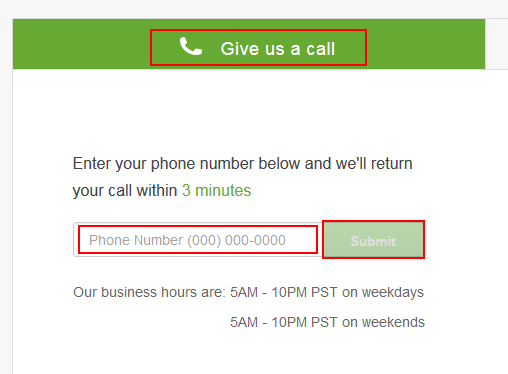
These are the possible fixes you can try when you get Hulu not working on Apple TV. Try these measures one by one and rectify the Hulu app problems instantly.
Frequently Asked Questions
Hulu sound may not work due to the firmware bug, and you can fix it up by updating the Hulu app with the latest version. In addition, you can also update your device firmware to check if the issue is resolved.
You may not find a few episodes on Hulu due to Rolling availability because of streaming rights.
Make sure the closed captioning is turned on your Hulu. Then, you can reload and relaunch Hulu. If the issue persists, you shall uninstall and reinstall Hulu.
It might be due to the slow-speed internet connectivity. In that case, you shall check for the internet speed, disconnect other devices connected to the same WIFI, or use a VPN to unblock the throttling issue.









