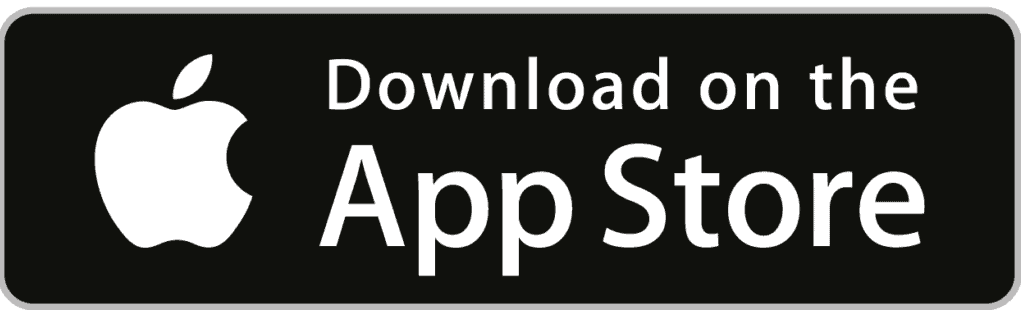Uncategorized
How to Watch Roku Channel on Apple TV

Roku Channel is an all-in-one streaming platform to watch live TV, movies, series, etc. You can watch premium streaming services like Starz, Cinemax, AMC+, BET+, Lifetime, Acorn TV, and Marquee TV by subscribing directly through a Roku account instead of installing a separate application on your TV. It also features blockbuster movies and Roku originals such as Kevin Hart in Die Hart, Anna Kendrick in Dummy, Liam Hemsworth in Most Dangerous Game, etc. Furthermore, you can browse over 80,000 titles in movies and series from the library section. Check this guide to stream Roku Channel on your Apple TV.
Roku Channel Pricing
There is no need to pay a separate subscription fee for streaming content on Roku Channel. It offers on-demand entertainment from premium TV channels, movies, music, and sports, but you will have ads. Roku Channel requires a Roku account to give access, and it is easy to register a free account without any additional cost. It allows the users to subscribe to premium channels like HBO, Showtime, Starz, Epix, and Cinemax directly through the app and pay monthly.
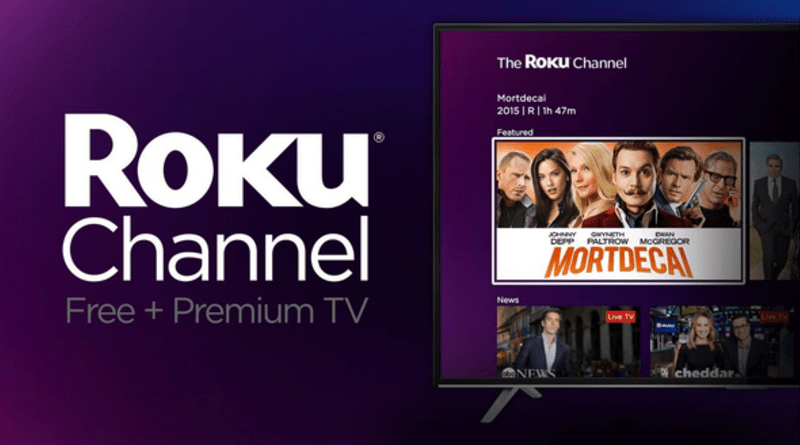
How to Watch Roku Channel on Apple TV
The fact is Roku app is available only for iPhone, Apple Watch, Android, Samsung Smart TV, and some Amazon Fire TV devices. Alternatively, you can use AirPlay to cast the Roku Channel from iPhone to the Apple TV. With the following instructions, you can watch Roku Channel on Apple TV.
1) Firstly, make sure to connect your iPhone and Apple TV to the same Wi-Fi network.
2) Go to the App Store on your iPhone.
3) Click the search bar, enter Roku and search it.
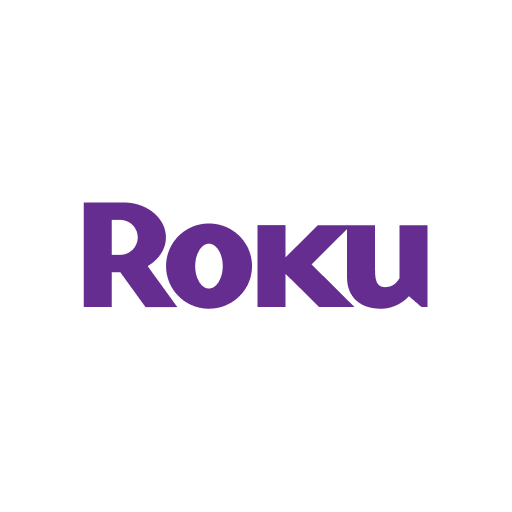
4) From the app description window, tap the Get option to install.
5) After the installation, click Open to launch the Roku app.
6) Login with your Roku account and follow the on-screen instructions.
7) Further, go to the Control Center and select the Screen Mirroring option.
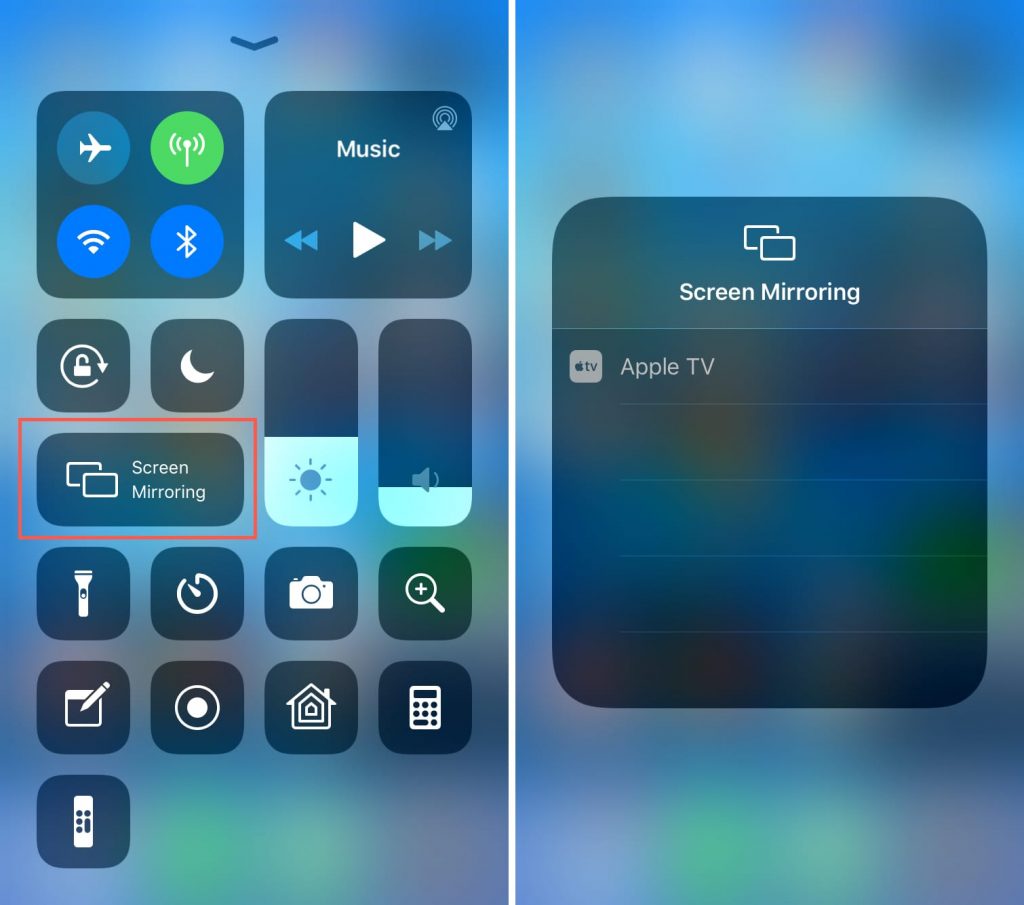
8) Select Apple TV from the list of casting devices.
9) When the connection is established, your iPhone/iPad will be screen mirrored to the Apple TV.
If you haven’t subscribed to the premium channels, you can watch many free channels. It includes Pluto TV, Tubi, Crackle, Xumo, Fawesome, NewsON, Stirr, and many more.
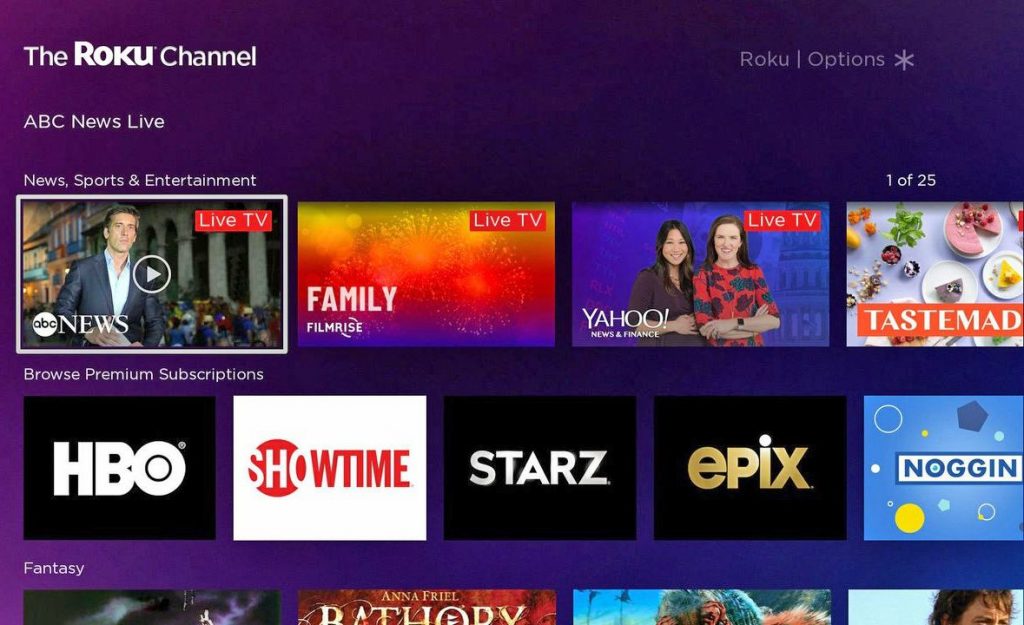
Related: How to Add and Watch TVOne on Apple TV
Alternate Way to Stream Roku Channel
The Roku Channel can be added from the Web as it works on Safari and Chrome Browsers. To get started, just visit the webpage TheRokuChannel.com and log in with your username and password. Make sure to create a new Roku account if you don’t have one yet. Once you log in, start streaming the contents by clicking on the play button.
Steps to Airplay Roku Channel to Apple TV
1) Visit therokuchannel.roku.com from a Safari Browser on Mac.
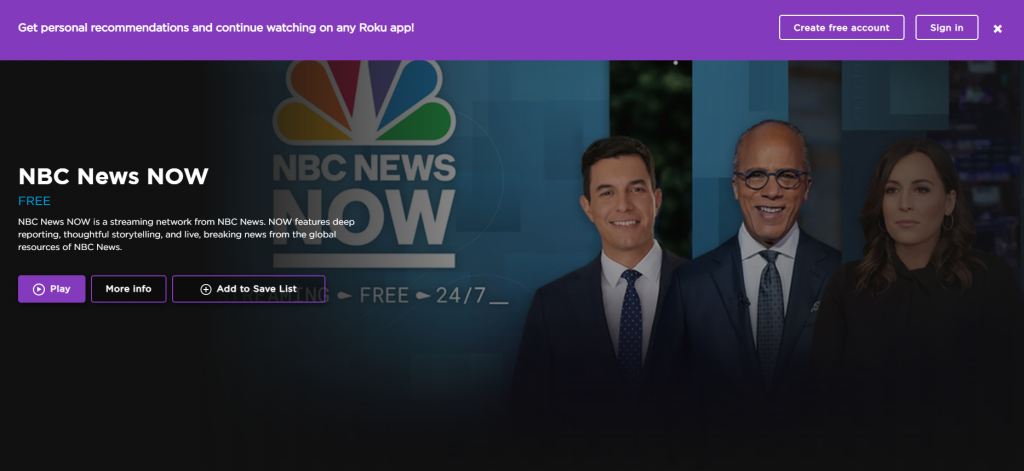
2) Login with valid credentials to continue.
3) Now, click on a random title from the library to play.
4) Minimise the window and tap the AirPlay icon on the top right.
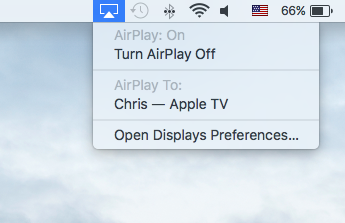
5) From the list of devices, select your Apple TV.
Congratulations! Roku Channel content is now playing on your Apple TV via AirPlay.
Frequently Asked Questions
Roku Channel utilizes all legal sources of free and paid channels to provide you with the best entertainment.
Roku Channel is available to stream in the US and Canada.
It offers over 200 free live TV channels on live news, weather, sports, food, sci-fi, true crime, Spanish content, and more.