Uncategorized
How to Add and Activate WE tv on Apple TV
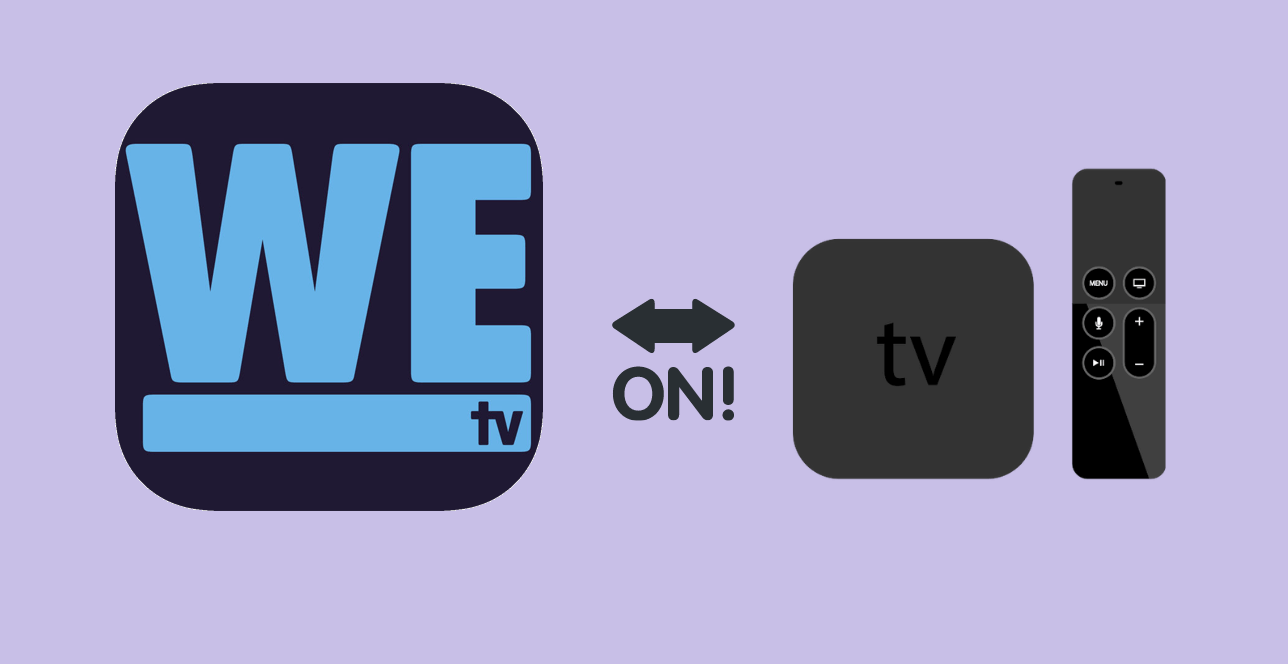
WE tv is a popular American television channel officially available for Apple TV in the App Store. It covers everything from live TV to the latest episodes of the Original series and videos. Some of the most popular content you can watch by installing WE tv on Apple TV are The Dr. Is In, A House Divided, Notorious Queens, Tamer Braxton, Brat Loves Judy, Growing Up Hip Hop, etc. Installing the WE TV app will be a fine choice if you are looking for different entertainment and lifestyle programs. However, the only and only problem with this service is its geo-restriction. Yes, the service is only accessible only inside the US. But, with the help of a VPN, you can get this app wherever you are. Here we’ve shown you how to get WE tv on Apple TV from both inside and outside the US.

How to Download WE tv on Apple TV [Inside US]
1. Navigate on the home screen using the tvOS remote controller.
2. Tap on the App Store tile.
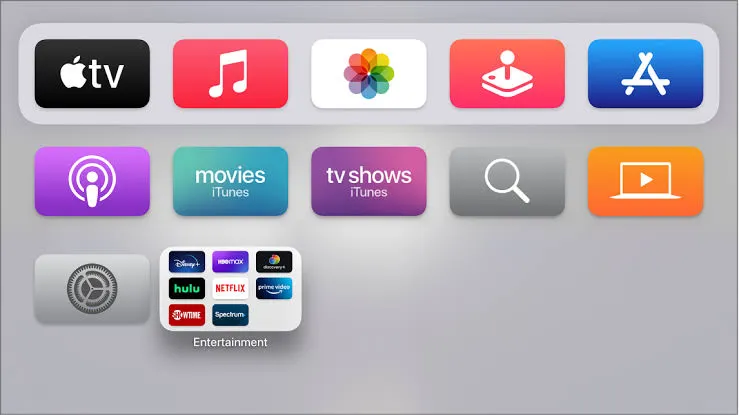
3. Click on the search bar and type ‘WE tv’ using the virtual keyboard.
4. Select the WE tv app in the search result.
5. Now, tap on the Get button to download it.
6. Once the installation is completed, select Open.
7. wait for the WE tv activation code to get displayed on your Apple TV.
8. Now, visit the activation site of WE tv from your phone or PC browser.
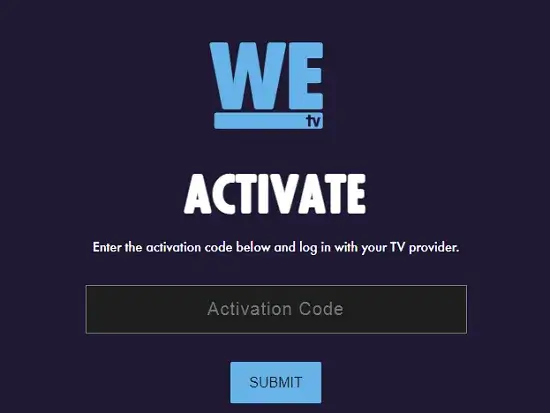
9. Input the activation code and press the Submit button.
10. Now, login to your TV provider account and you are ready to stream WE tv on your tvOS screen.
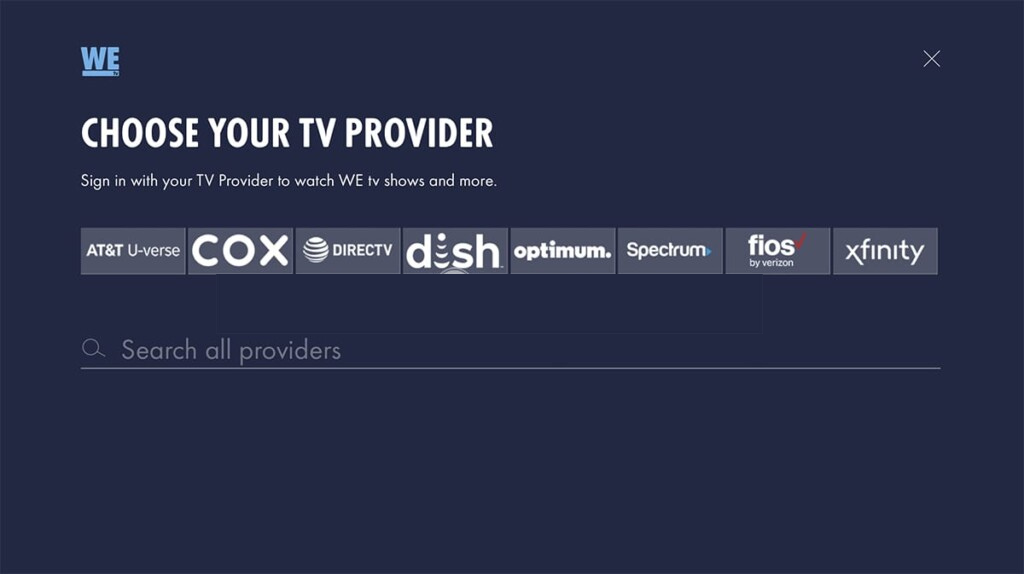
How to Stream WE tv on Apple TV [Outside US]
Follow the below steps by using any browser on your PC or Smartphone,
1. Initially, you need to get the ExpressVPN subscription by visiting its official website.
2. Sign in to your ExpressVPN account using any browser.
3. Tap on My Account in the ExpressVPN Dashboard.
4. Go to DNS Settings.
5. Click on Register my IP address under IP address registration.
6. After that, return to Dashboard and tap on Set Up Devices in the menu.
7. Now, select your Apple TV, and note down the Media Streamer DNS server IP address visible on the screen.
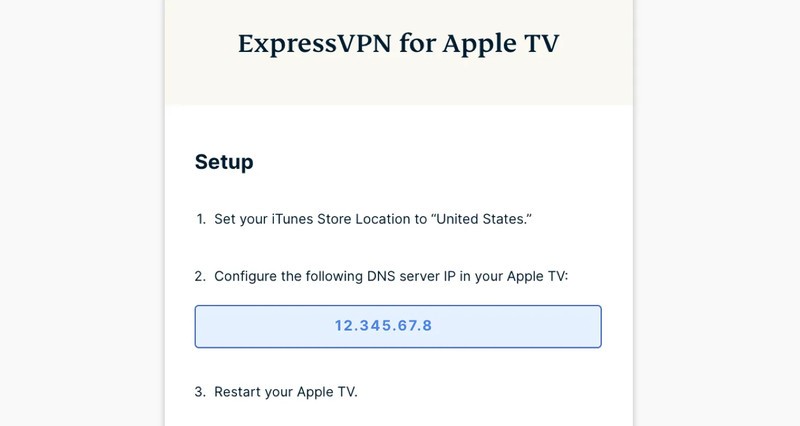
Follow the below steps on your Apple TV,
1. Go to Settings > Network > Wi-Fi.
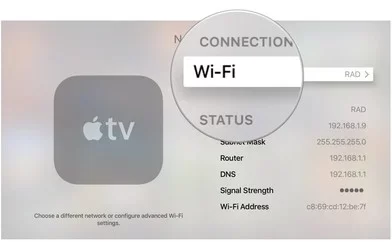
2. Click on Configure DNS and select Manual.

3. Here, enter the Media Streamer DNS server IP address that you noted and tap-on done.
4. Then restart the TV for the above changes to take place.
5. Now, connect your tvOS to any US servers. So you can simply head to ‘App Store,’ search and get the WE tv app. Or follow the procedure as given in the above section
Related: How to Add and Access Adult Swim on Apple TV
Alternative Method – Stream WE tv on Apple TV Via Screen Mirroring
Since WE tv is accessible from the iPhone/iPad, you can screen mirror or AirPlay its titles to your tvOS.
Pre-Requisites:
- Connect your tvOS and iOS device to the same Wi-Fi network.
- On Apple TV, go to the Settings menu and turn on AirPlay mode.
AirPlay WE tv from iOS device
1. Download the WE tv app on your iOS device from the App Store.
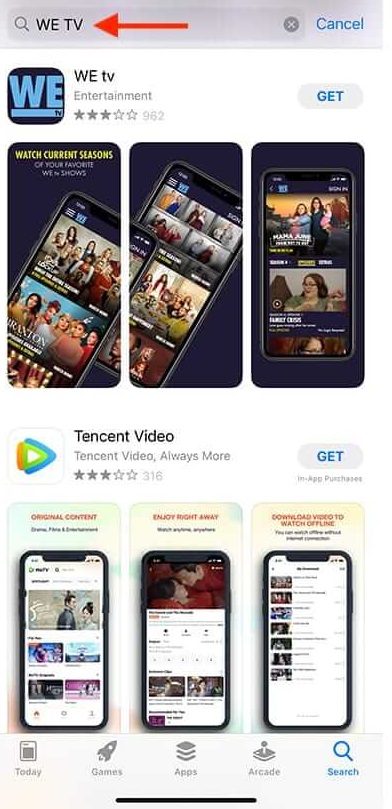
2. Open the WE tv app on your iOS device and log in or sign-up.
3. Play any content in the WE tv app on your iOS device.
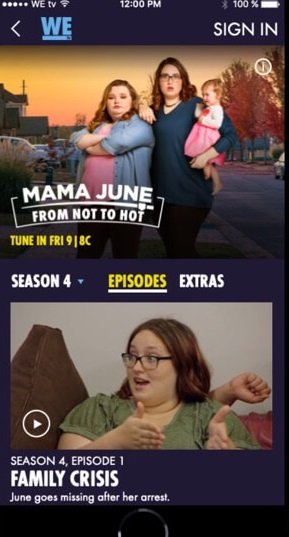
4. And then open the Control Center and select Screen Mirroring.
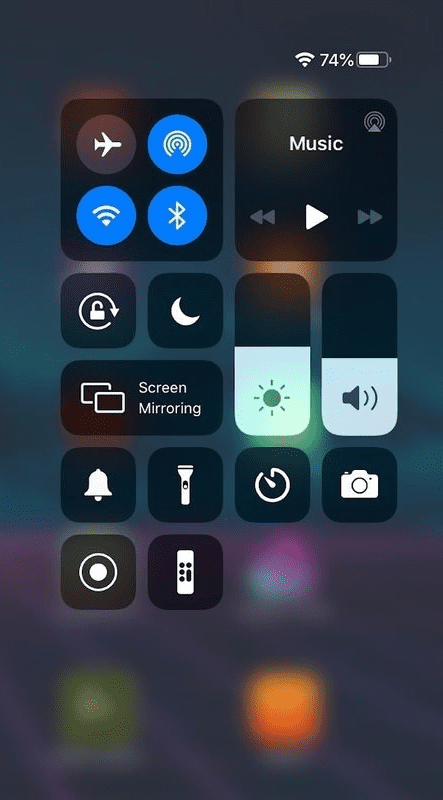
5. Select your Apple TV shown in the list of devices.
6. That’s all, now your iOS device mirror screen will get mirrored on your TV screen.
FAQs
Is WE tv is a Chinese app?
No, it is not a Chinese app.
Who owns the WE network?
AMC Networks Inc. owns the WE tv network. And its sister firms include AMC, IFC, SundanceTV, and BBC America.
Is WE tv a black channel?
WE tv is typically the number one cable network in the US, and its contents mainly focus on the African-American lifestyle. In this service, you can stream so many interesting unscripted shows. It presents new original series, reality shows, documentaries, and feature films.









