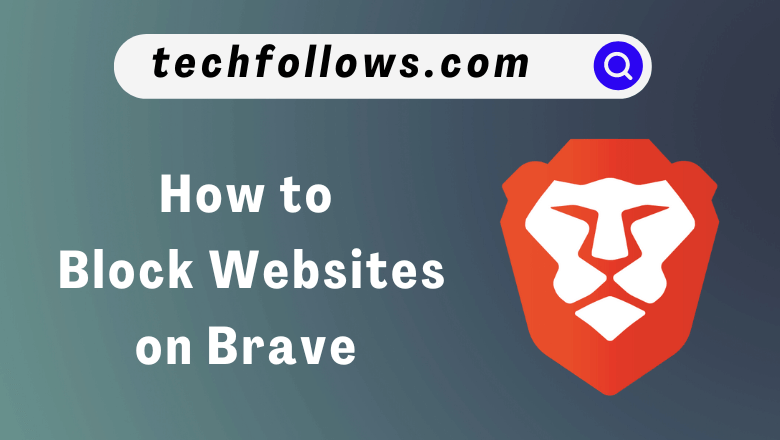Quick Answer
- Brave browser doesn’t have a built-in feature to block specific websites. You need to use third-party extensions for this specific purpose.
- Using BlockSite Extension: Install the BlockSite Extension → Open the extension → Go to Settings → Enter the website that you want to block → Click the Add button.
- Using Block Site EX Extension: Install the Block Site EX Extension → Open the extension → Enter the website to block → Click the Add button.
Though Brave is considered one of the feature-rich web browsers, it doesn’t offer a built-in tool to block websites. Even with the latest update of Brave browser, you can’t block a website using the Settings menu. You need to rely on third-party extensions to block websites on the Brave browser.
There are plenty of third-party extensions available on the Chrome Web Store to block websites on the Brave browser. We have installed & tested all the extensions and listed the best two in this article.
With this, you can learn how to block websites on the Brave browser and stay away from phishing websites.
Information Use !!
Concerned about online trackers and introducers tracing your internet activity? Or do you face geo-restrictions while streaming? Get NordVPN - the ultra-fast VPN trusted by millions, which is available at 69% off + 3 Months Extra. With the Double VPN, Split tunneling, and Custom DNS, you can experience internet freedom anytime, anywhere.

How to Block Websites on Brave using BlockSite Extension
BlockSite is a popular Chrome extension to block ads and stay focused. Using the free version, you can block only three sites. You can subscribe to their unlimited plan to get all their benefits.
1. Go to the BlockSite extension page on your Brave browser.
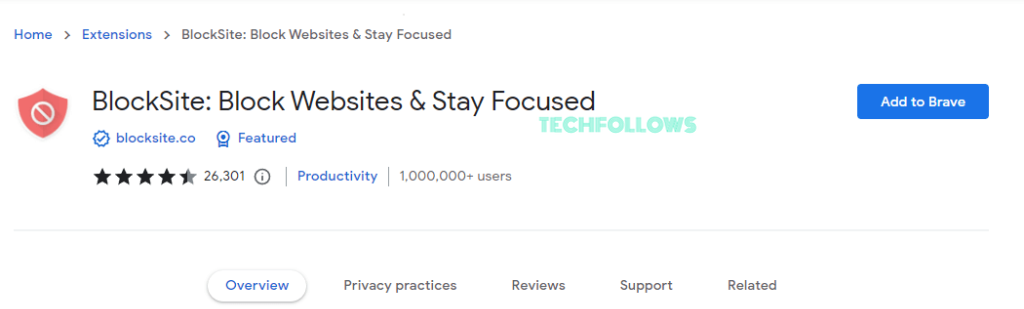
2. Click Add to Brave and then select Add Extension to get the extension.
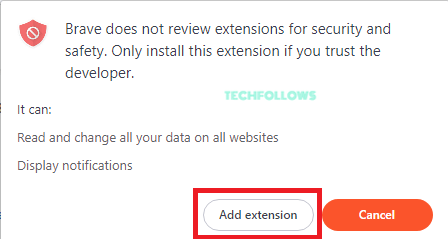
3. Select the Extension icon and choose BlockSite.
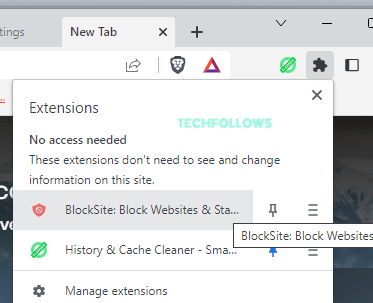
4. Click on the Settings icon from the drop-down.
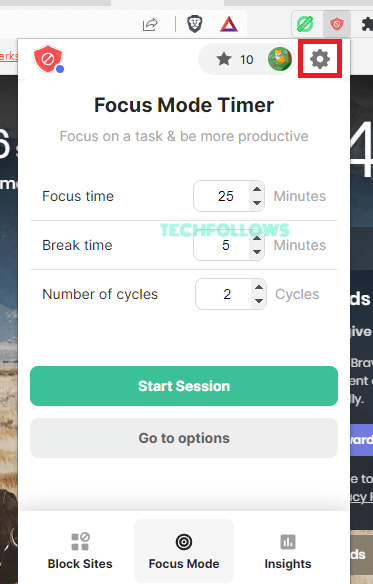
5. Enter the web address of the page that you wish to block and click Add Item.
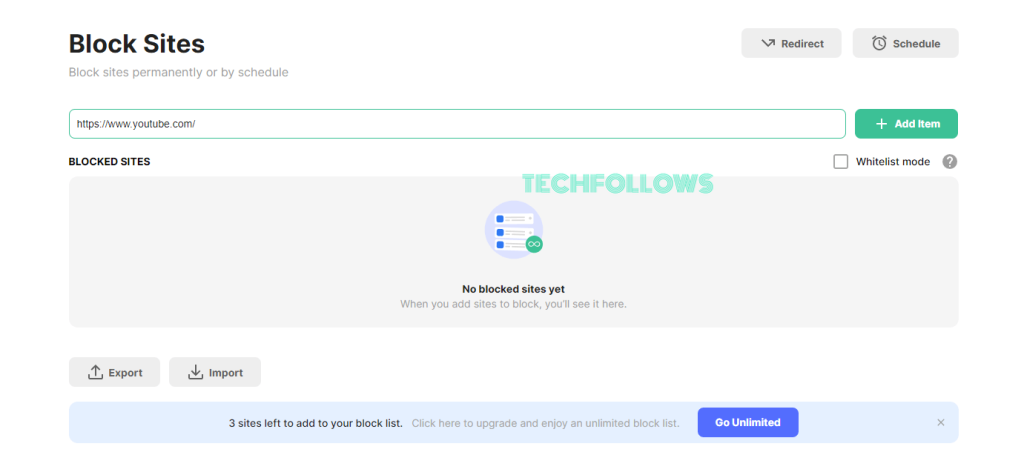
6. Now, the sites will be blocked.
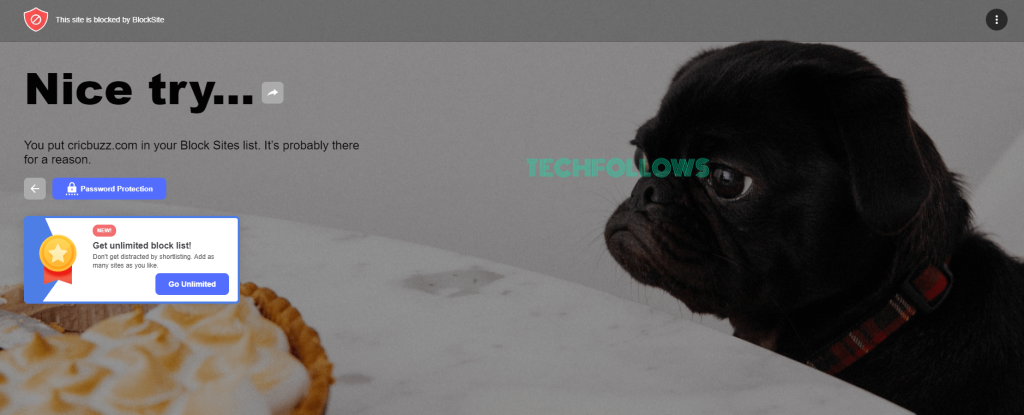
7. To unblock websites, click on the Trash icon near the extension.
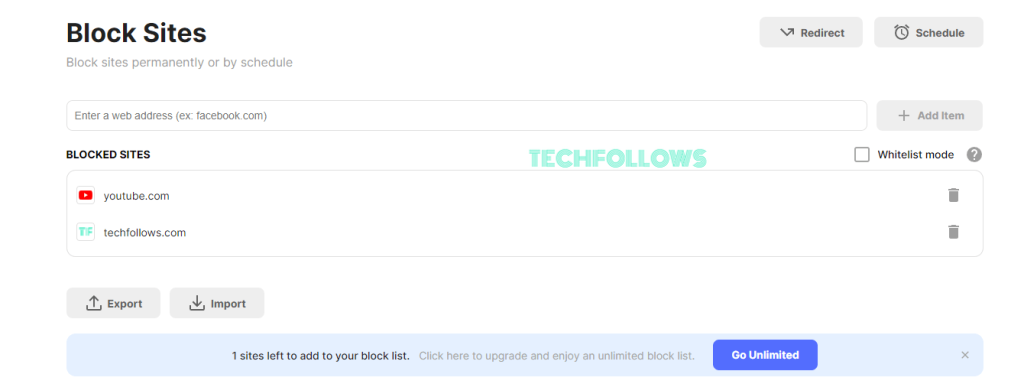
How to Block Websites on Brave using Block Site EX Extension
1. Launch the Brave browser on your PC.
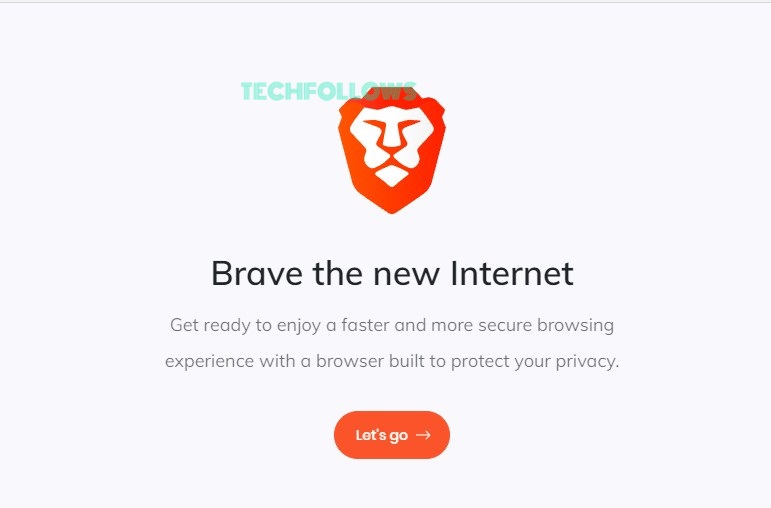
2. Tap on the Hamburger menu in the top-right corner of the screen.
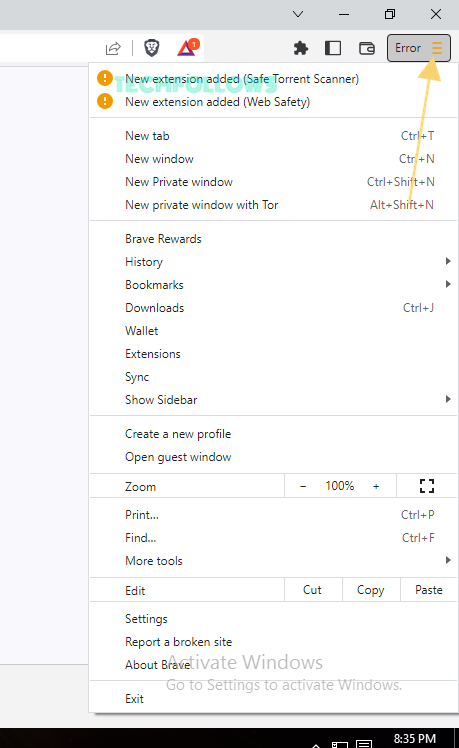
3. From the option, choose Extensions.
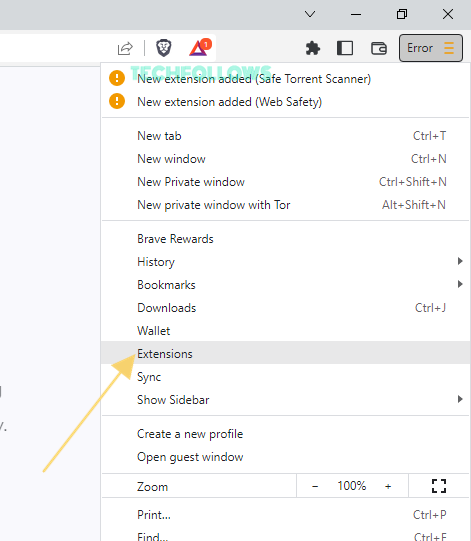
4. Click on the Chrome Web Store link.
5. On the search bar, search for Block Site EX.
6. Choose Block Site EX and click on Add to Brave. You can also use this link to get the extension.
7. Now, click on Add extension.
8. Now, tap on the Hamburger menu and tap on Extension.
9. Tap on the Extension icon on the right corner and click on Block Site EX.
10. Enter the URL and tap on the Save button.
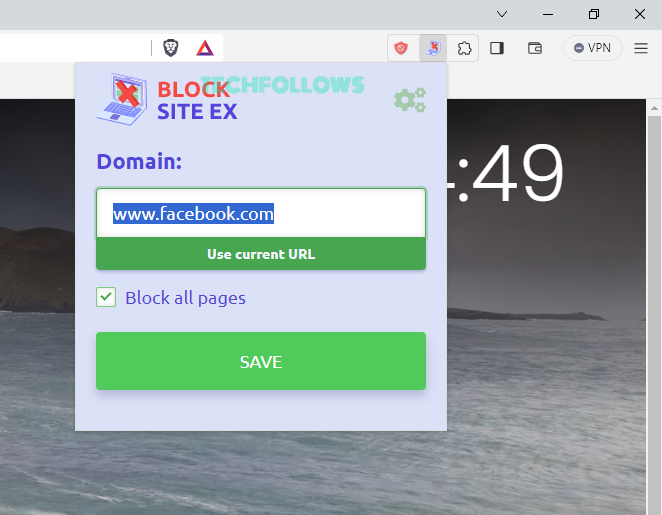
11. Then, enter a passcode to access the blocked website.
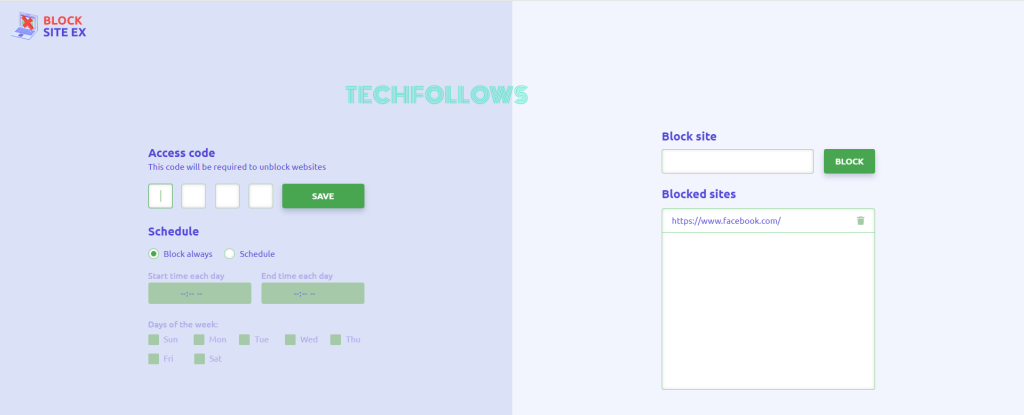
12. Now, when you try to access the blocked website, you will get the below screen. Enter the passcode to access the website.
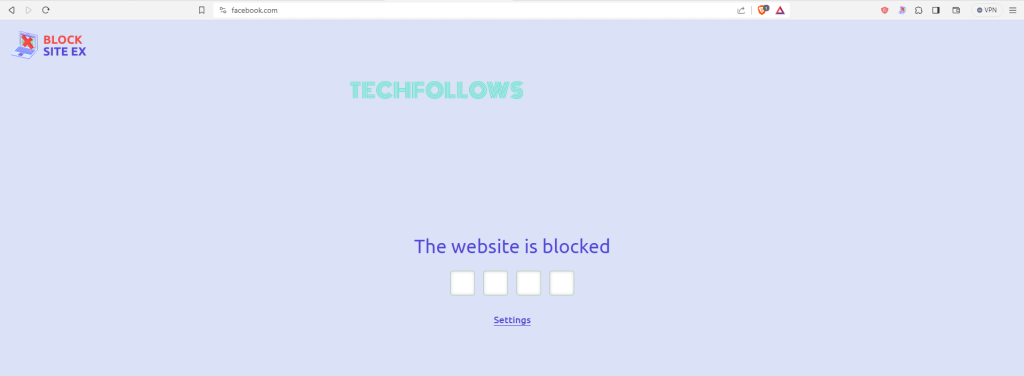
Using the extension, you can easily block certain websites in order to prevent the websites from causing any malware functions.
As extension support is not available on Brave for mobile, you can’t block websites on your smartphone.
Note: You can also use the BlockSite or Block Site EX Extension to block websites on Microsoft Edge.
Other Extensions
Apart from these two, you can try other extensions too.
FocusShield
FocusShield is one of the featured extensions in the Chrome Web Store. It is used by more than 10 million users. Using this extension, you can block a specific domain and all the pages from that domain. If you want, you can set a schedule to block the website. If you want to unblock a specific website for a temporary cause, you can enter the access code. You can install and use the extension for free.
BlockerX
BlockerX is a powerful website blocker tool available for both Chrome and Brave browsers. With this extension, you can even block keywords. In the free version, you can add up to 3 websites and 3 keywords. For more features, you need to get the premium version. It costs $19.59 per month, $109.59 per year, and $129.59 for a lifetime.
Web Site Blocker
Web Site Blocker offers all the common blocking features. The USP feature of this extension is that you can specify the redirect page to all the blocked websites. With this, you won’t get the “Access Restricted” page. You will be redirected to the specified page. You can use the extension for free.
Note: If you uninstall the extensions from the Brave browser, you can access the blocked website without any restrictions.
How to Turn on Social Media Blocking on Brave
Brave browsers have a built-in Social Media Blocking feature where you can block notification pop-ups from social media sites like Facebook, Twitter, Google, and LinkedIn. Follow the below steps to enable the feature.
1. Open the Brave Browser on your device.
2. Click on the three-dotted icon in the top right corner.
3. From the drop-down, scroll down and select Settings.
4. Select Social Media Blocking on the left panel.
5. Now, you will see a list of options under the Social media blocking section, like
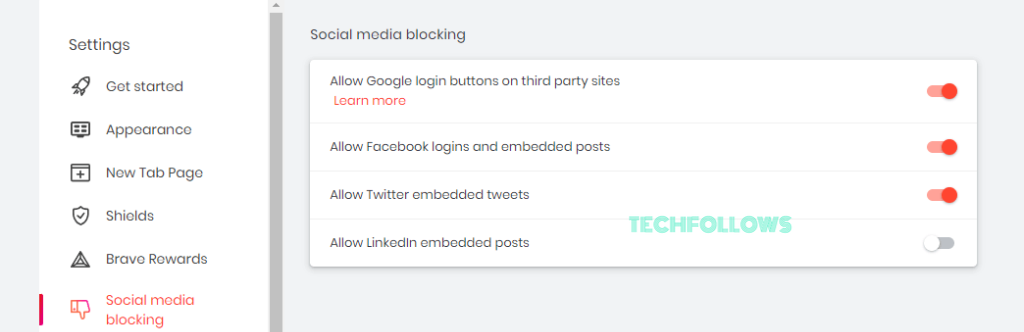
- Allow Google login buttons on third-party sites
- Allow Facebook logins and embedded post
- Allow Twitter-embedded tweets
- Allow LinkedIn-embedded posts
6. Toggle off the button to block the contents on Brave. If you are unable to block websites, update the Brave browser and try again.
Frequently Asked Questions
No, Brave does not have parental controls, but it does block ads, trackers, and other malicious content.
Yes. You can change the search engine in the Brave browser.
Disclosure: If we like a product or service, we might refer them to our readers via an affiliate link, which means we may receive a referral commission from the sale if you buy the product that we recommended, read more about that in our affiliate disclosure.